Android 6.0 (Marshmallow) review
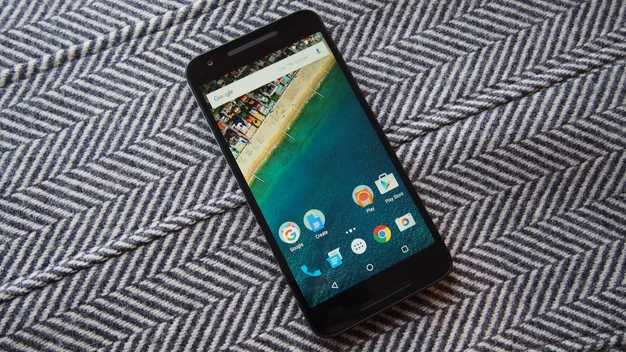
Some important changes to streamline common tasks but the headline features are yet to prove themselves
Core feature updates
Home screen
For starters, out goes the abstract, Material-influenced default wallpaper, replaced by a rather lovely-looking image of a coastline from the air. The home screen pretty much looks as we remember it on Lollipop. Google Now sits to the left and extra screens are created to the right. It may work the same, but it doesn’t sound the same. The noises for unlocking the phone and hitting the Home button are now more rounded, less sharp, and much nicer overall.

App Tray
The first big change comes when you open the app tray. This has changed to a scrolling vertical list, apps are still listed alphabetically, with rows of four running left-to-right. It’s straightforward, looks neat and the vertical design makes it clearly differentiated from the horizontal homescreen design. If you have loads of apps there’s a search bar at the top too, which slims down the selection of possible apps as you type.
There are four apps ‘pinned’ across the top of the app tray. However, we couldn’t work out exactly how these were chosen. There’s no way to change them directly, by moving or replacing them, they instead seem to reflect apps you have used both recently and regularly, a kind of automated favourites bar. They seem to reflect apps you launch from anywhere (mainly from shortcuts on the homescreen), rather than simply apps you launch from the tray itself. Unsurprisingly, you can long press any app to create a shortcut to drop on the homescreen, find out app info or uninstall it.

Volume controls and Do Not Disturb
The other change you can see on the home screen are the redesigned volume controls. Pressing up or down on the volume rocker control here brings up the ringer/notification volume bar. However, tap the arrow icon and you can also adjust the media playback volume and the alarm clock volume from here too. You can do this with the rocker or simply by tapping or sliding your finger on the bar. It’s a much better and clearer system than before.

The simplified volume controls means that the Lollipop’s Do Not Disturb feature has been redesigned and moved to the settings shortcut panel. Tap the icon here and you can set the device to Total silence, Alarms only or Priority only, until its deactivated or until a set time has elapsed. Aside from this moved feature, the rest of the settings here are identical to before.

Settings
Delve into the full settings and you can see some bigger changes. Under Apps-Settings-Advanced, you can find the new App permissions settings. Android 6.0 deals with permissions in a completely new way, with apps requesting access to various permissions (be it the camera or your contacts list) as they require them, rather than at installation.
This only works with new apps that support Android 6.0 permissions, legacy apps still ask for permissions upfront. In this menu you can edit the permissions each app has, revoking earlier permissions if desired, and you can look at a list of the apps that have access to each aspect of your phone.

Here you can also see the new Domain URL management. As discussed above, this lets specific apps ‘own’ URLs from their related domains by default, so that unless you choose otherwise all Twitter links will be dealt by the Twitter app.

Finally you have the option to finetune the new Doze mode, which Google claims hugely increases battery life in standby. This is under Battery Optimisations, and here you can choose which apps are affected by Doze’s more intelligent update scheduling, and which you want to behave as normal. Obviously fiddling with this will chip away at any battery savings.
Benchmarks
I ran our usual suite of benchmarks on the Nexus 5 to see if Android 6.0 made any difference. It was a pleasant surprise to find a small uplift in scores in Geekbench 3 and GFX bench GL 3.0, while Peacekeeper only dropped slightly.
| Peacekeeper | GeekBench 3 Single | GeekBench 3 Multi | GFX Bench GL 3.0 Manhattan Offscreen | |
| Google Nexus 5 (Android 5.1) | 861 | 822 | 2491 | 573 |
| Google Nexus 5 [Android M) | 814 | 911 | 2912 | 611 |
In terms of hands-on feel, the new operating system felt incredibly quick and snappy. Now some of that can be put down to a fresh install of Android, but there’s certainly nothing to worry about performance-wise if you’re thinking of making the upgrade early.
In terms of battery life improvements, it’s standby life that Google is looking to improve with the new operating system. We’ve run some basic tests and there does appear to be some improvement in power usage when the handset is effectively doing nothing, around three times less power usage over eight hours, it varies though based on how many apps you have polling for updates, so think of that as a best case scenario.
Conclusion
Now on Tap and fingerprint security are the most obvious of the new features in Android 6.0 (Marshmallow) but not the most immediately important. Instead it’s the efforts at streamlining that make this new Android better than its predecessor.
The improved app permissions system plus apps being able to own related links, make Android feel a lot more coherent than ever before. They won’t thrill enthusiasts, who are happy to manage this kind of thing, but more casual users will be presented with far less confusing information when they’re simply trying to do something straightforward.
Coming back to those headline features, we’re really looking forward to Android Pay being launched in the UK, but until those deals are done it’s hard to say how it square up to Apple Pay. Now on Tap is undoubtedly useful but it’s yet to become second nature for us, and its results can be a little hit-and-miss at times. Plus of course we’re excited by the idea of Multi-Window support too, again yet to be rolled out.
The new Android isn’t a blockbuster then, but it’s a smart evolution of what’s gone before and one that opens up the some exciting possibilities for the near future.
