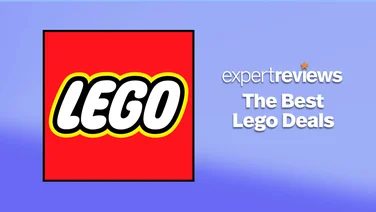To help us provide you with free impartial advice, we may earn a commission if you buy through links on our site. Learn more
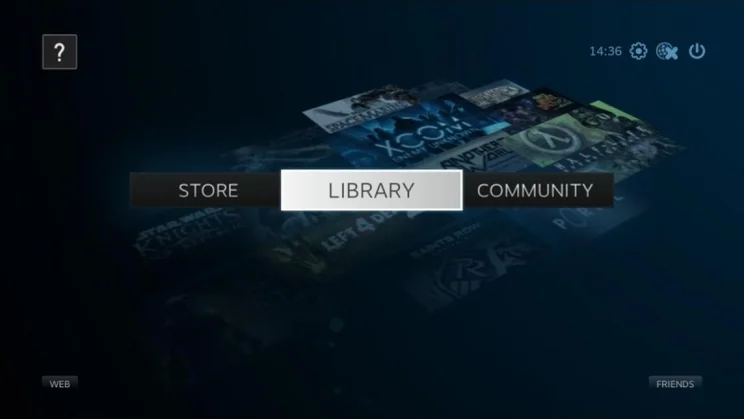
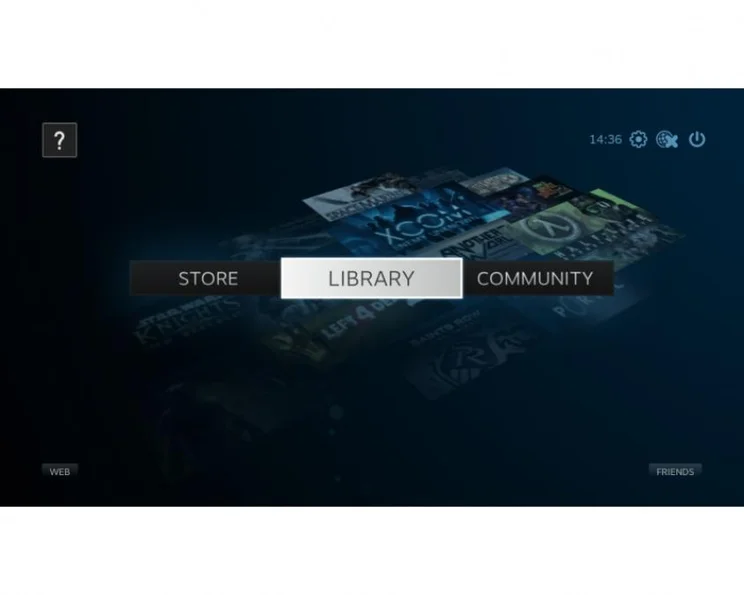
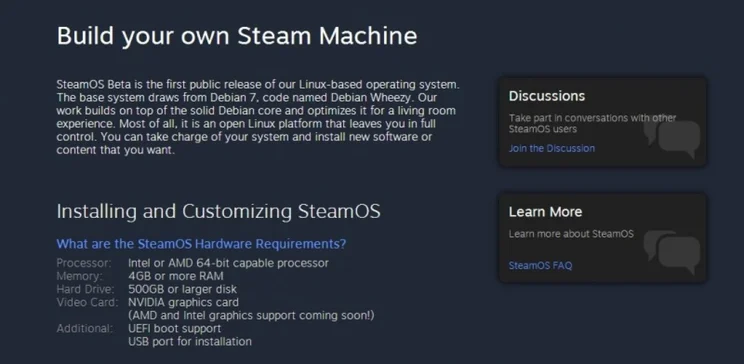
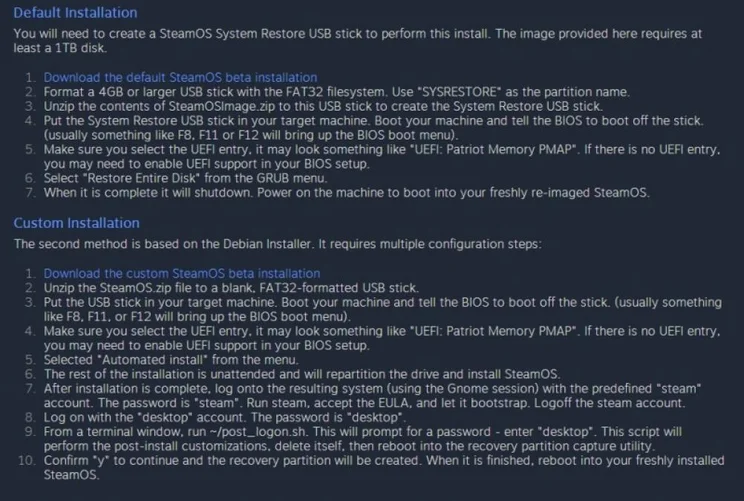
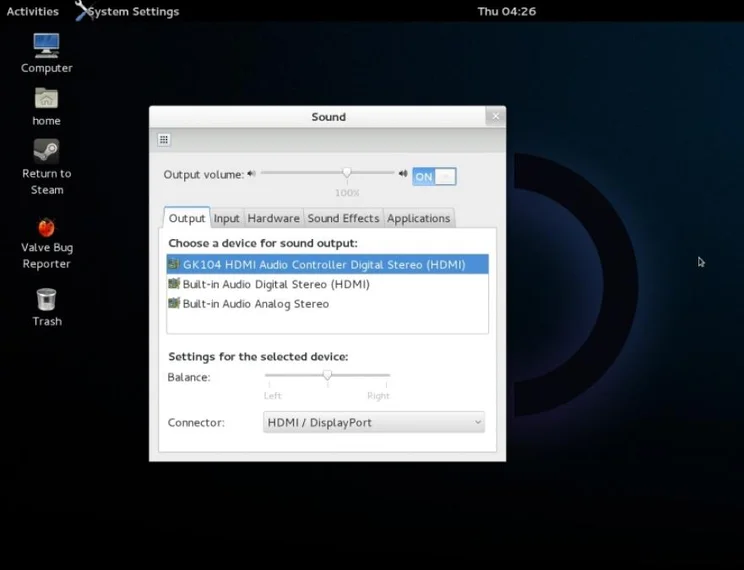
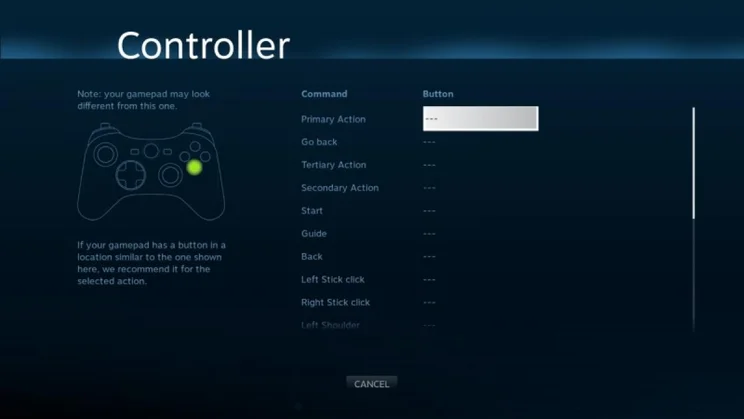
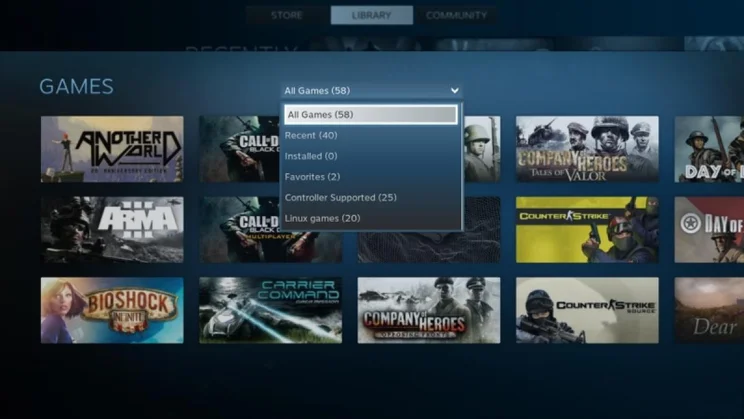
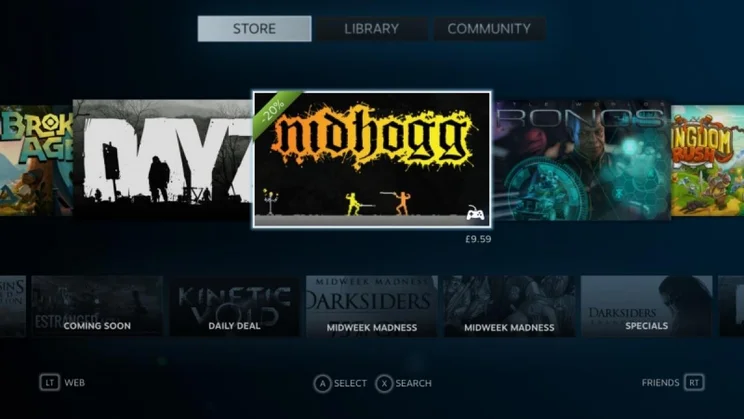
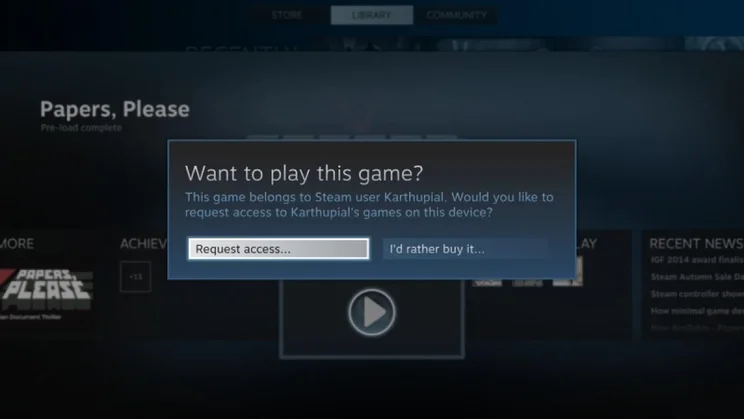
Valve aren’t know for rushing things, look at Half Life 3 for example, and it has certainly taken its time over Steam Machines, with the concept first unveiled as far back as 2013. Steam Machines are mini-PCs running Valve’s own Steam operating system which itself has been designed exclusively to play games downloaded from the Steam service. Valve has just announced that the first bona-fide Steam Machines will sold by retailers in November.
However, you don’t have to wait that long to get stuck in with Valve’s DIY games console. There’s a beta version of the software, which is receiving regular updates, and that you can install on typical PC hardware to day and get playing. We show you how.
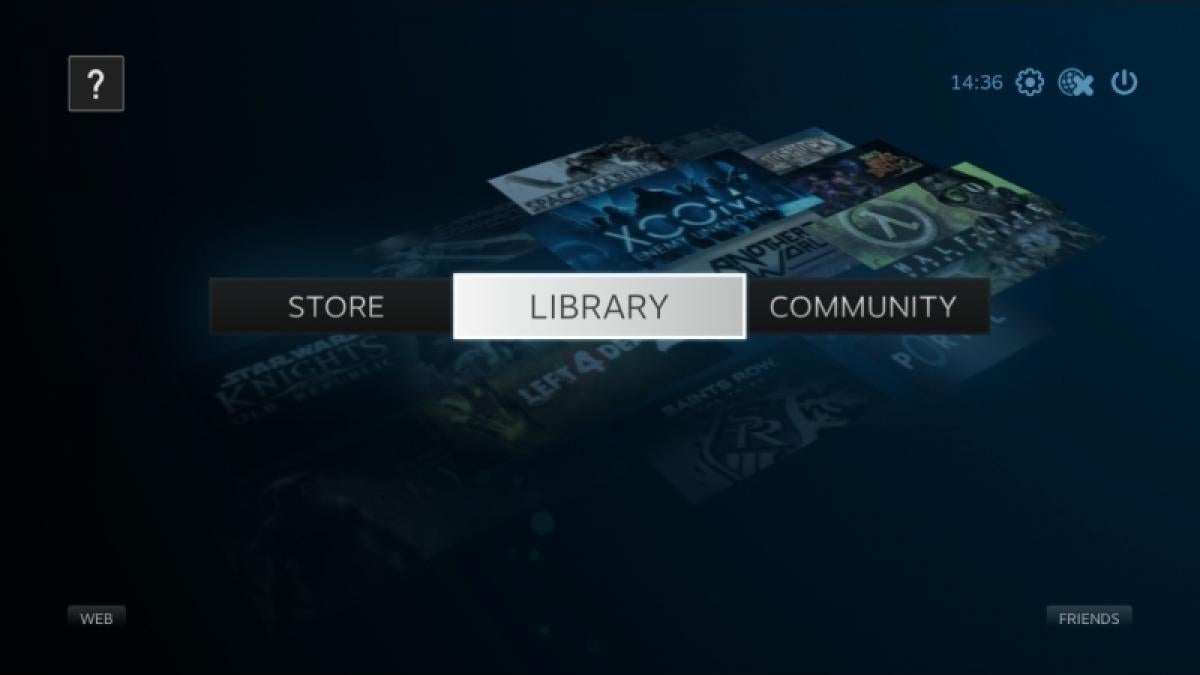
A big, bold interface designed to be navigated from your sofa
STEAM OS INSTALLATION
Steam OS is based on Debian Linux, and installing it is relatively simple. There are two installation methods listed on the Steam OS website: Default and Custom. Both require you to boot from a USB stick and will completely wipe the hard disk you select as an installation destination. The website says you need a 500GB hard disk, but we found we could install to a 120GB SSD.
Both installation options require you to use a 4GB USB drive formatted as FAT32. You simply have to copy the files from the Steam OS Zip file to the USB drive, then boot the PC from this disk. The PC you want to use as your Steam Machine will need to support booting from UEFI devices – you may need to enable this in the BIOS.
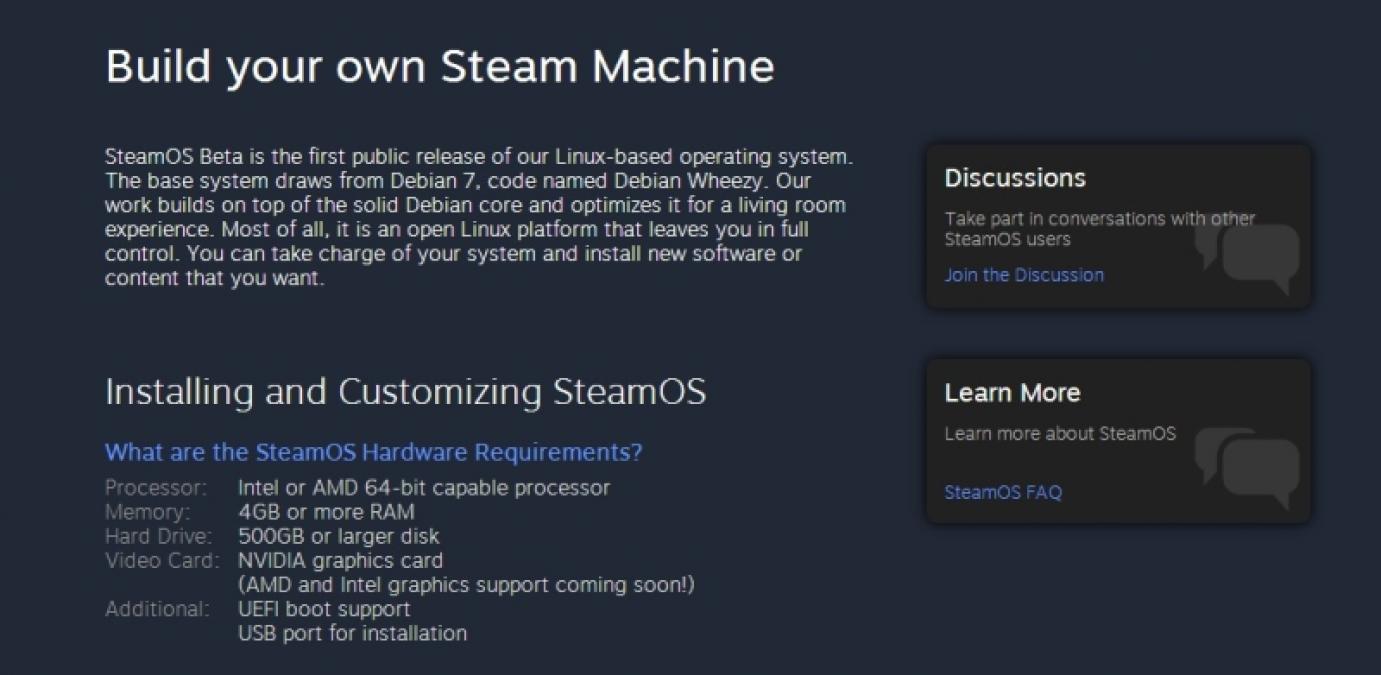
The Normal installation aims to use the open-source Partclone software to copy an entire ready-configured Steam OS disk image from the USB drive to your hard disk. Unfortunately, we couldn’t get the procedure to work, and we couldn’t find a way to get Partclone to display an error saying what the problem was. We instead switched to the Custom installation. This isn’t much more complicated. Steam OS installs automatically, but you then have to boot into the Debian Desktop, run Steam (we could only get it to work by running Steam from the Terminal), wait for Steam to install its updates, then log in as a different user and run a logon script. The system will now boot into Steam OS, and you’re ready to go.
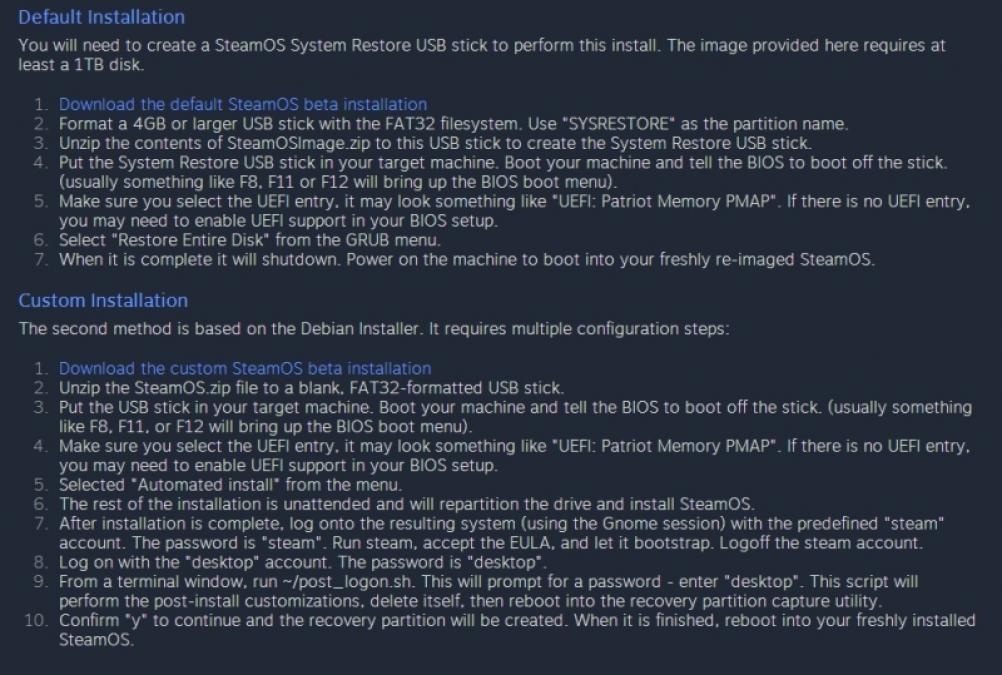
This installation worked fine on a PC equipped with an Nvidia GeForce GTX 770 graphics card. AMD and Intel graphics are listed as “coming soon”, and when we attempted to install Steam OS using the integrated graphics on an Intel Haswell processor, we had an “OpenGL GLX extension not supported by display” error.
Once we’d booted into Steam, we ran into another problem; Steam OS seems to be hard-wired to use HDMI sound rather than your PC’s analogue output. This would make sense for most people, as they are likely to have their Steam Machine plugged into a TV or AV system, but it would be good to have the option of using your PC’s analogue output. Even booting into the Linux desktop (you can enable access in the Interface section of the Steam OS settings), and changing the settings there makes no difference once you boot into Steam.
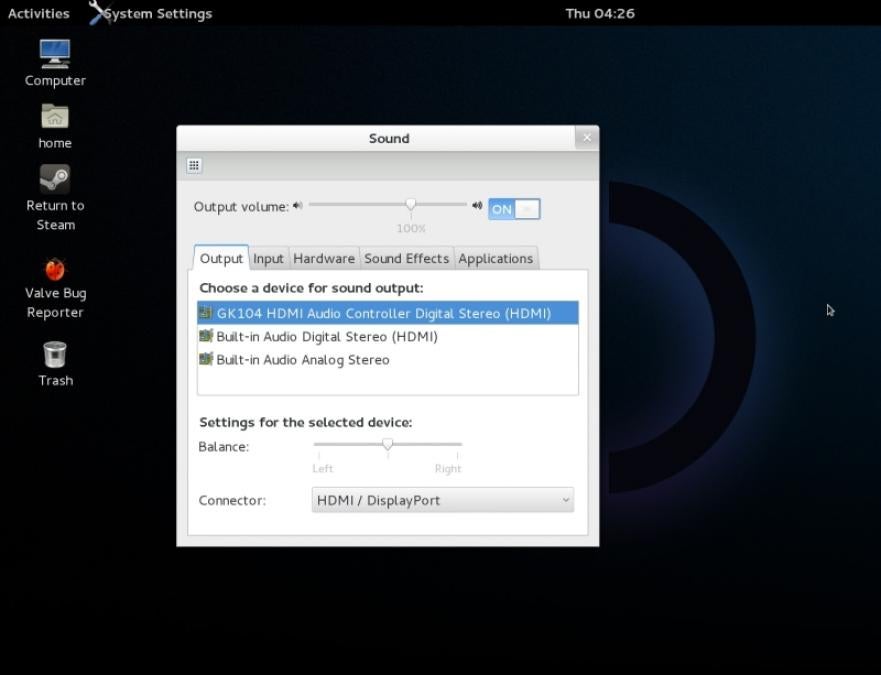
GAMEPAD SETUP
We also had some glitches setting up a gamepad. We used a wired Speedlink Xeox pad, which can emulate both an Xbox 360 controller (using the XInput protocol) and older DirectInput gampads. In XInput mode, Steam OS picked up our gamepad as an Xbox 360 controller, but the face buttons were all mixed up, making it hard to navigate the OS. Fortunately, Steam OS gives you many customisation options for your gamepad, letting you map each of the buttons on your gamepad to the ones needed by Steam OS.
We found the controller customisation section slightly flaky, in that it would sometimes refuse to respond to our inputs. We had to leave a keyboard plugged in as a backup until we had the controller set up how we wanted it.
Once all our gamepad’s buttons were the right way around, navigating SteamOS with the gamepad was a breeze, thanks to the onscreen button prompts. The interface is identical to Steam’s Big Picture mode on a normal desktop Steam installation. This is all big buttons and icons, and is designed for navigating from your sofa.
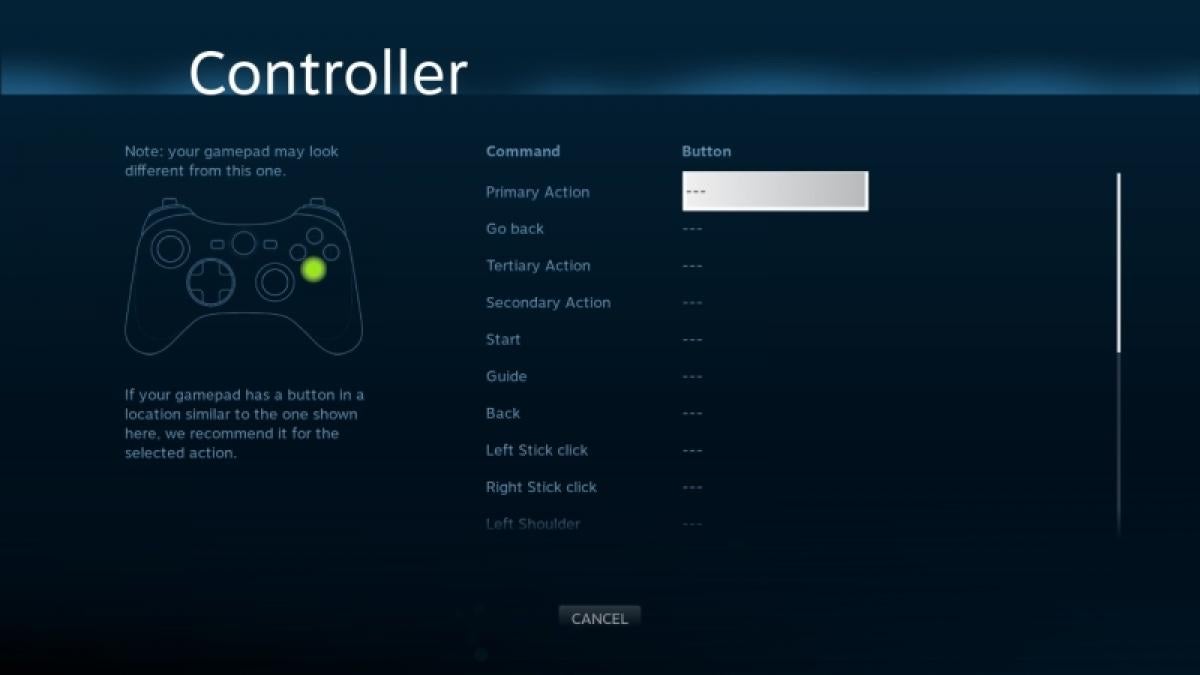
^ Setting up the controller was slightly fiddly, but it worked beautifully in the end
We did notice some quirks with the Steam interface on Linux, however. The Store shows all the games available, with no content filter for Linux games, so you have to click into each title to see whether it’ll work on your Steam box. There is at least an icon at the bottom-right of each title’s thumbnail, showing whether the title will work with your gamepad, but, at the risk of things becoming too cluttered, we wish there were also operating system compatibility icons.
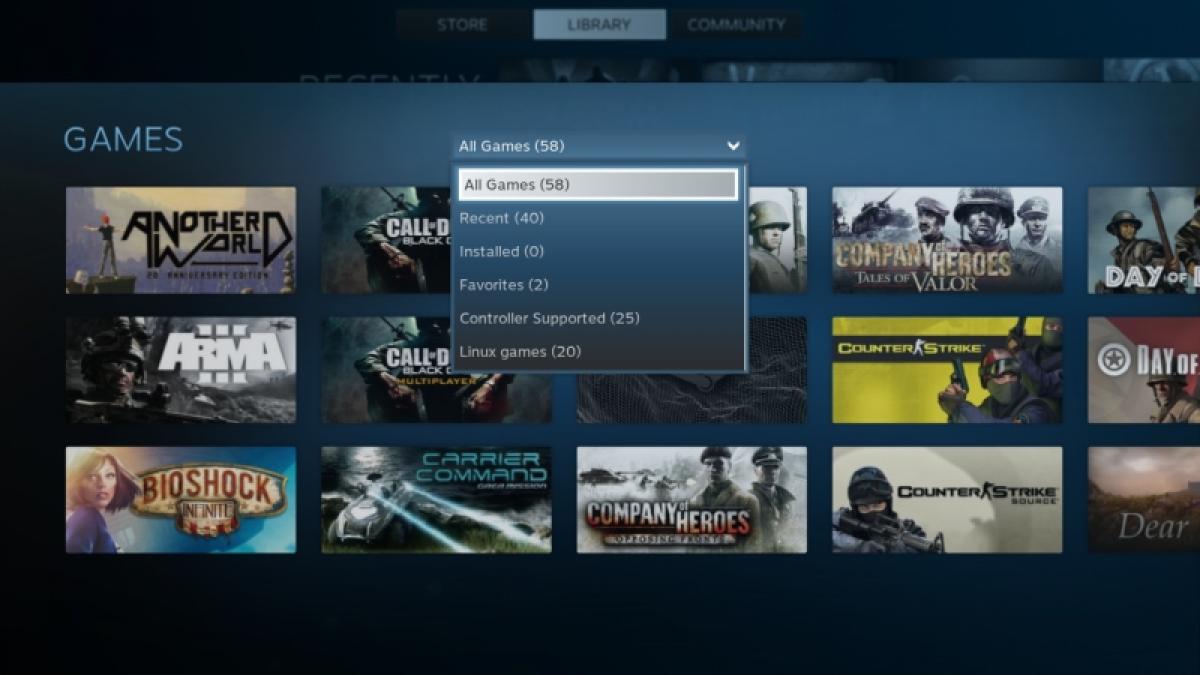
^ We wish you could sort your library by gamepad and Linux compatibility at the same time
Things are better in the Library, where the games you’ve bought are stored. Games shown in the Recently Played section have an icon to indicate controller support, but the list contains all your recently played titles – whether you played them on a Steam Box or on your regular gaming PC. You can go into the View All Games section and select Linux games from the drop-down menu at the top to see which games in your library will actually work on SteamOS. You can also use this menu to filter by gamepad-supported titles, but you can’t select both Linux and controller-supported titles at the same time. We’re hoping to see more flexible ways to filter our library in the future.
This brings us to another potential drawback with Steam OS; Linux, as a mainstream gaming platform, is in its infancy. We found just over 300 titles available for Steam OS, but this is a far cry from the thousands available for Windows. You’ll also have to be prepared to be eclectic in your gaming tastes. Most of the games available are indie titles, such as Trine 2, Fez, Amnesia, Legend of Grimrock and FTL. This is no bad thing, of course, as many of these games are superb; just don’t expect to play all the latest blockbusters.
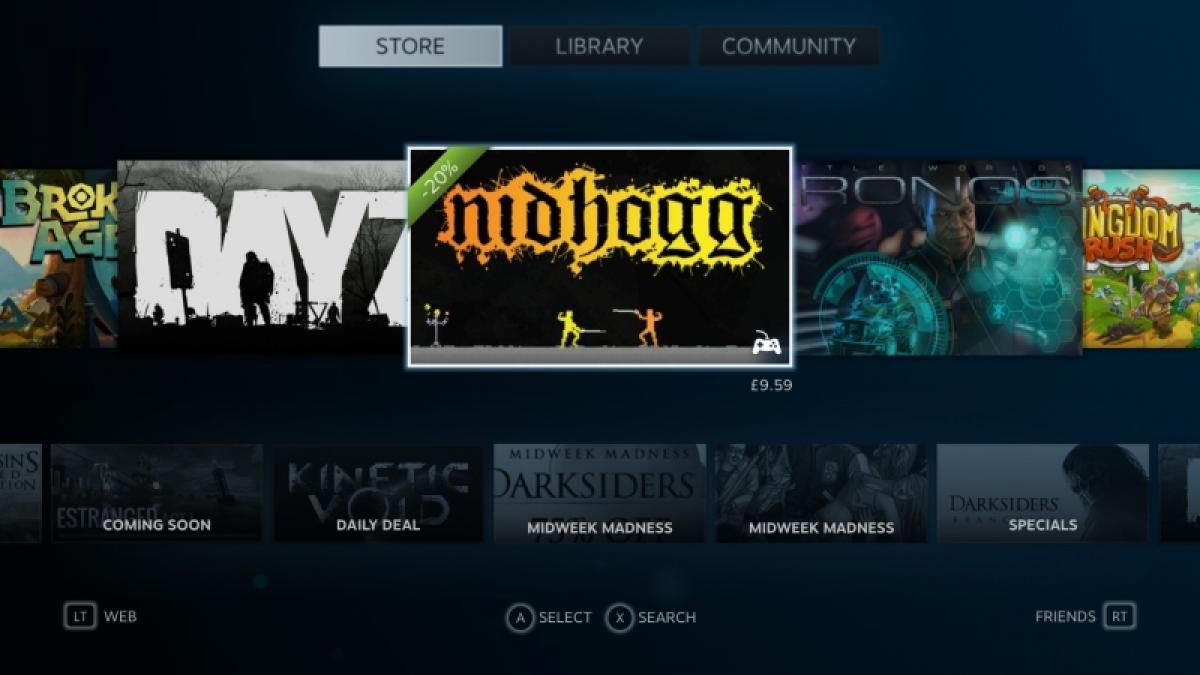
^ Steam OS has plenty of great indie games, but it’s not so hot on AAA titles
We did find a few major titles, such as Metro Last Light, and there is, of course, Valve’s back catalogue, with classic, if ageing, titles such as Half-Life 2 and Left 4 Dead 2. Left 4 Dead 2 ran beautifully on our Steam box with maximum detail, and worked well with our gamepad once we’d enabled support in the options. We found one odd bug with Trine where if we turned on maximum anti-aliasing our character wouldn’t appear on screen, making it impossible to play. This was easily fixed by turning AA down to the “High” setting.
FAMILY SHARING
Steam Machines are designed to be used in the living room, and Steam OS is well suited to sharing your games among the family. Just like in the desktop version of Steam, Steam OS supports Family Sharing. This lets you share games installed on your Steam account with up to 10 others. We found it worked well on our Steam box. When you log in to a Steam OS box that has more than one account on it, the other person’s games will be available to download and play; when you select a game to download, a sharing request will be emailed to the person who owns the title so they can authorise the game to be shared. They don’t need to be logged in to Steam to approve a request either, so will be able to confirm requests when outside the house using a smartphone.
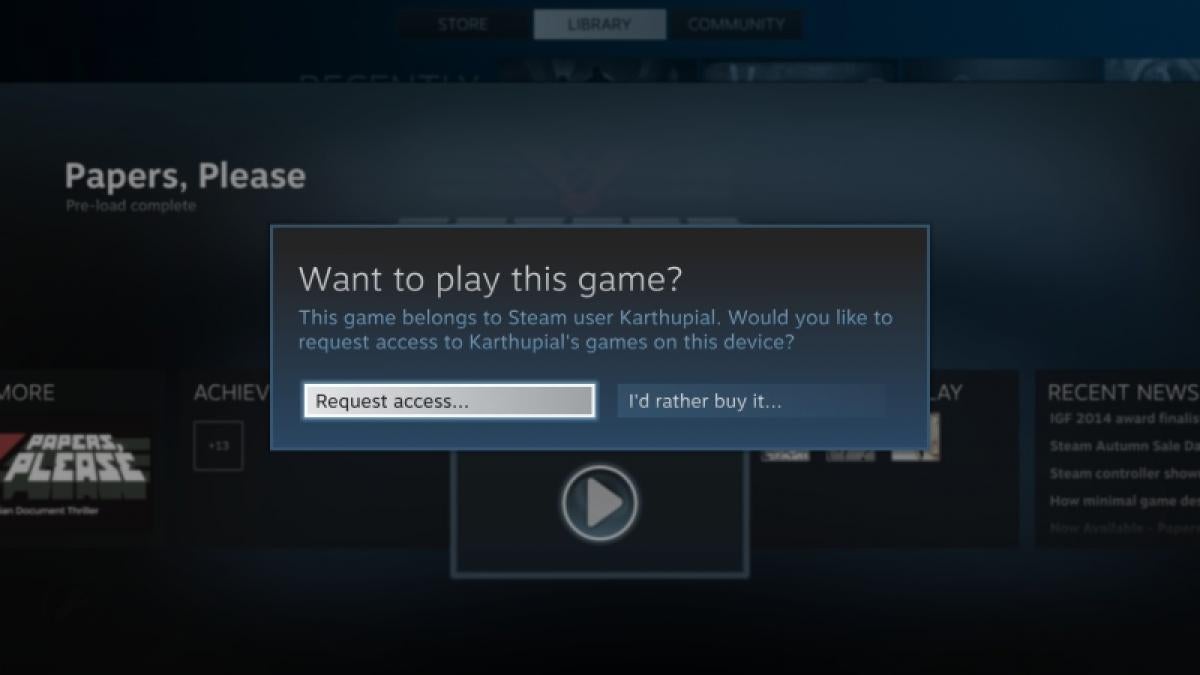
^ You can play other people’s games on your account, as long as they give you permission
You can then play the shared game to your heart’s content, as long as the other person doesn’t use their Steam account; as soon as they sign in, you have four minutes to save your game before you’re kicked out back to the Steam interface. It’s a useful system which seems to work well, but it’s still not as flexible as just passing around a console game disc.
Steam OS is still in beta, and there are some rough edges which need ironing out; chiefly, support for more graphics chipsets is vital, and we’d like to have the ability to use a PC’s analogue sound outputs rather than relying on HDMI. Steam OS also needs better ways to filter the Store by operating system, and more Linux support for major titles, but this is likely to come as the OS gains a larger installed base.
In the meantime, what Steam OS gives you is a way to play hundreds of indie titles without having to buy a copy of Windows or download and install drivers. It also gives PC manufacturers a chance to show what they can really do, by building custom PCs dedicated to running Steam OS, without having to make the usual compromises that a general-purpose PC is saddled with. We’re excited to see how things develop.