To help us provide you with free impartial advice, we may earn a commission if you buy through links on our site. Learn more
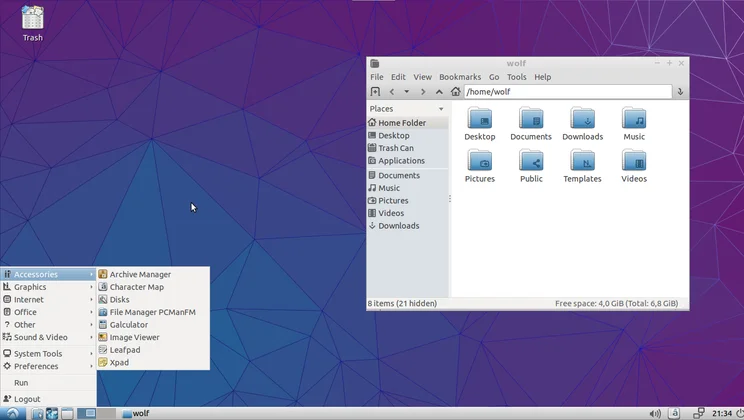
The strange thing about PCs is that as they get older, even though they appear to be working fine, they can eventually become unusably slow. Successive operating systems take up more and more resources until your PC grinds to a halt.
You don’t need to throw your computer away and upgrade to get access to the latest software, though; a lightweight Linux-based operating system will let you have the latest web browser and office software, while running smooth as silk in as little as 256MB RAM. Here’s our pick of the best lightweight Linux distros for older computers – and best of all, they’re all free.
Puppy Linux
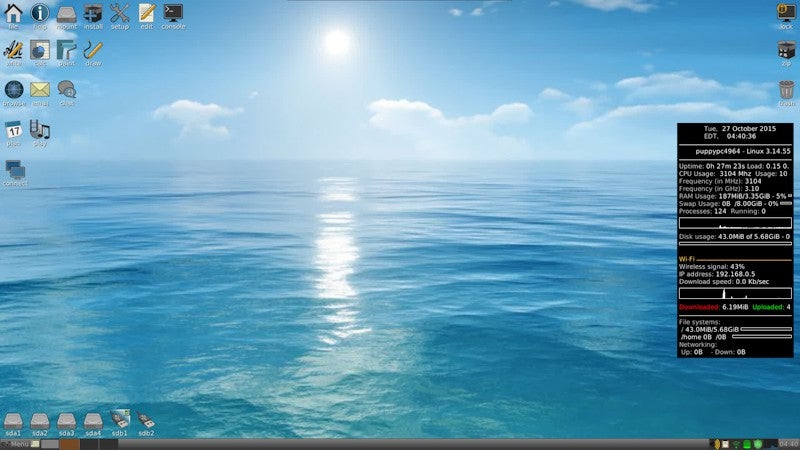
Puppy Linux is the smallest Linux distro in our round-up – it’s just a 132MB download. The distro is unusual in that it loads itself entirely into RAM on bootup, so is incredibly quick and responsive. 128MB of RAM is the minimum, but you’ll need 256MB if you want to use a modern web browser.
While most of these distros can be run from a USB drive to try them out, you often need to install to your hard disk to get the most out of them and certainly to get the best performance. Puppy Linux is designed to be truly portable; you can save your documents to the same USB drive it boots from, or any other USB drive; you can even remove the drive containing Puppy Linux once it has booted.
All this versatility comes at a price; the operating system seems resolutely old-school. The icons and desktop look like something from the 90s. However, the distro’s authors have managed to cram an amazing amount of software into the small operating system – you get Abiword for word processing, Gnumeric for spreadsheets and assorted graphics editing and media playback programs. It’s also easy enough to use, taking you through setting up a network connection and with all programs accessible through a Windows-style menu.
The main problem is the lack of a modern web browser – instead you get Dillo, which can’t cope with modern websites. However, the OS does come with install scripts for Firefox, Chromium and Seamonkey, so it’s easy to get up and running with something more modern.
Puppy Linux is fast and full of interesting ideas, but is really a Linux distro for those who don’t mind getting their hands dirty.
Peppermint OS Two
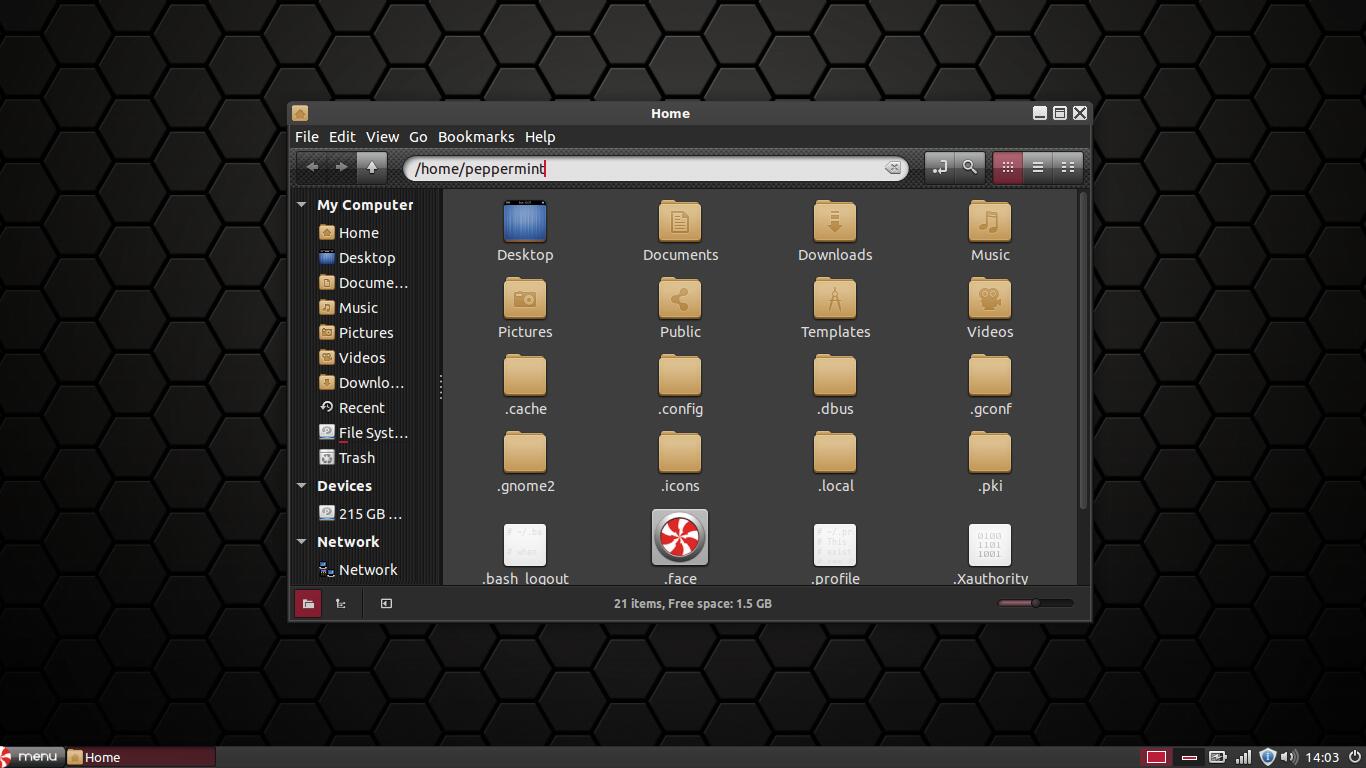
Peppermint Linux is based on Lubuntu, which is itself based on Ubuntu (systems being based on systems based on systems is fairly common with Linux distros). Like Lubuntu it uses the LXDE desktop environment, but it’s built with cloud computing in mind. Despite its lightweight desktop, the developers recommend you have at least 192MB RAM – 64MB more than the other distros here.
Peppermint doesn’t quite have the slickness of Lubuntu (below), but its red, white and black colour scheme is still attractive. Everything is where you’d expect, with a program menu in the bottom-left and taskbar and clock in the bottom-right.
The biggest surprise is the preinstalled applications. There are no office applications such as Abiword, Gnumeric or OpenOffice – instead the Office menu has links to Gmail, Google Calendar, Google Docs and Google Reader. Instead of opening in the preinstalled Chromium web browser, these web applications open in an application-style window with no tabs or menu bars, which saves space on screen and means all your web applications are split out on the task bar at the bottom.
If you’d like to work offline as well as in the Cloud, you can use the Synaptic Package Manager to install additional software packages; for example, you could install Libreoffice or OpenOffice and sync your files to the Cloud using the preinstalled Dropbox client.
Peppermint is a good idea and a well-implemented Cloud-oriented OS, which also lets you work offline when you need to.
Macpup 528

If Puppy Linux is too retro-ugly for you and you can’t handle Bunsen Labs Linux’ aesthetic, you need Macpup. It’s based on Puppy Linux, so has the same big advantage – it runs in RAM so is incredibly fast and responsive.
However, unlike Puppy Linux it doesn’t look like a dog’s dinner. The window manager is Enlightenment, which is arguably the best-looking Linux window manager of all. There are even transparency effects and a fancy animated dock at the bottom for your programs.
As with Puppy Linux you get some useful bundled programs including the obligatory word processing package and spreadsheet, but unlike Puppy you’re ready to browse the web from the word go thanks to preinstalled Firefox – Macpup is 32MB larger than Puppy Linux, though, at a bandwidth-busting 164MB download.
Like Puppy it can be clunky to use, but this is still one pretty and pretty tiny lightweight OS.
BunsenLabs Linux
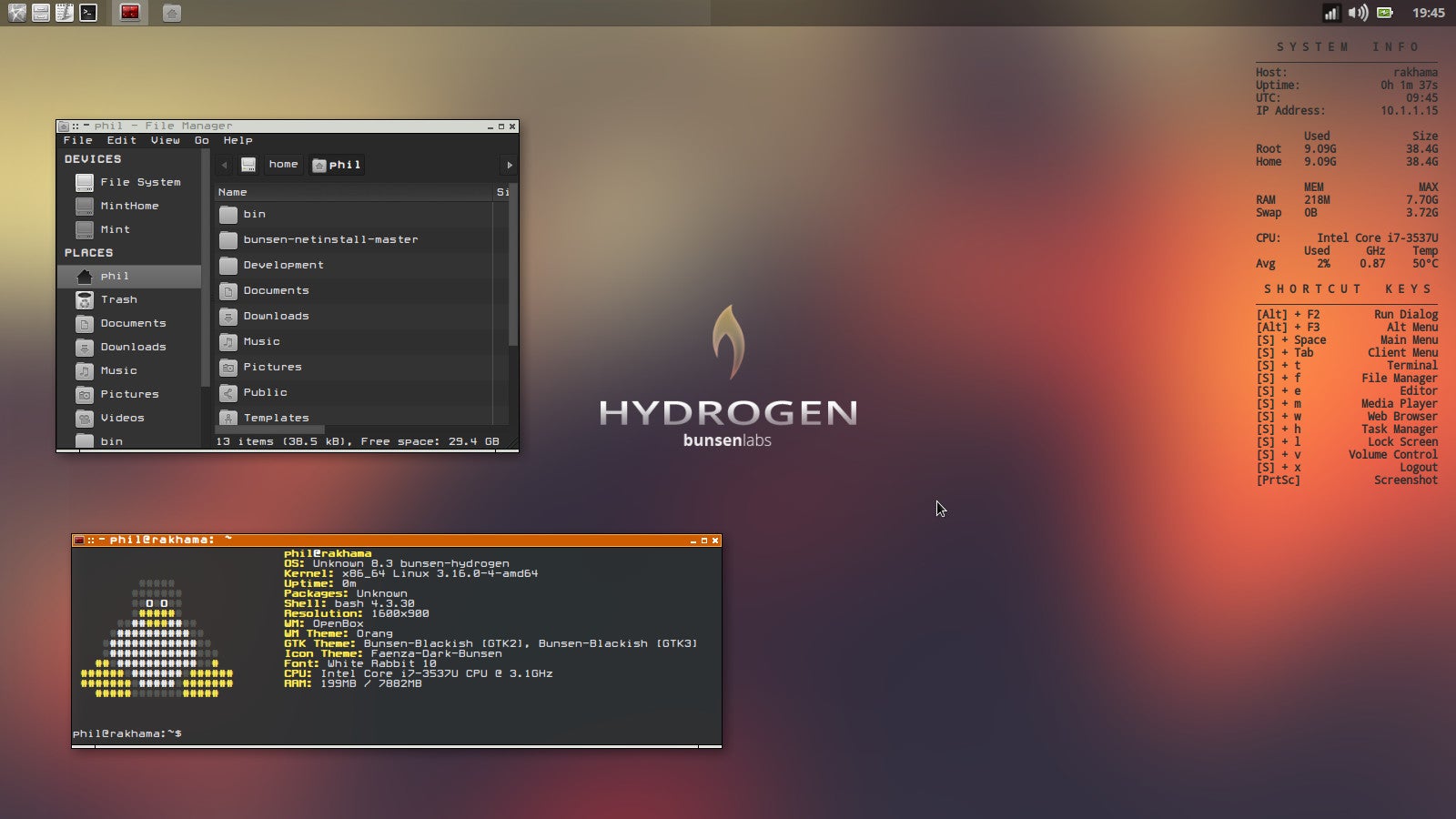
As one of our commenters helpfully pointed out, CrunchBang Linux, which used to be listed here is unfortunately no more. From its ashes BunsenLabs Linux has risen, led by a passionate community team, and is also based on Debian.
It’s relatively lightweight and its modest memory requirements means you can get by with 256MB of RAM although 1GB is recommended. BunsenLabs Linux uses a modified version of the OpenBox windows manager just like CrunchBang Linux, too, so takes a bit of getting used to as there’s nothing similar to the Start menu or OS X dock straight out of the box. This might feel straight if you’re coming from a Windows or OSX-based system but you soon adjust.
Lubuntu 11.10
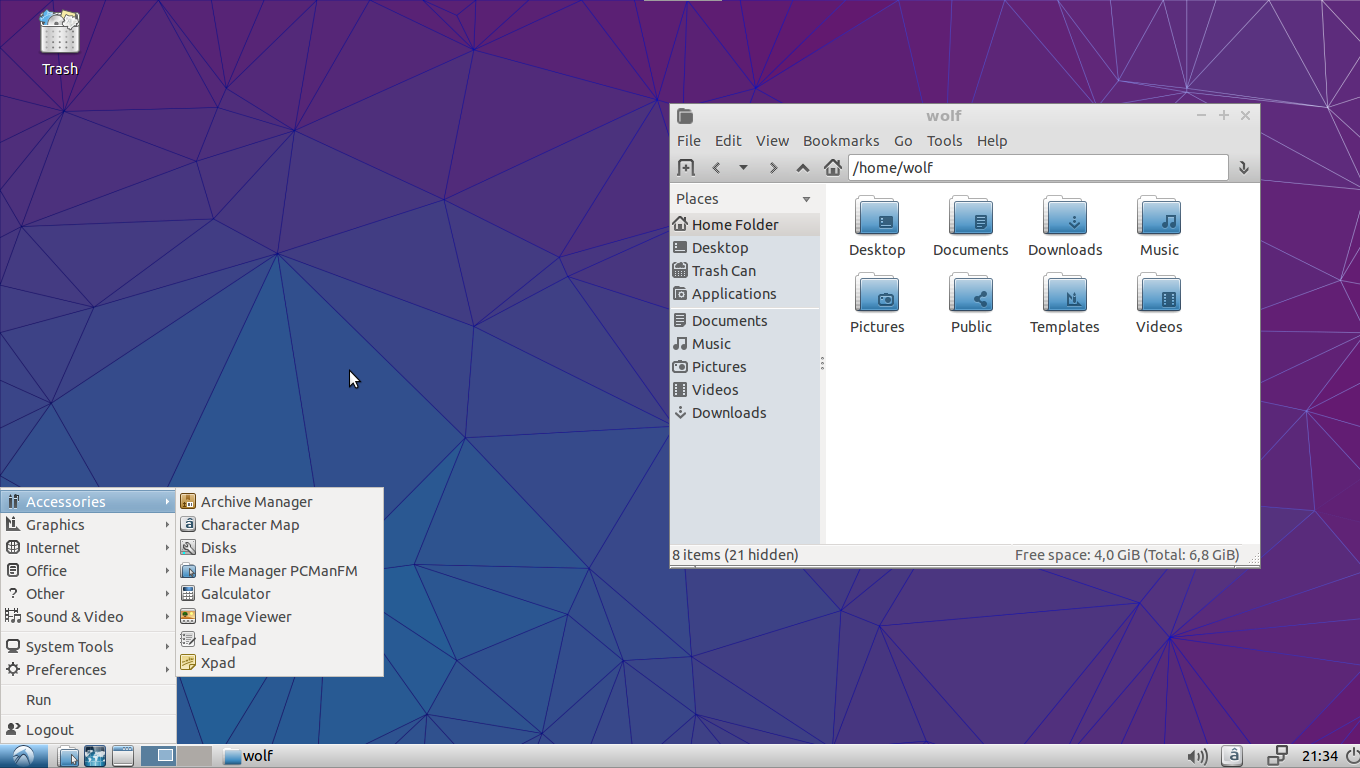
Lubuntu is an Ubuntu-based distribution which uses the lightweight LXDE desktop environment, as opposed to Ubuntu’s attractive but increasingly resource-heavy Gnome. It’s even lighter than Xubuntu, which in recent versions has recommended you have at least 512MB RAM. Lubuntu, on the other hand, can run in 128MB RAM, but we’d recommend at least 256MB.
A big advantage of Lubuntu is that it’s based on Ubuntu, so you have access to Ubuntu’s comprehensive support forums and compatible software. What’s surprising about Lubuntu is how attractive it is, especially compared to old-school Puppy or minimalist Crunchbang. The default colour scheme is blue-grey, giving everything a smart, metallic look and, apart from some slightly amateurish icons in the main menu, it looks highly professional.
The default browser is Chromium, the open source browser on which Google’s Chrome is based. For word processing and spreadsheet work you have the lightweight Abiword and Gnumeric packages, which may not be as powerful as OpenOffice or LibreOffice but start quickly and are far less resource-hungry. You have access to a huge amount of third-party software via the Synaptic Package Manager, which also makes everything easy to install.
If you’re after a lightweight but thoroughly modern operating system, Lubuntu is it.
Another option…
Cloudready
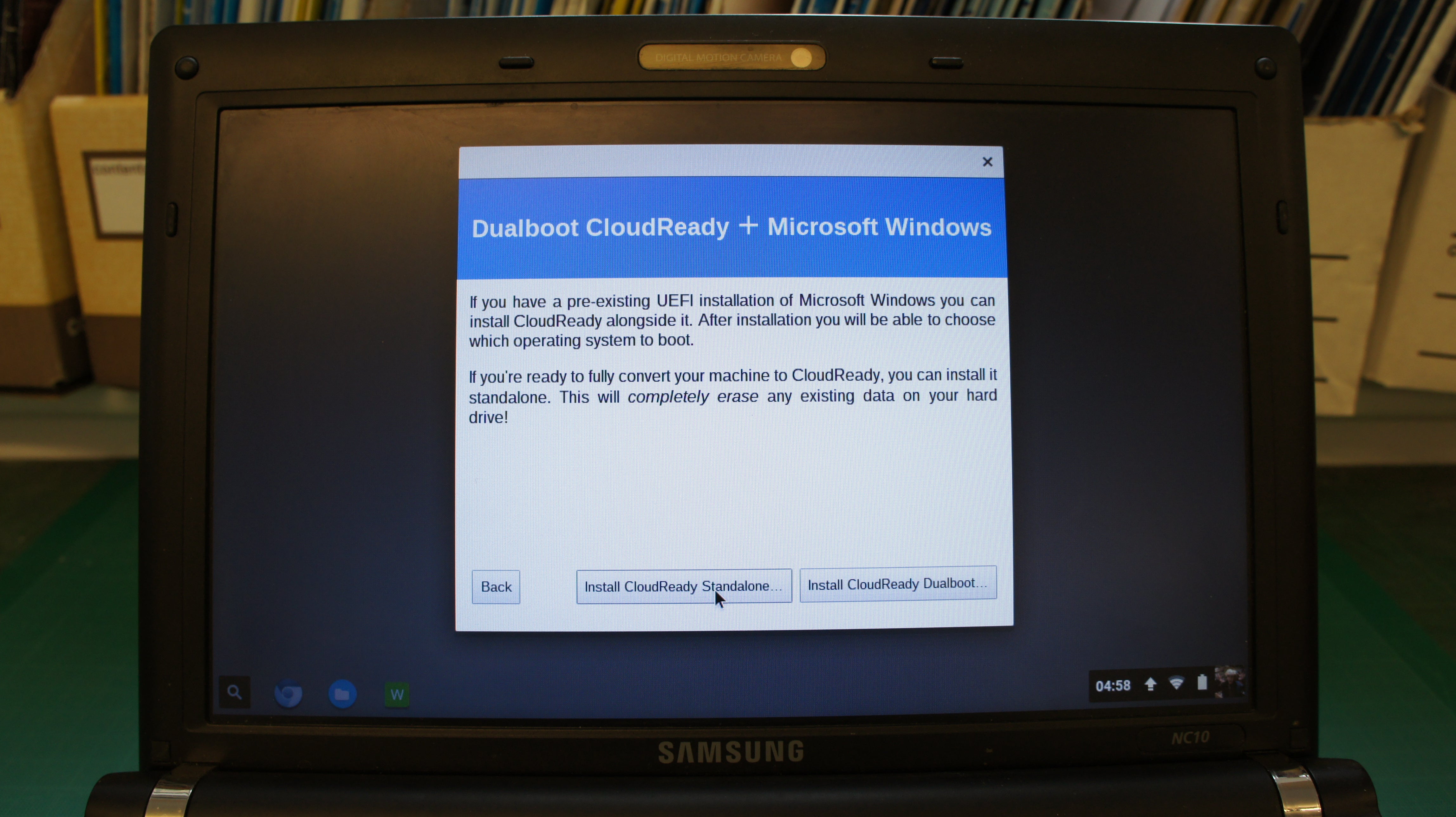
As a slightly left-field option, you could also use Cloudready to install Chromium OS on your old PC. We’ve written a useful guide that takes you through the whole process, which you can read here. Just like all of the Linux distros above, Cloudready is free to download and install for personal use.





