To help us provide you with free impartial advice, we may earn a commission if you buy through links on our site. Learn more
- Windows 10 review (October 2018 Update): What you need to know
- Windows 10 review (October 2018 Update): Is it safe?
- Windows 10 review (October 2018 Update): Visual changes
- Windows 10 review (October 2018 Update): Tablet mode and smartphone enhancements
- Windows 10 review (October 2018 Update): Other new features
- Windows 10 review (October 2018 Update): What we’d hoped to see
- Windows 10 review (October 2018 Update): Verdict
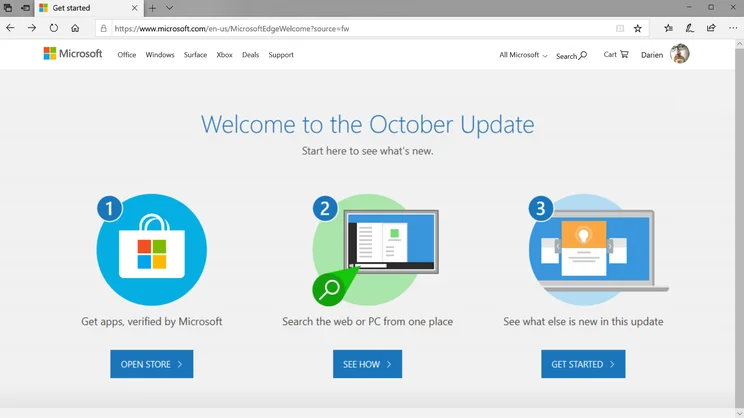
The latest major update to Windows 10 is upon us. Codenamed “Redstone 5”, and internally identified as build 1809, it’s known to us as the October 2018 Update. Here’s our guide to what’s new – and whether you should hold off upgrading.
Windows 10 review (October 2018 Update): What you need to know
Like previous major releases of Windows 10, the October Update is free and will be distributed to all users via Windows Update. That should happen to your Windows machine automatically, but you can also download the upgrade assistant directly from the Microsoft website.
Windows 10 review (October 2018 Update): Is it safe?
When the update was first released, there were reports of files being deleted. That’s certainly alarming, but don’t panic. The bug only affected a tiny proportion of upgraders – specifically, those who’d moved their personal folders to locations other than the default. And Microsoft has moved quickly to remedy the situation. After suspending the rollout, the company tested a fixed version of the installer through the Windows Insider programme, ready for a public rollout to begin again.
Some users have also reported that the October Update installer broke their Intel audio drivers, leaving them with no sound in the updated OS. This issue has already been remedied, with a patch now being pushed out via Windows Update.
So while these early bugs are embarrassing for Microsoft, they shouldn’t put you off downloading the October update. Then again, nothing in computing is 100%: it’s always a good idea to keep backups of your important files, just in case.
READ NEXT: Best 2-in-1 laptops
Windows 10 review (October 2018 Update): Visual changes
When you first boot up Windows after installing the October 2018 Update, you’ll have to look closely to spot any graphical changes. Yet the visual style does continue to evolve, as it has in the last two updates. Windows now have sober grey borders by default, rather than the coloured edges of the previous release, and there’s a wider use of shadow and transparency to give more sense of depth. The effect is understated, but it helps the desktop as a whole feel more coherent and professional.
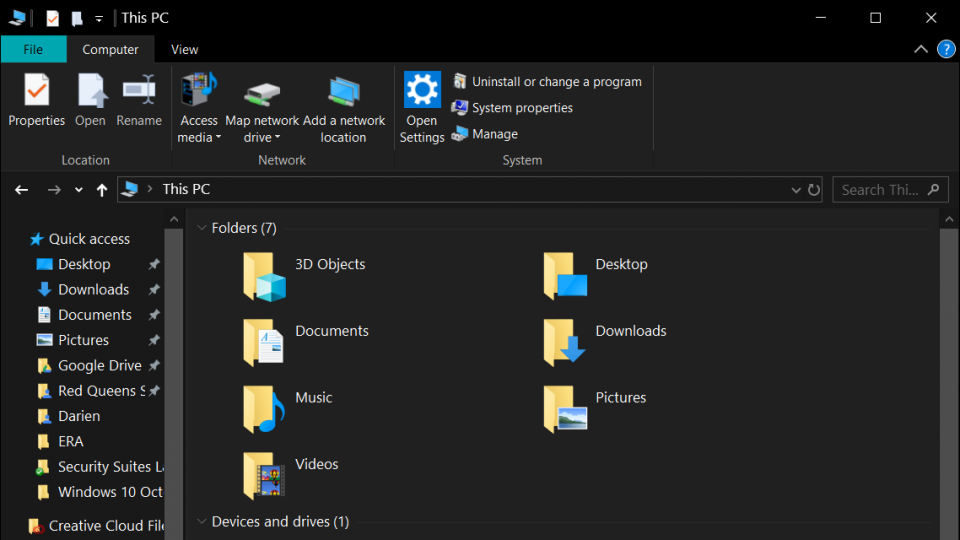
There are also some new display options to play with. A new Dark Mode gives a moody black background to the File Explorer, Settings and various other apps and components. It remains to be seen whether many users will really make use of this, especially since you have to delve into the Settings app to turn it off and on, but it’s nice to have the option. There’s perhaps an element of keeping up with the Joneses too, as macOS acquired a very similar feature in last month’s Mojave release.
READ NEXT: macOS Mojave’s best new features
Elsewhere, you’ll find it’s now possible to adjust the system font size independently from icons and other interface elements – potentially useful for high-DPI screen users who want a bit of extra readability without scaling up the whole interface. It’s good news for those with impaired vision too, and indeed the option is tucked away in the Ease of Access settings. It takes a bit of fiddling to get good results, though, and it’s a pain that you have to sign out and in again to see the effect of your changes: hopefully this will be made smarter in a future update.
A final display-related enhancement is the addition of HDR options to the Display Settings page. You can now see at a glance whether your display devices support HDR streaming and gaming, calibrate how HDR content is rendered and optionally disable HDR when running on battery power – though I’d be interested to know how much power this really saves.
Windows 10 review (October 2018 Update): Tablet mode and smartphone enhancements
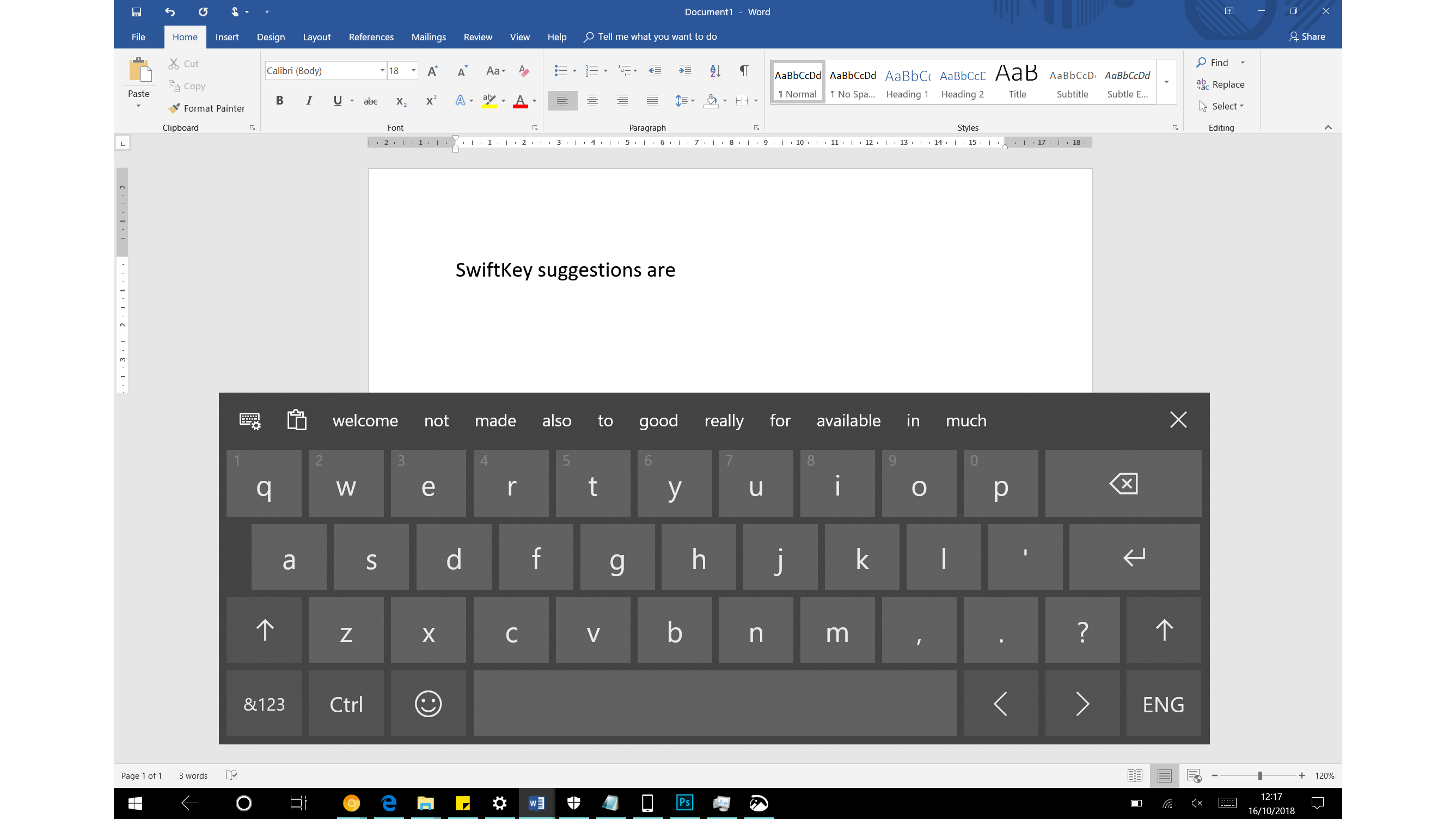
To the surprise of absolutely no one outside of Redmond, Windows 10 hasn’t really caught on as a tablet platform. Its touchscreen mode has gradually been getting more usable though, helped along by the swipe-to-type option included in the 2017 Fall Creators Update. Dragging a finger (or stylus) around the virtual keys is an easier way to enter text than tapping out each letter in turn, especially one-handed. It’s also much more pleasant than repeatedly jabbing your digits against an unyielding glass screen.
Now, the October Update integrates the full SwiftKey virtual keyboard, following Microsoft’s acquisition of its publisher back in 2016. This speeds up typing further by adding smart predictive suggestions, based on your own personal usage, so you can often select le mot juste with a single tap. If you’re using SwiftKey on your Android smartphone or iPhone then the database synchronises across devices too, giving the keyboard a head start on predictions. I won’t be ditching my physical keyboard any time soon, but these improvements make me a lot more open to giving Windows 10’s tablet mode a whirl.
SwiftKey underpins another neat new cross-platform feature too: the Clipboard History tool. On the desktop, you can access this by pressing Windows+V instead of Ctrl+V in any app; this pops up a window showing all the fragments of text you’ve recently copied (and images from compatible apps), and allows you to insert any of them with a click. This history can be synchronised across all your Windows 10 devices, and with a forthcoming SwiftKey update, it will be available on your smartphone too. Needless to say, if you’re squeamish about Microsoft having access to everything you copy, you can simply leave the sharing feature disabled.
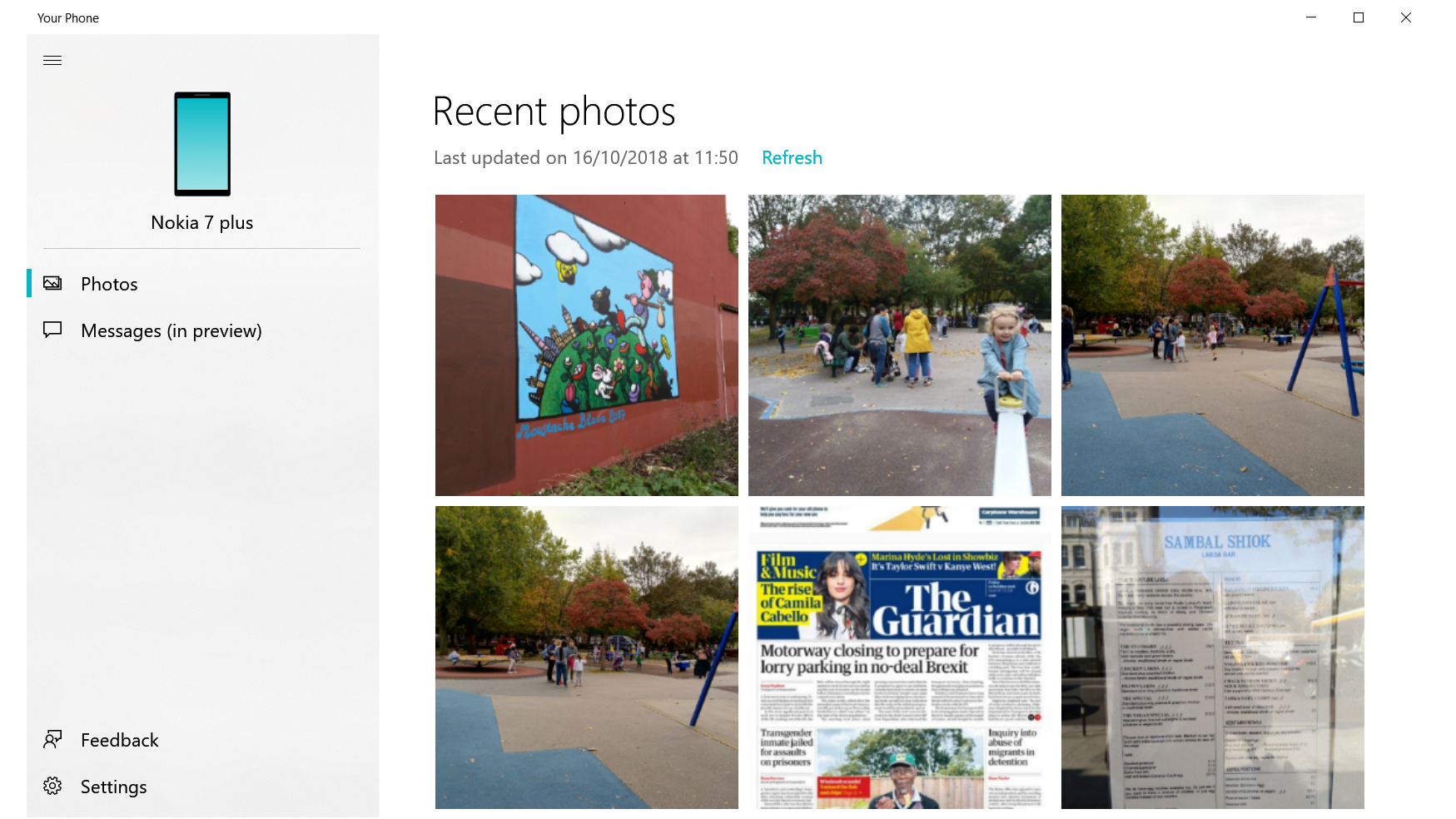
The October Update also sees the Your Phone app become an integrated part of Windows. This allows Android users to read and reply to SMS messages from the desktop, and drag and drop files and photos from your mobile device onto your PC. The app is pretty basic, but it’s clean and convenient, and I like the way you don’t even have to take your phone out of your pocket to review and share your recent photos – you just need both devices to be on the same wireless network. It’s a shame it can’t pick up videos, though.
Windows 10 review (October 2018 Update): Other new features
Alongside the core improvements we’ve mentioned, the October Update brings a host of small but welcome refinements, scattered liberally throughout the operating system.
One is an update to Windows’ built-in screenshot function: the old PrtScn button works as it did before, but you can now also press Shift+Windows+S to access the Snipping tool. This lets you grab a selected marquee, a freeform area or the whole screen, and immediately edit, crop and share it in the Snip & Sketch app.
If you’re more interested in capturing game footage, you’ll be glad to know that the Game Bar has been souped up too: now, when a game’s in progress, it shows a live framerate counter, plus at-a-glance stats showing CPU, GPU and RAM usage.
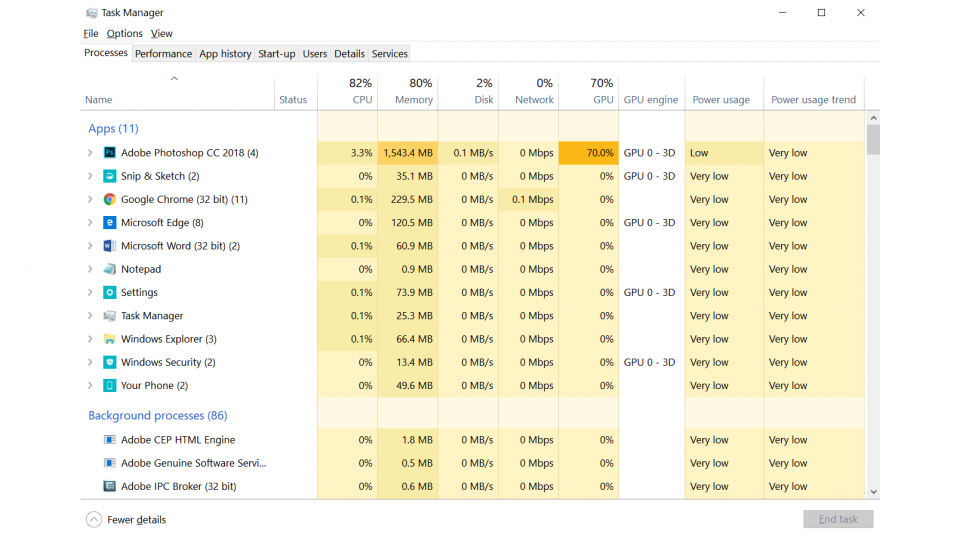
For those seeking to eke out as much battery life as possible, the Task Manager has been updated with a new column showing how much power each process is consuming; once it’s been running a while, a “trend” indicator is shown too, to give you an immediate idea of each program’s long-term power profile.
On the subject of Microsoft pushing its own technologies, a subtle change is that the Start menu now automatically pops up web search results from Bing, rather than waiting for you to request them. Weirdly, the company has also built a “Search with Bing” capability into Notepad, a feature which absolutely no one was asking for.
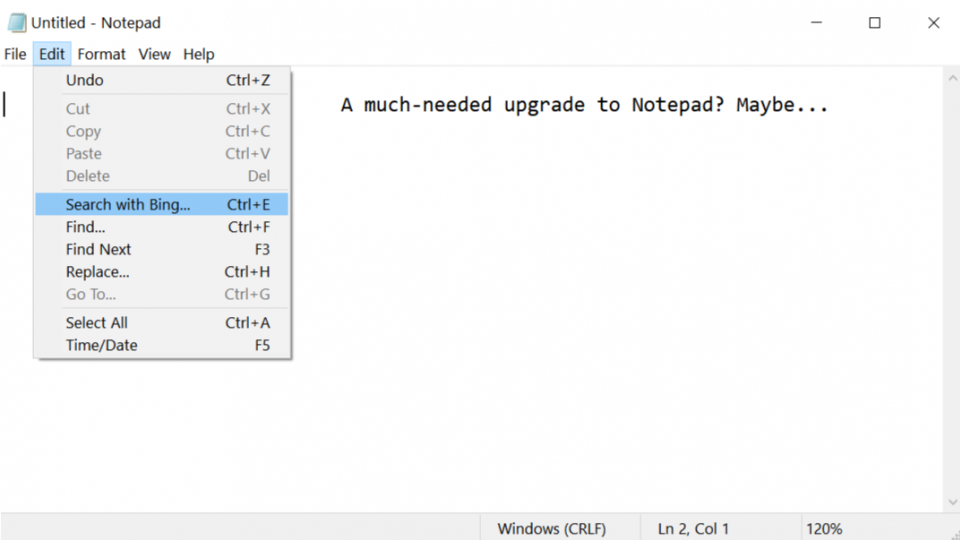
Still, that application sees some more useful changes too. Notepad can now correctly parse text files created on UNIX and macOS systems; you can change the text zoom; the Find and Replace function can now search whole documents (rather than only going up or down from the insertion point), and you can enable a new status bar showing line and column numbers. The Registry Editor gets one clever new feature too: when you’re navigating to a particular key, there’s now a handy autocomplete function that makes it far, far quicker to type in lengthy paths.
Windows’ built-in ransomware protection feature gets a much-needed brush-up, making it easier to whitelist a trusted program: before, you had to delve into your Program Files folder and locate the executable by hand, whereas now you can browse a list of recently blocked apps and unblock anyone with a click. Microsoft has also taken the opportunity to crowbar in an advert for OneDrive, encouraging you to keep copies of your files in the cloud, so you can simply roll back to a previous version if anything untoward should happen to the originals.
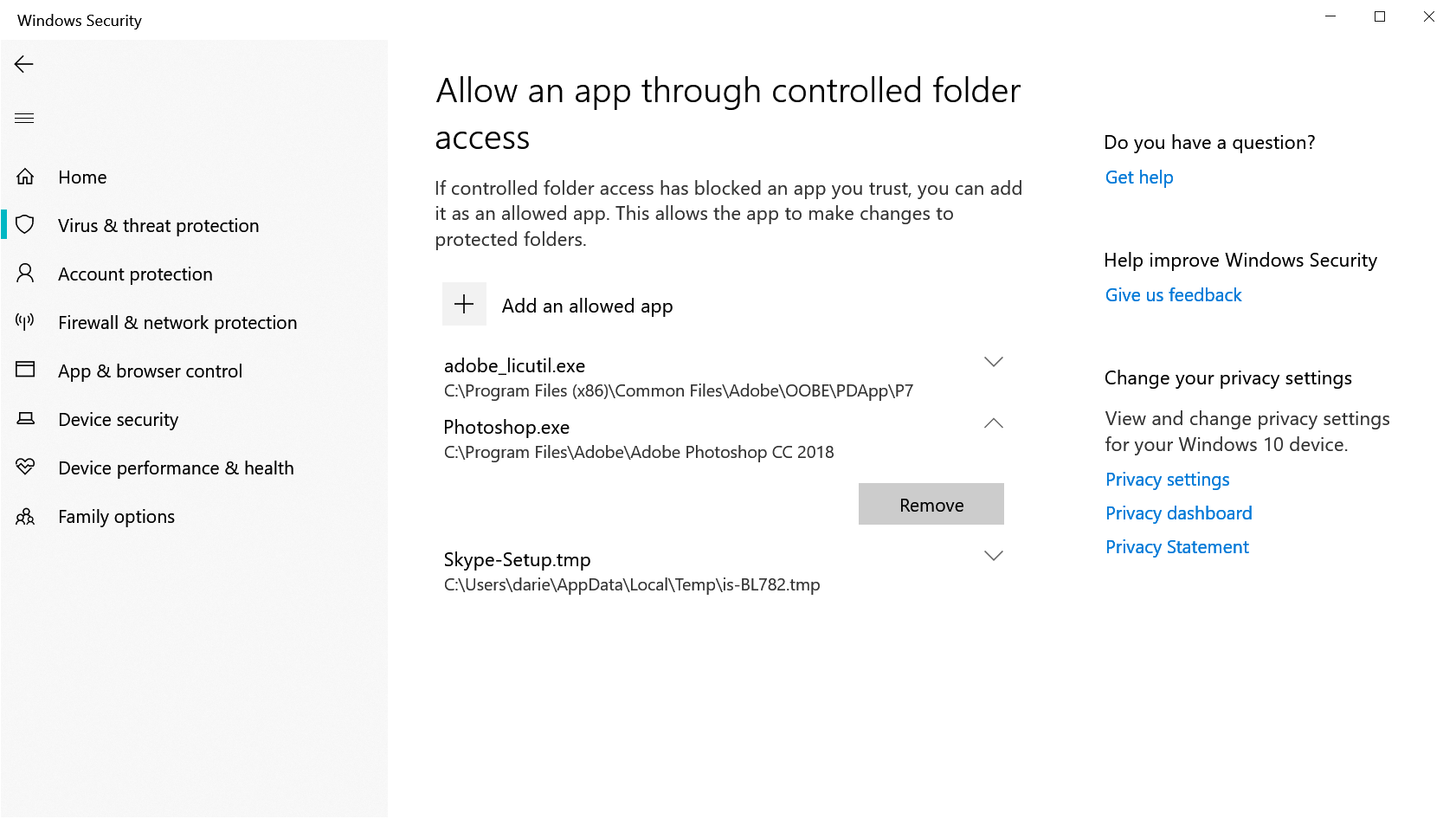
The Edge browser gets a smattering of cosmetic tweaks, but the thing I’m happiest to see here is a set of new options for handling auto-playing videos. You can block all such content, allow it only on specified sites, or tell Edge to automatically mute the audio until you click to enable it. Since such attention-grabbing videos seem to be here to stay, it’s a big step forward for the user experience.
Last, and perhaps most importantly, the October Update brings Windows 10 fully up to date with the latest Emoji standard, which includes new bald and red-haired smilies, plus icons for badgers, mangoes, DNA, toilet paper and more. As before, you can access Windows’ built-in Emoji panel by pressing Windows+full-stop.
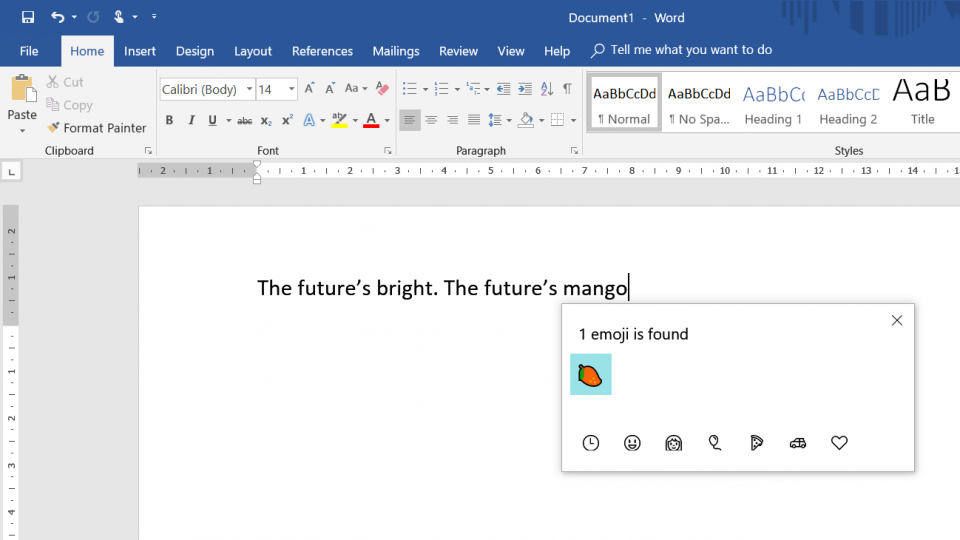
Windows 10 review (October 2018 Update): What we’d hoped to see
The October Update was expected to debut an ambitious new productivity feature called “Sets”, which lets you collect applications together as if they were tabs in a browser; for example, you could have a single window with tabs along the top for switching between a web page, a File Explorer window and a Word document. It’s a promising idea, but the company has decided it’s not yet ready for prime time – so unless you’re on the Insider track, you’ll have to wait until the next major update to try it out.
We also had high hopes when Microsoft announced that, starting with the October Update, Windows 10 would use machine learning to analyse your schedule and figure out the least intrusive time to install updates. For sure, it’s a positive step if it means your computer is less likely to restart in the middle of a meeting. Disappointingly, though, it does nothing at all to prevent your work from being lost when that spontaneous reboot finally rolls around. Must try harder, Microsoft.
Windows 10 review (October 2018 Update): Verdict
It’s only six months since the last major Windows 10 release, so if the latest update isn’t a revolutionary step forward, we shouldn’t be too surprised. It would have been nice to have one big new feature to play with, though. Without Sets, the October Update feels like a lot of side salad and no steak.
Still, lots of little plus points do add up to a worthwhile update, and no matter what you use Windows for you’re bound to find something to like about the October Update. The new mobile features might be modest, but they’re an encouraging step towards an OS that works cleanly and seamlessly with non-Microsoft mobile devices.
Add in the fact that it’s free and we really can’t grumble. The October Update got off on the wrong foot, no doubt about it, and it’s not going to win any awards for innovation. Even so, it’s an update that we can happily recommend to every Windows user.






