To help us provide you with free impartial advice, we may earn a commission if you buy through links on our site. Learn more
- What you need to know, quickly
- What is it?
- When is it out?
- What's new?
- Can I run it?
- In detail - the full lowdown
- Night Shift
- Password-protected Notes
- New 3D Touch shortcuts
- News, Health and CarPlay
- iOS 9.2
- MailDrop
- Music
- News
- iOS 9.1
- Live Photos
- Proactive
- Siri gets smarter
- New Notes
- Maps
- New task switcher
- Back to button
- Better battery life
- Better security
- Apple Music
- A new system font
- iPad features
- Slide Over
- Split View
- New keyboard
- Picture in Picture mode
- You can search Settings
- Move to iOS
- Compatibility
- What isn't so good?
- Conclusion
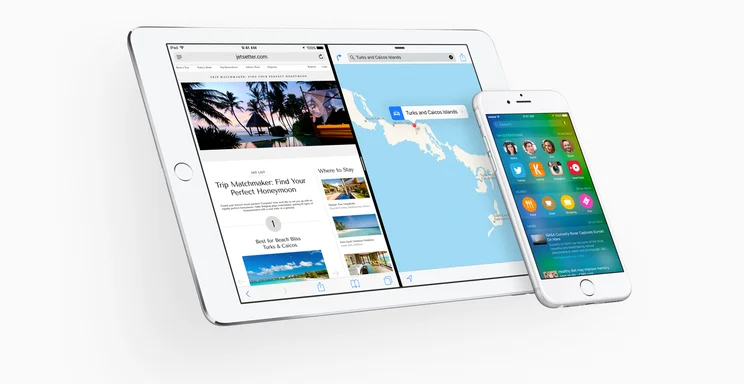
One of the best things about owning an Apple product is that you get free upgrades to the latest operating system for years to come. So, with iOS 9, which is available now, you can get it for products as old as the iPhone 4S and iPad 2; of course, it’s available for the newer handsets, too. Not all features are available on all phones, although the bottom of Apple’s iOS 9 page explains everything.
Apple released iOS 9.3 a couple of weeks ago, but there were some issues with the original release, including some older iPads becoming unusable and a problem with the Universal Links system that stopped links from working. Fortunately, iOS 9.3.1 has been released, which fixes these issues. Aside from a few comments on the Apple blog about a small set of handsets still having some problems, the bulk of people can now upgrade without worry. I’ll go through the update in detail below, but some of the big changes turn iOS into an even more mature and feature-packed OS, which is well worth upgrading to.
What you need to know, quickly
What is it? |
Apple’s latest mobile operating system for iPhones and iPads |
When is it out? |
It’s available right now from your iPhone or iPad: Settings->General->Software Update |
What’s new? |
Night Shift helps you sleep at night; Notes can now be locked; there are new 3D Touch shortcuts; and Health, News and CarPlay have minor updates |
Can I run it? |
If you can run iOS 8, you can run iOS 9: it will be available for the iPhone 4S onwards, iPad 2 and iPad Mini onwards, and the iPod Touch 5th Generation |
In detail – the full lowdown
Night Shift
Research has shown that the blue light from screens interrupts our circadian rhythms, which disrupts our sleep patterns. With Night Shift, you can automatically set your phone to shift to a warmer (more yellow) colour tone at night, reducing the effects that screen use has on us. You can also flick on the mode with a new Control Centre button. Night Shift certainly makes the screen easier to view at night, with the yellow light not quite as harsh as the default blue mode. It’s one of those modes that’s hard to objectively test, but the science backs up the need for Night Shift and you can always disable it if you don’t like it.
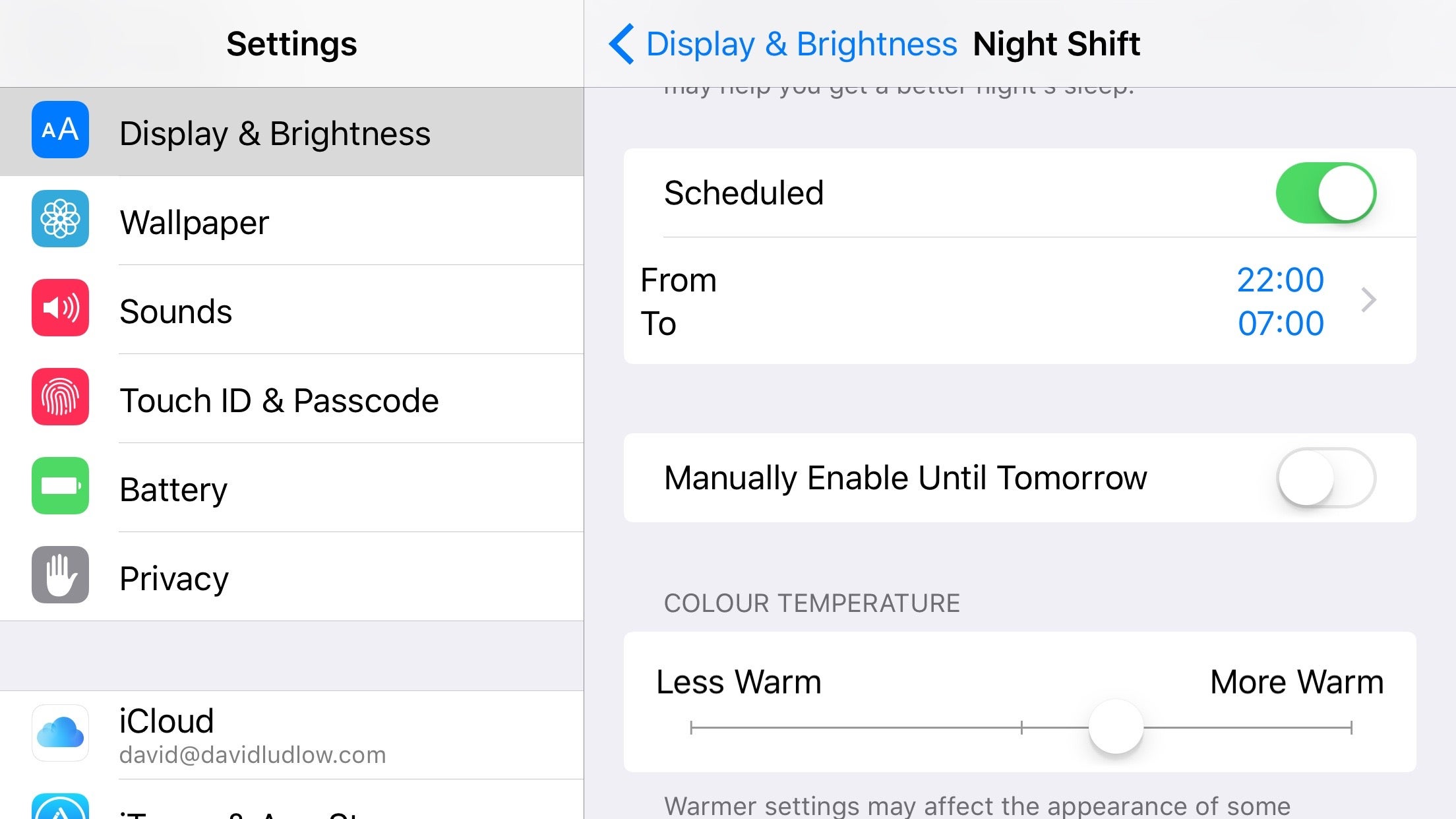
Password-protected Notes
This is a feature that I’ve wanted for ages: the ability to lock some notes securely. Quite why Apple hasn’t implemented this feature before is beyond me, but it’s here now. Locking a note for the first time is easy: hit the Share button and then select Lock note. You then just enter a password and you’re done. If you’ve got a handset with Touch ID, you can simply unlock your phone with a fingerprint.
Notes are synchronised with your other devices via iCloud. On other iOS devices, you can unlock the first time with a password; subsequent times you can unlock with a fingerprint if you’ve got Touch ID. On OS X devices, you have to enter a password to view. It’s a simple feature, but one that makes the Notes app a lot more useful.
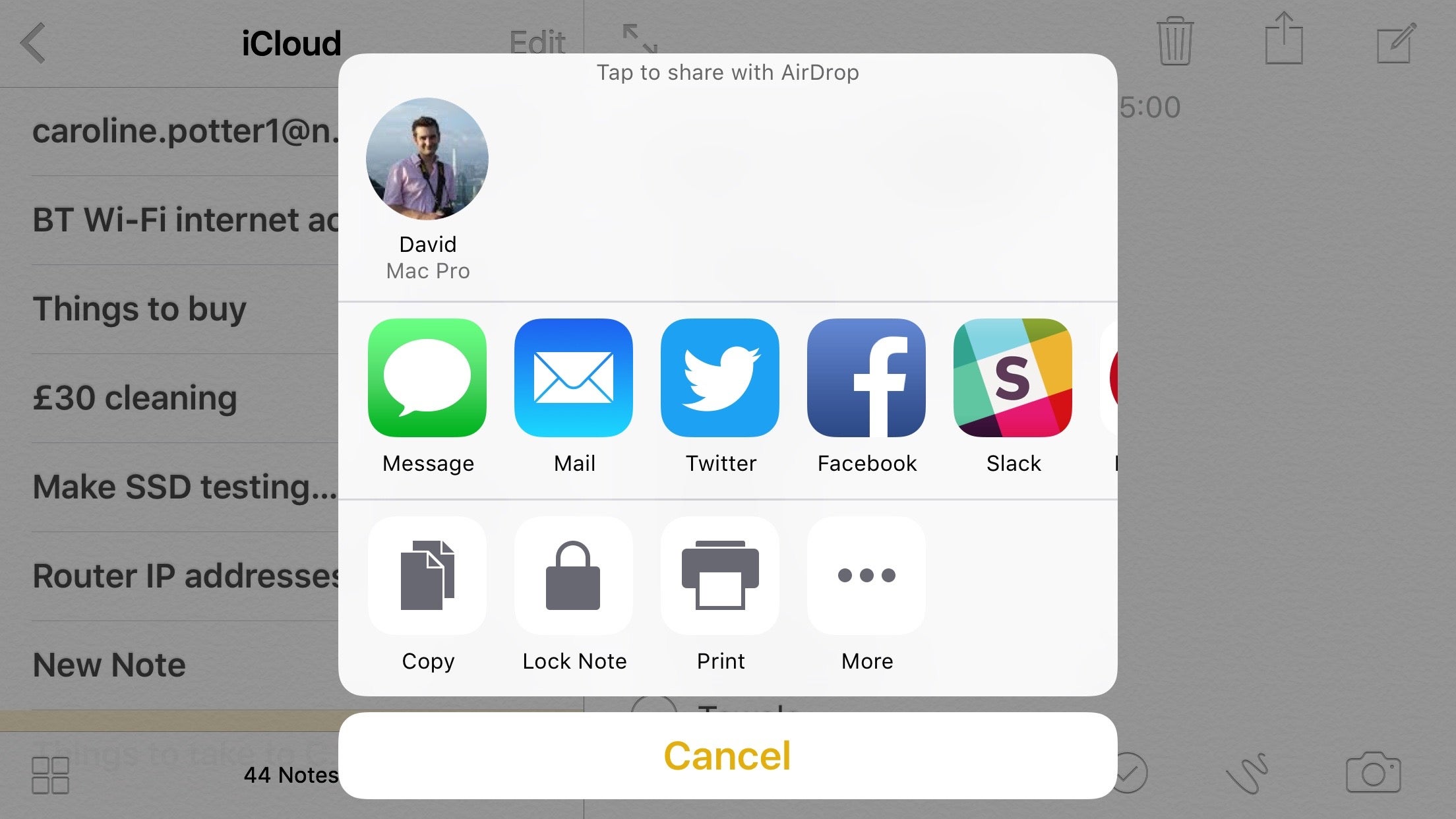
New 3D Touch shortcuts
3D Touch was one of the best features to be introduced with the iPhone 6S, and now Apple had added more shortcuts into the mix. Now you can hard press on the Settings app and you now get shortcuts to jump to the Battery, Wi-Fi and Bluetooth settings. My favourite new shortcut is on the App store: hard press to select Update All.
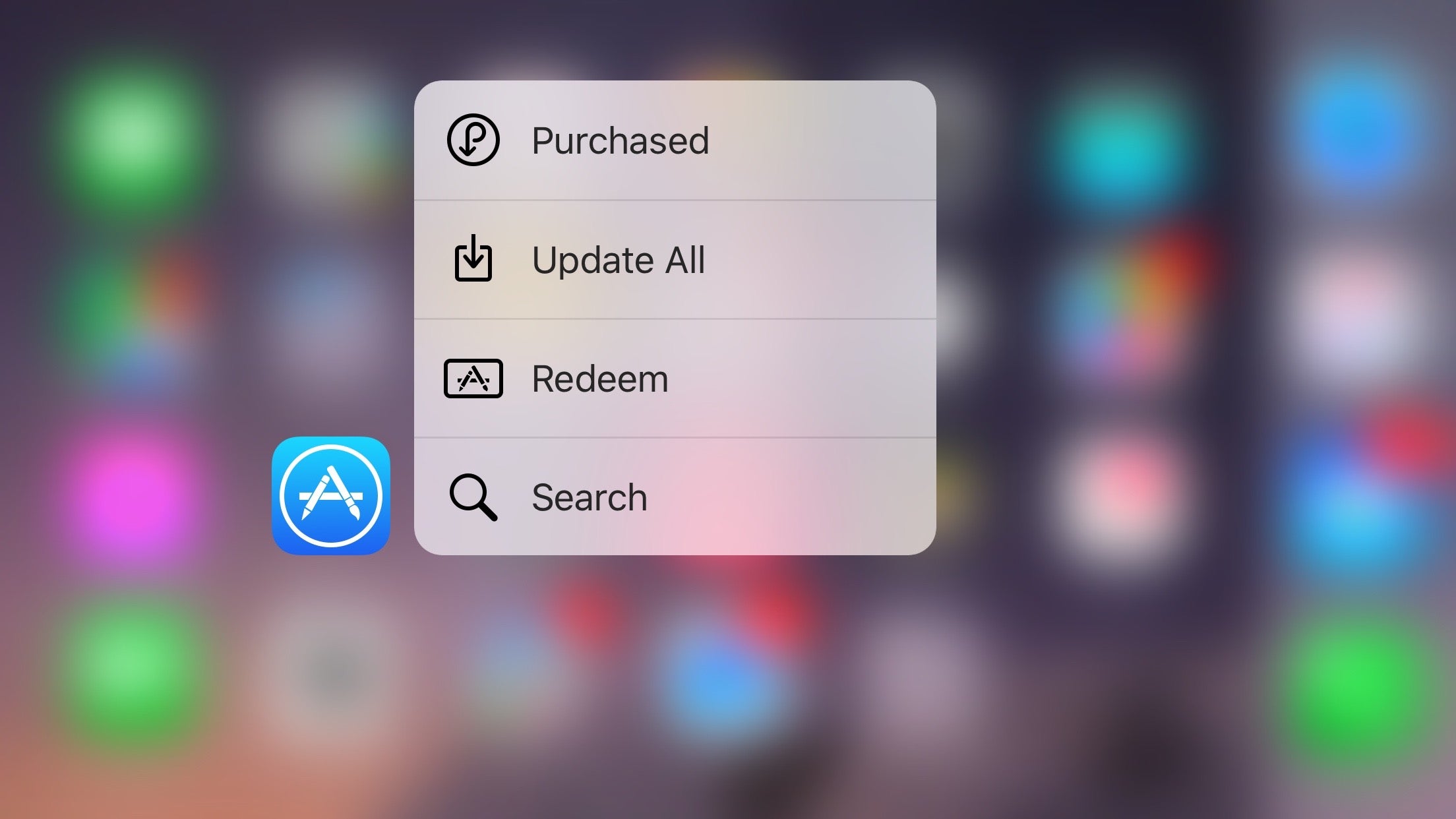
News, Health and CarPlay
Minor updates have been made to some of the integrated apps: News has a useful For You section, curated by Apple editors; Health shows more on the home screen and works with more third-party apps; and CarPlay has better Apple Music integration as well as letting you find nearby points of interest on Maps
iOS 9.2
As with all operating systems, iOS is really a work in progress, with regular updates released throughout the year, building to the next version of the OS, iOS 10. Most recently, it was the launch of iOS 9.2, which introduces several bug fixes, including fixing the issue where mail attachments appear over text and where updating iOS can prevent an alarm going off. There’s also the same raft of improvements to the OS. You can read the full list of features on Apple’s iOS 9 support page, but I’m going to focus on the most important ones in this review.
MailDrop
MailDrop is a feature that’s been available on OS X since Yosemite. When sending large attachments, it lets you store the attachment in iCloud (up to 5GB), giving the receiver a link to download the file or, if they’re running iOS 9.2 or OS X Yosemite or above, the seamless appearance that the file is really attached. As with the OS X version, MailDrop just automatically works: when you attach a large file (20MB or larger) and tap Send, you get a pop-up message asking if you’d like to send the file using MailDrop. You can add attachments from your iCloud drive and from Photos. It’s easy to use, but there are a couple of strange features. If you send a video by inserting it in the mail, iOS compresses the video first; sending from Photos doesn’t compress.
It’s a nice feature to have, particularly if you’re working using an iPad Air 2 or iPad Pro, as it makes them both much more powerful business devices, letting you do pretty much everything that you can do on a regular laptop.
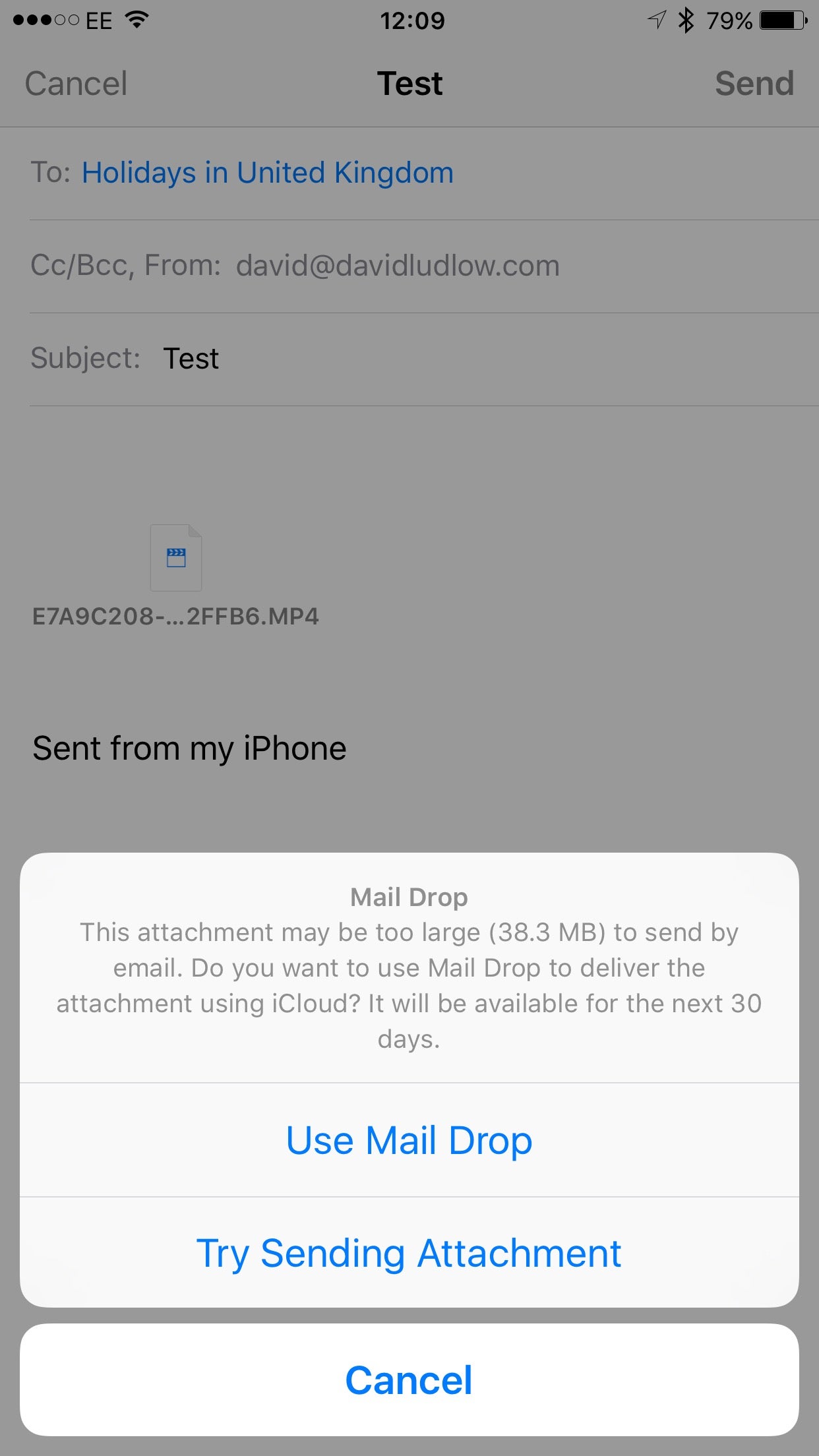
Music
Although the Music app had been improved in some ways, in others it was a little clunky. With iOS 9.2 the app gets a much-needed overhaul. Top of that list is that you can now download tracks stored in your iCloud Music Library by tapping the iCloud download button. This effectively means that you shouldn’t have to connect your phone to iTunes to transfer songs anymore. A handy indicator (an iPhone with a tick in it), shows you if you’ve downloaded a track, so you can easily see which files are local and which ones are in the cloud.
Playlists have been given a minor tweak, too, so you can now create a new playlist while adding a song. That certainly saves a little frustration and it’s good to see this addressed.
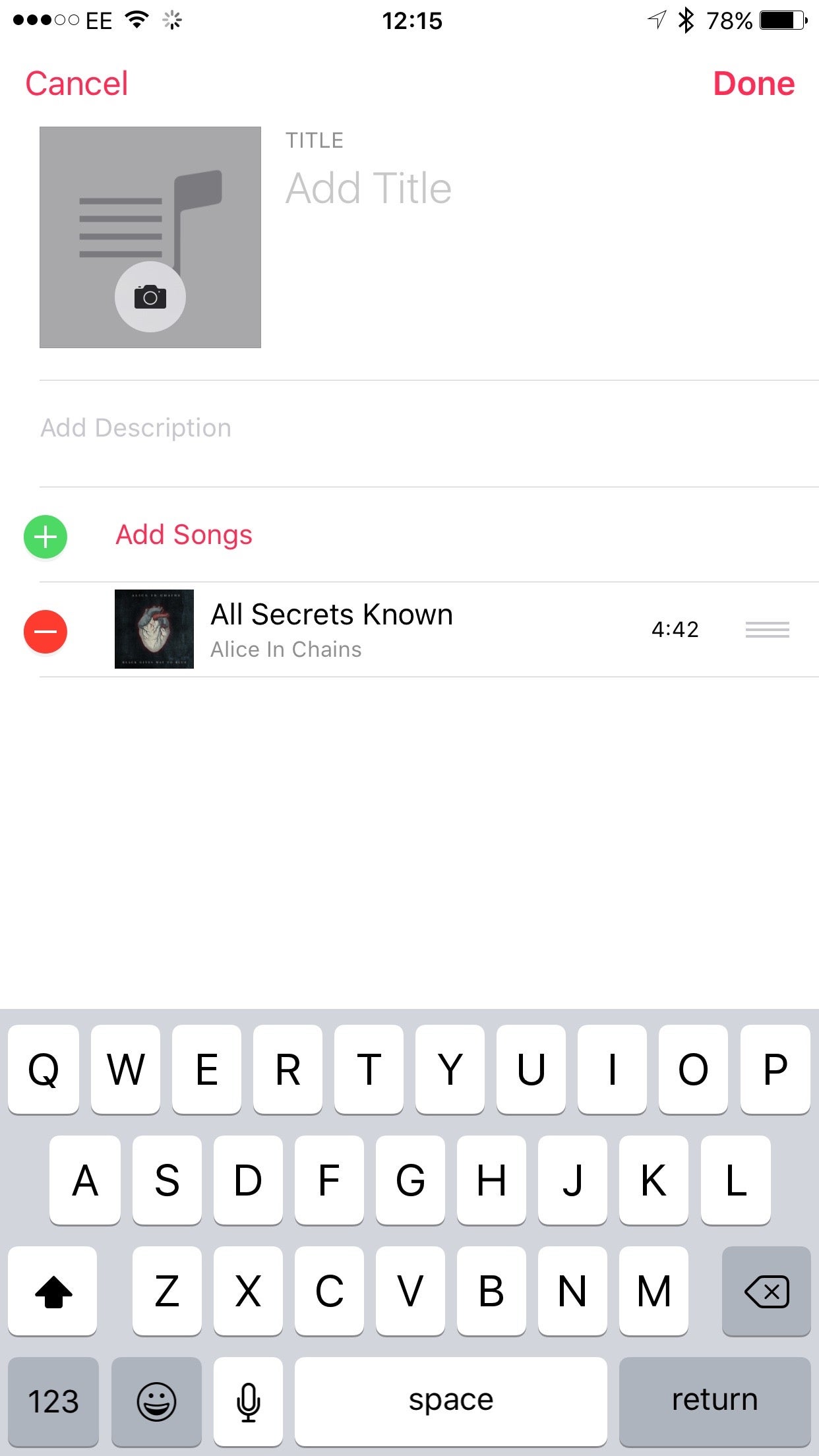
News
Although Apple’s News app launched in the US, iOS 9.1 brought it to the UK, with iOS 9.2 adding a Top Stories section. It’s best described as a Flipboard-style app, bringing you customised stories from the publications and topics that you favourite. It’s typically slick, as I’ve come to expect from Apple, with articles loading quickly in-app, not requiring you to visit the publication directly. The main issue at the moment is content and there aren’t as many publications on there as you might expect. Nor are there the range of topics that you might expect: Technology, for example currently only has Gadgets, Apple Inc. Google, Hybrid vehicles, Facebook, Productivity software, Wearable technology, Social media and Driverless cars listed. That’s a little strange, as the main page also lists additional topics, such as Apple Watch and iOS. In fact, if you use Search, it’s possible to find additional topics that are listed in the Explore option.
This makes it a little harder than I’d expect to filter options to only get the news stories that I wanted to see; Flipboard, in comparison makes browsing topics a lot easier. I’d expect Apple to improve this in the future, but for now it’s not as useful as it could be.

Strangely, the News App has no bearing on the News feed, which you get on the Siri search page (swipe left from the home screen). This maintains a, seemingly, random collection of stories from supported websites. However, searching on this screen does filter the results to show related content.
iOS 9.1
With iOS 9.1, Apple introduced a lot of new features. Bottom of the list for excitement are new Emjoi, such as a champagne bottle and a taco. More exciting are the introduction of Apple News in the UK and a fix for Live Photos that detects when you raise or lower the camera.
Live Photos
Live Photos is a new feature on the iPhone 6S and iPhone 6S Plus, which records 1.5 seconds of video before and after you take a photo. When you press on the photo, the video kicks in, giving context to the shot you’ve taken. Live Photos can look brilliant, but the main problem was that if you took a photo quickly or lowered the phone at the end of the shot, the video portion could largely be a blurry video of the phone moving in and out of position. With iOS 9.1 the phone can now detect when it’s moving, so that portion of the video is not recorded. In my tests, it cut out the vast majority of issues, although if I snapped off a shot and moved the phone down too quickly, there was still a frame or two of motion in there. Still, it’s a big improvement and this update will make most of your Live Photos considerably better.
Proactive
One of the best features of Android is Google Now, which gives you information in a timely fashion, such as a traffic report before you leave work for home. While Google Now is available in iOS via the Google App, it’s not deeply integrated and never will be. Instead, with iOS 9 we get Apple’s take on this: proactive. Rather than a single app, proactive is added intelligence throughout the operating system, learning from what how you use your phone or tablet, to give you more relevant information.
For example, there’s a new search screen, which you get to by swiping left from the first home screen (where Spotlight search used to be). As well as giving you a standard search bar, it also displays Siri suggestions (popular contacts and most-used apps), the option to search for places of interest nearby, plus news that’s popular in your location.

All of the suggestions are intelligent, too. For example, iOS will monitor when you use certain apps, displaying different suggestions at different times of the day. Likewise, people suggestions will encompass both most popular and recent contacts, as well as people that you’re scheduled to meet.
Proactive is everywhere else in iOS 9 and has some particularly useful features. For example, if you get a call from an unknown number, iOS 9 can scan your email to see if that number’s included in someone’s contact details, and then displays their name. Similarly, the Calendar app will be able to automatically suggest events if you’re emailed flight reservations or restaurant confirmations.
The search screen also displays News articles: top articles before you search and related articles as you start typing. It’s potentially useful in the future, although the current list of sources means that the feature is rather limited at the moment.
Siri gets smarter
While Siri has improved over time, iOS 9 gives the voice assistant context based on what you’re doing. For example, if you’re in the middle of reading an email you can ask Siri to remind you about it later. This creates a Reminder complete with a link back to the original inbox. Similarly, you can ask Siri to remind you about things based on location, such as when you get home.
Siri also powers search and can pull in information from the web, as well as providing local app results, such as sports scores, weather and stock prices. It can also do simple maths although I thought that it was easier to bring up the calculator and use its large interface, rather than having to try and type numbers on the standard iOS keyboard, switching between layouts to get the numbers and symbols that you need to use.
More importantly, Apple is opening up the search API so that third-party apps can be searched. A good example is that you’ll be able to search through your Evernote notes directly from the home screen.

New Notes
Notes has largely remained unchanged, but Apple’s revamping the app for iOS 9. In addition to entering standard text, you can use the sketch button to add drawings and there’s a direct link to add photos (or take a new photo with the camera). Bullet points can be added, so you can make a simple checklist, such as for a shopping list. Notes is also available as a share option from any app, so you can quickly share a map and have it embedded in a doc, for example. It might only be simple changes, but it changes Notes from being a rather basic app into a much more powerful one. The only downside is that new Notes can only be shared via iCloud without other iOS 9 and OS X 10.11 El Capitan devices, so you’ll want to upgrade all of your devices before you hit the Update button to move to the new system.

Maps
When Apple Maps launched it was a bit of a joke and far behind Google Maps. While I still think that Google has the advantage, with its Maps having better data and better search results, Apple’s version has come a long way. It’s now at the point that when Apple Maps pops up through an integration, such as tapping a contact’s address, that I no longer fear having to use it. With iOS 9, Apple’s dishing out further improvements, including public transport (transit). While transit only includes major cities at the moment, including London, it’s a big step forward. It also works well, accurately giving us instructions on all of the journeys that I tried to plot. If Maps continues to improve at this rate it won’t be too long until many people won’t feel the need to install Google Maps as well.

New task switcher
Double-tap the Home button and the new task switcher pops into life. Rather than the flat two-dimensional switcher of iOS 8, you now get a 3D carousel. Confusingly, the first app is to the right and you scroll to the left, which is the opposite of how it has been. It works well enough, although the flatter task switcher in iOS 8 was a little clearer to view and this doesn’t feel like much of an upgrade.

Back to button
One of the smallest, but most useful, new features is the ‘Back to’ button. When you launch one app from inside another, such as opening Safari from a link you click in an email, you now get a small button at the top of the screen to take you back to the original app. While you could always do this in the past using the Task Switcher, the direct link is a lot more useful.

Better battery life
Apple is promising up to one-hour of additional battery life thanks to extra efficiencies throughout the OS. If you’ve got an iPhone there are a few additional options to save power. First, if your phone is face down on a table, the screen is never turned on, even when you get a notification. Secondly, there’s a Low Power mode, which turns off some features and even throttles wireless and processor speeds in order to save power. You’ll be prompted to turn the mode on when your phone reaches 20% and 10% of battery, although you can switch it on manually in settings if you just want the maximum power.
Turning the mode on does reduce performance and made my iPhone 6 Plus feel a little slower. This is borne out by the scores in GeekBench 3, which scored 2456 in normal mode and 1397 in Low Power Mode. The upside is that turning the mode on from a full charge should give you around an extra four or five hours of battery use; when you hit 20% power, Low Power Mode should give you an additional hour of power.
What will be useful to most people is the new Battery app, which shows you which apps have been using the most power. As well as viewing by percentage of use, you can also find out how many minutes an application has used. It should make it easy to see which apps are power hogs, draining more of the battery in less time.

Better security
Security is a big issue and Apple seems serious about improving it. For starters, passcode are now set to six-digits as the default, although your old four-digit code will stay if you just perform an upgrade. With Touch ID, this change doesn’t make a big difference in terms of everyday use, but it’ll be a minor inconvenience for people without. If you’re wondering how much more secure this makes your phone, your passcode goes from being one in 10,000 to one in 1,000,000. Two factor authentication is coming, so new devices have to be authenticated via existing devices or through a text sent to your phone. I’m a big fan of two-factor, as it dramatically increases security.
Apple Music
It only just arrived on existing devices through the iOS 8.4 update, but iOS 9 has Apple Music pre-installed. This replaces the existing Music app and icon with a simpler UI, more intuitive favourite tagging and of course, integration with Apple’s newly launched radio service, including Zane Lowe-hosted Beats 1. Apple Music is a subscription service that duplicates many of the features found in iTunes Match, including uploading your existing music library to the cloud, but also includes music streaming from the extensive iTunes music library.
A new system font
Apple is going to change the system font used by iOS 9 to San Francisco, the same font as used by the Apple Watch. While fonts may not sound like the most exciting thing to most people, the right choice has a huge impact on how an operating system looks and feels. In this case, in particular, the changes could be quite immense.
With iOS 7, Apple introduced the Helvetica Nue font, which was very stylish, although it’s quite a thin font that has been accused of putting style ahead of readability. This font clearly didn’t work very well on the Apple Watch, as Apple decided to design its own font, San Francisco. Part of the design brief was to make a font that was easily readable on a small screen, with extra spacing between letters helping.
Now it seems as though Apple is happy enough with the results, that it’s prepared to make the switch and make San Francisco its default font on all operating systems, with iOS 9 and OS X 10.11 joining in. I have to say after using iOS 9 for a while that the new font is a subtle but important change, with text generally easier to read.
iPad features
While the iPad largely had the same version of iOS as the handsets, iOS 9 gives the tablet a range of its own features. It makes sense, as the tablet is used in a completely different way to a smartphone. First up, are the new multitasking features.
Slide Over
An any iPad, Slide Over lets you slide a window in from the right-hand side of the screen to display a second app. This pauses the first, full-screen app, but lets you work in a second place quickly, such as for taking notes, before sliding the second app away. The first time you do it, it gives you a list of thumbnails to choose from, of other open apps. Just pull down on the tab at the top to go back to this list and change views.

It’s similar to Windows 8’s multi-tasking, but I have to say that it is a useful addition and means that you no longer have to use the task switcher to flick between two apps. Our only complaint is that apps don’t and can’t interact with each other. For example, if you’re editing a Note, you can’t drag a photo into it from the Photos app. This means that you have to use the standard sharing option, which seems a little crazy. In portrait mode, slide over doesn’t work particularly well, in our opinion, and makes the screen feel a little cluttered.

Split View
If you’ve got an iPad Air 2, iPad Pro or iPad Mini 4 you can also use Split View, which lets you share the screen 50:50. It’s a neat trick and certainly makes using the iPad more productive, although the same restrictions apply here as for Slide Over. With both modes there’s no neat way to switch the application on the left; you have to use the standard Task Switcher, which results in the right-hand app disappearing off screen. We’d like Apple to make switching between apps on both sides of the screen the same.
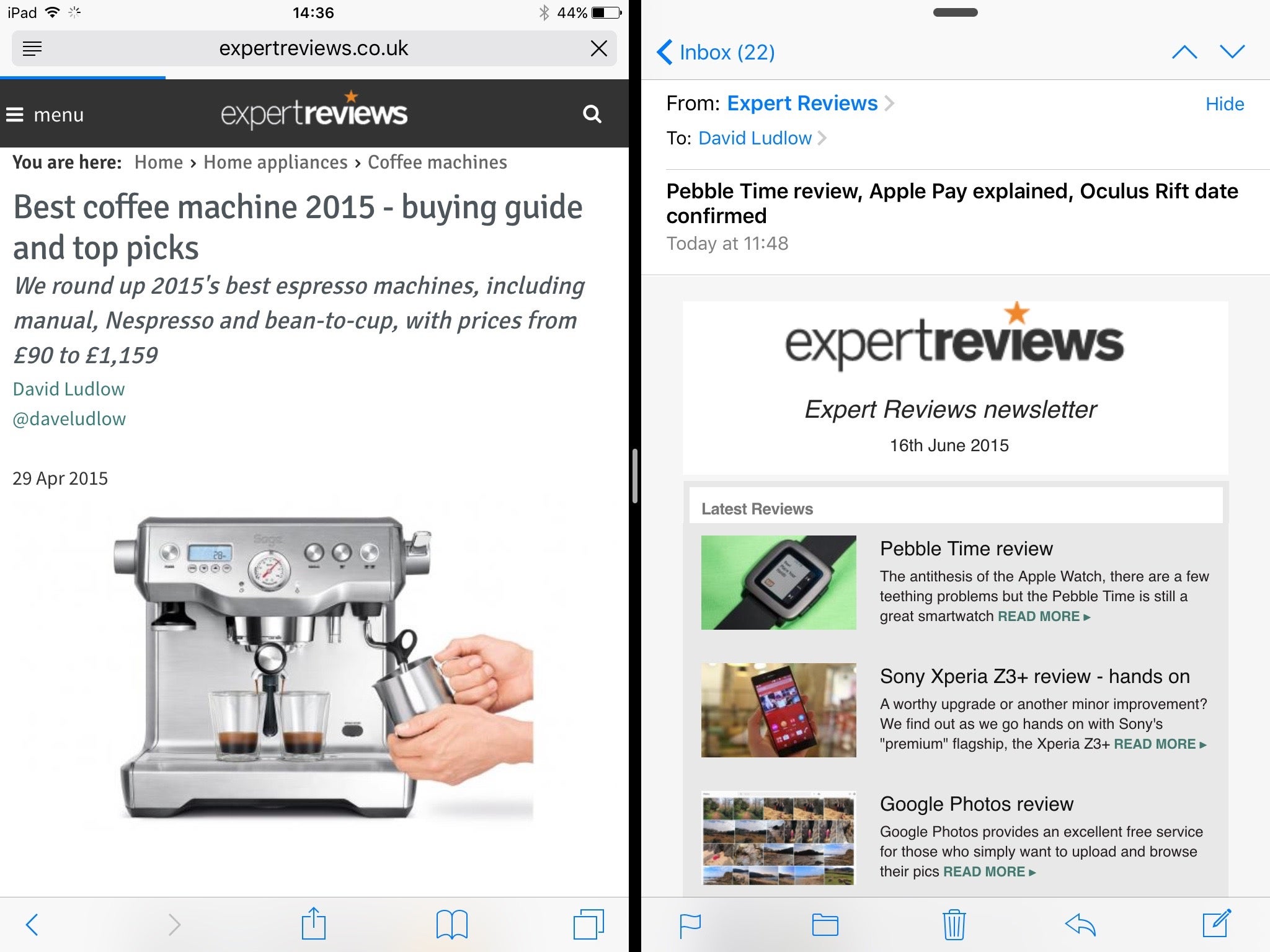
New keyboard
Hoorah! Apple has finally used lower-case characters, so you can more easily see which mode the keyboard’s in. On top of that, there’s a new shortcut bar for Cut, Copy and Paste, and for bold, italicise and underline. This makes is so much quicker to type and style text. Text selection is even better. You can now run two fingers over the keyboard to move the cursor around the screen. It’s infinitely better than the old method of waiting for the magnifying glass to appear and then trying to manoeuvre the cursor to the right position.

Picture in Picture mode
If you’re watching a video on your iPad or using FaceTime, there’s no longer a reason to interrupt the stream if you want to use your tablet for anything else. With the Picture in Picture mode, videos keep on playing, overlaid on the screen. At the moment I could only get the mode to work with content stored in my Video Library, iPlayer and with FaceTime; I’d like to see the feature extended out to all video apps, such as Netflix.

A better mail client
Although there was nothing particularly wrong with the default mail client, it made it hard to attach pictures (you had to copy and paste them out of the Photos app) and you couldn’t send file attachments. Now, a long-press on an email lets you tap an option to add a photo/video directly, and a second option lets you attach any file that’s stored in your iCloud Drive.
You can search Settings
Remember opening up the Settings app and then desparately trying to remember where that setting is that you want to change? No more will you have to do that, as Settings now has its own search bar on its main screen. Just type what you’re looking for, as you would in OS X’s Control Centre, and you’ll see a filtered list of options.
Move to iOS
Once people are locked into a phone’s ecosystem, it’s hard for them to change. Apple wants to get Android users to make the switch, though, so it’s created the Move to iOS app, which is not yet available. It will transfer all of your settings, files and data from an Android phone to iOS, even adding your paid apps to an iTunes Wish List. It’s a bold move from the company, although I’ll have to wait until the app is available to try it out.

Compatibility
Apple’s new operating system is compatible with the same range of devices as iOS 8. This means any iPhone from the iPhone 4S onwards, all iPads from the iPad 2 and iPad Mini onwards, and the iPod Touch 5th Generation. Performance testing my iPhone 6 Plus, the benchmarks returned similar scores for iOS 8.4 and iOS 9, which shows that there’s no particularly overhead running the new OS. In otherwords, if you’re happy with iOS 8.4 on your device, iOS 9 will run as well. People with an iPhone 4S or iPad 2 will find performance on iOS 9 to be similar to on iOS 8, but a little slower than on iOS 7. Given that the latter OS is now two years old and won’t be supported by newer apps, my advice is for everyone that can upgrade should upgrade.
What isn’t so good?
The one part of iOS 9 that still doesn’t work quite as well as it should do is AirDrop, Apple’s technology for sharing links, files and photos wirelessly between iOS and/or OS X devices. It’s always been a little bit flaky with my devices often refusing to see each other. I was hoping that Apple would have fixed some of the issues for iOS 9, but I’m still having the same problems. It’s a shame, as, when it works, AirDrop is a powerful and simple tool for sharing.
See, how to fix AirDrop
Conclusion
Although I wasn’t expecting iOS 9 to be such a big change from iOS 8, Apple has made some big improvements to the OS. It’s now quicker to search, smarter and some of the niggles have been ironed out, such as introducing the back button to take you back to the previous app. I’m not completely sold on the new task switcher, but having used iOS 9 for some time now, it’s a feature that I’ve got used to. Overall, the improvements are really quite impressive and this is an upgrade for everyone.
| Key specs | |
|---|---|
| Supported devices | iPhone 4S, iPhone 5, iPhone 5C, iPhone 5S, iPhone 6, iPhone 6 Plus, iPad 2, iPad 3, iPad 4, iPad Air, iPad Mini, iPad Mini with Retina Display, iPod Touch 5th Generation |






