To help us provide you with free impartial advice, we may earn a commission if you buy through links on our site. Learn more

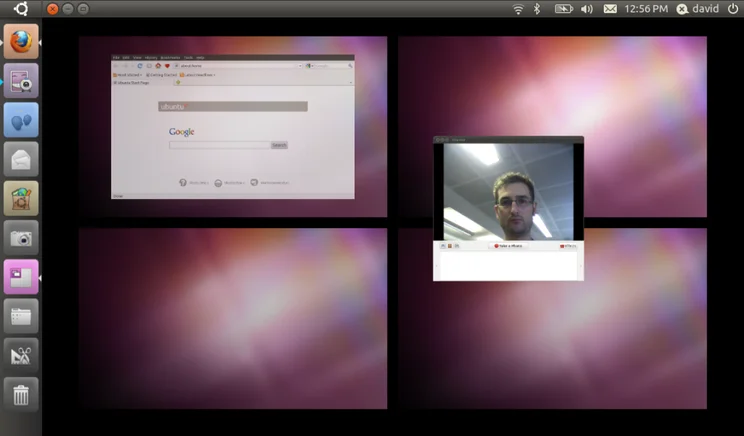
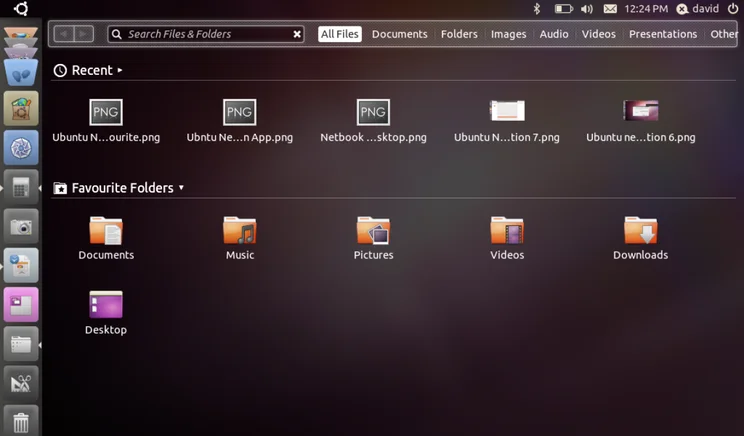
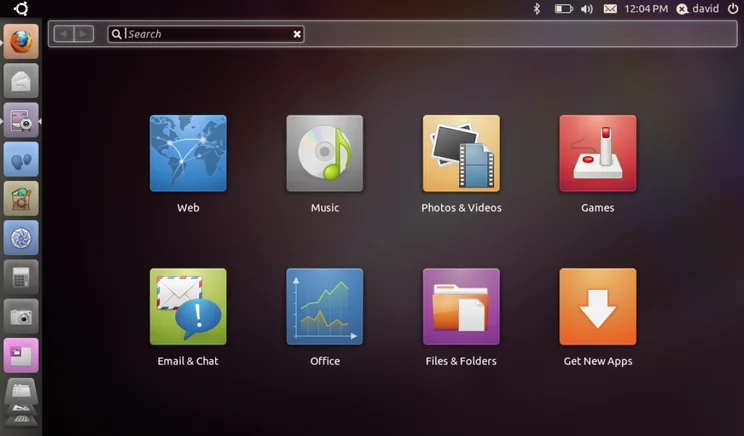
Netbooks generally have two main problems: they’re under-powered and their low-resolution screens can be hard to work on. With Ubuntu 10.10 Netbook Edition, Canonical is hoping to change that by building a light-weight OS with an interface designed for the low-resolution screens. If you’re interested in Linux for your PC, read our Ubuntu 10.10 Desktop Edition review.
In many ways, it’s been very successful, with the simple installation process working quickly and efficiently on our test netbook. However, as we write this review, we couldn’t use the normal method for creating a bootable USB drive and had to install using a USB CD-ROM.
It’s also worth pointing out that if your netbook has short-cut keys to turn on features, such as the wireless LAN, these probably won’t work in Ubuntu. So, make sure that all of the features you want are turned on before you install the OS.
As with the Desktop edition, there’s the choice to partition your netbook’s hard disk so that you can still boot into Windows. You can even read your Windows partition from inside Ubuntu, so that you can read all of your old files.
Once you’re into Ubuntu you realise that the user interface, called Unity, is completely different to anything you’ve seen before and a big change from the previous Netbook Remix. Most netbooks have fairly low vertical resolutions (600 pixels typically), but width isn’t so bad (1,024 pixels). So, Canonical has come up with a user interface that maximises height.
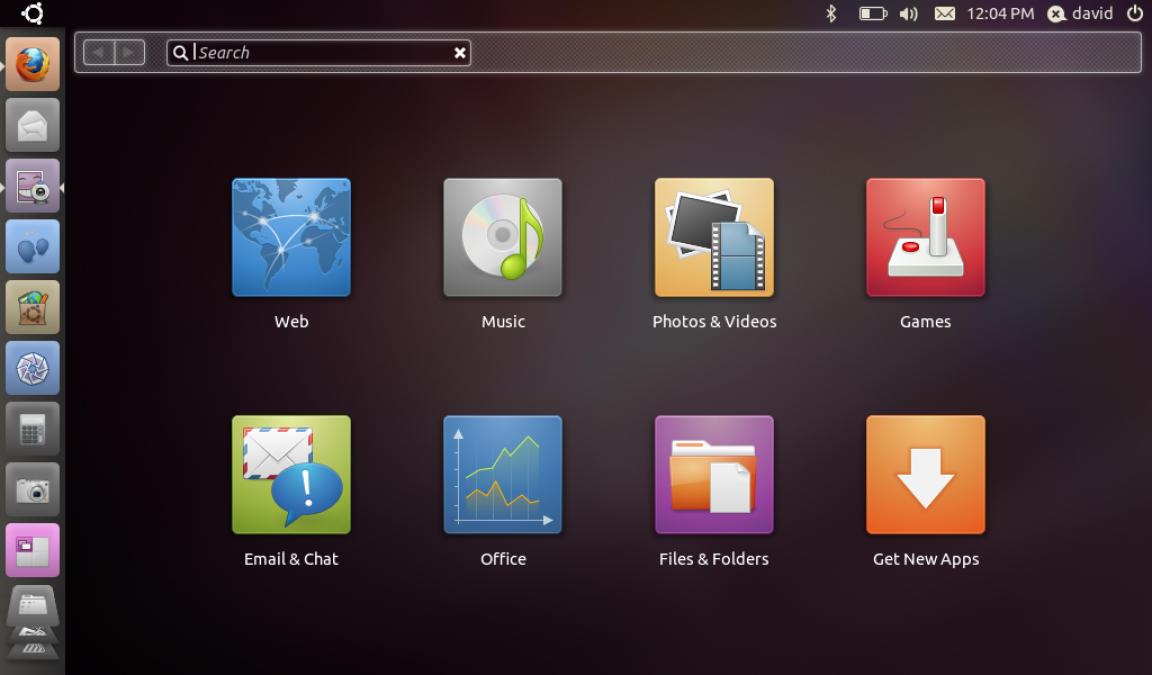
So, there’s no taskbar at the bottom, just the single strip of notifications at the top of the screen. Down the left-hand side is the Launcher, which holds icons for all of your commonly used applications. When you start an application, white arrows appear to show that it’s running. In this way, the Launcher also becomes your task switcher.
Clicking the Applications button takes you into all of the other programs that are available. Running one of these pops its icon up in the Launcher, where you can right-click it and pin it in place for easy access later on. Icons can also be rearranged through dragging and dropping.
When an application runs its menu bar pops up into the bar at the top of the screen, so that vertical resolution is maximised. It works really well and made our netbook screen feel a lot less cramped. If you want, you can switch an application back into a window and move it around the screen or reveal the desktop.
However, we found that it’s better to use Workspaces instead. Click the button in the Launcher and you’re shown, Mac OS X Expose-style, four virtual desktops plus all of your open applications. You can either click an application to switch to it, select a virtual desktop to move to that or drag an application from one workspace to another. It’s a brilliant system and means that your netbook’s cramped display never gets too overloaded.
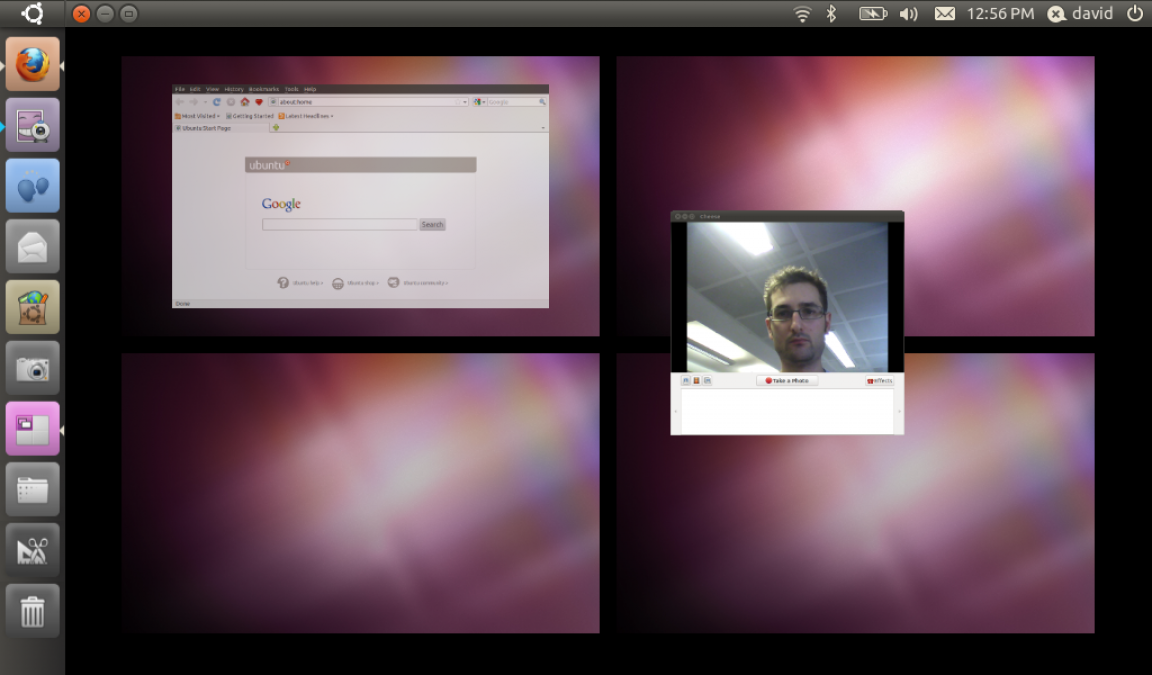
There are some things that feel a little strange to us. Clicking on the Ubuntu logo opens up a special home screen, which contains large friendly-looking icons for Web, Music, Photos & Videos, Games, Email & Chat, Office, Files & Folders and Get New Apps. Depending on the icon, selecting one either opens up another screen or starts an application, such as clicking Web opens up your web browser.
This is all sounds fine, but we couldn’t find any way to modify the screen. Going to all applications, there’s one called Main Menu, but this tool is to configure the menu that normally appears at the top of a desktop installation, not the new Home Screen. It also feels slightly out of place, as many of the features are replicated in the Launcher.
A Home Screen-style interface is also used if you select Files & Folders (either from the Home Screen or the Launcher). This splits the view into two categories. At the top you can view Recent files, while underneath you can see your Favourite Folders, as set by using Bookmarks in the Nautilus file browser. Clicking the buttons at the top let you view recently accessed Documents, Folders, Images, Audio, Videos and Presentations. It works well and quickly lets you get back to working on a recently-accessed file.
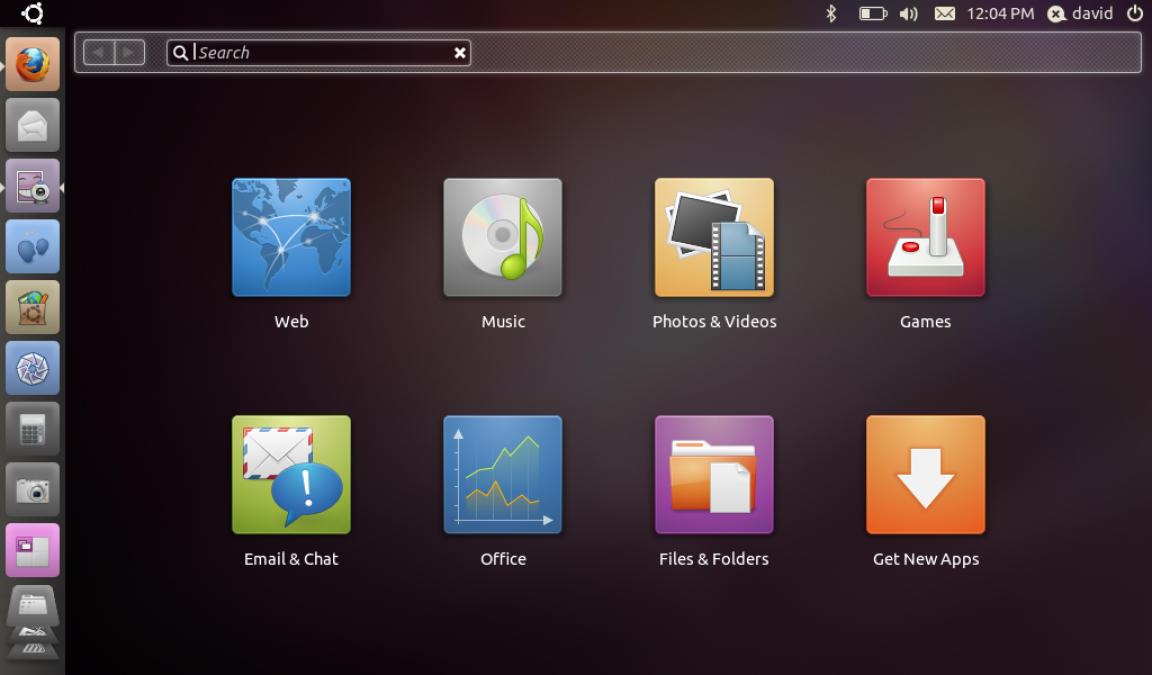
What we found a little strange is that clicking on a folder opens up its contents in the Home Screen-style view, not Nautilus. This means you can’t add new Bookmarks, connect to a network share or other server, and makes copying or moving files between locations a little annoying. Instead, you have to click on the Folder icon that appears to launch Nautilus and manage files in a more familiar way. As such, we recommend adding a shortcut to Nautilus on Launcher and bypassing this part of the new interface.
As with the Desktop Edition, the Netbook Addition has the new Software Centre where you can download commercial apps as well as free ones. There aren’t many at the moment, but we’re hoping this ‘app store’ approach will improve the range and number of applications available in Ubuntu and make it a more attractive OS for regular users.
There’s also support for Ubuntu One, where you get 2GB of free online storage to synchronise files to. This is likely to be handy on a netbook, which is unlikely to be your main computer. You can upgrade your storage space easily – see our Ubuntu 10.10 Desktop Edition review for more information on this service.
Ubuntu 10.10 Netbook Edition is certainly a success, and its interface makes the most of a cramped netbook screen. It certainly seems to run smoothly, too. We love the Launcher and the Workspaces feature, but the new Home Screen and method to access Files & Folders feel a bit bolted on to us and not as easy to use as the old system.
Then there’s the problem that your netbook’s hotkeys may not work if you install this, making this OS a better choice for manufacturers in some cases. That said, if you’re willing to get your hands dirty and you want a leaner OS that’s built of netbooks, Ubuntu 10.10 Netbook Edition is a great choice.
| Details | |
|---|---|
| Price | £0 |
| Details | www.ubuntu.com |
| Rating | **** |






