To help us provide you with free impartial advice, we may earn a commission if you buy through links on our site. Learn more
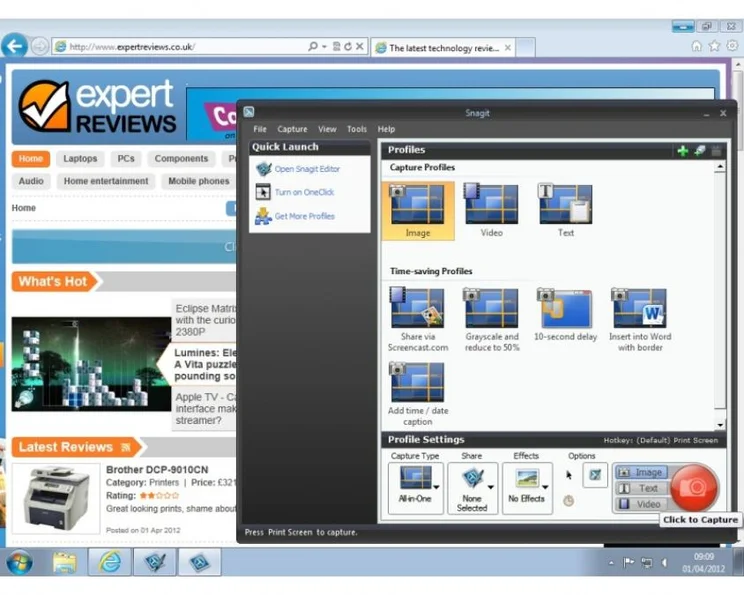
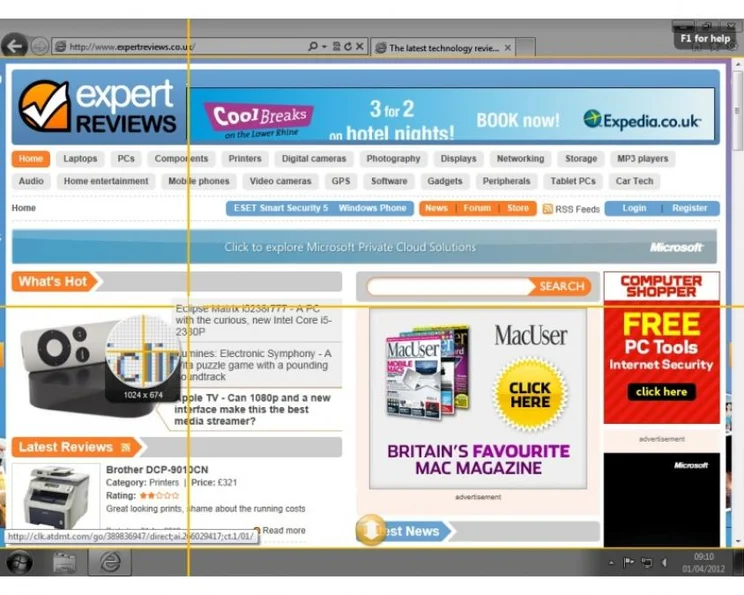
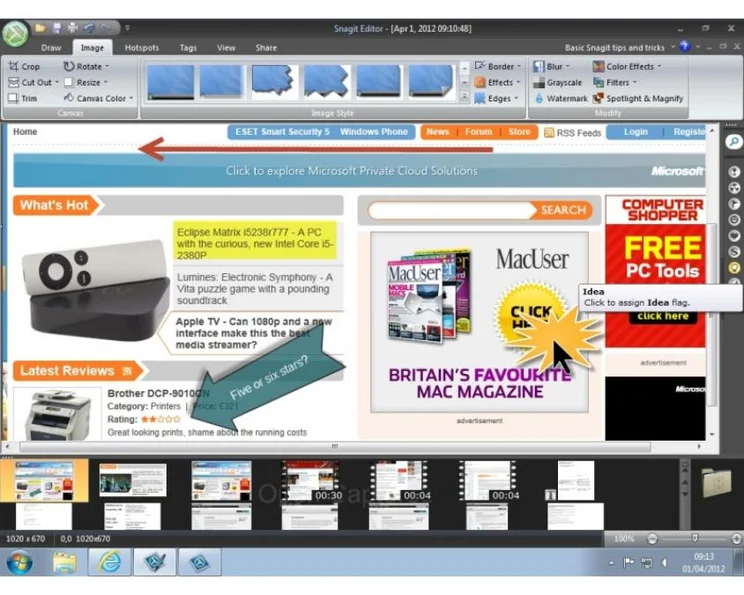
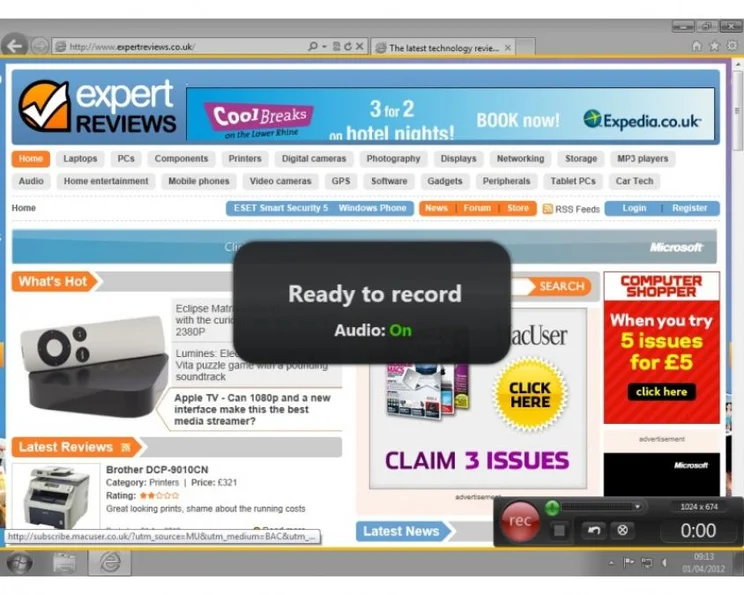
Although some versions of Windows 7 include the Snipping Tool utility for grabbing screenshots, capturing anything more than just the static content of the current screen still requires a third-party program. Capable freeware options are available, but none are quite so comprehensive as Snagit.
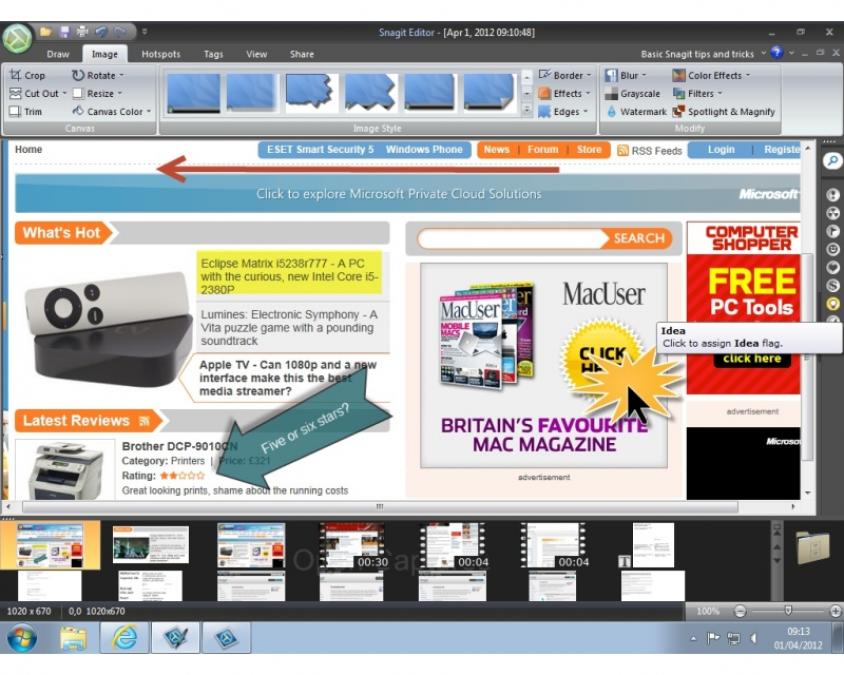
Now on version 11, Snagit has been around since 1990, but the program has long since expanded to include all manner of screen capture and subsequent image-editing features. Once installed, Snagit overrides Windows default Print Screen key behaviour (though the shortcut can be changed) and, when pressed, this instead pops up a crosshair on the screen. The entire screen can then be captured by clicking the crosshair anywhere, while clicking and dragging it captures the selected area something thats assisted by the crosshairs pixel-level magnification.
So far, so straightforward, but Snagits strengths come to the fore when capturing the content of a window that wont all fit into one screen. A web page thats taller and/or wider than its browser window, for example, causes Snagit to displays yellow scroll buttons on the window’s bottom edge, right-hand and bottom-right corner, as required. Clicking one of these scrolls the window automatically as Snagit captures the appropriate sections, which are then all stitched together to make a seamless whole.
The flexible All-in-One capture mode used here should suit most requirements, but Snagits capture behaviour can be fine-tuned in the Settings window. This has options for including the mouse pointer in the captured image, capturing multiple screen selections sequentially and specifying a destination program for the captured image other than Snagit’s own editor.
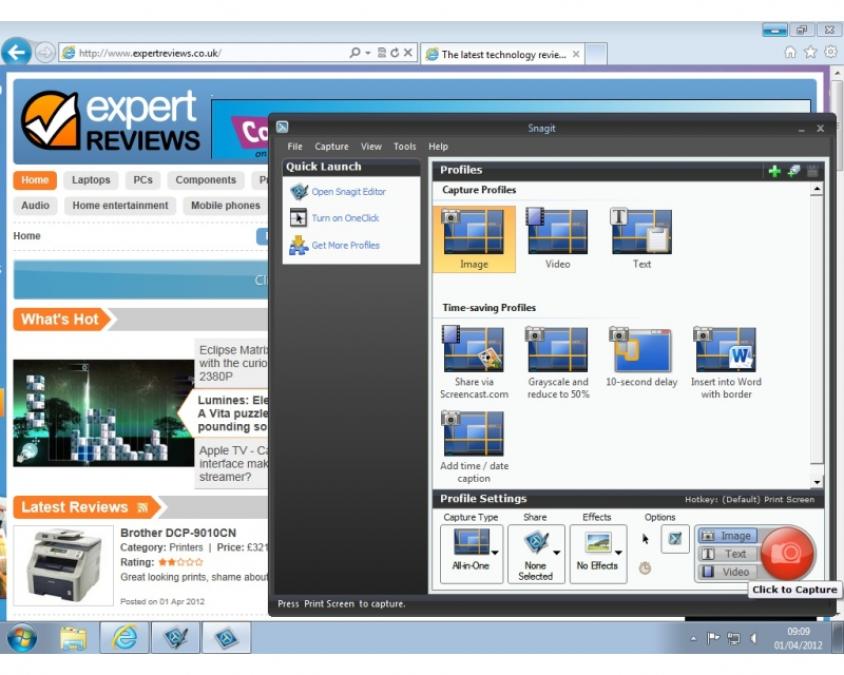
In addition to images, Snagit can also capture text and video. Text mode is intended for web pages where text cant be directly or properly selected, but its crosshair selection is also useful for extracting text from layouts that use multiple columns. The only snag here is that Snagit preserves the columnar layout of the captured text by spacing lines across successive columns using tabs, rather than reformatting it into one column, so some editing is needed to make it usable. Unfortunately, the text capture mode lacks OCR for cleanly extracting text from Flash-based sites and PDFs.
Video capture mode records whatever happens on all or part of the screen (if a portion is selected using the crosshair) as an MP4 file. System or microphone audio can be recorded too, but theres a 1GB file-size limit and no way to edit the video within Snagit that requires TechSmiths costlier Camtasia Studio, or a suitable third-party application. Even so, this simple video capture is still an ideal way for making quick tutorial videos for informal tech support purposes, particularly since clips can be uploaded to YouTube from within the program.
Whatever the content of the capture, it appears in the Snagit Editor, along with any previous captures, in a gallery running across the bottom of its window. With text and video, theres little to do here other than add tags to make it easier to find saved captures, or send the capture directly to a suitable installed application or service such as Word, Excel, PowerPoint, YouTube or an FTP client. Export services for Twitter, Facebook, Evernote, PDF and others can be added from the Snagit site, too.
Captured images, however, can be used with Snagits wide array of editing and annotation tools. Just about every conceivable option is available here, including highlights, arrows, flashes, text captions, hotlinks to web sites and a variety of special effects. How useful many of these will be is questionable, but many are ideal for everything from marking up documents (when captured as an image) to critiquing web pages, and all are much easier to add than with a standard image editor. Snagit has more features than most people will ever need, but if you capture screenshots regularly and create still image or video tutorials, it’s pretty much perfect.
| Details | |
|---|---|
| Price | £39 |
| Details | www.techsmith.com |
| Rating | **** |






