To help us provide you with free impartial advice, we may earn a commission if you buy through links on our site. Learn more

Security Essentials has previously scored well in our live threat-testing environment, but its performances last year made distinctly worrying reading for any clumsy internet users putting their faith in a trusted brand. Microsoft has previously admitted that the software should only be used as “baseline” protection, but its website makes no mention of this, instead claiming to be a “comprehensive” package.
READ NEXT: Our comprehensive guide to Internet Security
Things haven improved in 2016, fortunately. While Security Essentials was previously very good at letting legitimate software run, it wasn’t much cop at protecting your PC. Now, its protection score is up to 94%. It still isn’t as good as the best free and paid-for third-party antivirus packages, but it will intercept most nasties, where before it was letting a worrying amount of malware through the net.
The software itself has always been among the most easy to use and unobtrusive of all the suites we test, though. It sits in the status bar quietly doing its work, only popping up to let us know about scans and potential vulnerabilities. It works in conjunction with Windows Update so it’s one less piece of software to worry about keeping updated.
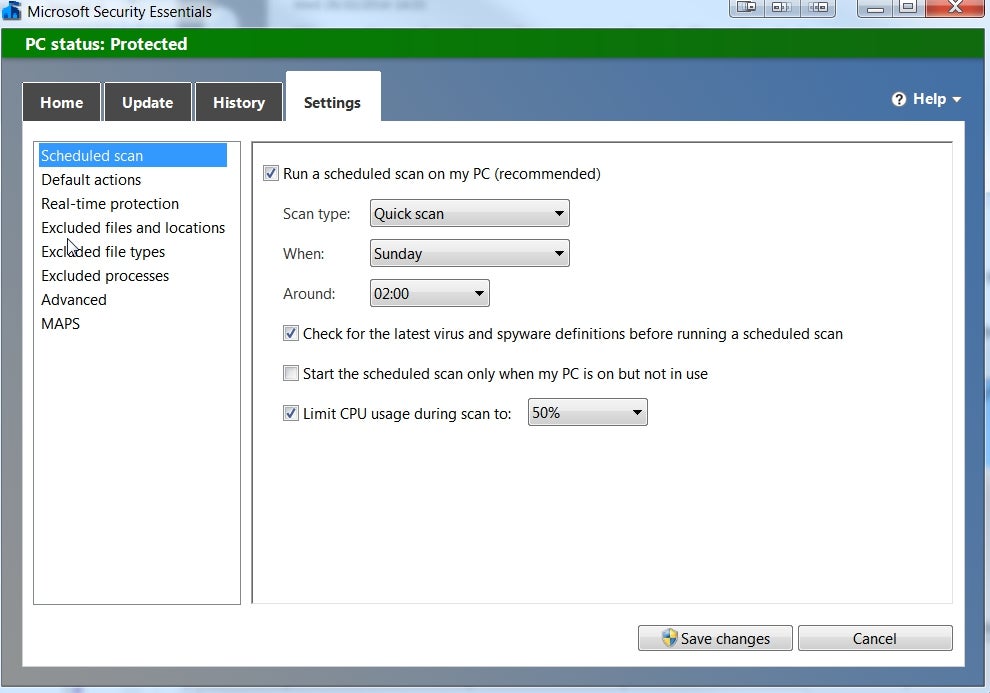
There are four tabs in the main window: the Home screen tells you when your last scan was and whether there are any problems that need resolving, while the Update, History and Settings tabs speak for themselves.
Despite being a very basic piece of software on the surface, there are plenty of useful settings. By default, scans are scheduled to run on Sundays at 2am, but you can choose any day you please, or even opt to have scans run daily.
If you have an underpowered PC with a slow processor, you can limit how much CPU power Security Essentials is allowed to use, giving you space to run other programs at the same time. You can also prevent scans from running if your PC is in use, with the software instead waiting until your machine is idle to carry out its work.
You can exclude certain file locations and file types from scans, and you can also exclude processes to prevent false positives. Ironically, Security Essentials proved to be adept at ignoring clean, uninfected software, so this tool is unlikely to be of much use. In our legitimate software tests, Security Essentials didn’t throw up any false positives, earning a perfect score of 846.
Although the protection scores are bad, our test PCs are purposely left out-of-date to really challenge the security software. Running tests on the software on a fully-updated PC, Security Essentials is a much more effective companion. If you have a PC that has the latest Microsoft security updates installed alongside Security Essentials and you have a fair degree of common sense when it comes to dangerous files, you have an acceptable level of protection.
Keep Windows up to date
Our in-house security analysis team has produced a paper on the effects of keeping common Windows applications up to date. You can read the full study here, but the important points are as follows: keeping Windows, Java and Adobe Flash Player up to date reduced system vulnerability by 90%, and adding Microsoft Security Essentials increased threat protection to 99%, which is impressive. The lesson here is that you can’t simply rely on security software alone, and that keeping your software up to date is essential.
Don’t ignore pop-up bubbles from Java and Adobe, and restart your PC at least one a week to make sure crucial updates are installed. These are the basic steps you can take to reduce your system’s vulnerability. While it’s nice to be able to expect your security software to do all the work, some user action has to be taken. While Security Essentials isn’t a catch-all piece of software, it is a great last line of defence on a fully updated PC.
How to remove Microsoft Security Essentials
If you no longer want Microsoft Security essentials on your PC, you can uninstall it quickly and easily. In Windows Vista and 7, got the Start menu and type “add or remove programs”, and click on Add or Remove programs. From there, simply scroll down to Microsoft Security Essentials and double-click. From there, you’ll get a dialogue box confirming that you want to uninstall – simply click Uninstall.
You should immediately download and install alternative internet security software: check out our guide to find the best product for you.
Microsoft Security Essentials for Windows 8 and Windows 8.1
Security Essentials isn’t available Windows 8 and Windows 8.1, so you don’t need to download it if you’re running either of these operating systems. Security Essentials has been replaced by Windows Defender in Windows 8 and 8.1. All updates to Defender will be downloaded via the Windows Update utility, Windows 7 and earlier still require the separate Security Essentials program to be downloaded.






