To help us provide you with free impartial advice, we may earn a commission if you buy through links on our site. Learn more
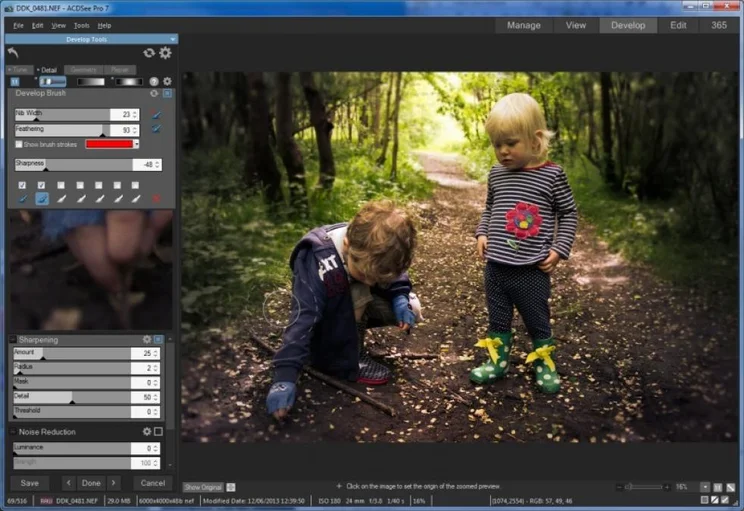
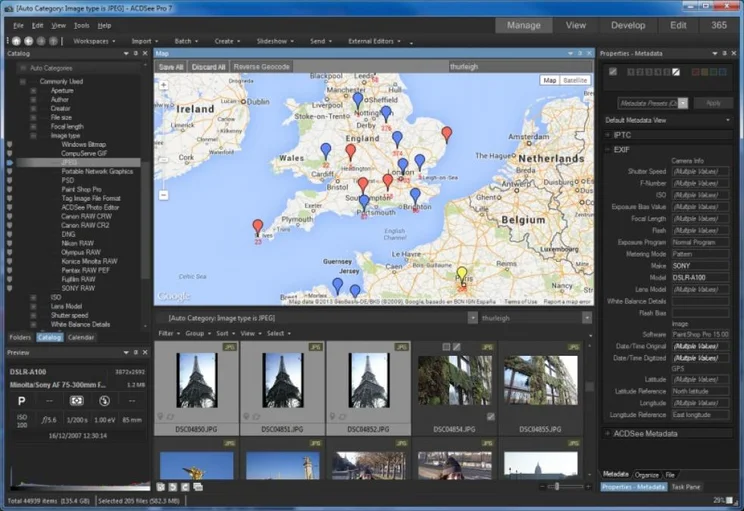
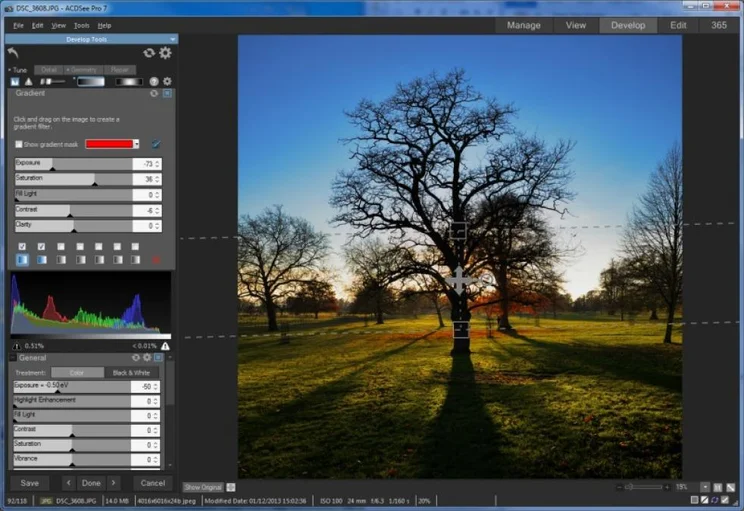
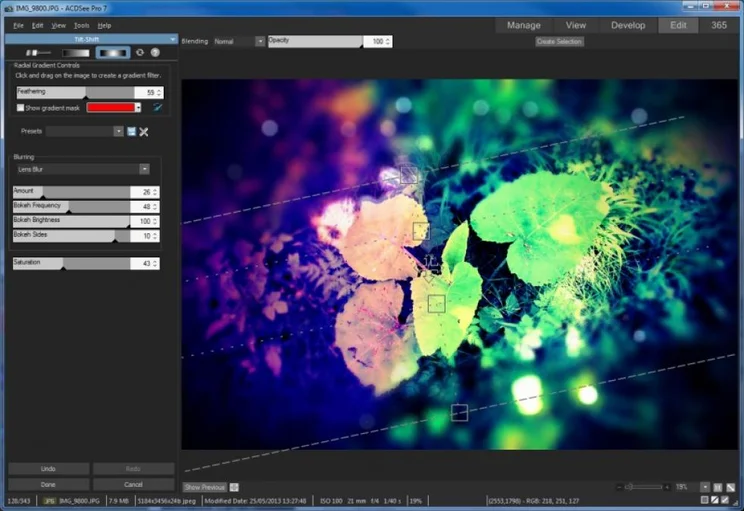
ACDSee Pro 7 is designed to make the process of organising and editing your pictures much easier thanks to features such as geographical mapping facilities and numerous creative effects. However, any software of this type must seriously impress if its to switch our attention from the Best Buy-winning Adobe Lightroom 5. ACDSee Pro stands a better chance than most, though, because it has a similar set of features and is just as sophisticated and responsive.
ACDSee Pro 7 introduces mapping facilities that are a good match for those found in Lightroom. Photos taken with GPS-enabled cameras are plotted automatically, and adding others to the map is a simple matter of dragging and dropping them. A Reverse Geocode function uses the GPS coordinates to tag photos with location-based keywords, from country all the way down to street names. It’s a shame that ACDSee Pro 7s database doesn’t also include places of interest, such as museums and parks. Even so, the map provides a useful way to search for photos by location.
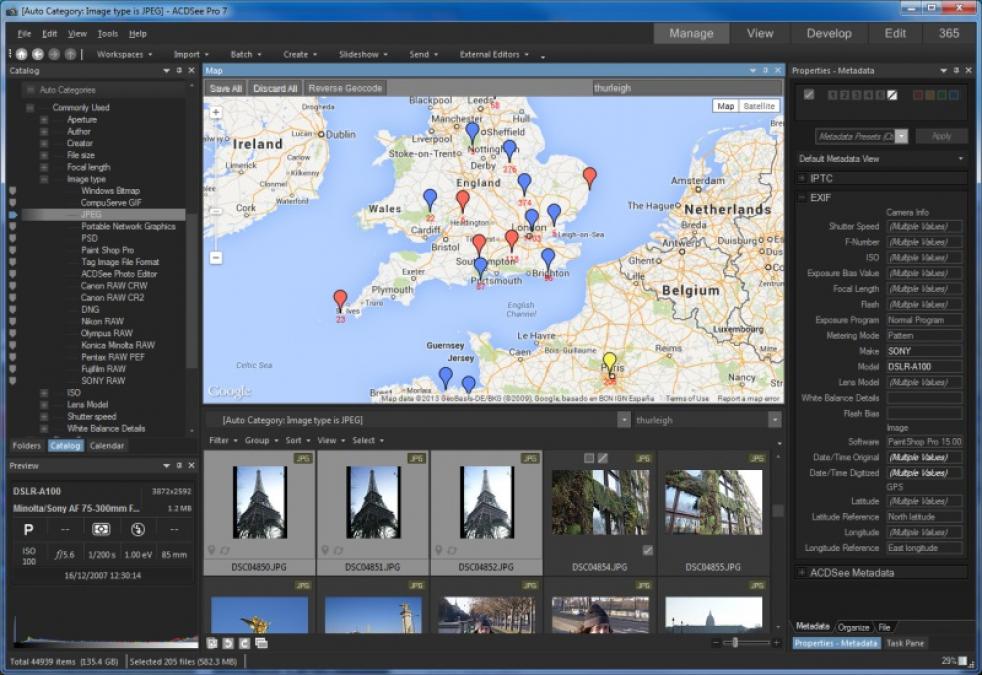
The new mapping facilities provide a fun way to navigate photo libraries
Conveniently, the software now fully supports the use of two monitors. The second monitor shows a full-screen preview of a selected image in Manage mode, and the choice of a full-screen image or grid of thumbnails in other modes. This makes it easier to browse the image catalogue without having to switch modes so often.
NON-DESTRUCTIVE POWER
Our main criticism with previous versions of ACDSee Pro was that they employed a mixture of destructive and non-destructive editing, which restricted the order in which features could be used, especially for RAW files. Destructive editing preserves edits you make by overwriting the original file or saving the changes to a new file, whereas non-destructive editing leaves original file unchanged.
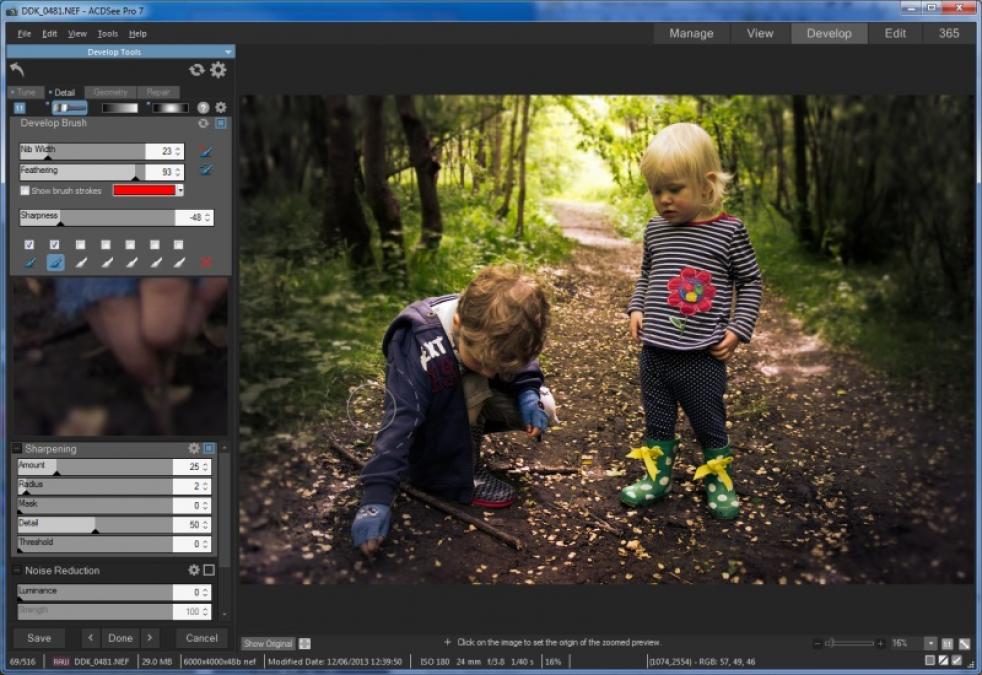
The Detail Brush blurs or sharpens the image using brush strokes, and now works non-destructively
We prefer to edit non-destructively. As an example, Colour correction often involves lots of small adjustments to a multitude of interrelated controls, and applying them destructively would make it much harder to re-adjust or undo them later. It can also degrade quality because each adjustment introduces small quantising errors that can build up and result in colour banding.
To its credit, ACDSee Pro makes it clear which type of editing you’re using. The Develop tab is non-destructive, while the Edit tab is destructive. In practice, it’s best to make all necessary adjustments in the Develop tab before moving to the Edit tab.
It’s good to see key features making their way from the Edit to the Develop tab to create a more non-destructive workflow. These include the Clone and Heal tools, which are used to cover up blemishes. It’s now possible to jump freely between these tools and other non-destructive tools at any time. However, there’s still no way to amend existing Clone and Heal edits, other than with Undo and Reset commands. In contrast, Lightroom has the ability to amend or delete each brush stroke. Lightroom’s Heal tool gives better results, too, and automatically matches the colour of the cloned material to its new surroundings. ACDSee Pro’s implementation retains the colours of the thing you’re trying to cover up, which rather defeats the point.
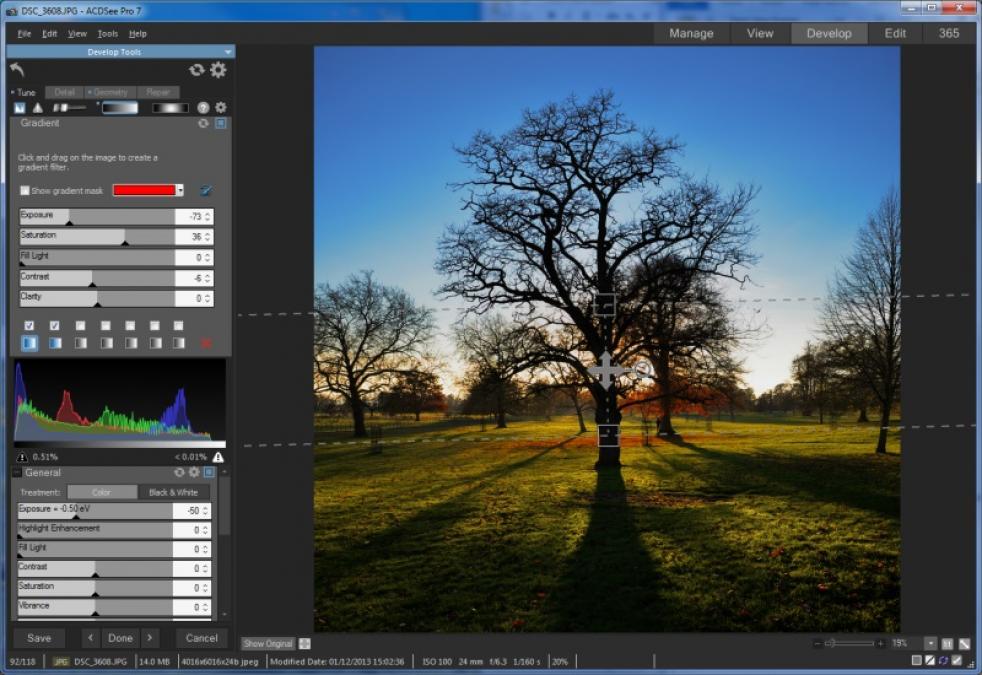
Gradient-based colour correction is extremely useful for tackling skies
The new Linear Gradient and Radial Gradient tools are more successful. They join the Develop Brush introduced in ACDSee Pro 6 to correct colour, and sharpen and blur limited parts of an image. The Linear Gradient tool is perfect for adjusting colours in large expanses of an image, such as the sky, while the Radial Gradient can apply vignette effects or add some extra presence to the main subject. The ability to tweak the shape and colour correction settings in tandem makes it easy to achieve subtle but effective results.
Even better, there’s no difficulty in amending edits made with these gradient tools and the Develop Brush at a later date. We blurred the edges of a photo with the Radial Gradient tool and then sharpened certain areas back to their original state with the Develop Brush, which greatly impressed us. This behaviour is testament to ACDSee Pro 7s robust image-processing engine, and it wouldn’t be possible if the blur effect had been applied destructively. Sadly, there’s still no facility to apply white balance or any other hue-based adjustments locally, except by applying them destructively via the Edit tab.
CREATIVE EFFECTS
We’ve complained about the Edit tab, but it does have its uses, and ACDSee Pro 7 has functions that are unavailable in Lightroom. There’s no layer-based editing, though, so it can’t combine multiple images.
Some of these effects are pretty crude, but the ability to limit them to specific areas with the brush, linear gradient and radial gradient tools adds flexibility. There are a few effects that stand out from the rest. Lomo and Orton emulate two film-era effects to give photos an atmospheric vintage appearance. The new Tilt-Shift effect blurs around a band or ellipse of sharp focus and includes some sophisticated options for creating realistic bokeh effects, which are those round splodges that appear from light sources in an out-of-focus lens.
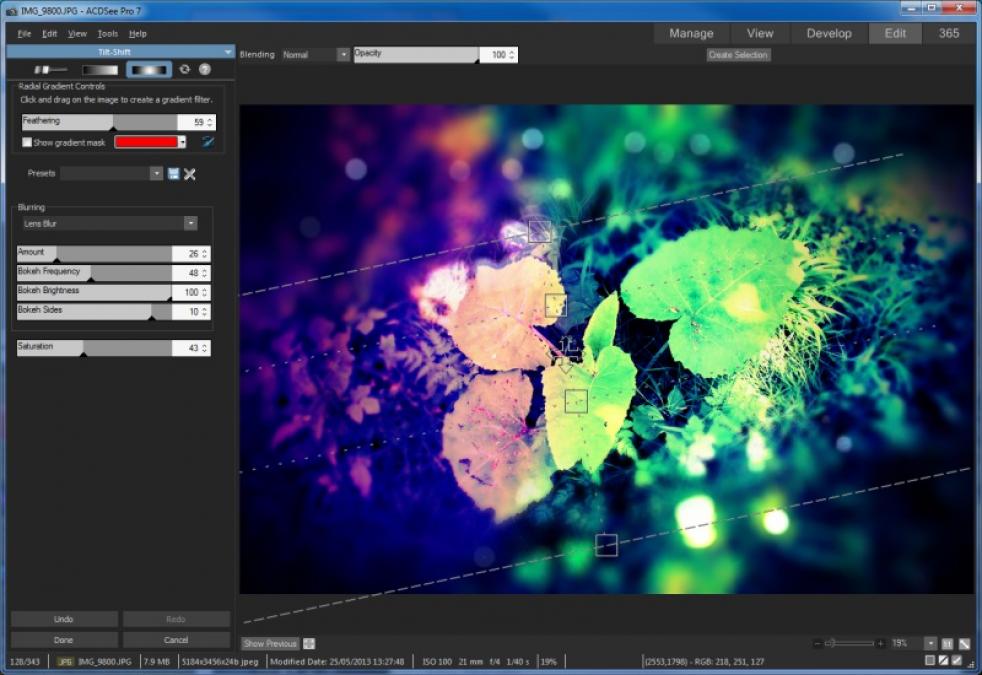
The new Tilt-Shift effect is one of many processes that push photos in more creative directions
Ultimately, it’s the smaller details that distinguish ACDSee Pro from Lightroom 5. In most cases, Lightroom comes out on top because its noise reduction for RAW files produces better results and is quicker to preview. Lightroom includes a database of lens profiles for automatic correction of lens distortions and vignetting, and its chromatic aberration removal is automatic. These must be applied manually in ACDSee Pro 7, and doing so is painstaking work.
Then there are the on-going frustrations with library management, whereby metadata filters are presented as fixed values such as 1/125s and 1/250s shutter speeds, with no way to filter by values that fall in between. It’s possible to filter by date, folder location or metadata, but these three panels can’t be used to filter in conjunction with each other.
While there’s no shortage of commendable features, Adobe Lightroom 5 is a more elegant and rewarding application.
| Details | |
|---|---|
| Price | £124 |
| Details | www.acdsee.com |
| Rating | *** |





