Internet Explorer won’t start? Stop it from crashing
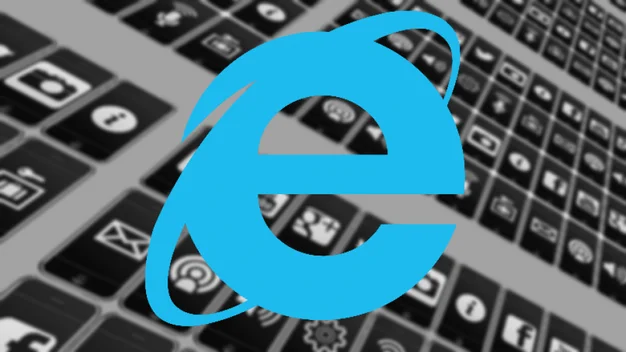
We explain how to stop Internet Explorer from crashing and reset settings to get it working again
Question: I’ve been using Internet Explorer to browse the web. The other day it didn’t seem to load properly, blinked a couple of times, and then disappeared. Now I can’t run it – each time I try I get a similar problem, whether I load it from Start or from the Desktop shortcut. I have downloaded another IE but the result is the same. As a result, I’m now having to use Google Chrome, and when that won’t open a particular site, Mozilla Firefox. I have the latest version of Kaspersky loaded and it hasn’t shown any problems. Can you help please?
Charlie Berridge
Answer: We’re assuming that when you say you’ve ‘downloaded another Internet Explorer’, you mean that you’ve updated with another version such as version 11 (the most recent). It’s a slightly troubling phrase, however. Always be sure to download Internet Explorer directly from a Microsoft Website. It’s odd that Chrome would refuse to display a particular site; you don’t say whether this is a specific address or whether it just happens at random. Does Chrome display an error message when you try, or does the site simply refuse to load?
If you have Windows 8 we’d suggest running the Internet Explorer Performance troubleshooter: press the Windows key, type ‘troubleshooting’ (without the quotes) and select Troubleshooting in the search results, click View all and select Internet Explorer Performance in the results and see if the troubleshooter can identify and fix a problem.
If you don’t have Windows 8, or if you do and the above doesn’t help, we’d recommend resetting Internet Explorer’s settings. Unfortunately this will mean you’ll need to set up your own preferences again, and that you’ll lose things like your browsing history. To reset, make sure IE isn’t open (which seems unlikely given the problem), press the Windows key to open the Start Menu or Start Screen and type ‘control’ then run Control Panel from the results.

^Resetting IE usually does the trick if it’s become unstable
Click Internet Options (if you have the category view, click Network and Internet first), click the Advanced tab and click the Reset button at the bottom. For your first attempt, when the confirmation dialogue appears, leave the Delete personal settings box un-ticked and click Reset. If this doesn’t fix the problem, repeat the above steps and try again with the box ticked.
This is likely to fix the IE issue, but we’re a little concerned that you’re getting unexplained problems with two browsers at once. It’s reassuring that your Kaspersky software hasn’t detected any issues, but please check that it’s up to date and run a full scan just to be sure. For extra reassurance you might want to download the free version of Malwarebytes Anti-Malware, install it and allow it to update, then click Scan Now.
