How to recover your deleted Gmail messages
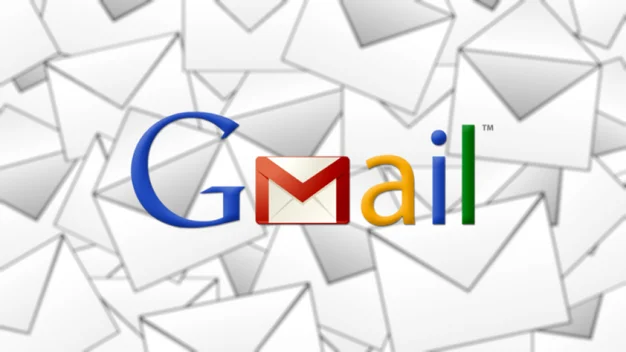
Accidentally deleted something you shouldn’t have? Find out how to recover your lost emails
We’ve all had that heart-wrenching moment when we slip up and click that delete button by mistake. It might feel like all hope is lost, but if you feel you might have accidentally deleted an email in Gmail, or you purposefully deleted it but now need it back, there are plenty of ways to help you recover what you’ve lost.
How to recover your deleted emails in Gmail
Thankfully, Google makes it pretty easy to recover your emails in Gmail. The first step is an obvious one, have a search around for the email you’re trying to recover, especially considering it could just be hidden in one of your many folders for instance. All you’ve got to do here is use the search box at the top of the page, where you can type phrases and keywords related to the email or the sender and you might just find it.
If your search has been fruitless and you’ve been tearing your hair out trying to find that email, now’s the time to check in the Bin folder (or Trash outside of the UK). Located on the left hand side, along with the rest of your folders, the Bin folder stores all emails you’ve deleted in the past 30 days, after which, they’re permanently deleted. It’s worth mentioning at this point that any email you delete that’s labelled as spam is permanently deleted, and isn’t stored the Bin folder as a result.
If you can’t find your Bin folder, as it’s sometimes hidden from view, click on the gear icon on the top right of your Gmail and navigate to settings. Click on the labels tab in settings, scroll down and click the show option for the Bin label.

Once you’re in, you don’t need to trawl through every email stored in your Bin folder, especially thanks to the handy search function also playing a part here. Yet again, type in the top search bar any relevant keywords or email addresses and hopefully, your long lost email should pop up.
If you’ve located it, that’s great news but there’s still just one more step left before you get it back again for good. You’ll now need to click on your email and click on the folder icon labelled, Move To. You’ll now be able to move it back to your inbox, or any other preferred folder, and out of the Bin.
If your deleted email isn’t in the trash folder, all is not lost, but there are many more steps required to help you get your email back into your possession again.
How to recover a deleted email that isn’t in the trash folder
If you can’t seem to find your email in the Bin folder, this could be because you hit the delete forever button, you emptied your bin manually, or it was deleted more than 30 days ago. You’ll now need to open a support session with Google in order to help locate your missing email. Visit the My messages have gone missing form and start filling it out, making sure to include a lengthy description of what you’re trying to find and how/when it went missing.

When the form is all filled out, click the Submit button and start playing the waiting game. It’s worth pointing out that at this stage, there is a very high chance that your email may not be recoverable and has well and truly been wiped off the face of the earth, There is always hope of course and Google should more than well equipped to help you out. There’s no harm in trying.
Want to read some more Gmail tips and tricks? Find out how to recover your account if your Gmail gets hacked, how to change your password and how to permanently delete your Gmail account.
