To help us provide you with free impartial advice, we may earn a commission if you buy through links on our site. Learn more
- How to choose the best photo-editing app for you
- What types of photo editing features should I look out for?
- What’s so special about layer-based editing?
- Do I need to pay to get a decent app?
- The best image-editing apps to buy in 2020
- 1. Google Snapseed: The best free image-editing app – and it’s terrifically versatile
- 2. Adobe Photoshop Express: Perfect for quick fixes
- 3. Enlight: The best for creative photo editing – though it’s only on iOS
- 4. CyberLink PhotoDirector: The best Android app for creative editing
- 5. Affinity Photo for iPad: A sophisticated app for advanced, layer-based editing
- 6. Polarr: The best Android app for masks and layers-based editing
- 7. Adobe Photoshop Lightroom: Best for serious photographers
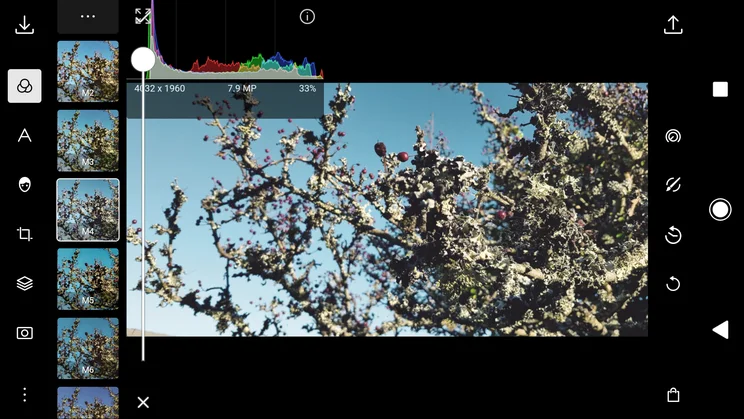
Getting good basic snaps with your smartphone is one thing, but how do some photographers get such perfect clarity and detail? How do they achieve a quality of tone and lighting? Well, timing, perseverance, expertise and an eye for composition all help, but sometimes it comes down to image-editing. Optimising your photos with an image editor can turn a decent snap into a work of art; one with colours that leap from the screen and an interplay of light and dark that guides the viewer’s eye. And while that could once only be achieved by fixing your photos using complex desktop packages, you can now do it easily with nothing more than a smartphone or tablet in your hand.
But which app should you use? There’s a huge gulf between the best editors and the worst, not to mention some big differences in price. Which free apps will take your photos to a new level, and which paid-for apps give you pro-level results? Read on to find out.
How to choose the best photo-editing app for you
It’s a question of balancing your needs with the complexity of the interface and how much in-depth editing you want to do. There are some superb apps that will give you better-looking photos with just a few taps, but if you want to go beyond that and control every aspect of your photo’s tone and colour, you’ll need something with more tools and features. Such apps will be more difficult to learn and use, and may come with a price tag, but they give you a higher level of creative control.
What types of photo editing features should I look out for?
When it comes to improving digital photos, there are five main types of adjustment that you might want to make:
- Colour correction is the bread and butter of image editing. This includes adjusting brightness and contrast, tweaking the tone of highlights and shadows, adding or removing colour casts and so on.
- Detail enhancement controls include sharpening, dehazing and noise reduction. These also give you the ability to remove unwanted details, such as blemishes on faces or passers-by in the background. Many editors include a clarity control (sometimes called ‘local contrast’ or structure) which boosts both contrast and sharpness, helping small details stand out.
- Creative effects include blur, glow, texture, film and grain filters. Used carefully, these can subtly add atmosphere to a picture without distracting the viewer. Alternatively, you can go all-out for a more stylised appearance.
- Preset filters combine all of the above for off-the-shelf results. It’s handy being able to quickly apply a basic look, but the best apps let you then adjust the various parameters, so the filter works in harmony with your photo.
- Graphic design tools include pens and brushes, frames, shapes and text tools, plus the ability to combine multiple images, cut out subjects from their backgrounds or resize and deform shapes. Some apps even ape Photoshop’s ability to create composite images from multiple layers. In most, these functions are usually pretty basic, but the best apps are not far off mimicking desktop application levels of power.
What’s so special about layer-based editing?
Most editing apps work on a single photo at a time. You can apply effects and perhaps add text and brush strokes, but you can’t merge two photos. Some (such as Enlight, below) can merge two images together, but it’s a one-shot process; once you’ve laid one photo over another and tapped Flatten, you can no longer move, resize or remove it.
Layer-based editors keep your image elements on separate virtual layers, so you can adjust them independently. Affinity Photo for iPad (below) offers this, as does Adobe Photoshop Mix. Affinity Photo also supports adjustment layers, which are layers that apply a visual effect to all the layers below it in the stack. Using these lets you combine, readjust, reorder and remove effects at any point in the process, rather than having to commit to them as they’re applied.
Do I need to pay to get a decent app?
There are many free photo-editing apps available and, while most are either a bit ropey or charge for additional content, there are a few standouts. Snapseed and Photoshop Express are both excellent apps with great features and no catches. If you’re happy to work with one photo at a time, there’s a huge amount you can do with either app.
If you’re using an iOS device and you’re willing to spend a bit of money, Enlight offers extra features that easily justify its £3.99 price. It can combine multiple photos, warp shapes and apply paint effects that go beyond simple photo editing. For the full Photoshop-style experience, you’ll need to splash out on Affinity Photo, which is as much a fully-fledged graphic design tool as a photo editor.
On Android you haven’t got so many high-end options, but CyberLink PhotoDirector offers some more serious image-editing tools for your phone or tablet, while Polarr has sophisticated exposure and colour-correction tools plus powerful layers-based editing features. Just be aware that, while both apps are ostensibly free, each requires either an annual subscription or in-app purchases to get the full set of features.
An honorary mention must also go to Adobe Lightroom, which is free – but only if you’re a Creative Cloud subscriber. That service doesn’t come cheap, but if you already use desktop Photoshop and Lightroom then the mobile version is a no-brainer. In fact, Lightroom integrates with the desktop app for a seamless editing experience whether you’re at home or on the move, making it a must for serious photographers.
READ NEXT: The best photo editors for Windows and Mac computers
The best image-editing apps to buy in 2020
1. Google Snapseed: The best free image-editing app – and it’s terrifically versatile
Price: Free | Download now from iTunes
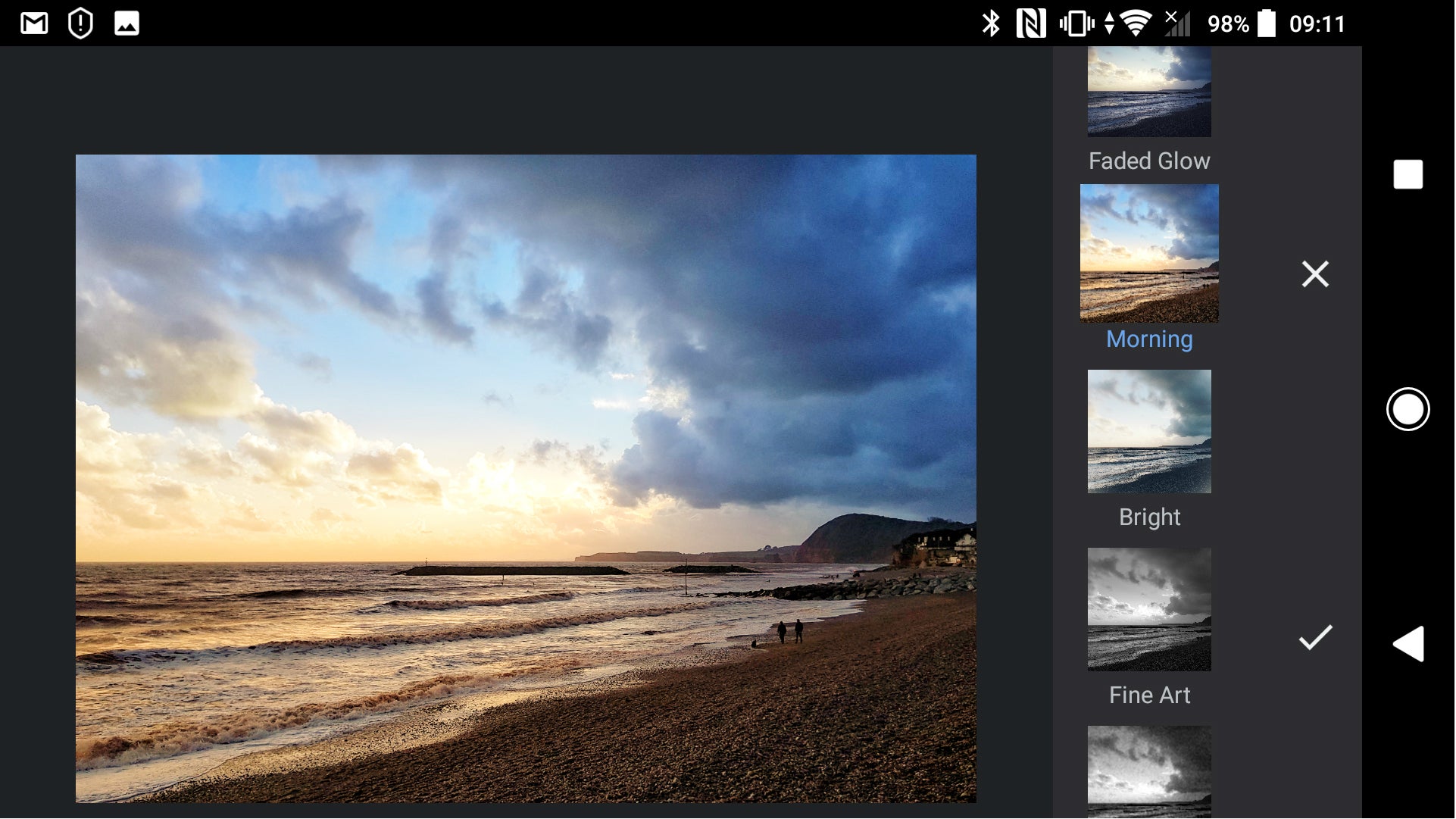
For touching up smartphone photos on the go, Snapseed is pretty close to perfect. This image editor for iOS and Android offers everything from subtle corrections to dramatic stylised filters.
There’s a wide range of preset filters – grouped under headings such as Vintage, Glamour Glow and Grunge – but these are fully customisable, so once you’ve applied them you can refine the results to perfection.
There’s a comprehensive set of colour-adjustment tools, and changes can be applied not only to the whole picture, but in brush strokes or as radial filters, which is ideal for tackling problem areas or making the main subject stand out. There are tools to remove small blemishes, too, plus various clarity-style effects to make details “pop”. Despite all this sophistication, the interface is intuitive and friendly and the app feels slick and responsive even on older devices.
If Snapseed has a limitation, it’s a focus on single images: there’s no way to combine elements from multiple photos. But, for making individual snaps really stand out, Snapseed is a cracking choice, and it’s free.
System requirements: iOS 9 or later; Android 4.1 and later
2. Adobe Photoshop Express: Perfect for quick fixes
Price: Free | Download now from iTunes
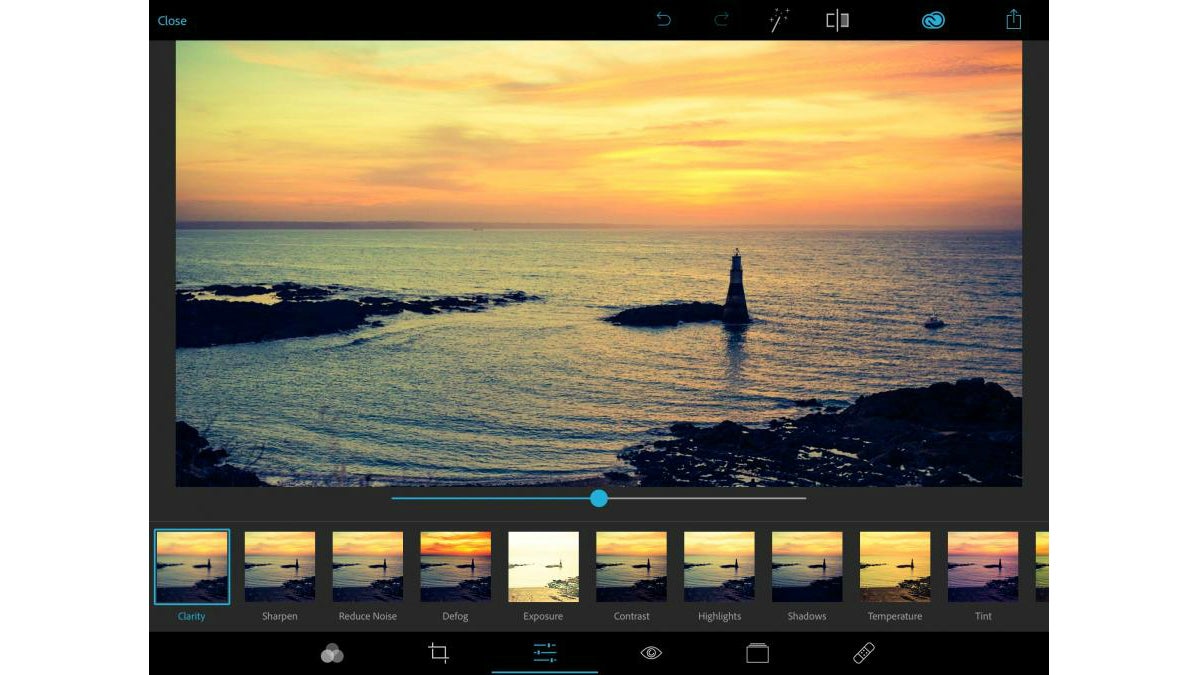
If you just want to quickly give some punch to your picture, Photoshop Express is the app for you. It offers a selection of “Looks”, which are single-tap filters with a simple strength control to adjust the intensity of the effect. While some Looks are a bit outlandish, most have subtle, flattering effects, which don’t make your picture look too obviously processed.
There are a further 11 manual editing tools, such as exposure, defog and highlights adjustments, each with a thumbnail preview so you can see what to expect before applying an effect. They’re all based on the same processing algorithms as used in the full version of Photoshop, so quality is top notch.
Another strength is cropping: this is elegantly handled with responsive controls and useful presets for common image sizes, including 16:9 widescreen and Facebook Cover. Blemish removal, red-eye reduction and a variety of frames complete the line-up.
If you want to explore complex creative transformations, you might find Photoshop Express limiting. But if you just want to keep things simple and pep up your pics for sharing, its streamlined interface and superior processing engine make it an excellent choice.
System requirements: iOS 9.3 or later, Android 4.1 or later
3. Enlight: The best for creative photo editing – though it’s only on iOS
Price: £4 | Download now from iTunes
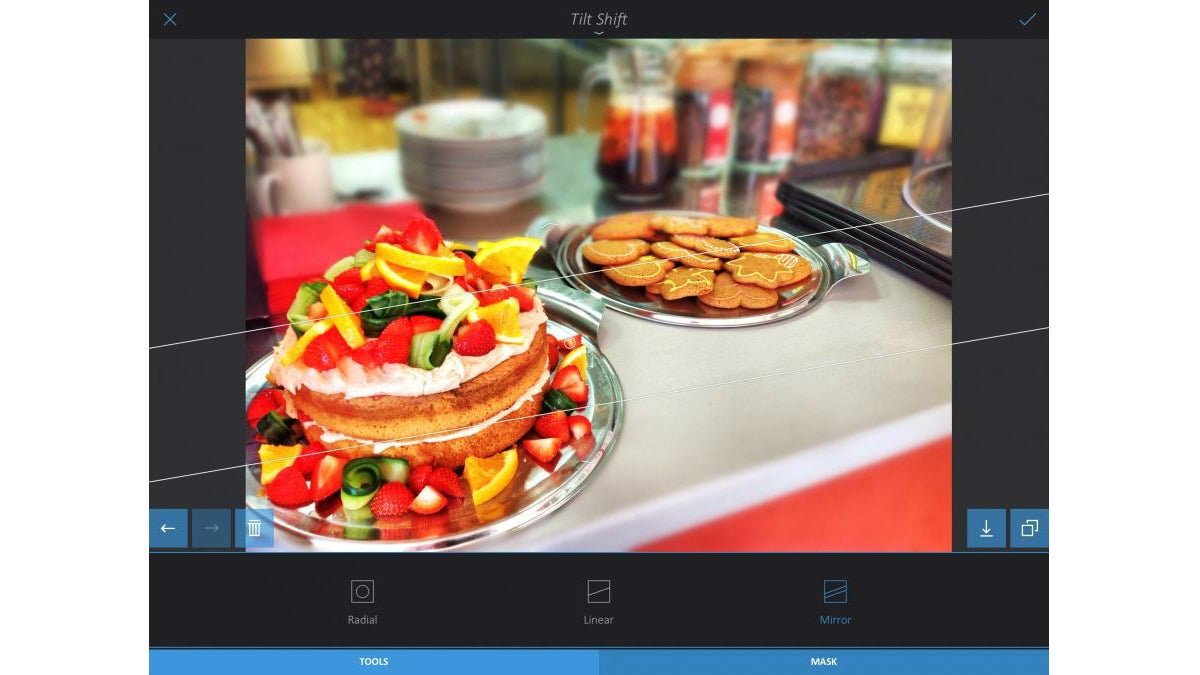
The Enlight interface owes something to Snapseed: image parameters are adjusted simply by dragging left and right across the image, while radial filters let you make adjustments to specific areas of the frame.
In some areas, though, it’s more advanced than Google’s app. The colour correction module includes full curve-based editing for precise control over the tones in an image. You get three types of graduated filter — radial, linear and mirror — and all tools have a Mask feature, to limit their effect to certain areas of the frame.
There’s also a Reshape tool, which pushes pixels around the frame and a Mixer tool that overlays a second image to create a photomontage. Photos can be turned into paintings, pencil sketches or illustrations and there are options to add geometric shapes and to draw directly onto the canvas. Its Brush Effects feature includes bubbles, sparkles, splashes of paint and confetti and there’s enough control for tasteful,sophisticated results.
One important limitation of Enlight is that it’s only available for iOS. Snapseed also has a slight edge for quality of image processing. Enlight isn’t far behind, though, and its bigger toolbox makes it an excellent choice for more elaborate creative designs.
System requirements: iOS 8.1 or later
4. CyberLink PhotoDirector: The best Android app for creative editing
Price: Free to £17 a year | Download now from Google Play
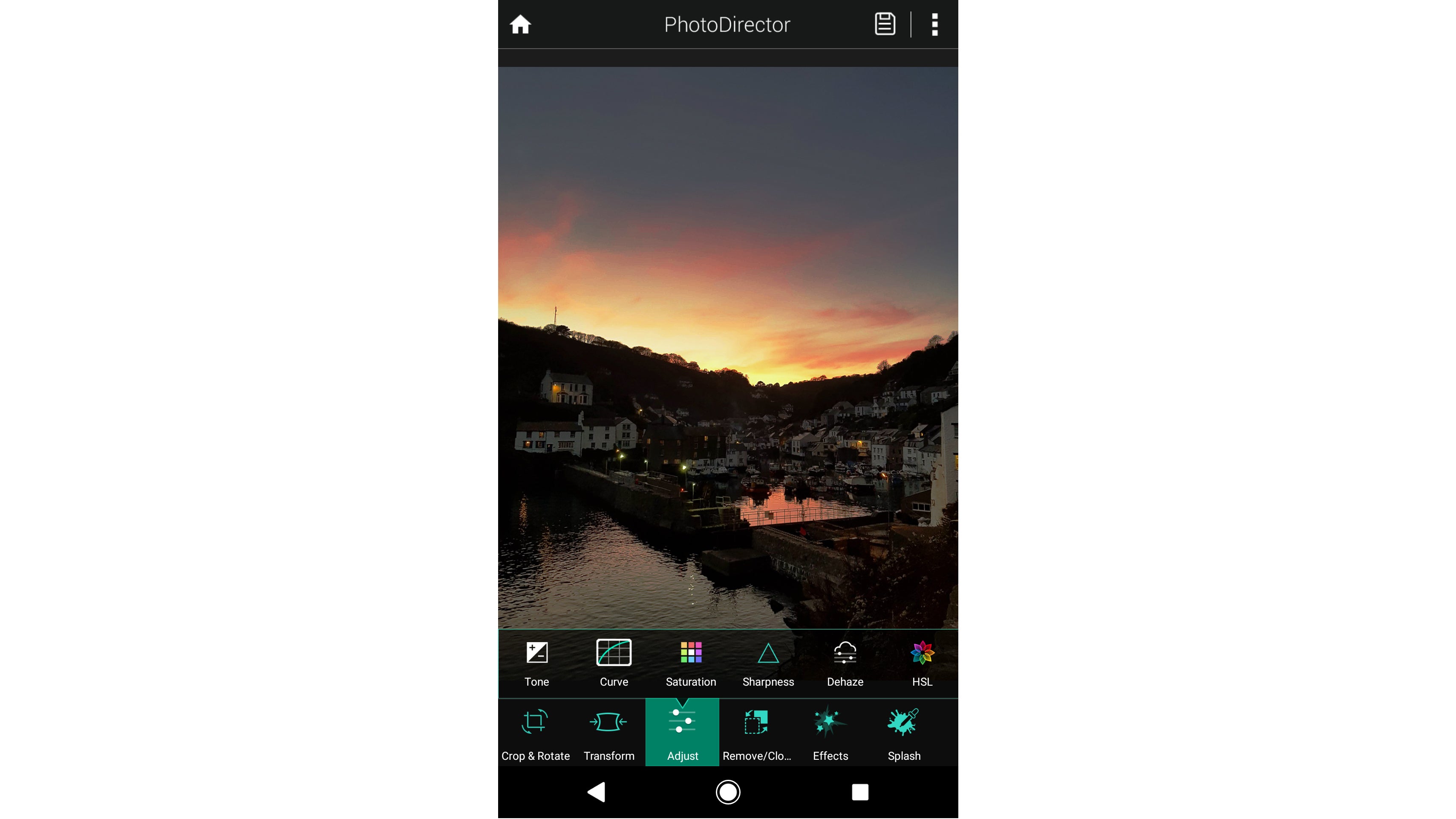
Like Enlight, PhotoDirector sits somewhere between the free quick-fix apps and the more advanced pro image-editors, giving you more tools and adjustments than the former without the complexity and layer-based editing of the latter. If you’re more interested in getting the most from your photos than you are in transforming them into compositions, you’ll find some fantastic features here. PhotoDirector has superb, pro-level tools for adjusting tonal curves, contrast and colour, and a particularly effective dehaze option.
You can also remove blemishes and fix problem areas through cloning, and there’s a comprehensive gallery of monochrome, artistic and vintage camera effects to choose from. PhotoDirector has its own tool for adding convincing ‘bokeh’ focus blur effects to photos, plus an interesting blender that works like a basic version of a Photoshop adjustment layer, allowing you to adjust tones and colours in your photo by combining an overlay with different blending modes.
If that all sounds a bit serious, PhotoDirector also goes big on fun sticker, frame and slightly cheesy scene effects, which can turn a snap into a fun arty project. The one annoyance is that some of these features, filters and effects are paid-for extras, either individually or through an annual subscription. Still, the app isn’t hugely pushy in promoting these, and it’s hard to complain when you get so much for free. If you’re looking for a little more than Snapseed offers, PhotoDirector is well worth the download.
System requirements: Android 4.1 or later
5. Affinity Photo for iPad: A sophisticated app for advanced, layer-based editing
Price: £20 | Download now from iTunes
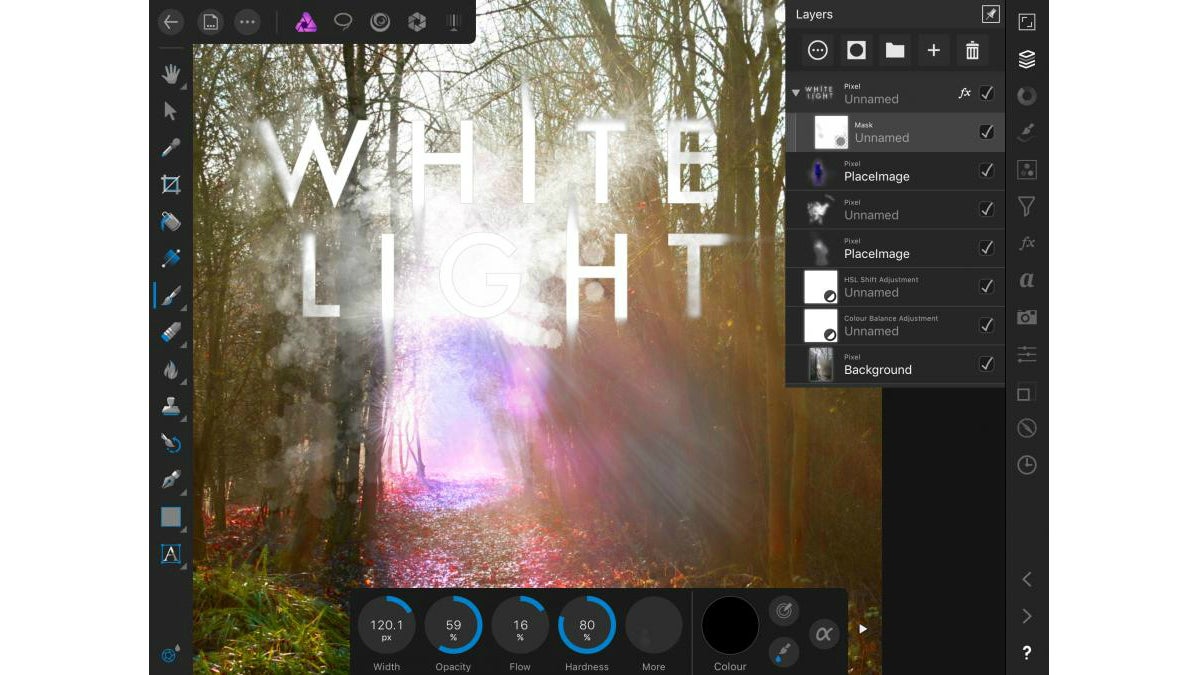
Affinity Photo for iPad isn’t cheap – and it requires an up-to-date iPad (see below) with at least 2GB of available storage. You get what you pay for, though, as this image editor goes way beyond its rivals, more or less matching the Affinity Photo desktop application for Windows and Macs.
That means it supports layers and blend modes for combining multiple elements, and sophisticated selection tools that are ideal for cutting out complex shapes such as hair. Support for masks and adjustment layers means you can hide pixels without deleting them and apply effects non-destructively for further editing later on.
On top of all this, there’s a liquify module for warping images using brush strokes, comprehensive colour correction and lots of sophisticated filters, brushes, drawing and text-formatting tools.
It adds up to an editor that’s capable not only of photo editing but serious graphic design tasks. The ability to export in Photoshop PSD format also means you can start your designs on the iPad, then transfer to a desktop computer for further editing using industry-standard software.
System requirements: iPad Air 2, iPad 2017, iPad Pro 9.7in, 10.5in or 12.9in running iOS 10.7 or later
6. Polarr: The best Android app for masks and layers-based editing
Price: Free to £20 a year | Download now from iTunes
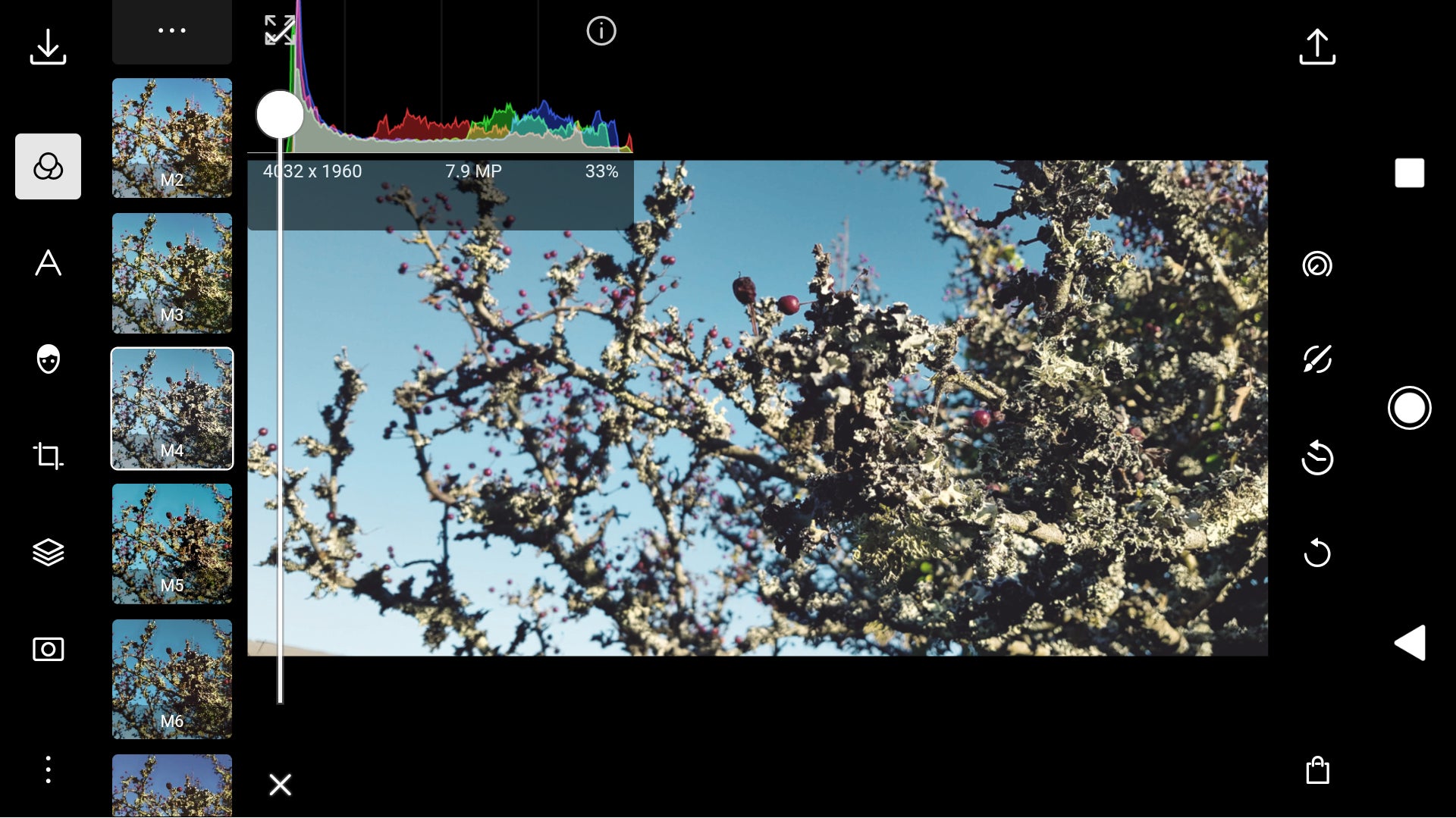
While the basic Polarr app costs nothing, you need to step up to the Pro version for the full suite of layers, masks and other non-destructive image-editing features. Once you do, the app becomes the nearest thing to Affinity Photo for Android phones and tablets. Polarr has excellent features for controlling brightness and contrast or adjusting curves and levels, and with the Pro version you can work with masks to control adjustments or apply more complex effects using gradients.
Layers come into play in the shape of overlays, with which you can add new images or elements, adjust their opacity and set blend modes, so that they’ll lighten, darken or otherwise affect colours and tones in the layers below. When it comes to working with these advanced features, Polarr’s interface isn’t quite as easy to use as Affinity Photo’s, but it’s logical and touch-friendly, with useful built-in tutorials.
The £20 price tag is a lot for an Android app, particularly when it’s an annual subscription rather than a one-off cost, but you can use it gratis for 30-days, courtesy of a free trial from the Google Play Store. What’s more, the subscription is fully cross-platform, so if you pay once for the Android version you can also use Polarr’s apps across Windows, ChromeOS, iOS and macOS, including the feature-packed desktop versions. Given that the app is under constant development with new tools and features, that’s not such a bad deal at all.
System requirements: Android 4.1 or later, iOS 11 or later
7. Adobe Photoshop Lightroom: Best for serious photographers
Price: Included with Creative Cloud subscription | Download for iPhone now from iTunes
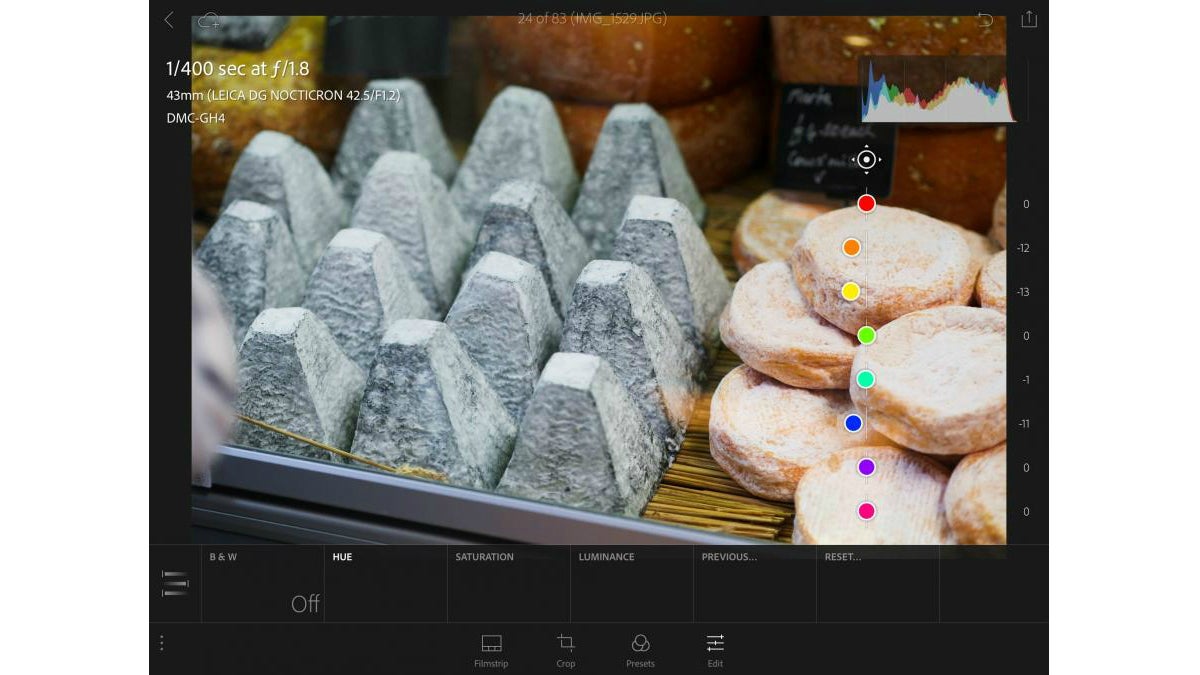
Adobe Photoshop Lightroom is our favourite desktop application for serious photography; its RAW processing is sublime and its library module helps you keep on top of your growing collection of images. The mobile version – available for iPhone, iPad and Android devices – serves as a companion app, allowing photographers to access and edit their photo libraries via the cloud.
The app supports the bulk of the editing tools found in the desktop version of Lightroom and lets you work with the original RAW image data. If you’re using a compatible device – such as an iPhone 6S, iPad Pro, Samsung Galaxy S7 or Google Pixel smartphone – you can also use Lightroom Mobile’s HDR function to fire off photos in bursts of three, with varying exposure levels, and combine them into a single HDR image, which will contain much greater tonal detail than a normal photo.
The catch is that, while the app itself is free, it’s only useful if you’re using the Lightroom desktop application – and for that you’ll need a Creative Cloud subscription, starting at £121 per year for the Photography Plan. If you’re a keen photographer, however, you’ll probably already have a subscription, making Lightroom a superb all-round package for both desktop and mobile image-editing needs.
System requirements: iPad running iOS 9.3 or later, Android 4.1 or later






