To help us provide you with free impartial advice, we may earn a commission if you buy through links on our site. Learn more
- How to choose the best photo- and image-editing software
- The best photo-editing software
- 1. Serif Affinity Photo: The best editor for ambitious users on a budget
- 2. Adobe Creative Cloud Photography Plan: The best bundle for creative professionals
- 3. Adobe Photoshop Elements 2020: The best editor for home users
- 4. Skylum Luminar AI: The best photo editor for quick results
- 5. Aurora HDR: The best editor for landscape photographers

There are billions of photos taken around the world every day, but let’s face it, most of them are rubbish. A bad photo with an Instagram filter is just a bad photo that’s trying too hard. If you want your snaps to stand out, they need a bit of tender loving care.
Get them onto your computer screen, fire up some top-notch image-editing software and you’ll be able to unleash the full potential of your images. These editors put you in control of your photos, making corrective and creative effects work in sympathy with the image, rather than just being slapped over the top.
If you have a camera that shoots RAW, it’s crucial to use the right software to make the most of those RAW files. Switching to RAW is like finding the fifth gear for your camera, pushing its performance in low light and teasing out magnificent colours that were previously hidden from view.
The best image editors can also turn their hand to graphic design projects – posters, flyers, invitations and newsletters. Read on to find out what to look for, and which package is right for you.
READ NEXT: The best cameras to buy
How to choose the best photo- and image-editing software
Image editors vary greatly in complexity and cost, and also in the tasks they cover. We’ve picked out the best editors on the market, so choosing the right one for you boils down to what you want to do with it.
Are Adobe Photoshop alternatives any good?
Once upon a time, everyone would have agreed that Photoshop was the only photo editing software worth investing in, but since that time things have changed. While Photoshop is still the most powerful program there is at what it does, there are plenty of alternatives that offer more creative inspiration than what Adobe can offer.
What features do I need?
- Photo library management – You might have many thousands of photos on your computer, so it’s helpful to be able to browse them quickly. Sorting by capture date or location (for GPS-enabled cameras) is more rewarding than rummaging through folders. You can also tag people and places to help you find them later, and face detection can tag faces automatically. For advanced users, being able to rate photos is crucial when picking the best shots from a photoshoot.
- Photo filters – Off-the-shelf filters give photos a stylised appearance such as vintage, grunge or pop art. These are widely available in free apps and web-based editors such as Google Photos, but they’re less common in the general-purpose editors listed below. These editors can all create similar results by combining individual effects – and this gives far greater control over the process – but if you want single-click filters for your photos, Photoshop Elements is the one to go for.
- RAW image processing – When a digital camera saves a photo as a JPEG, it makes lots of decisions about how to interpret the raw image data coming off the sensor. Save as a RAW file instead and – with the right software – you gain meticulous control over this process. It means you can manipulate colours and details much more dramatically before image quality starts to fall apart.
- Layer-based editing – Layers let you combine multiple elements into a single image while still keeping them independently editable. They might be multiple photos, text, a logo or a colour gradient. All the editors below, except for Lightroom, support layers. They also support masks that allow certain pixels in a layer to be hidden but not deleted. Adjustment layers apply effects as a discrete layer, which means they can be tweaked or removed later.
- CMYK support – If you’re making flyers, newsletters or other printed document and need more than 100 copies, it’s usually cheaper and much less hassle to get it printed professionally. Commercial printing services require artwork to be submitted in CMYK format, where colour information is recorded as a mix of cyan, magenta, yellow and key (black). Digital cameras record red, green and blue (RGB), so you’ll need to be able to convert images before submitting them. Some printing services will accept RGB artwork, but they can’t promise colour accuracy for the printed documents.
How much do I need to spend?
If you’re looking for professional features without a big price tag, Affinity Photo is the answer. It costs £49 and in some ways is more powerful than Photoshop CC.
Photoshop Elements leads the way for home users with its friendly, results-oriented interface backed up by some seriously powerful editing tools. If you don’t want to compromise, the combination of Photoshop CC and Lightroom — in the form of the Creative Cloud Photography Plan — is well worth the £120 annual subscription fee.
The best photo-editing software
1. Serif Affinity Photo: The best editor for ambitious users on a budget
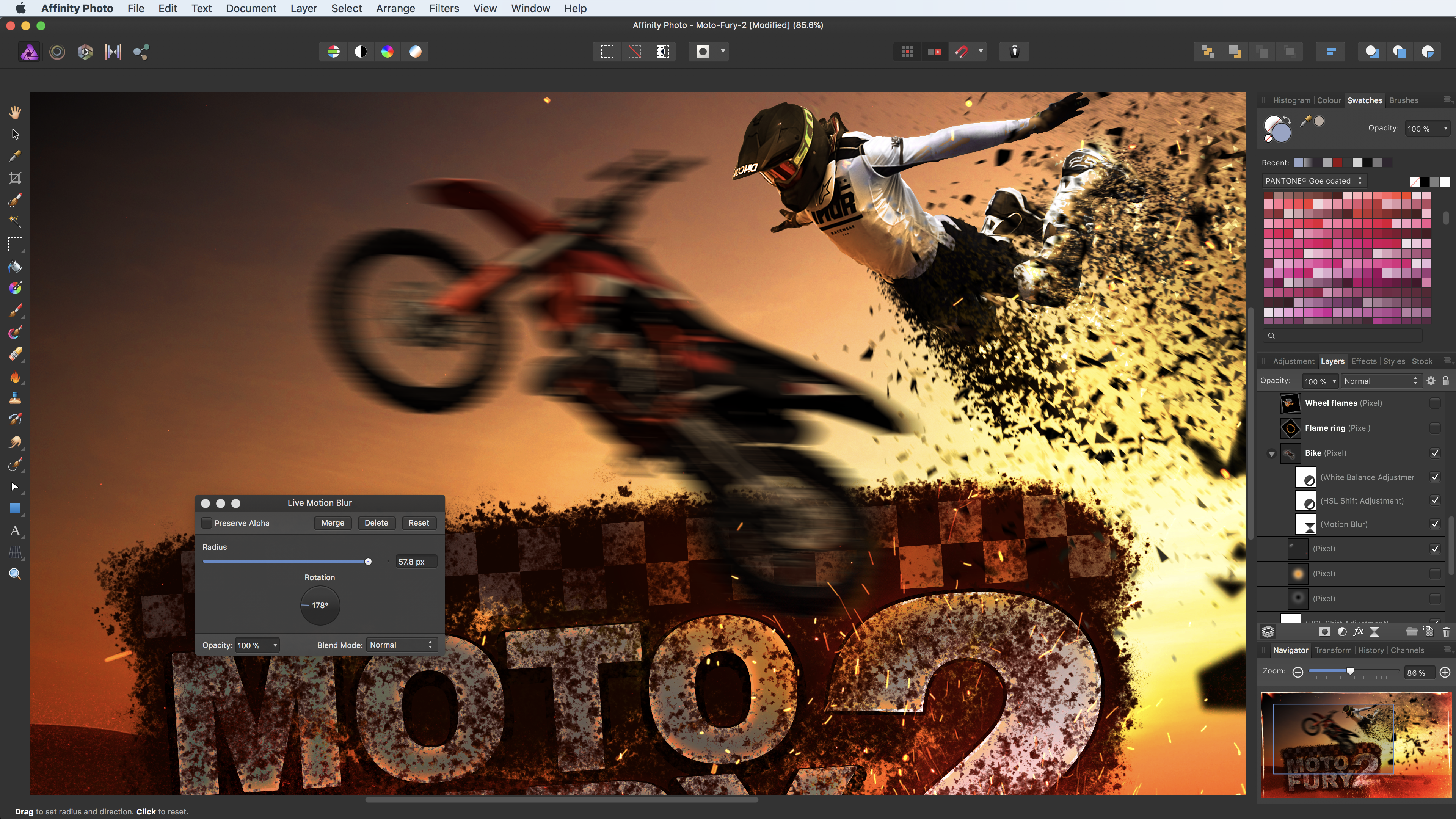
Price: £49 | Buy now from Serif.com
Serif has a strong track record for creative software, but it started again from scratch for the new Affinity Photo. The result is an image editor that’s uncluttered, extremely responsive and delivers exactly the right tools for advanced image-editing tasks. Now up to version 1.8 and with plenty of new features to like, Serif’s newcomer is fast becoming a viable Photoshop alternative.
It includes sophisticated blemish removal, mesh warp for radically altering the shape of layers and adjustment layers for non-destructive colour correction. Its Live Filters go further than Photoshop CC, applying blur and distortion effects non-destructively so they can be tweaked or removed later.
CMYK support is included for preparing files for professional printing. Raw support is excellent, with support for the latest cameras and it is equipped with elegant controls for enhancing colours and details, although noise reduction isn’t quite up to Lightroom and Photoshop’s standards.
Affinity’s biggest weaknesses are that there’s no library management and performance suffers if you load a lot of Raw files into it at once, so consider using a photo management tool such as XnViewMP or ACDsee alongside it if you need to process a lot of Raw files in one go. However, for casual photo fanatics who want loads of editing power but don’t want to pay monthly for Adobe’s subscriptions, Affinity Photo is the best alternative out there.
Key specs – Operating system support: Windows 7/8/10, macOS 10.9 and newer
2. Adobe Creative Cloud Photography Plan: The best bundle for creative professionals

Price: £119 per year | Buy now from Adobe
Photoshop used to be too expensive for non-professionals but the arrival of the Creative Cloud Photography Plan has put an end to that. Buying a year’s subscription from Amazon costs £100, saving £21 compared to buying directly from Adobe. That’s about twice the price of paying for yearly updates to the latest version of Photoshop Elements.
It offers a lot more than Elements, though. Features such as clipping paths, 16-bit colour and full CMYK support mean it’s able to slot into professional workflows. It includes advanced text formatting options normally reserved for DTP software. It can work with massive images beyond Elements’ 900-megapixel limit, all the way up to 90 gigapixels. Smart Objects allow image files to be combined in a project while maintaining a live link to the original file. It includes some additional effects, too, such as variable blur effects and the ability to send any image type through its superb Raw-processing module.
The Photography Plan also includes Lightroom, which specialises in library management and Raw image processing. It has comprehensive support for cameras’ Raw files, comes with masses of profiles to correct for lens defects, has the best noise reduction in the business and powerful, precise tools to make colours look their best without looking overly processed. With Lightroom for everyday photo processing and Photoshop for more complex tasks, the Photography Plan is the obvious choice for serious hobbyists and professionals.
Key specs – Operating system support: Windows 7/8/10, macOS 10.10-10.15
3. Adobe Photoshop Elements 2020: The best editor for home users
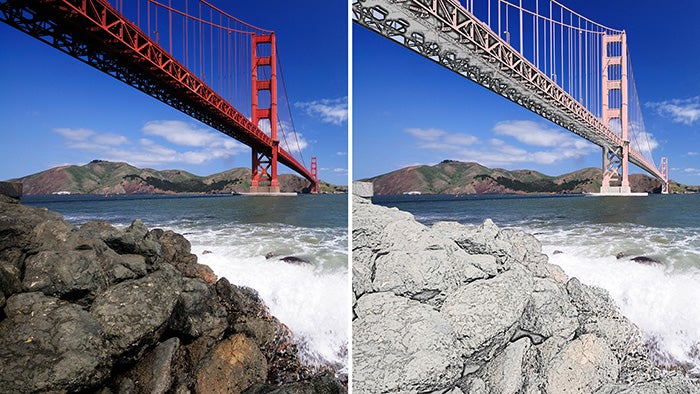
Price: £87 | Buy now from Amazon
Photoshop Elements is Adobe’s cut-down version of Photoshop for home users. Its Organizer module keeps track of all your photos and videos, sorting them by date, location, recognised faces and various other criteria. The main editor includes a Quick mode for applying off-the-shelf effects, and there’s a Guided mode that provides a bit more control and includes dozens of tutorials and templates such as cleaning up photos and panorama stitching.
In Expert mode, you’ll find the bulk of the tools that appear in the full version of Photoshop CC, including masks and adjustment layers, sophisticated selection tools and the Liquify warping effect. Recent updates have added sophisticated new tools such as Adobe’s new Sensei AI technology, which enables automatic subject selection and automatic colourisation of black and white images. Plus, it’s all wrapped up in an interface that looks more inviting and homely than Photoshop’s daunting UI.
Elements lacks CMYK support for professional printing but there’s enough here to create sophisticated graphic design projects for home printing. Photoshop Elements uses the same core Raw processing engine as Lightroom, albeit without certain advanced features such as graduated filters for applying varying exposure settings to different parts of the frame.
Advanced users can ignore the home-oriented features and stick to Expert mode, although they might be better served by Affinity Photo or Photoshop CC. However, for home users, Photoshop Elements has lots of fun features plus plenty of power when they’re ready to use it.
Key specs – Operating system support: Windows 7/8/10, macOS 10.10-10.15
4. Skylum Luminar AI: The best photo editor for quick results
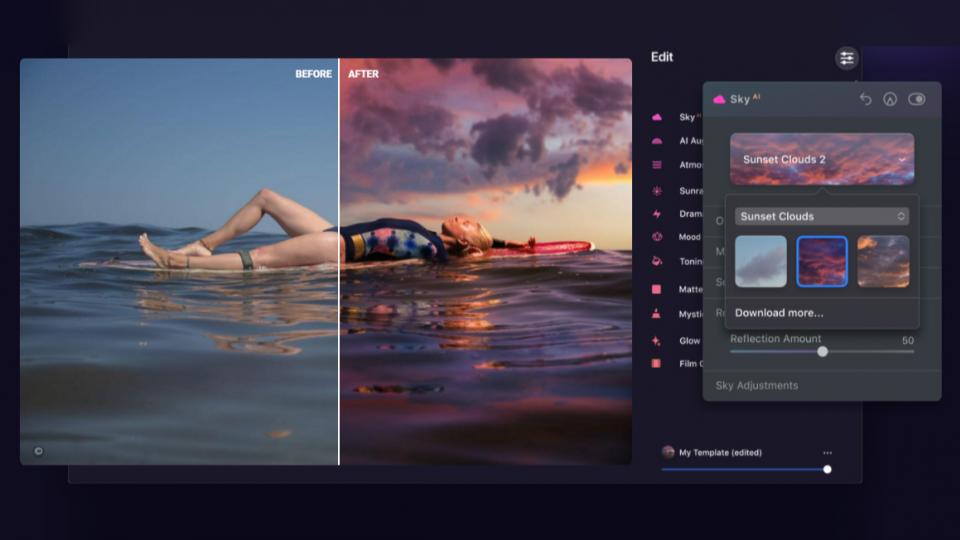
Price: £79 | Buy from Skylum
Skylum’s Luminar editor has undergone a superficial overhaul of late, ditching the numeric suffix in favour of the AI acronym. It’s still the same software underneath, though, just with a bit more focus on automatic corrections and effects, so you don’t spend hours fiddling with sliders.
The software’s headline feature is sky replacement, which works surprisingly well given the right photograph to work with, replacing dull grey skies with luminous sunsets and starscapes in moments
There’s also a host of other creative effects you can add, from sun rays or fog to film grain and a selection of effect “templates” to apply, depending on your subject matter.
Look past the fancy features, though, and there’s plenty of core stuff that works well here, too. There are photo management features here, just like Lightroom and all the usual photo tweaking sliders. The tools aren’t as elegant, responsive or as well implemented as Lightroom’s and there’s nothing to match that application’s geometric correction or lens blur tools.
Overall, though, it’s surprisingly easy – and fast – to achieve great-looking edits of individual photographs with Luminar AI, and you don’t have to fork out for a subscription each month, either.
5. Aurora HDR: The best editor for landscape photographers
Price: £92 | Buy now from Skylum
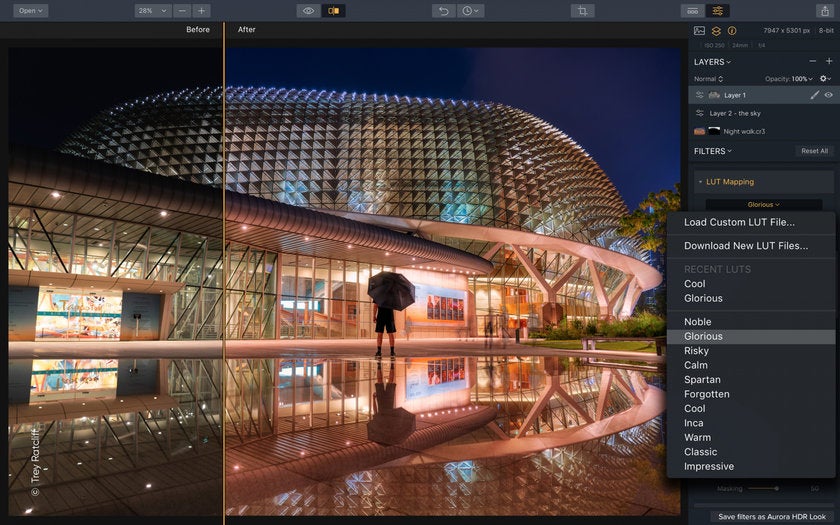
Once a niche piece of software for die-hard HDR enthusiasts – they of silly tone-maps and over-saturated colours – Aurora HDR has gradually become a powerful tool not just for lovers of HDR, but anyone with an interest in landscape or urban photography. The new version comes with features that should make Adobe’s Lightroom team sit up and listen: an improved per-pixel editing brush, including improved tools for dodging and burning.
Feed in three bracketed exposures and it automatically blends them, bringing up the shadows while preserving highlights. It also automatically aligns images, allowing for movement between shots – or attempts at HDR photography on blowy days. In our tests, it handled both of these very comfortably, producing images with realistic, subtle tones and with no problems with alignment, even if the source images varied a lot compositionally.
With the automatic bit done, Aurora HDR continues to offer a really useful range of tools. These are all skewed towards tone and colour editing, so there’s no healing brush, for example, but those who are concerned with colour above all else will enjoy Aurora’s specialisation.
Batch processing allows those with big groups of images to convert to make light work of things, while the export options – JPEG, TIFF, PNG, PSD plus a few others, each one complete with several variables – will be everything enthusiasts need, as well as for more than a few professionals.
Aurora HDR is fast, powerful, and there are enough one-click filters that beginners will be able to make a start. It’s pricey but well worth a look.
Key specs – Operating system support: 2010 Mac or newer, Windows 7 or newer









