To help us provide you with free impartial advice, we may earn a commission if you buy through links on our site. Learn more

As you’re scrolling through your Instagram feed, you might come across a photo you really like. Perhaps it’s an image of your friends or family, and you decide you want to download the photo and save it for posterity.
Unfortunately, Instagram doesn’t make this easy: there’s no built-in way for users to download images. You don’t have to call it quits, though, as there are ways to get around this roadblock, if you know how.
Whether you’re on iOS, Android or the desktop, here’s how to download your favourite Instagram photos in no time. Just follow these simple guides and you’ll be good to go.
READ NEXT: How to download Instagram stories
How to store copies of your own photos
While Instagram doesn’t let you directly download images, there is a setting that will automatically save copies of your own posts to your phone’s photo library. Here’s how to activate it:
Step 1: On your phone, go to your profile and tap the button that looks like three horizontal lines sitting on top of each other.
Step 2: Select the Settings button, click Account and then tap Original Photos (if you’re using iOS), or Original Posts (if you’re on Android).
Step 3: Now enable Save Original Photos if you’re using an iOS device, or Save Original Posts on Android. From now on every photo you post will be automatically saved to your phone’s library.
Download Instagram photos on the desktop
Step 1: Open up your browser and log into Instagram.
Step 2: Find the original post containing the image you want to download: you might need to click the three dots in the top-right corner of the image and select “Go to post”.
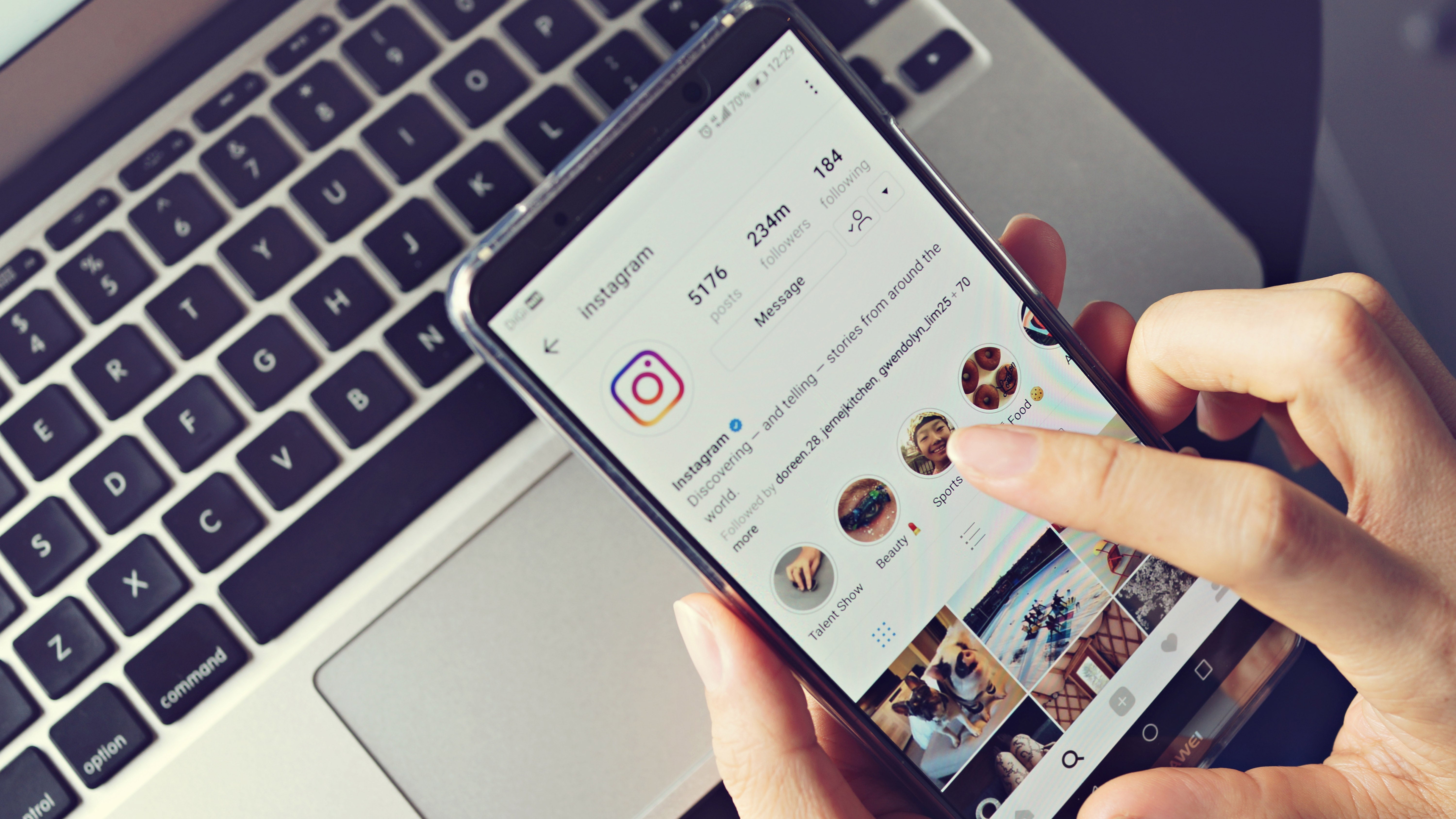
Step 3: Copy the URL of the post, then open DownloadGram in your browser. Paste the Instagram URL into the bar and press return.
Step 4: At the bottom of the page you’ll now see a button appear labelled “Download image”. Click this and select a location and save the image.
READ NEXT: How to delete your Instagram account
Download Instagram photos on iOS
Step 1: Access your Instagram app and find the photo you want to download.
Step 2: Tap the button in the top right corner that looks like three horizontal buttons. This will bring up the option called “Copy Share URL”. That’s the one you want to tap.
Step 3: Next, you have to open Safari and paste the URL you just copied into the search bar at the top of the screen and then hit search.
Step 4: The image should now appear in Safari. Press and hold the image to bring up the choice called “Copy” and select that.
Step 5: Now, access the Notes app and open a blank page. Hold down your finger on the screen until the option to press “Paste” shows up. Click that and the photo will appear.
Step 6: Finally, press the share button in the top right corner of the screen. It looks like a box with a line running through the middle. Doing that will present you with the option to “Save Image”. Do that and the photo will be stored in your gallery.
Android
Step 1: Visit Google Play and download an app called FastSave for Instagram.
Step 2: Open the app, enable the “FastSave Service” option, then tap “Open Instagram”.
Step 3: Within Instagram, search for the image you want to download. After you’ve found it, press the button that appears above it (it should look like three vertical dots) and then select “Copy link”.
Step 4: The FastSave service will now immediately download the image; you’ll be able to find it in your phone’s gallery in the Downloads section.






