To help us provide you with free impartial advice, we may earn a commission if you buy through links on our site. Learn more





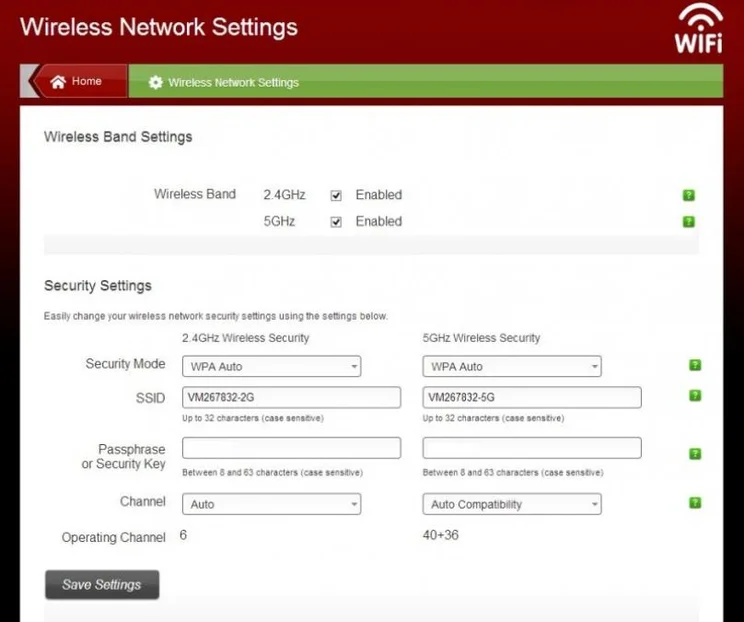
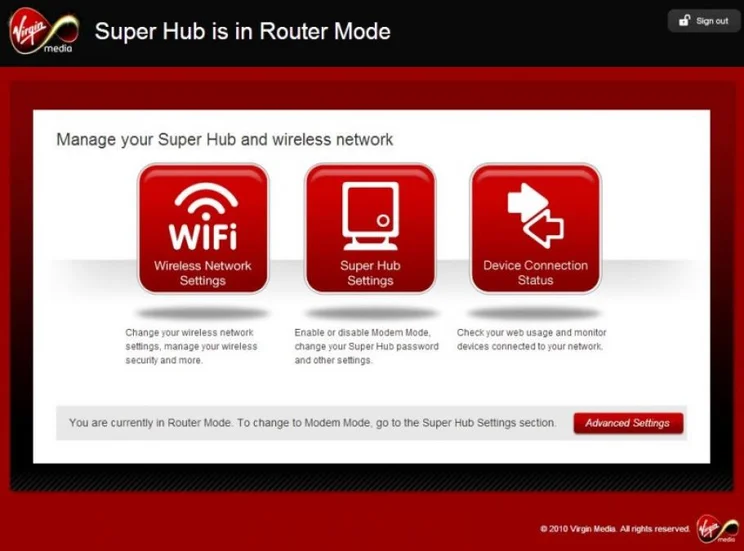
News update 23/06/17: Virgin Media hacking risk revealed
If you’re a Virgin Media customer still using Virgin’s old Super Hub 2 router, you need to change your password now. The firm is advising around 800,000 customers still using this specific router to change their password as soon as possible, following a Which? investigation revealing major security breaches.
The folks at Which? targeted a home that used the Super Hub 2 router, using publicly available hacking tools. The targeted customer still used the default router password, using only consisting of just eight letters – all in lower case. The router was supposedly cracked in just a few days.
Since this default password is shared across all Super Hub 2 devices, this leaves all of your connected devices at risk, and opens you up to potential malicious hacks. It’s worth bearing in mind that this only affects the older, Super Hub 2 router, and not the more up-to-date Super Hub 3.0 – which the firm says is more secure.
Need to change your Virgin Media Super Hub 2 router password? Here’s how to do it.
How to change your Virgin Media Super Hub 2 password
1. Connect your PC to the router via an Ethernet cable.
2. Head to the ‘settings’ page by entering the web address shown on the Super Hub sticker at the back of the router.
3. Continue to ‘Wireless Network Settings’
4. Enter your new password into the ‘Passphrase’ box – there are separate options for both 2.4GHz and 5GHz bandwidths. Keep this password as secure as possible, Virgin Media recommends at least 12 characters, with a mix of upper case, lower case and numbers. Make sure this password is unique.
5. Click ‘Save Settings’ and close the admin interface. After doing so, all devices currently connected to the network will be disconnected and prompted to enter the new password on reboot.
Virgin Media Super Hub 2 review
Virgin Media has launched a new combined cable modem and router, the ‘new’ Super Hub or Super Hub 2 as we’re calling it. The big draw here is the addition of simultaneous 2.4GHz and 5GHz Wi-Fi, so you can use one for general compatibility and reserve the other for high-importance and -bandwidth jobs such as streaming HD video. There are five internal aerials, two for 2.4GHz and three for 5GHz. This gives the latter a theoretical 450Mbit/s maximum transfer speed.
The new router doesn’t look as stylish as the last one, it’s a little chunkier, has a matt black finish and integrated stand; it just isn’t as cool as the more slender lines and gloss finish of the previous model. There’s still a WPS button for easy connection of compatible devices, just press the button and connect with no password needed, but it’s not like the big, cool-looking button with the Virgin Media logo on the last model, a minor quibble admittedly.

On the upside the LED indicators – for 5.0GHz, 2.4GHz, cable connection, network traffic and power – are clearly labelled. You can adjust the brightness of these in the settings if they bother you, or you want them even clearer to see.

On the bottom of the router is a sticker your router’s SSIDs (one for each radio), password, WPS PIN, plus the web address and default password for the router’s setting pages (more on which below). A new addition is the QR code on the side, which lets you connect a mobile device by simply pointing its camera at the sticker, as long as you have the right software installed.

Around the back is a full set of four Gigabit Ethernet ports, so there should be no problem with connecting multiple high-speed devices for the fastest possible file transfers. There’s a USB port here too, but it has been stickered over and there’s no mention of it in the settings.
Virgin Media Super Hub 2 review: Dual wield
Based on the specs and looking at Virgin’s claims, the new Super Hub’s modem won’t improve the speed of your cable connection to the router itself. However, its improved wireless capabilities mean you will be able to connect high-speed 5GHz devices and older 2.4GHz ones at the same time.
In our test we found the 2.4GHz Wi-Fi was respectable at 1m and 10m distances, scoring 45Mbit/s and 33Mbit/s respectively, but it fell off sharply in our 25m test failing to complete the test and registering a score. We set the router to its maximum speed for these tests, though, and in another locale we did get a clear signal at this range by reducing the theoretical maximum speed down to 144Mbit/s. This will impact on speeds of closer devices, but for 2.4GHz range and stability are the key factors for most users and in this respect it worked fine.
At 5GHz the new Super Hub was far more impressive scoring 93.2Mbit/s at close range, 74.1Mbit/s at 10m and 12.9Mbit/s at 25m. All these tests are conducted through multiple walls in a place with higher-than-normal electrical interference. There are certainly faster routers out there, even discounting 802.11ac devices, but these are respectable scores.
Virgin Media Super Hub 2 review: Featureless
There’s not much in the way of features on this device, there’s no support for storage devices or printers and no media server. It’s not surprising, Virgin Media is providing straightforward internet access here, anything extra would go unused by the vast majority of customers and generate a lot of support calls. Still having print and storage servers would have made this a more rounded device.
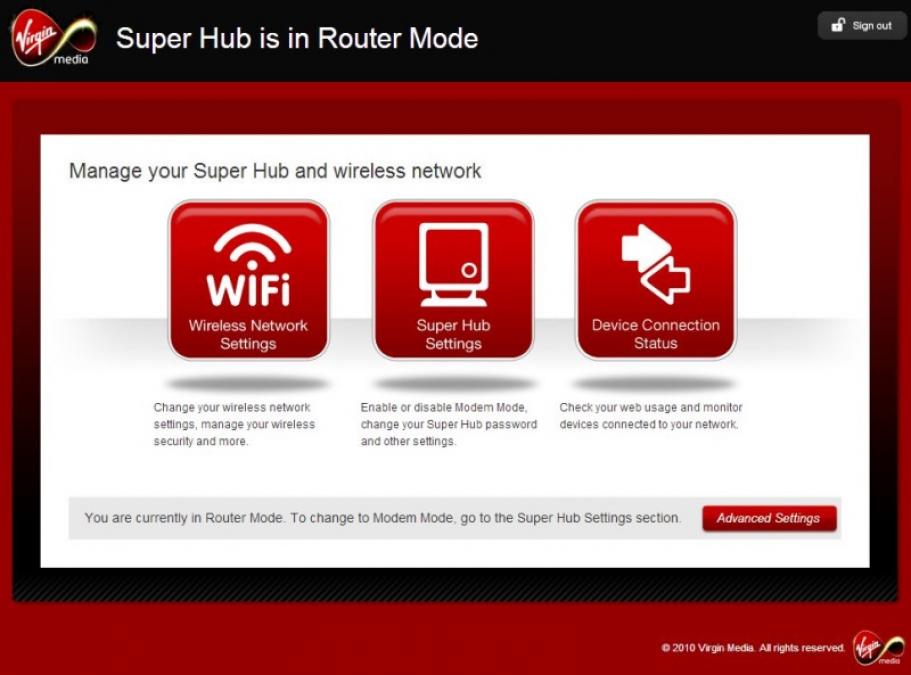
The interface is divided into four sections, though most people will only need two of these. The first is Wireless Network Settings, which contains everything you need to get decent reception and get your devices connected. 2.4GHz comes set to the usual default of channel 6, though it’s worth trying 1 and 11 too to see if either improves performance. The 5GHz channel comes set to an Auto Compatibility mode, defaulting to channels 40+36, but you can set the channels manually from a drop-down list if you prefer. It’s all really neatly laid out with pop-up tips that give you basic advice on what each setting is for.
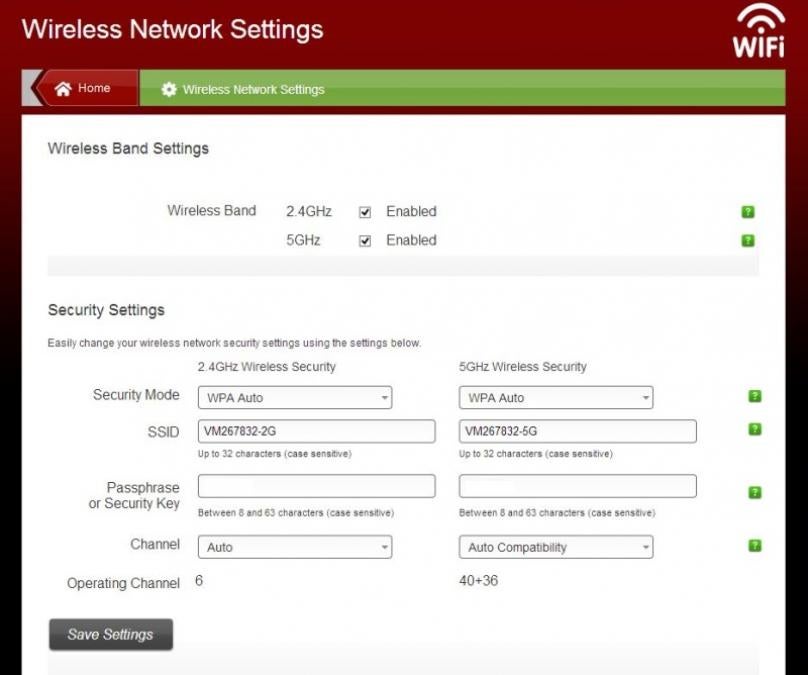
The Super Hub settings screen includes changing the admin password, which you should do immediately, switching the device to modem mode so you can use it with another router, and activating the remote access, so that you or an engineer can change settings via the internet. This last option is disabled by default for maximum security.
The Device Connection Status menu does exactly what it says, letting you know what devices are connected, on what IP addresses, plus whether the cable modem is connected, what its WAN address is and how long its been connected for.
The Advanced Settings menu is where you go if you want to mess about with things a little more. You can limit the wireless speeds here to improve compatibility and range (54, 144 and 300Mbit/s for 2.4GHz and 54, 217 and 450Mbit/s for 5GHz). You can also set up four guest networks, 2 per radio, with their own passwords, security settings and MAC filtering. There’s all the usual port forwarding and DHCP settings but nothing else of note, so no Dynamic DNS settings, no QoS settings and no parental controls.
Virgin Media Super Hub 2 review: Best route?
The Super Hub 2 will be provided for free to new broadband customers on 60Mb or 100Mb speeds. Those already on those speeds, or upgrading to them, can request a new Super Hub to replace their current model, but it will cost them £50. The Super Hub 2 isn’t currently available to those on 30Mb broadband. It’s a shame that Virgin Media isn’t rolling it out to all subscribers for free, but then we wouldn’t want to see millions of cable modems and current Super Hubs in landfill either (Virgin Media has 4m broadband customers in the UK).
As per usual with Virgin Media kit this is an installation fee, so someone will come to your house, set-up the box and get it working for you. However, you don’t actually own the router; this is a good thing, as you get an effective lifetime warranty with Virgin Media replacing it should it go wrong – the downside is it’s not yours to sell on, but it’s a minor point we feel.
Instead of spending that money on a Super Hub 2 you could buy a similarly specified router with a wider range of features for around £80, such as the TP-Link WDR4300. That model has two USB ports for sharing storage devices, media files and printers. However, you would have to link this to your existing cable router or modem.
At £50 then the Super Hub 2 is a good upgrade if you want better speeds and increased range over the current model, without losing the neat all-in-one look. However, it’s only for those who want straightforward internet access from their router, if you’re looking for a wider range of networking features then you should invest in a new router instead and plug that into your current router.






