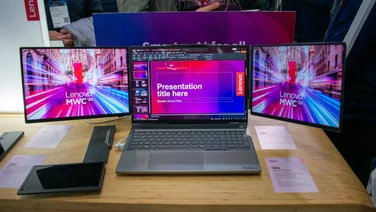To help us provide you with free impartial advice, we may earn a commission if you buy through links on our site. Learn more










When Apple announced the MacBook Pro with Retina display, a big focus, quite rightly, was its high-resolution screen. The 15.4in display has a staggering resolution of 2,880×1,800 pixels, making it the highest-resolution screen on a laptop ever. This resolution is even higher than the highest-resolution desktop displays, which have a resolution of 2,560×1,440. While it’s easy to picture higher resolutions, the question is, what does the Retina display actually mean for you?
To start, it’s worth defining what Apple means by Retina. In simple terms, it means that you can’t distinguish between individual pixels at normal viewing distances. As such, the pixel density – measured in pixels per inch (PPI) – is the important factor in distinguishing a Retina display from a regular one. As the viewing distance changes on the device and screen size, the required pixel density for Retina changes.
So, the Apple iPhone 4s, which has a 3.5in, 640×960 screen, has a pixel density of 326ppi. This high density is required, because you hold the phone so close to your face when using it. With the new iPad, which has a 10.1in, 2,048×1,536 screen, the pixel density is 264ppi, as it’s designed to be used from further away. The new MacBook Pro with Retina display has a lower pixel density of 220ppi, as it’s designed to be used from further away again. As a comparison a standard 15.4in display with a resolution of 1,920×1,080 has a pixel density of just 147ppi.
What Retina means in practice is that text and photos look much sharper, because you can’t see individual pixels, you can’t see any jaggy lines, as you may do on lower pixel-density displays. For the best results applications have to be designed to at this kind of resolution. This means ensuring that high-resolution graphics and icons are available, as simply blowing up existing graphics and text loses quality and detail.
It’s hard to demonstrate the differences here, as you’re most likely not viewing this website on a Retina display, but you can see from our example shots below the differences between text and icons viewed on a Retina display and those simply increased in size from a MacBook Air with a 1,366×768 display.









In short, the Retina display gives greater clarity and sharpness, while giving more screen space for you to work in, making applications arguably easier to use. For a lot of video or photo work, it’s a big step up over regular laptop displays.