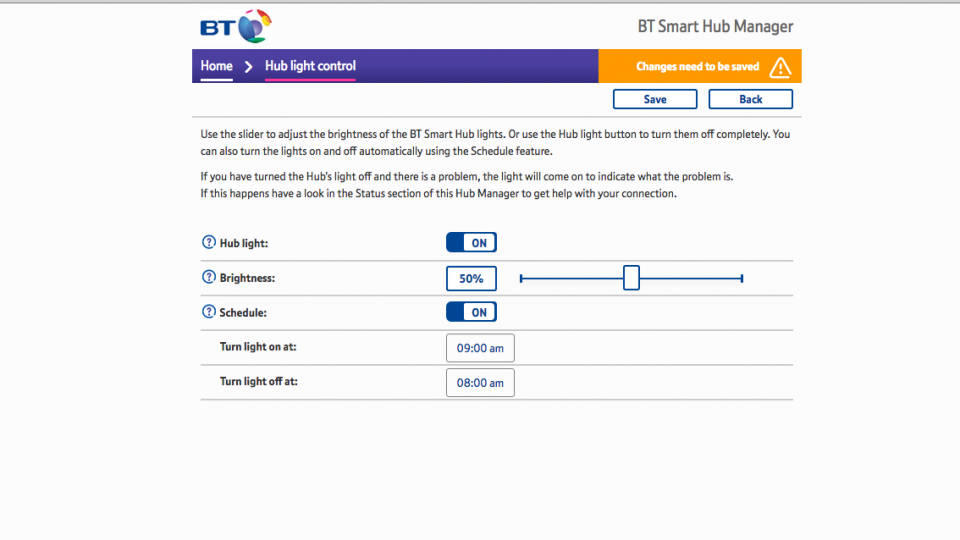To help us provide you with free impartial advice, we may earn a commission if you buy through links on our site. Learn more

No matter how good BT’s routers are, the default settings are always a little annoying and you may not be getting the best out of your router. Along with the brand new router, the BT Smart Hub, come the same old problems that we’ve seen before. Fortunately, fixing them is pretty easy and, with my help, you’ll soon have the router working the way that you want.
Connect to the web management interface
First, you need to connect to the router’s web management page, so that you can change the settings that you want. Make sure that your computer is connected to the Smart Hub via Ethernet or wireless, and then open up a web browser. Enter http://192.168.1.254 into the address bar to go to the management page. This will take to a status screen. To change anything you need to click one of the settings. When prompted enter the Admin password, which you can find written on the pull-out tab on the right-hand side of the router.

Improve wireless
The initial problem with the router is that BT has used the same SSID network name for both the 2.4GHz and 5GHz networks. This means that you’ve got no control over which network your device joins. As 802.11ac only runs the faster speeds over the 5GHz network (the 2.4GHz part runs at old 802.11n speeds), you’re potentially limiting the speed that your devices can connect to the network. The answer is to split the networks and use 5GHz where speed and reliability are required, but use 2.4GHz where you need to go further from the router, as its range is better.
To make this change click on Advanced Settings, Wireless. Click the Separate bands switch and you’ll be able to name your 2.4GHz and 5GHz networks separately. The default setting just adds a ‘-5’ to the 5GHz network’s name, which should do for most people. Cleverly, the security password is the same for both networks and can only be changed for both.
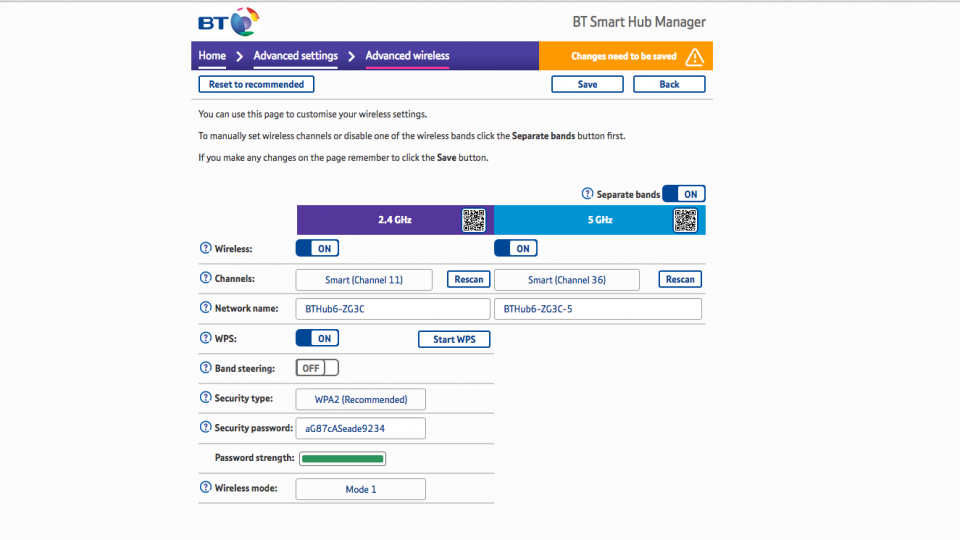
On this page, you can also change the Wireless Mode, selecting Mode 1, Mode 2 or Mode 3. Mode 1 gives you the best speed, but select Mode 2 or Mode 3 if you’re having trouble with some devices connecting. Finally, the Smart Hub will automatically choose which channel to use for your wireless networks, but read my guide on how to configure a wireless network if you’re having problems and want to select the options manually.
Turn off Smart Setup to stop your router being massively annoying
BT’s Smart Setup is one of the most annoying technologies to have ever been implemented and it persists to this very day. It’s designed to ‘help’ people that connect to the Smart Hub for the first time, by popping up a web page that shows you the free stuff you get with your BT internet connection. As well as being incredibly annoying when all you want to do is connect to the internet, it can stop some devices from working altogether, as they keep getting redirected away from the internet: I’ve had it break smart home systems, while many people have reported that Smart Setup breaks the Kodi media player. To turn this feature off go to Home, Smart Setup in the web management page, toggle the switch off and click Save.
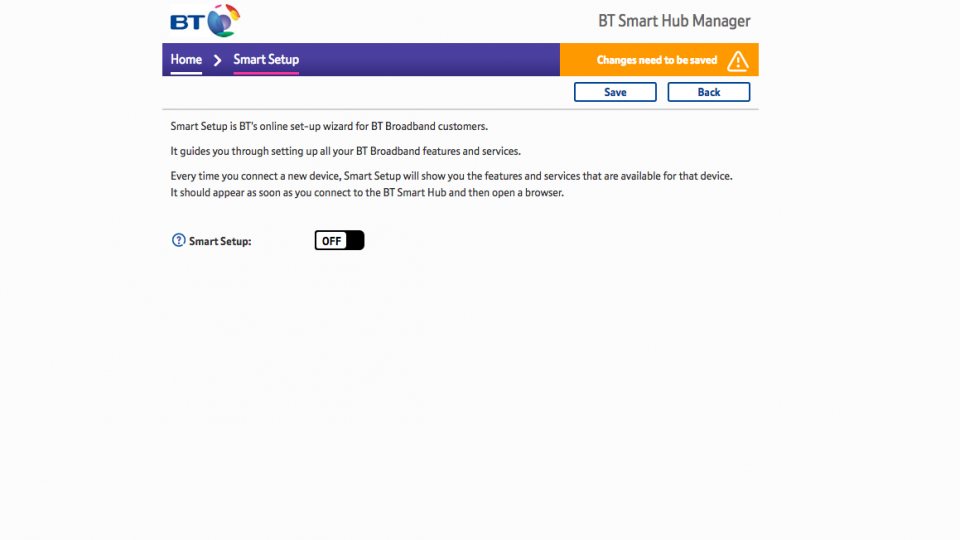
Turn the lights off
Although the simple light at the front of the Hub tells you at a glance if the internet connection’s working, the Hub’s bright lights can be annoying if you have the router on display, rather than tucked away in a cupboard. To turn the lights off go to Home, Hub light control.
BT’s done a great job on this router. On the Home Hub 5 you could only dim the lights, but with this router, you’ve got a lot more options: you can use the switch to turn the Hub light off; you can use the slider to set the brightness to 0% (which just turns the light off), 50% or 100%; or you can toggle the schedule on and select when you want the light to turn on and off. The latter option’s great, as you can have the light on to check the status of the router during the day, but turn the light off at night when it would be more annoying.