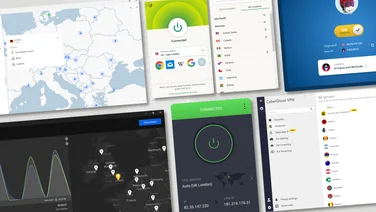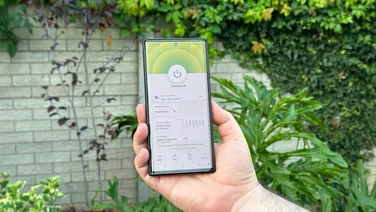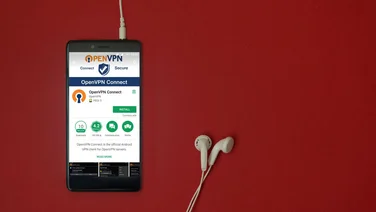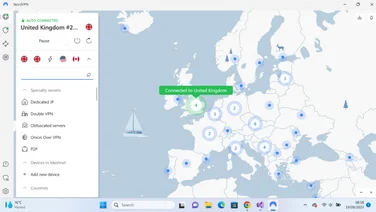To help us provide you with free impartial advice, we may earn a commission if you buy through links on our site. Learn more

The Amazon Fire TV Stick gives you instant access to different streaming services, including Netflix, Amazon Prime Video, Netflix, Disney Plus and BBC iPlayer. Sadly, all the aforementioned services geo-block their content, which means that you can’t watch BBC Player from outside the UK, and can’t access US Netflix from outside the country – unless you use a reputed VPN service.
These useful programs and apps serve the dual purpose of protecting your online identity while letting you “virtually” browse from any country in the world that you want. VPNs do this by creating a secure tunnel between your PC and the server that you’re trying to access.
Did you know that your ISP can access everything that you do online? This is even more pertinent now that most people are working from home and accessing sensitive information on a regular basis. A VPN protects all your browsing activity from your ISP and snoopers, thereby safeguarding everything that you do online, from online shopping to banking transactions.
With regard to streaming services, you can install a VPN on your Amazon Fire TV Stick in the same way you install it on your PC or mobile device. Thankfully, a single VPN subscription covers at least five devices. After doing that, simply select the location you want to browse from to fool your PC into thinking that’s where you’re browsing from, and access all its streaming service content.
Using a VPN with your Amazon Fire TV Stick
We’ve written a detailed guide on the best VPN services. Of these, ExpressVPN, NordVPN, CyberGhost and Surfshark comprise our top four. Thankfully, they all let you install the VPN on your Amazon Fire TV Stick. We’ll briefly explain the benefits of each VPN service, then show you how to install it on your Amazon Fire TV Stick. Even better, all these VPNs have at least a 30-day money-back guarantee, so you have more than enough time to use it for a few weeks and see whether it ticks all the boxes you need.
Of course, you can’t install a VPN on the Amazon Fire TV Stick unless you have one. Thankfully, we’ve got you covered. You can buy the latest version of the Amazon Fire TV Stick from Amazon. This should work with most TVs so long as you have an HDMI port. However, if you have one of the newer TVs that support 4K Ultra HD resolution, then a better option is to purchase the Fire TV Stick with 4K Ultra HD support because this model will let you maximise your Fire TV Stick’s capabilities.
We’ll now show you how to install each of the different VPN services on your Amazon Fire TV Stick, starting with our best VPN services. Read the detailed VPN description and choose which VPN you want to purchase. Next, purchase the relevant VPN using the buy links below. After you’ve done that, simply follow the relevant VPN guide to install the VPN on your Amazon Fire TV Stick.
How to install ExpressVPN on the Amazon Fire TV Stick
Step-by-step guide: How to install ExpressVPN on the Amazon Fire TV Stick
ExpressVPN is the fastest VPN we’ve tested and one of the select few to have their entire service independently audited by PwC to prove that it doesn’t keep any logs of user data, thereby keeping all your browsing activity complete anonymous. If you want to connect to the US, Europe or Australia, especially, no other VPN comes close in terms of speed.
In addition to that, it has easy setup guides and useful 24/7 customer support if you ever come across a problem and need help. Its apps work the same across Mac, PC, Android and iOS and you can use it on five devices at the same time. Our readers get 49% off when you choose the one-year plan.
Read our detailed ExpressVPN review
How to install NordVPN on the Amazon Fire TV Stick
NordVPN is our second-favourite VPN. Like ExpressVPN, the service has completed an independent audit to prove that it doesn’t log any user data whatsoever. Apart from this, it has a huge network of over 5,000 servers in over 60 countries that you can access and start browsing from. You can use NordVPN on six devices simultaneously, making it an ideal choice for an entire family or a circle of friends. Our readers get 70% off when they choose the 3-year plan.
Read our detailed NordVPN review
How to install CyberGhost VPN on the Amazon Fire TV Stick
Step-by-step guide: How to install CyberGhost VPN on the Amazon Fire TV Stick
CyberGhost takes a slightly different approach to the other streaming services on this list. Apart from letting you choose the country that you want to stream from, the service understands that most people use a VPN for streaming and torrenting. Therefore, CyberGhost has different tabs to let you access different streaming services around the world, including Netflix, Disney Plus, ESPN, Amazon Prime Video and others. It also has a generous 45-day moneyback guarantee and you can use it on seven devices at the same time, which is much more than some of the other streaming services on this list.
Read our detailed CyberGhost VPN review
How to install Surfshark VPN on the Amazon Fire TV Stick
Step-by-step guide: How to install Surfshark VPN on Amazon Fire TV Stick
Surfshark is one of the newer VPNs on the market, but don’t let that fool you. It already has features that are on par – and sometimes better than – competitors who have been around for much longer. All other VPNs restrict the maximum number of devices you can use it on, but not Surfshark. After purchasing it, you can use it on as many devices as you want simultaneously. It also has the cheapest long-term plans among all the VPNs we’ve reviewed. Our readers get 83% off on the 3-year plan, making Surfshark VPN one of the best value-for-money VPNs you can buy.
Read our detailed Surfshark VPN review