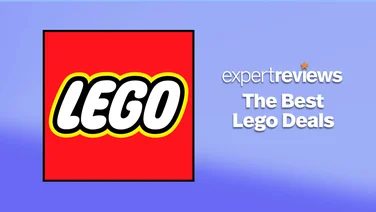To help us provide you with free impartial advice, we may earn a commission if you buy through links on our site. Learn more

Sometimes, you just want a good motherboard for gaming and have no interest in overclocking or tweaking beyond changing the odd frequency in the board’s BIOS. The Gigabyte Z97X-Gaming 5 is one such board. It has all the features you’d want and expect of a Z97-based gaming board, such as lots of USB ports, support for faster M.2 and SATA Express storage, and support for 3-way CrossFire and 2-way SLI. The Z97X-Gaming 5 also has a high-end Realtek ALC1150 sound chip and a Qualcomm Atheros Killer E2201 Ethernet port, which is designed to reduce lag and provide the fastest networking speeds. However, there are no onboard power, reset and clear CMOS buttons and no status LEDs, just jumpers.
EXPANSION
The Z97X-Gaming 5 has a good selection of expansion ports, with three PCI-E x1 slots, one legacy PCI slot and three PCI-E x16 slots, although only the first slot runs at x16. The second slot runs at x8, and both the first and second slots will run at x8 if both slots are filled. The third PCI-E x16 slot runs at x4, and shares bandwidth with the PCI-E x1 slots. It’s very much worth noting that if you use the third x16 slot you won’t be able to use any of the x1 slots because of this shared bandwidth.
There’s plenty of connection ports too, with four USB3, four USB2 and two PS/2 ports. This is in addition to the aforementioned Killer E2201-controlled Gigabit Ethernet port, the Z97X-Gaming 5’s HDMI, DVI-D and VGA graphics outputs, five 3.mm jack audio outputs and optical S/PDIF digital audio output. You can make use of all the Z97X-Gaming 5’s display outputs too, as it can support up to three monitors. Sadly, there’s only one USB3 header midboard, but there are two USB headers.
As the Z97X-Gaming 5 is a full-size ATX board, there are four dual-channel memory slots, and you can install a maximum RAM capacity of 16GBs. As for storage, there are six SATA3 connectors, an M.2 connector midboard and a SATA express connector. The M.2 and SATA Express connections provide a faster throughput than the SATA3 ports, so you’ll certainly want to use these if you have access to an M.2 or SATA Express drive. You must, however, use either the M.2 port or the SATA Express port, you can’t use both at the same time. You’ll also lose the ability to use SATA ports 4 and 5 if you use the M.2 or SATA Express port.
PERFORMANCE
We tested the Z97X-Gaming 5 with a Core i7-4670K, and were somewhat sad to see our Z97X-Gaming 5-based PC score 105 overall in our application benchmarks. We’d expect to see a few more points than this, especially as the Asus Z97-Pro scored 111 overall. Happily, there is a quick way of boosting the performance of your processor in the Z97X-Gaming 5’s BIOS thanks to its Performance Upgrade feature. We’ve seen the same feature on the GA-Z97-HD3 and was impressed by the way it allowed ordinary users to give their PCs a speed boost.
We set the Performance Upgrade feature to 100 per cent, which increased the processor’s frequency to 4.7GHz and our RAM’s to 2,133MHz, and were happy to see our test PC score a whopping 139 overall in our benchmarks. We were especially delighted with this result because we used a third-party air cooler, not a liquid cooler. It’s important to note that the success of your overclock will depend on the cooling system you’re using, and it’s a good idea to invest in a good air or liquid cooler so that your processor will operate reliably at higher frequencies.
BIOS
Just like the GA-Z97-HD3, the Z97X-Gaming 5’s American Megatrends BIOS can be viewed in a number of different ways, and you can choose the look of the BIOS when you enter it. You can also cycle through the different looks by pressing the F2 key.
When you first boot into the BIOS you’re greeted by the Startup Guide, which is a grid of icons that denote such functions as setting the boot sequence, system time and security. Classic mode is a traditional BIOS screen, and is easily traversed with the cursor keys. You can use the mouse with it, but it’s pretty much superfluous and it’s quicker to use the keyboard. Smart Tweak mode is ideal for those who’ll spend a lot of time in the BIOS, as it’s comprised of a number of panels and graphs that show the state of various components. The central panel is where you make changes to your system using a number of drop-down boxes and sliders. You can choose to view Smart Tweak mode in higher or lower resolution, and it’s fairly easy to find your way around it and get to the option you want to change.
The Z97X-Gaming 5 is a great board for those who want to build a multi-GPU, Z97-based gaming PC and have no obsession with overclocking beyond enabling the excellent Performance Upgrade feature. The Asus Z97-A supports quad-SLI and quad-CrossFire, and has some onboard buttons, but it’s also more expensive and the Z97X-Gaming 5 automatic overclocking feature produced a higher score in our benchmarks than the Z97-A’s. If you’re more interested in gaming than tweaking, you should go for the Z97X-Gaming 5.