To help us provide you with free impartial advice, we may earn a commission if you buy through links on our site. Learn more
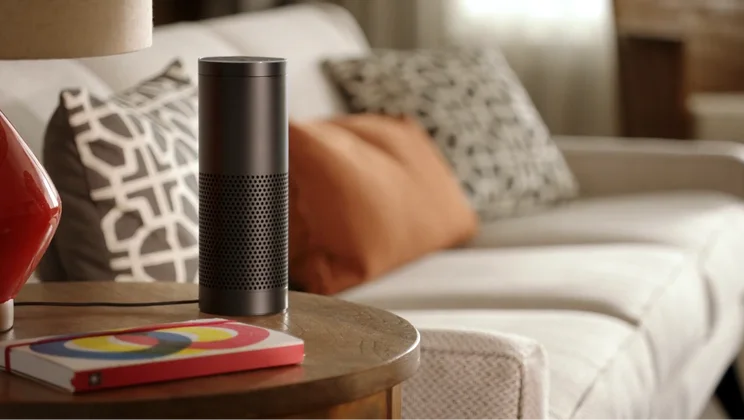
With Amazon Prime Day behind us, and the company’s Echo range of smart speakers being heavily discounted during the promotion, a whole host of people will have a brand-spanking new device on their hands.
But before you can enjoy all the benefits of your new digital butler, there’s the whole setup process to work through. If you’re befuddled about how to get your Amazon Echo smart speaker up and running, we’ve put together a guide explaining how to do exactly that.If you didn’t already know, the Echo is a smart-speaker device that connects to Alexa, a cloud-based voice service that lets you play music, make calls, check the news and weather, and much more. It’s fun and useful from the get-go but can be rather complicated to set up.
You can click through to read our reviews of the entire range – the Echo 2, Echo Dot, Echo Spot, Echo Show and Echo Plus – or, if you’ve already got one and want to set it up, read on for our guide so that you can get your brand-new Echo responding to your many requests as quickly as possible.
How to set up Amazon Echo
Step 1
First of all, it’s best to place your device in a central location, at least 8in (20cm) away from any walls or windows. This is to help prevent any obstruction of the Echo’s microphones, and also stops real echoes from interfering with any voice commands.
Step 2
Next, download the free Alexa app on a smartphone or tablet and sign-in. The Echo is like a standalone device when it’s up and running but you’ll need to use a secondary mobile device to get the smart speaker set up. You can use anything that runs on Android 5.0 or higher, iOS 9.0 or higher, or Amazon’s own Fire OS 3.0 or higher. Using this app grants access to a bunch of features, too; you can manage alarms, music, shopping lists and more.
READ NEXT: Which Amazon Echo smart speaker you should buy?
Step 3
Now you can turn on your Echo device. Plug the power adapter into the Echo and a power outlet. The light ring on top of the device will turn blue initially, then switch to orange as Echo plays a greeting message, and guides you through setup.
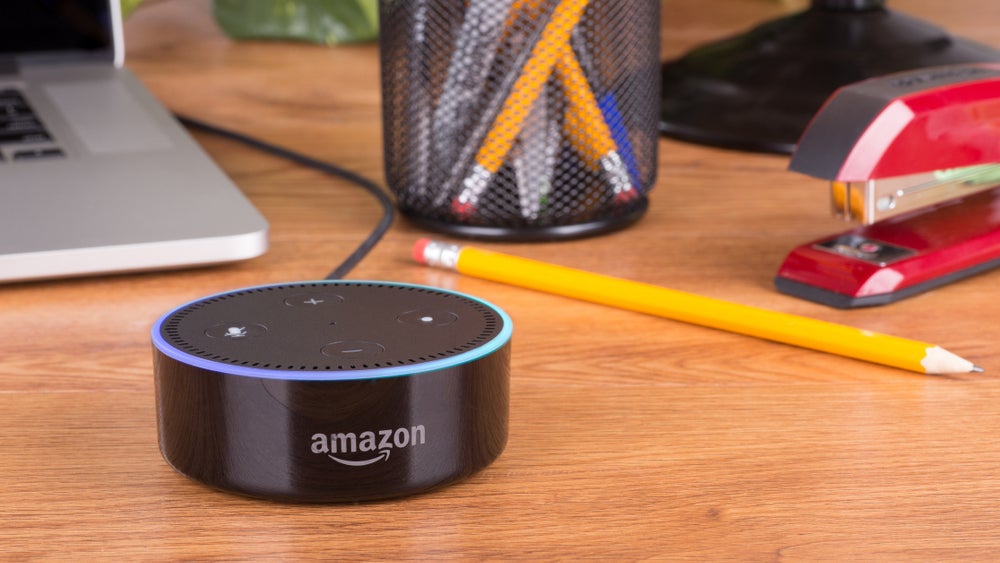
Step 4
Go back to the app on your phone or tablet and tap the cog icon to reach the settings menu. Select ‘Set up a new device’ in order to begin setting up the Wi-Fi connection. Next, select your Echo device, pick the language, and then select ‘Connect to Wi-Fi’.
Step 5
Once the connection process has started you’ll be asked if your Echo is displaying an orange ring. If it’s not you’ll have to press the ‘action’ button for five seconds to put your device into setup mode.
Step 6
Go to your phone or tablet’s main settings, and head to the Wi-Fi settings. There, you have to select your Echo device from the list of connections. Then it’s back to the Alexa app, which should say that it’s connected to the Echo. Then press ‘continue’, connect to your home Wi-Fi and then press ‘connect’. Once that’s done you should see the settings menu, with your Echo device listed as ‘online’.
Step 7
Now you can start using your Echo device! To get started, say the ‘wake word’ and then speak naturally to Alexa. Your Echo is set to respond to the wake word ‘Alexa’ by default, but you can change it at any time in the Alexa app.
Bonus
If your Echo is having setup problems, then a simple factory reset can often help. Simply press and hold the microphone ‘off’ and volume ‘down’ buttons at the same time for 20 seconds to reset the device, and follow the steps above.






