To help us provide you with free impartial advice, we may earn a commission if you buy through links on our site. Learn more
- How to choose the best cloud storage for you
- What else should you look for?
- Dropbox vs Google Drive vs OneDrive: How do they compare on features?
- The best cloud storage services
- Microsoft OneDrive: The best cloud storage for Windows
- Google One: The best cloud storage service for Chrome and Android users
- Dropbox: The best cloud storage for work and sharing
- Sync.com: The best cloud storage for privacy and security
- pCloud: The best cloud storage for free space
- LiveDrive: Cloud backup and sync in one service
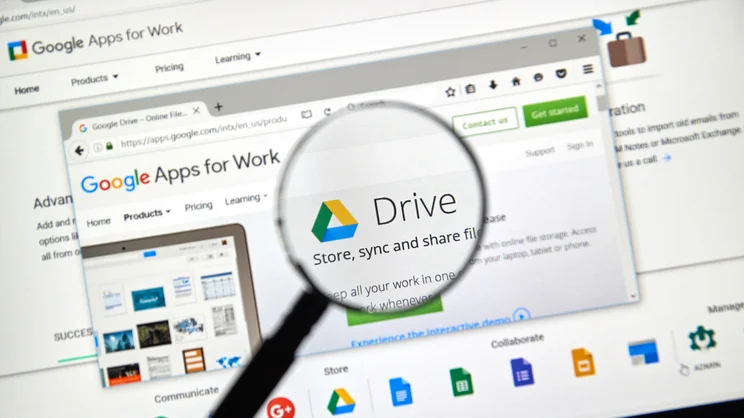
The cloud has transformed the way we use technology, becoming the glue that holds all the different parts of our digital life together. In the bad old days getting a photo from your phone to your laptop or a file from your laptop to your PC involved plugging in memory sticks or physically connecting the two devices together.
With cloud-based storage, files upload to a central storage space online, where they’re available to any device and any browser. Take a snap on your smartphone and within minutes you can be editing it on your PC. Forgot to send a vital file before you went off on your hols? Just launch the app on your phone and share it with your colleagues. It doesn’t get any easier than that.
Cloud storage services do two basic jobs. First, they provide this online space where you can store and backup whatever data you like, subject to the limitations of the service and the plan you subscribe to (or use free). Second, they give you a means of syncing files between the space and all your devices, so that all files uploaded from one device are downloaded automatically on the others – or at least made accessible on devices with less capacity, like a tablet, Chromebook or phone.
READ NEXT: How to send large files online
How to choose the best cloud storage for you
The main factors here are capacity and price. Most cloud storage services have a free plan, allowing you to store and sync your files without paying anything, but only for the first few gigabytes. Beyond that you’ll have to pay, with plans ranging from 100GB to 2TB and beyond.
If you’re just looking to store and share a few photos or sync your most important documents from device to device, then even a free service might cover you. If you’re looking to back up all your photos, or keep multiple PCs and smartphones backed-up, then you’re going to need at least 1TB and potentially much more.
Most cloud services allow you to upload and download files and folders individually, either in your browser or a PC or mobile app. However, the majority also use the sync folder method introduced by Dropbox some ten years ago. Here, files you save to or drop into a specific folder on your PC are synced automatically with an online version in the cloud, and from there to any other PCs or devices with the app installed. This makes the whole business incredibly easy, as files you save on one PC just appear automatically on the others, as if by magic.
A few services have added extra features here, allowing you to sync multiple folders, or making it so that the actual files don’t copy across to your other devices automatically, but become almost instantly available through the cloud on demand. This is particularly useful when you have, say, a laptop with a small SSD and don’t want to sync every last file on your PC.
What else should you look for?
Versioning is a particularly useful feature. Here, the cloud stores multiple versions of a file so that if you delete half of your unfinished novel by accident, or your holiday snaps get corrupted, you can revert to the old version and undo the damage.
Media features can also be a bonus, allowing you to store music, videos or photos in the cloud, then stream them on demand to your mobile phone or PC.
Finally, many of these cloud services now differentiate themselves through close integration with other apps, cloud services or operating systems, or through features that enable you to do some basic editing or management quickly while working in the cloud. OneDrive is strong with Windows and Office apps, while Google One makes a lot of sense if you’re an Android user. Ditto iCloud if you have a Mac and an iPhone or iPad. If you use specific devices this might be enough to sway you one way or the other. In fact, there’s a chance you’re already using cloud storage, even if you’re not aware of it.
Dropbox vs Google Drive vs OneDrive: How do they compare on features?
The three leading cloud storage services each have their own strengths and weaknesses, although the weaknesses have become less noticeable as the services and apps have developed. Dropbox used to have the edge on easy sync and sharing, but OneDrive’s close integration with Windows and Google’s excellent desktop apps have narrowed the gap. Dropbox was also better as a mobile-friendly, cross-platform option, but again solid iOS and Android apps from Google and Microsoft have reset the balance – and OneDrive in particular now works well with macOS. It’s also a close tie between the three on versioning features, not to mention collaboration features such as attaching comments to files.
In fact, the biggest split between the three is how they handle previews and editing in the browser. Here Google Drive, now part of Google One, is fantastic; it will preview just about anything, from Word and Excel documents to most image files, videos and PDFs. From there it’s just a click to edit most files, either using Google’s own tools, such as Google Docs, or a wide range of web-based apps. Microsoft’s options aren’t quite so versatile – there’s no built-in, in-browser image or video editing, for example – but they’re very easy and intuitive and you can edit Office documents using the web-based Office apps in a matter of seconds.
That leaves Dropbox, which has excellent preview features but used to fall behind on editing. Now, however, it works pretty well with web-based apps and any programs you have installed on your PC, prompting you to open up PDFs in your PDF editor or Office documents in the web-based Office Online apps. What’s more, it can now open some text documents in its Paper note-taking app – it’s no fully fledged Word processor, but you can change the layout and make quick edits then invite other Dropbox users to share the doc.
OneDrive still makes the most sense if you’re a Windows and Office user working mostly with other Windows and Office users, while Google Drive’s features are a perfect match for Android tablets and phones. And now that Dropbox has caught up on features, it’s the perfect service for anyone using a mix of iOS, Android, Windows and macOS – or working in a team with those who do.
READ NEXT: Best browsers: What’s the fastest, most secure PC browser?
The best cloud storage services
Microsoft OneDrive: The best cloud storage for Windows
Price: 5GB Free, 100GB for £1.99 per month, 1TB for £5.99 per month with Office 365 Subscription | Sign up here
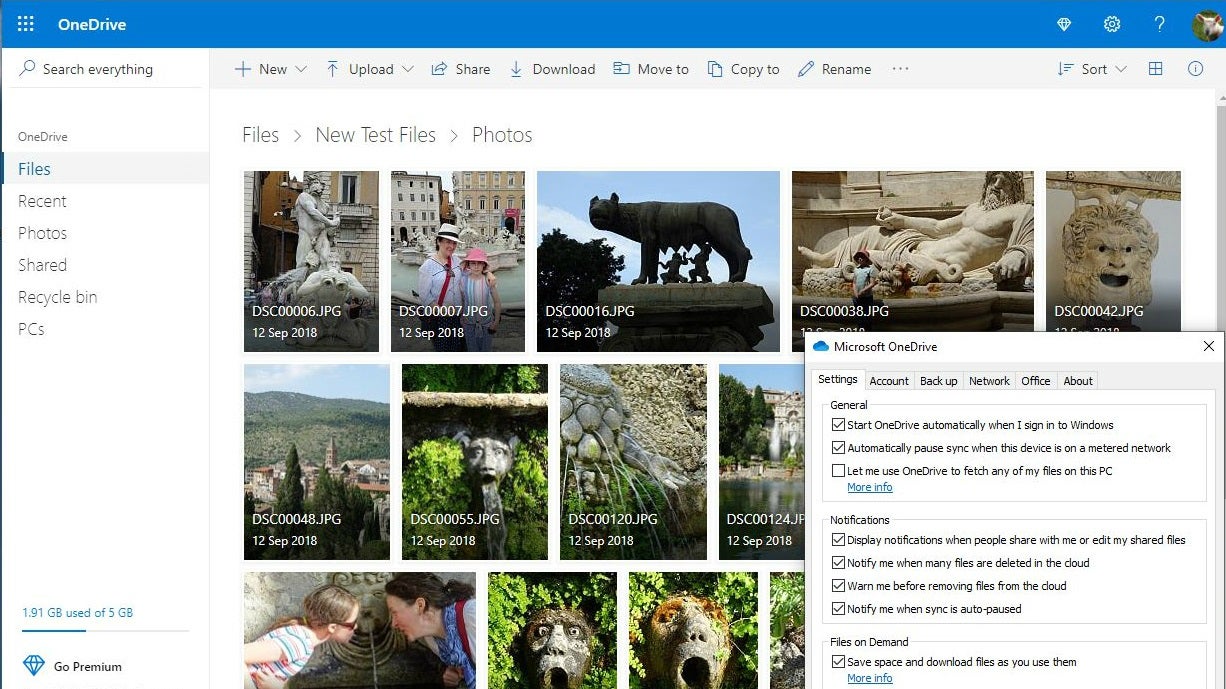
If you use Windows, there’s precious little reason not to use OneDrive, not least because it’s built in to the OS. Sign in with your Microsoft ID and the OneDrive folder on your system gets updated continually to the cloud. Any files that upload from your other devices are only a click away, with OneDrive doing some clever caching behind the scenes to minimise your download times. It’s practically transparent on Windows but there are excellent apps available for iOS and Android too, including automatic uploads for your photos across Wi-Fi.
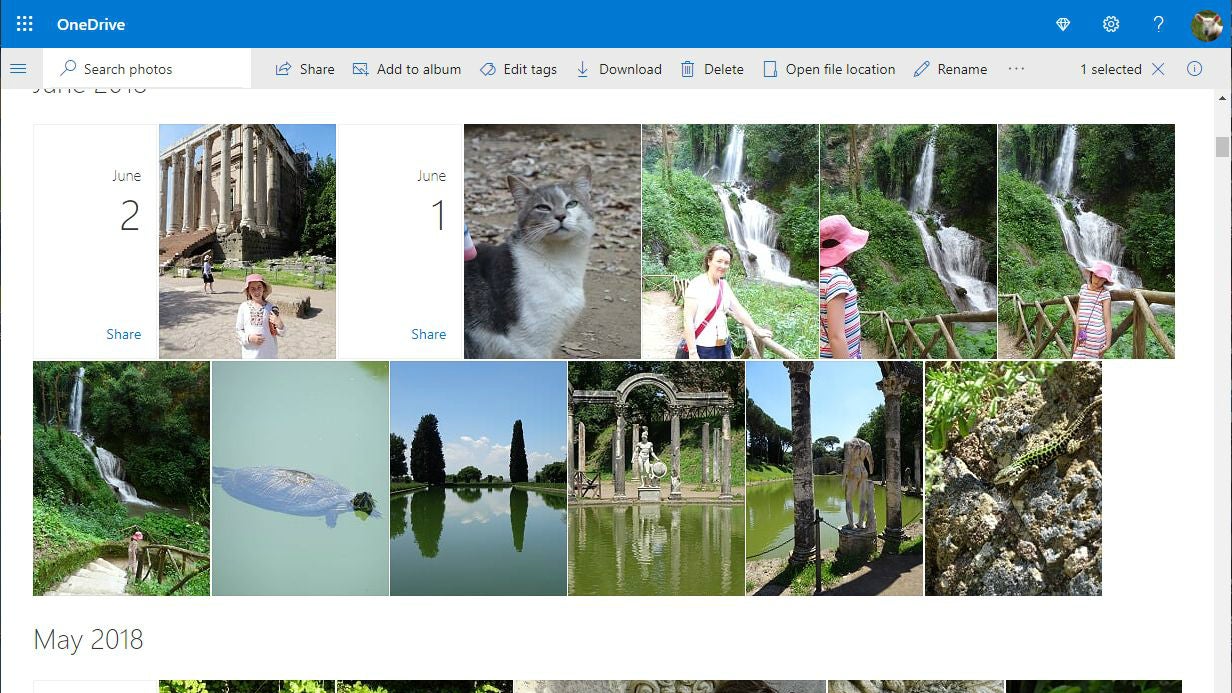
The browser-based interface has the same familiar look and feel, with superb integration with Outlook.com for email and Office Online. You can view and edit Office files with a click, without needing to have Office installed, or simply download the files to your PC. Photos can be tagged automatically and OneDrive will sort them into albums, albeit with the odd strange choice along the way. You can also stream videos and music, hassle-free, direct from within the browser, with most of the standard file formats supported. With excellent sharing features and one of the lowest prices for 1TB of any cloud service, OneDrive is the ideal cloud storage service for Windows users.
Key specs – Operating systems supported: Windows 7 and above, MacOS 10.10 and above; Mobile apps: iOS, Android, Windows 10 Mobile; Version control: 30 days; Sync shared folders: yes; Document previews: yes; Document editing: yes; Encryption: TLS, 256-bit AES
Google One: The best cloud storage service for Chrome and Android users
Price: 15GB Free, 100GB for £1.59 per month, 200GB for £2.49 per month, 2TB for £7.99 per month | Sign up here
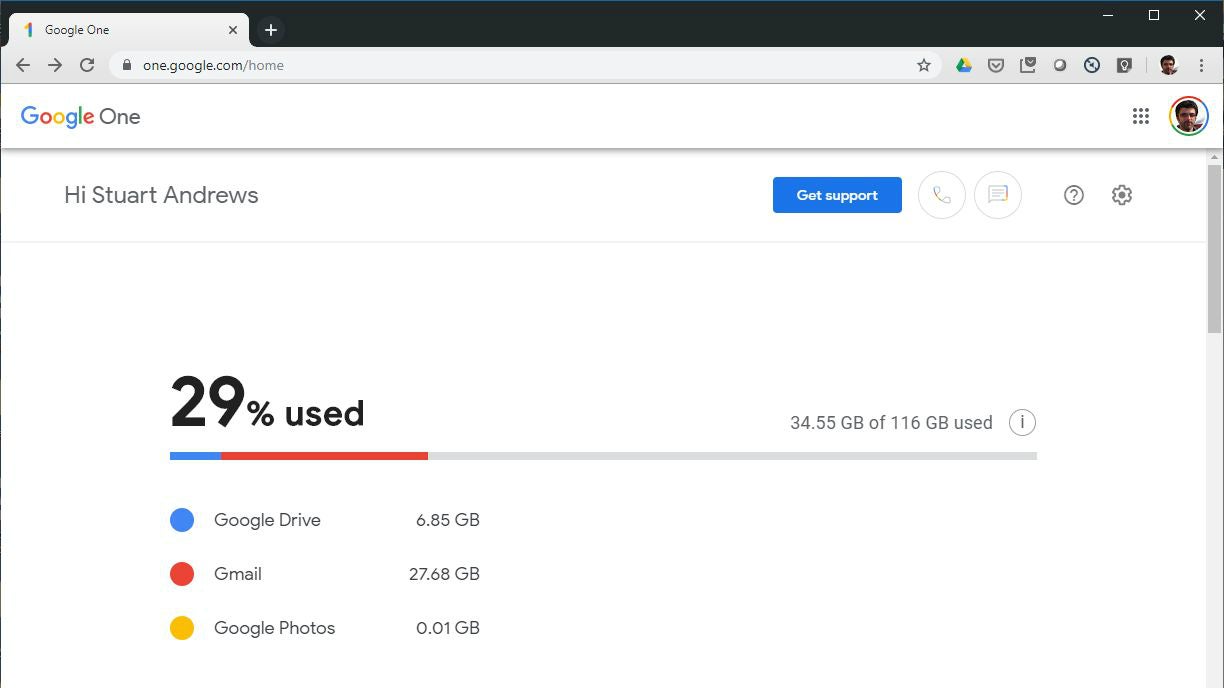
Google has overhauled its cloud storage services, rolling Google Drive, Gmail and Google Photos into one account and service: Google One. All three services share the same storage allocation, starting with 15GB for free and going up to a whopping 30TB for those happy to spend £240 a month. However, you can store unlimited photos and videos on Google Photos provided you’re happy to compress them to a resolution not exceeding 16 megapixels (or 1080p for video). Photos stored at the original quality and resolution still count towards your storage allowance.
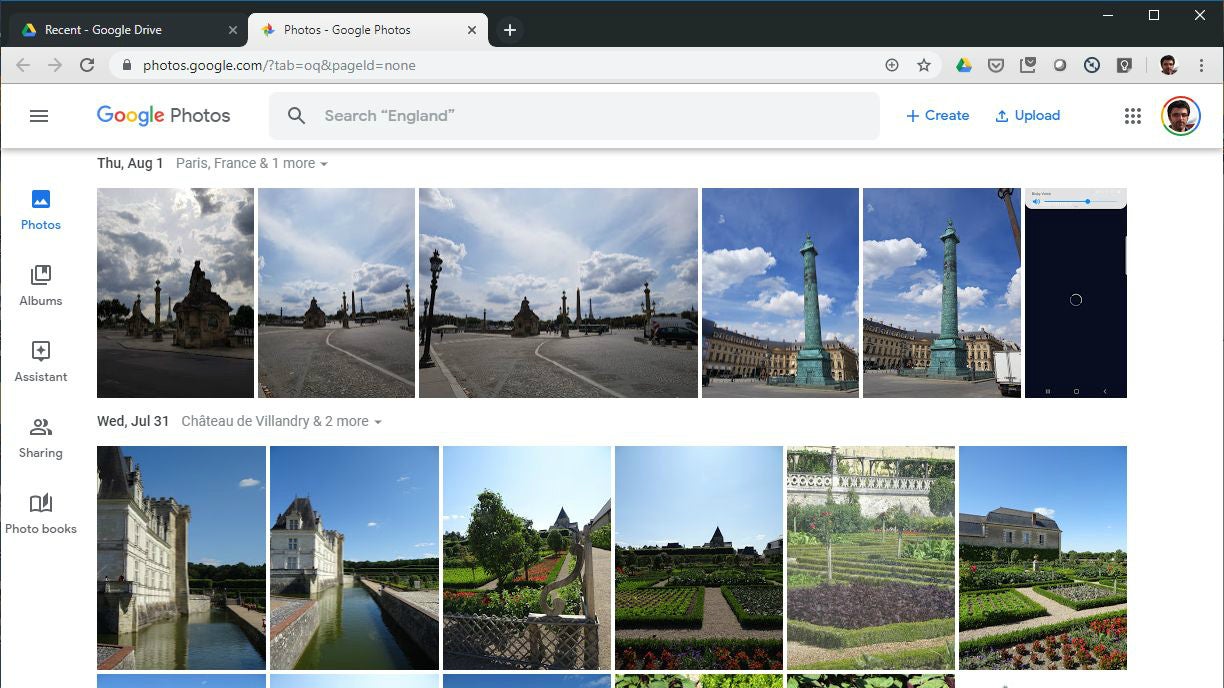
The experience isn’t vastly different from the old Google Drive, down to the same web-based interface and the Windows Backup and Sync client. You can manage your storage either in your browser or the mobile app, preview files in a huge range of formats and even edit documents instantly in Google Docs or another supported web-based app. Install Google Photos on your smartphone and any pics you take will be uploaded automatically, and using Google One is practically transparent if you use a Chromebook or Android device.
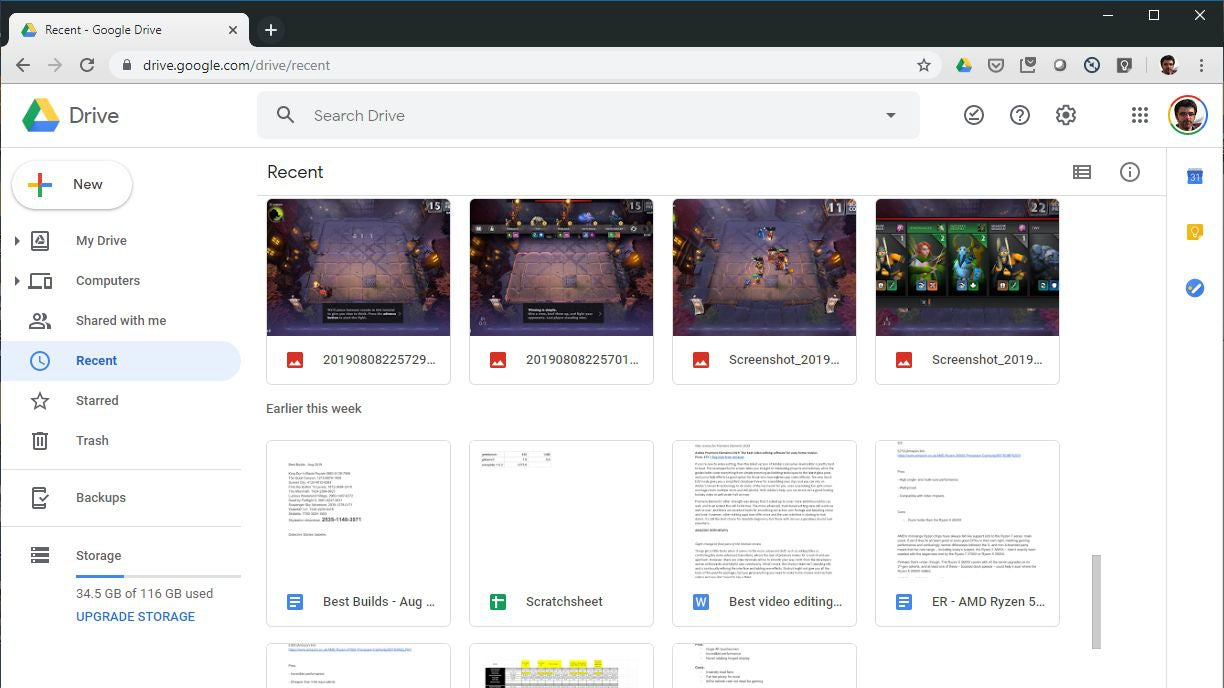
What’s more, Google One has one other big advantage: the ability to let up to five other family members use the storage tied into your account. Splash out on 200GB or even 2TB and you have plenty of online space to share with your partner or the kids, and family members can’t see each others’ files until they’re explicitly shared, so there’s no compromise on privacy. While some will still prefer the look and feel of OneDrive, Sync or Dropbox, Google One is fantastic value and arguably the smartest cloud storage service around.
Key specs – Operating systems supported: Windows 7 and above, macOS 10.9 and above; Mobile apps: iOS, Android; Version control: 30 days or 100 revisions; Sync shared folders: yes; Document previews: yes; Document editing: yes; Encryption: TLS, 128-bit AES
Dropbox: The best cloud storage for work and sharing
Price: 2GB Free, 1TB for £9.99 per month, 3TB for £19.99 per month | Sign up here
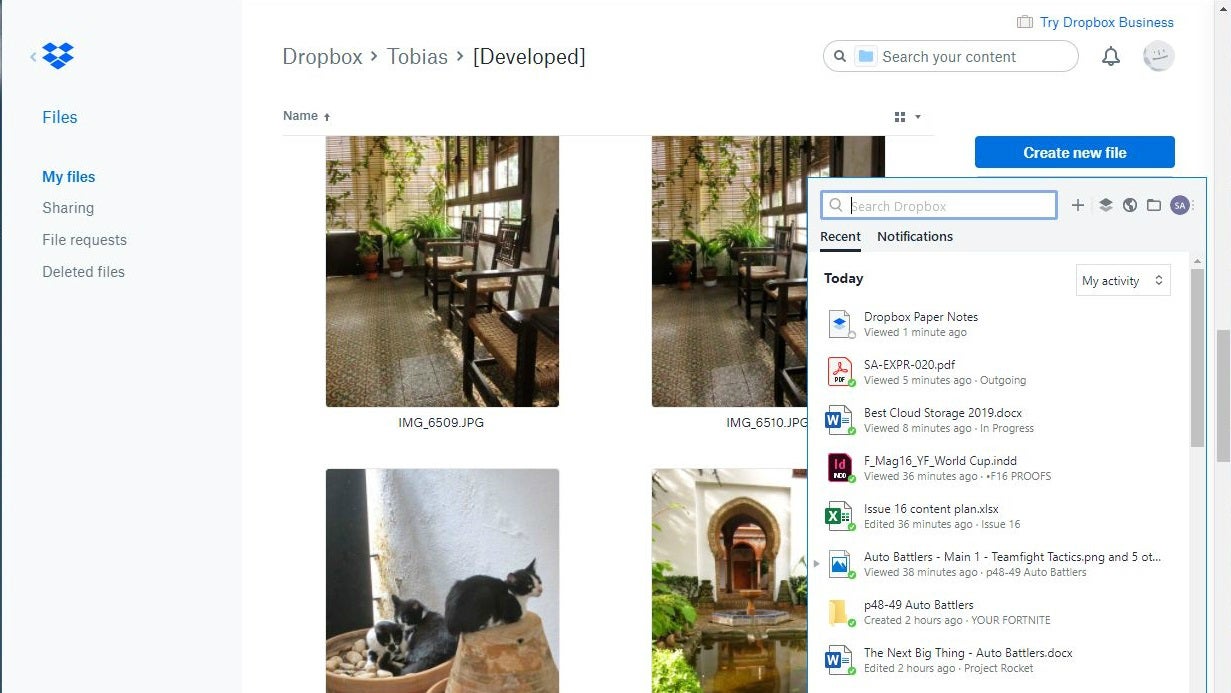
Dropbox is the original folder-syncing service, where you simply save or drag and drop all the files you want to sync to one folder and they appear – as if by magic – on the same folder across all of your PCs or Macs. It works seamlessly and reliably, and good support across Windows, macOS and Linux makes it the natural choice if you work across different computers and operating systems. What’s more, superb apps for Android and iOS make your files easily accessible there, too, with automatic syncing of the photos in your camera roll if you want it.
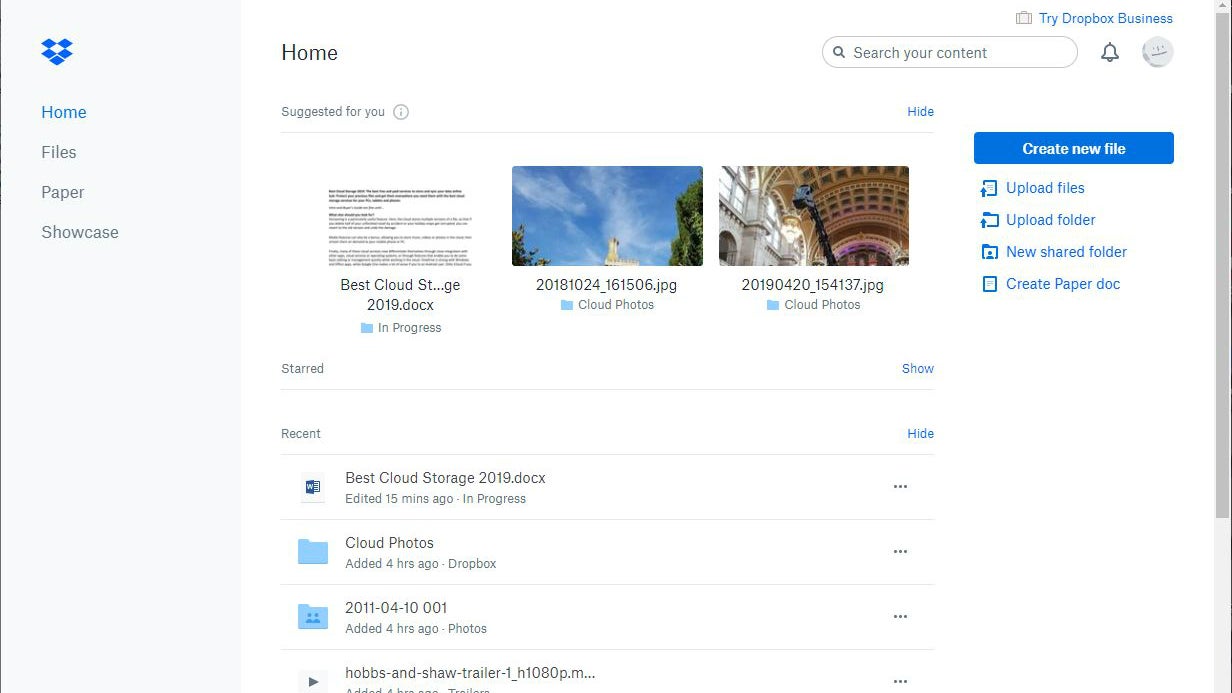
Meanwhile, Dropbox’s feature set keeps on improving. You could already preview and stream most major file types, but the latest version of the web app allows you to edit documents stored on Dropbox in Microsoft Office Online or Google Docs; a real bonus if you need to make quick changes from your browser. Dropbox has also enhanced Paper – a web-based notes app for adding text notes, media, documents and tables.
All the same, Dropbox’s biggest selling point is its file sharing. No other service makes it so easy to share and sync folders between different users working across different operating systems, or so easy to update and comment on shared documents. Even when you’re out of the office with only a phone, you can find and share a file without breaking a sweat. Many businesses and freelancers rely on Dropbox for the simple reason that it’s speedy, efficient and gets the job done.
Key specs – Operating systems supported: Windows 7 and above, MacOS 10.8 and above; Mobile apps: iOS, Android; Version control: 30-days (free and Dropbox Plus), 120 days (Dropbox Professional); Sync shared folders: yes; Document previews: yes; Document editing: yes; Encryption: TLS, 256-bit AES
Sync.com: The best cloud storage for privacy and security
Price: 5GB Free, 500GB for $49 per year, 2TB for $96 per year | Sign up here
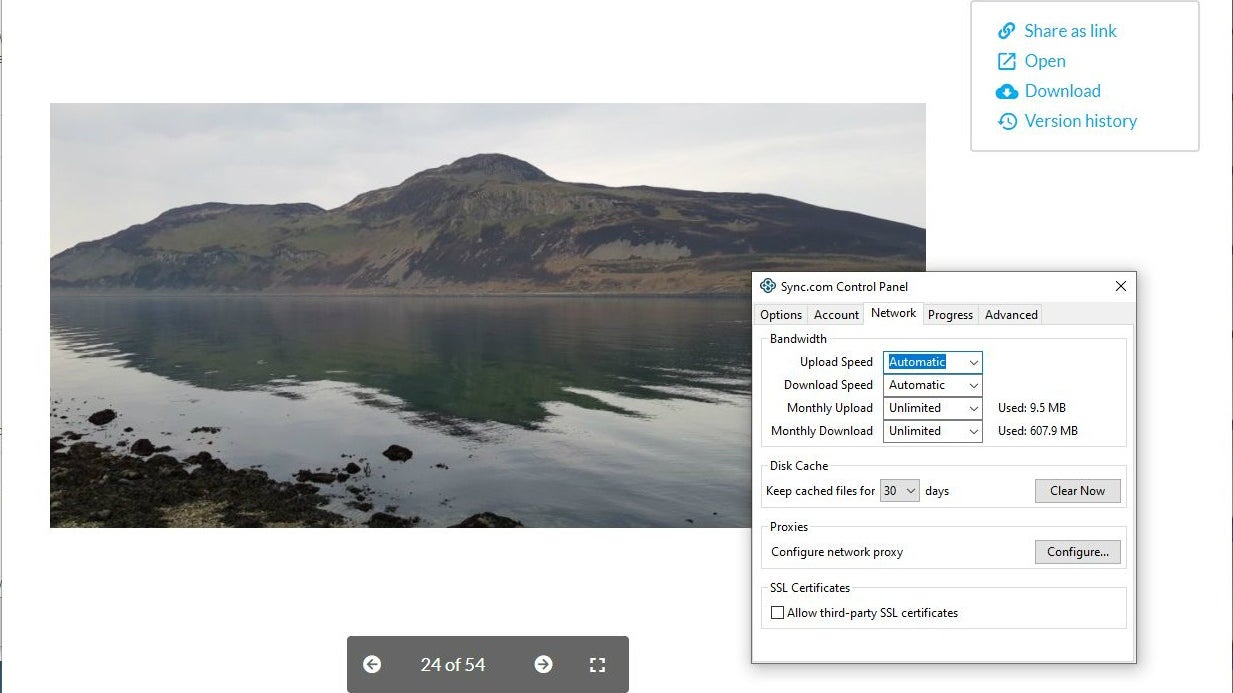
It has to be said that Sync.com looks and feels a lot like Dropbox, which is arguably no bad thing. Yet, while Sync.com has the same basic concept – a main Sync folder that syncs across every PC you install it on – it also has a few twists that make it more intriguing. The big one is end-to-end encryption. Store your files on Sync.com and even the people who run Sync.com can’t read them, and when you throw in two-factor authentication, access controls and support for files that expire on a certain date, it’s a great option for paranoid personal users or anyone wanting additional security for their business data.
Beyond the Sync folder, Sync.com also has a secondary Sync Vault folder, where files can be stored and backed-up without being synced across all your devices. It’s a handy feature when you want somewhere safe to keep Important files but don’t want them copying across to every PC or laptop – particularly those where space is at a premium.
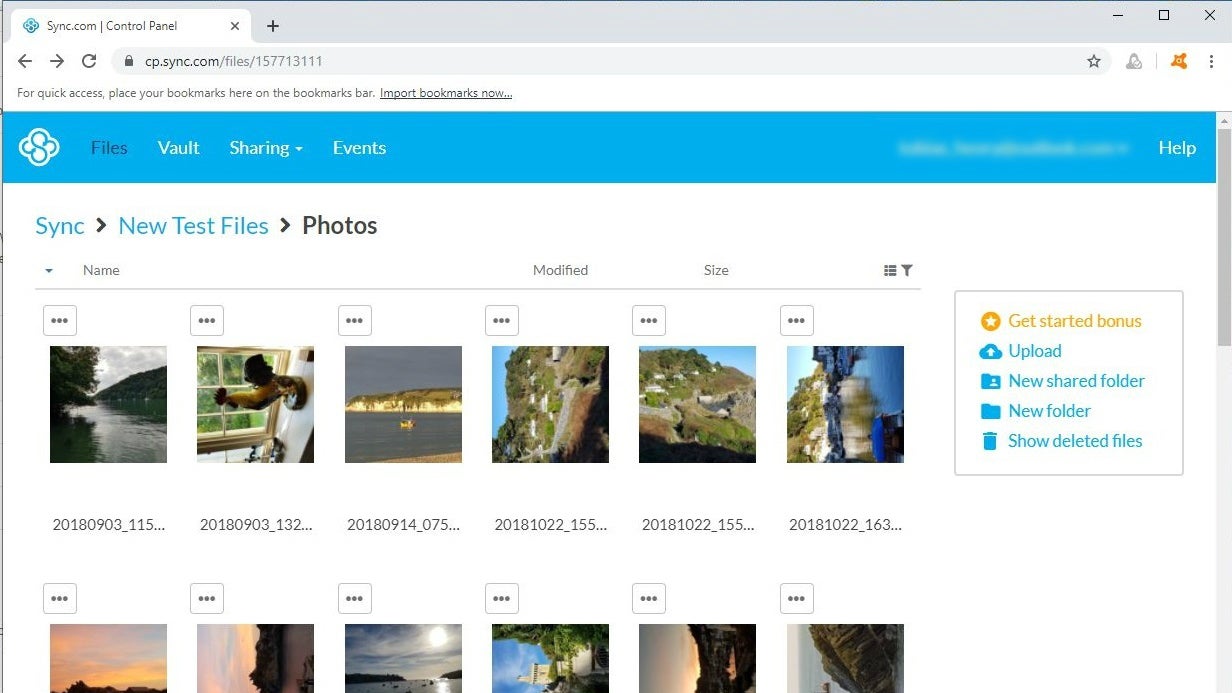
It’s not all good news; Sync.com can’t match Onedrive or Dropbox for preview and editing features, while it has to download media files to a mobile device before it can play them, rather than just stream them. But if your main concern is secure file storage and backup, Sync.com is a seriously good option.
Key specs – Operating systems supported: Windows XP and above, MacOS 10.5.2 and above; Mobile apps: iOS, Android; Version control: 30 days (free), unlimited (premium); Sync shared folders: yes; Document previews: no; Document editing: no; Encryption: TLS, 256-bit AES, end-to-end
pCloud: The best cloud storage for free space
Price: 10GB Free, 500GB for $3.99 per month, 2TB for $7.99 per month | Sign up here
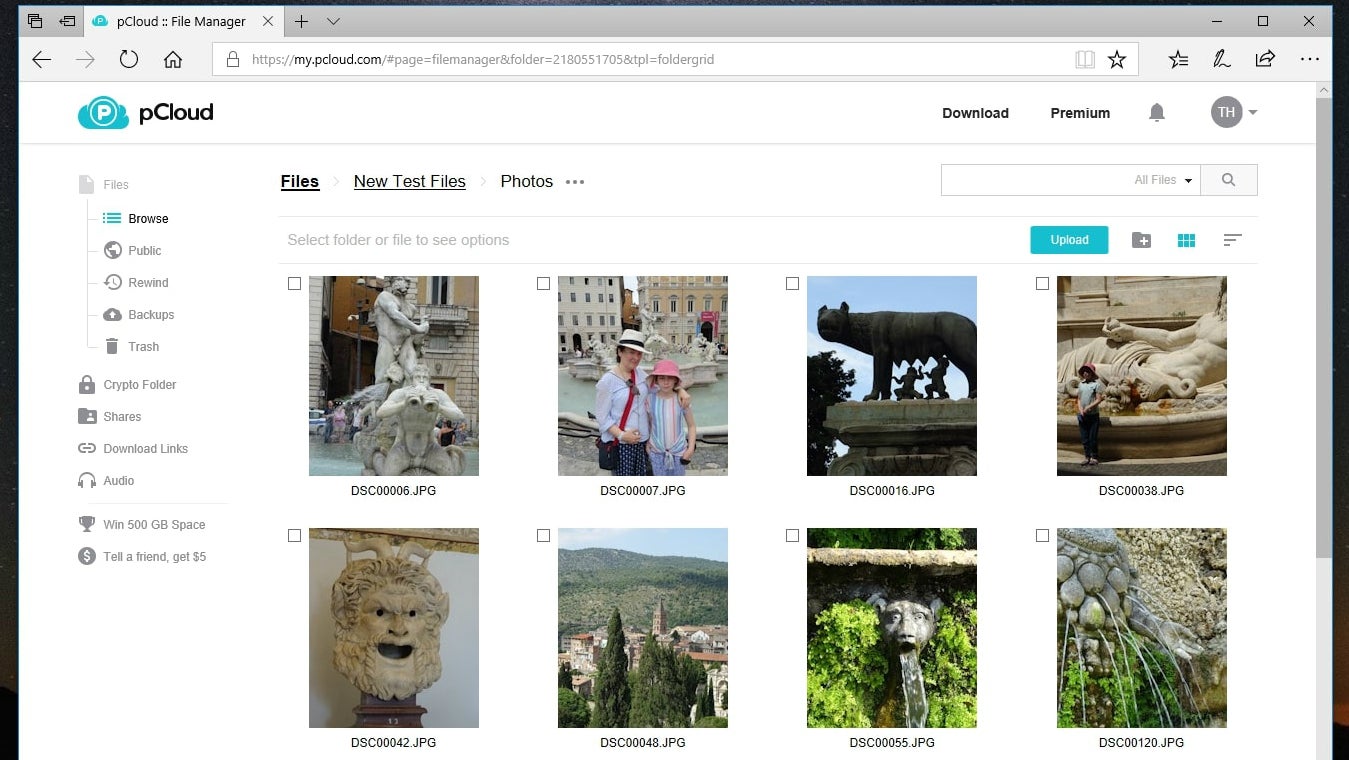
Where many cloud storage providers have ramped back their free plans, pCloud still gives you 10GB gratis with the option to expand that to 20GB by installing and using the mobile app and referring friends. It works in a slightly different way to most of its rivals – users pair online folders with offline folders and the files in both staying synced – but it doesn’t take much setting up and it’s relatively easy to invite other users to sync their folders too. Files and folders are also accessible through the browser, with a simple web-based interface for uploading, downloading and sharing, and there’s optional end-to-end encryption available for an extra $3.99 per month.
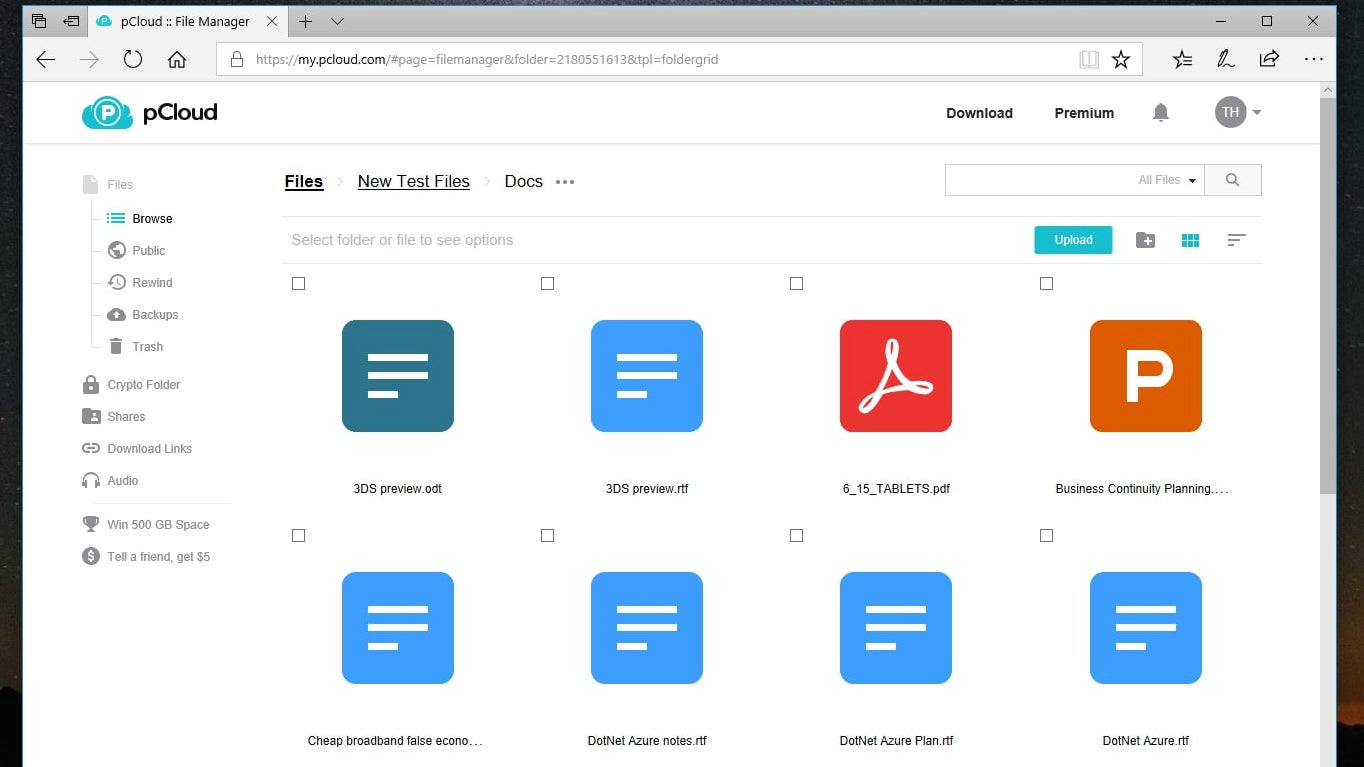
pCloud has also added some interesting file-sharing features, making it easier to work with people who don’t subscribe or have the app installed. You can not only send a download link via email, but brand the link with your own colours, titles and photos. You can also invite non-pCloud users to upload files to a specific folder, with maximum upload limits and an expiry date to make sure they don’t just fill it full of junk. It’s just a shame that there’s no built-in tool to send the invite via email.
In other respects, pCloud is playing catch-up. It has some useful document preview features, covering PDFs and the most common Office file types, but no built-in editing like Google Drive or OneDrive. That said, we like its media storage and streaming features, not to mention its versioning support; you can go back in time and see all previous versions from the last 15 days, or 30 days on the paid-for plans. And if you really like the service you can subscribe for life at a cost of $175 for 500GB or $350 for 2TB – though given the constantly falling price of data storage, we’re not sure this is a wise investment. All the same, pCloud gives a lot of storage for very little – or for nothing if 10 to 20GB will do.
Key specs – Operating systems supported: Windows 7 and above, MacOS 10.8 and above; Mobile apps: iOS, Android, Windows 10 Mobile; Version control: all versions stores for 15 days (free)/30 days (premium); Sync shared folders: yes; Document previews: yes; Document editing: no; Encryption: TLS, 256-bit AES, optional end-to-end
LiveDrive: Cloud backup and sync in one service
Price: 2TB for £10 a month, 5TB for £15 a month | Sign up here
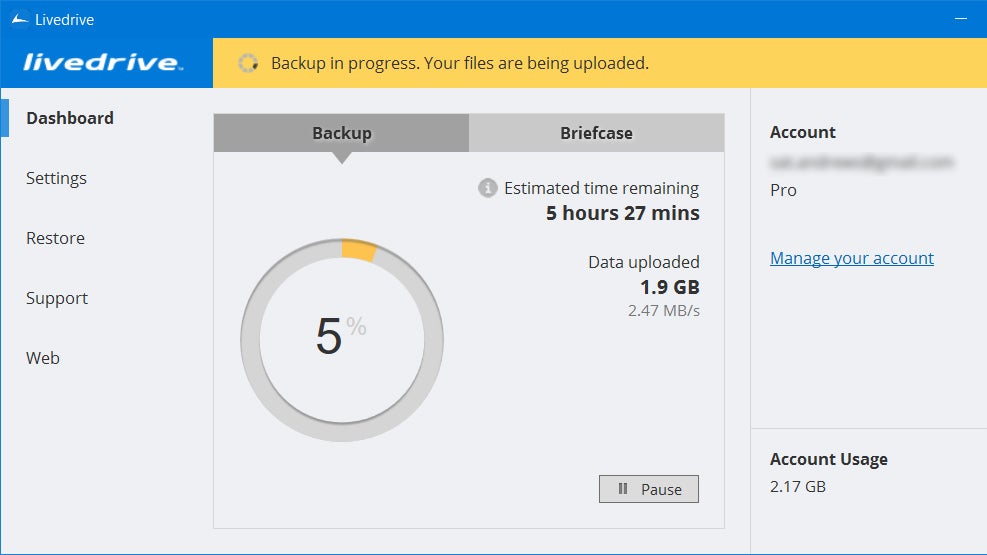
LiveDrive differs from your average cloud storage service by offering three options: Cloud-based backup for one PC, 2TB of cloud-based sync, or a premium option that combines cloud-based backup for five PCs with 5TB of sync across all your devices. This makes it a good choice if you’re looking for a true online backup service without the normal space constraints of Dropbox, OneDrive and the rest but still want to sync all your data. What’s more, it’s one of the most competitive services on price, particularly if you need more than 2TB.
It’s very easy to use, with a simple but intuitive client that handles both the sync and backup functions. It’s also useful to have your whole backup accessible from any other PC with the client installed. And while it’s not quite as slick as OneDrive or Dropbox, LiveDrive mirrors many of their features. For example, you can preview or stream media files and documents from within your browser, then edit the latter using Zoho’s excellent web apps without ever leaving LiveDrive. Few of the other sync services outside the big three can say the same.
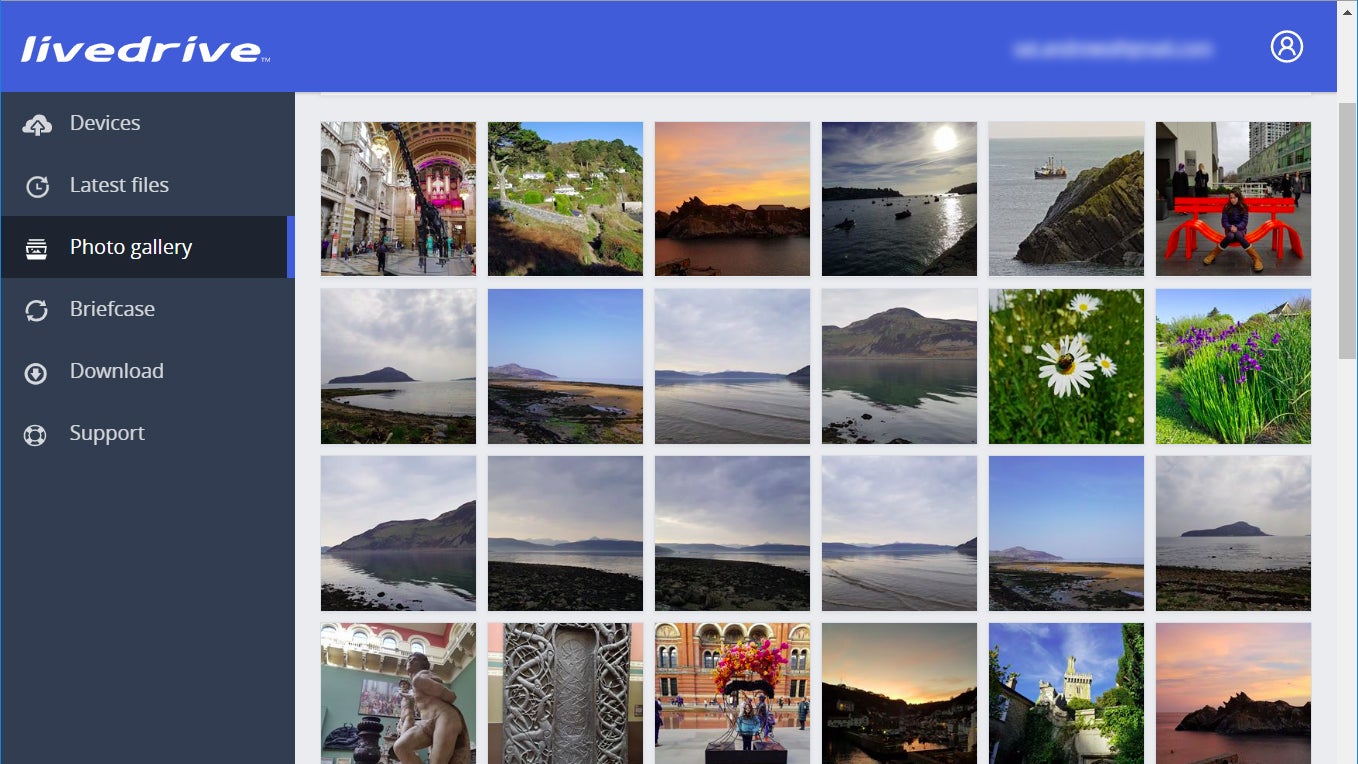
You can share files and folders from the web-based interface, either with simple, public access through a link or through an email invite that includes a username and password, making sure only the recipient can see your files. The only real downsides for some users will be the lack of advanced security features, like end-to-end encryption and two-factor authentication, and that there’s no Linux client. If you only need to keep a few folders synced then Google Drive and OneDrive are cheaper, but as a cloud storage all-rounder LiveDrive makes sense.
Key specs – Operating systems supported: Windows 7 and above, macOS 10.11 and above; Mobile apps: iOS, Android; Version control: 30-days; Sync shared folders: yes; Document previews: yes; Document editing: yes; Encryption: TLS, 256-bit AES






