To help us provide you with free impartial advice, we may earn a commission if you buy through links on our site. Learn more

Wi-Fi has quickly become a standard feature on digital cameras. This is mainly in response to competition from smartphones that can take photos and upload them directly to social media sites. With a Wi-Fi camera, you can take advantage of the camera’s superior image quality, ergonomics and features, and then transfer photos across to your smartphone and upload from there to the web.
That’s only one reason to get your camera and smartphone (or tablet) talking to each other. There are lots of other more creative uses, and some don’t even require Wi-Fi. In this article we’ll look at what’s possible and the kit you need to do it.
Remote possibility
Most Wi-Fi cameras offer a remote viewfinder mode. Make the Wi-Fi connection, run the camera’s app and you’ll see a live preview of the scene on your smartphone or tablet’s screen. This is perfect for group self-portraits when your arm isn’t long enough to fit everyone in the scene. However, we find that it’s only a modest improvement on a camera’s 10-second self-timer function. Even with a remote viewfinder app, we still find it useful to use a two-second self-timer. We don’t want to be staring at a smartphone in photos, and it’s surprisingly hard to press a shutter button on a phone’s touchscreen without looking at it.
Remote viewfinder mode comes into its element for group portraits if the system you’re using includes the ability to adjust the autofocus point. It’s annoying when a photo is spoiled because the camera focused on the background. The best remote viewfinder apps allow the autofocus point to be moved by tapping the preview, thus ensuring that the autofocus locks onto the main subject.
There are lots other uses for remote viewfinder mode. It can be great for photographing people discretely, such as friends and family who recoil in horror at the sight of a camera, or children who play up or who haven’t quite perfected their camera smiles when posing for a photo. A remotely controlled camera on a mini tripod can be placed discretely on a table, perhaps to capture photos of a child blowing out birthday candles without you having to lean across and block everyone else’s view. It might also be useful when photographing an event, so you can set up a second camera on a tripod and capture photos or videos at a different angle to the camera you’re holding.
Remote viewfinder mode can come in useful for capturing wildlife. In our experience, most wildlife is scared off by a camera and tripod regardless of whether there’s a person standing next to it. However, if you want to conceal your camera and capture animals or birds at a particular spot they frequent, it’s much easier if you don’t have to hide yourself at the same time. The only downside is that there’s often a lot of waiting around to get these kinds of shots, and connecting the camera and smartphone over Wi-Fi drains their batteries quite quickly.
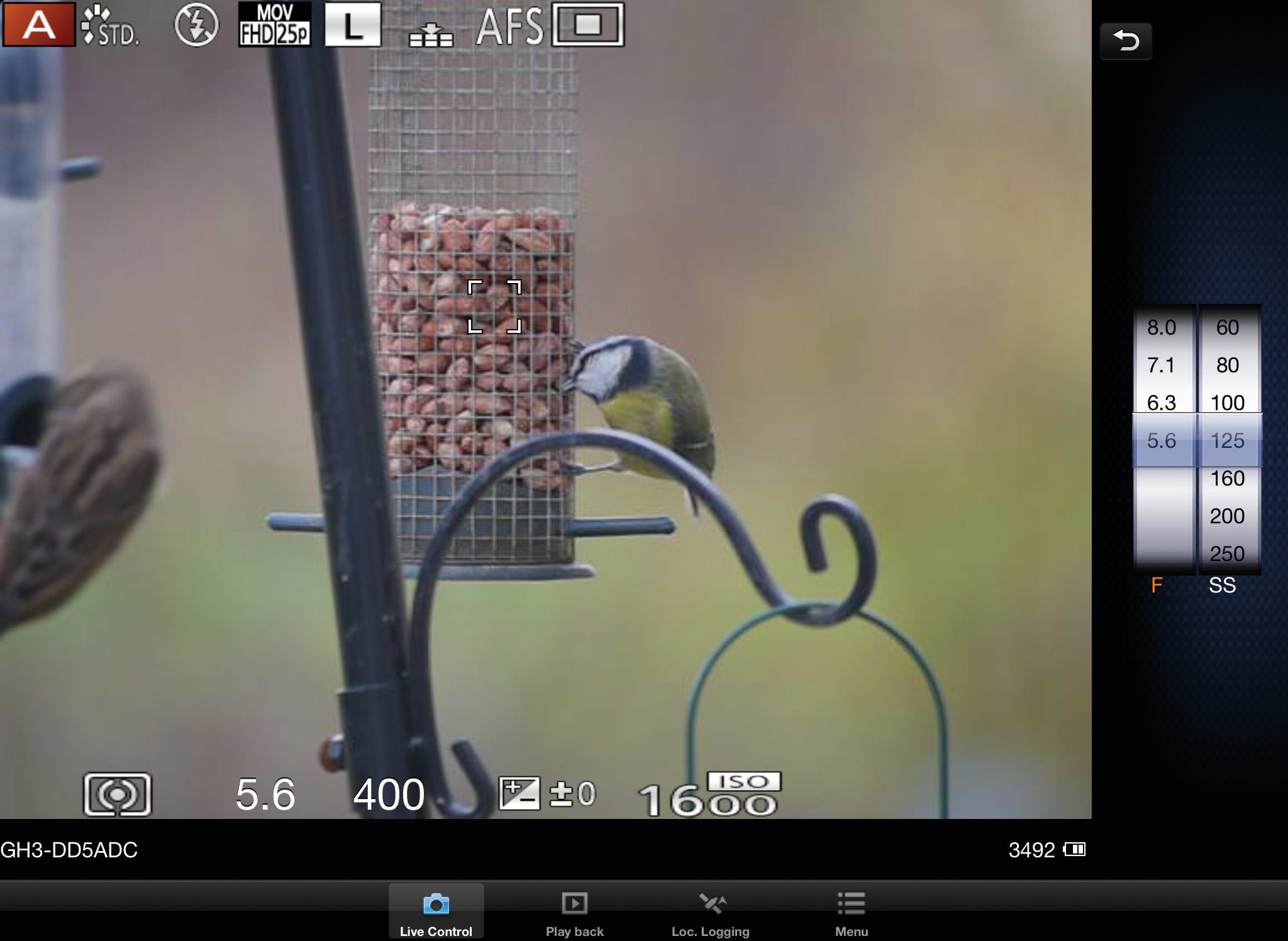
Remote viewfinder modes are perfect for stop-motion animation. During this process it’s crucial that you don’t move the camera between takes, and the ability to take a photo without touching the camera makes this much easier. It also means you can place the camera and preview screen wherever is convenient, which is rarely in the same place.
In fact, there are plenty of occasions when it’s helpful to have a bigger view of the photo you’re composing or the video you’re shooting. The VGA resolution commonly used for remote viewfinder modes is equivalent to a 921,600-dot screen on the back of the camera, but the screen’s larger physical size can be a big boost to productivity. You might use it to take macro photos at an awkward angle to save yourself lying on the floor. You could use it when shooting a video blog to make sure you’re nicely framed. It’s great for video productions involving a group of people, too, as it allows others to monitor the view through the lens.
Wired triggers
One thing missing from the current crop of Wi-Fi remote viewfinder apps is the ability to extend the shooting capabilities of the camera itself. Some apps offer full control over camera settings, others offer very basic control but none go beyond the camera’s own capabilities.
Other app-controlled products are available that demonstrate how much more can be done. These connect to the smartphone or tablet via its headphone socket and to the camera via its wired remote input. Remote inputs are designed for remote triggers and intervalometers. An intervalometer takes a photo at set intervals, and it has two main uses. One is for capturing unpredictable events such as a lightning strike or wildlife – take hundreds of photos at regular intervals and with any luck you’ll eventually get the shot you want. The other is for creating time lapses, where a series of photos is strung together to form a fast-motion video.
You can pick up a conventional intervalometer for around £30, although big-brand models cost more. You’ll need to choose one that’s compatible with your camera, of course. Each camera brand has its own socket design, and Canon has two for its consumer and professional camera ranges. You won’t find a wired remote input on point-and-shoot cameras but it’s common on premium compacts and CSCs, and pretty much standard on SLRs.
Some cameras, such as Nikon SLRs and the recent Panasonic G series, have intervalometers built in. However, the latest generation of app-powered triggers can do a whole lot more than the conventional hardware-only designs, as we explore in the examples on the following pages.





