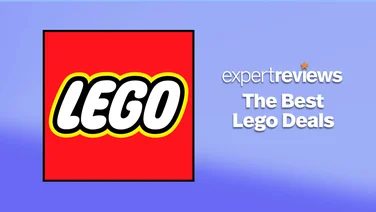To help us provide you with free impartial advice, we may earn a commission if you buy through links on our site. Learn more

No matter how you may feel about the PlayStation Classic, there is almost definitely room for improvement. There’s a huge swathe of original PS1 games that are notably absent from the miniature console – either for licensing reasons or poor taste. Couple this with the unusual decision to use PAL-format game files that run at 50Hz, and you’ll soon be eyeing up the potential offered by the recently-discovered debug menu.
This menu is the key to hacking your PlayStation Classic. If you’d like to know how to get more out of your PlayStation Classic by accessing the debug menu and enabling the use of ROMs, here’s our comprehensive guide.
READ NEXT: Bought a SNES Mini instead? Here’s how to hack Nintendo’s miniature console
Hacking the PlayStation Classic: A quick disclaimer
Obviously, the process of hacking your PlayStation Classic is something of a legal grey area. The only thing we can say with any certainty is that any changes you make using the debug menu may be permanent, and that should you end up bricking your console, Sony will not be particularly willing to help out. That said, accessing the debug menu shouldn’t void your warranty; adding new games, on the other hand, most certainly will, should you install any third-party software.
Actually getting hold of the games is even more dicey, of course: downloading the ROMs online is illegal. If you own the original discs, then it is possible to extract the ROMs yourself, but the legality of such a process is dubious – even if some websites and forums do suggest that it’s permissible under the fair use exemptions of copyright law.
Hacking the PlayStation Classic: Accessing the debug menu
This is undeniably the easy bit. The first step to hacking your PlayStation Classic requires you to plug in a compatible USB keyboard; the biggest obstacle here is that there’s no comprehensive list of devices that will definitely work. So far, we can confirm that the Corsair K70 and K95 serve the purpose, though obviously with a bit of trial and error there’s every chance that plenty of others will work as well.
Once you’ve found a compatible keyboard, press the ESC key whilst a game is loading to bring up the debug menu. From there, you have access to a host of options, all of which are reasonably self-explanatory. The most important settings to adjust – in our humble opinion – are the ones that display and improve the PlayStation Classic’s refresh rate; changing the default from 50Hz to 60Hz will return noticeable improvements on games like Tekken 3 and Ridge Racer 4.
Hacking a PlayStation Classic: How to add more games
Much like the NES and SNES Mini, the PlayStation Classic features a small list of pre-installed games. If you’re not happy with the line-up – and admittedly, it could be better – it’s reasonably straightforward to install ROMs on the miniature console, provided you follow the instructions to the letter.
You will need a USB stick for this process to work – it’s not too important how much memory the USB stick has, although bear in mind that most PS1 games come in at 2GB or under. The PlayStation Classic has 16GB, which is occupied by the 21 pre-installed games, so it would do you no harm to grab a decent-sized flash drive.
Our choice of software is BleemSync, which is useful in that it doesn’t require you to make any changes on the console itself. Instead, you’ll be using the USB stick as a sort of plug-and-play BleemSync device, which makes life a bit easier.
Here’s how to install new games on your PlayStation Classic:
1. Navigate to GitHub and download BleemSync.
2. Download the ZIP file, and then extract the contents to a FAT32 or ext-4-formatted USB stick on a Mac or Windows PC.
3. Name the USB stick “SONY” – this is crucial.
4. Create a folder named “Games” in the same place on the USB stick that you extracted the ZIP files to.
5. In this folder, you will need to create a new sub-folder for every game you’d like to add. These folders must be named in sequence (1,2,3 etc.) and should contain: a “GameData” folder with a “Game.ini” file in it; a cover art image; a “pscx.cfg” file; and the game’s “.bin” and “.cue” files. You’ll be able to find a template for how these files should look in that original BleemSync ZIP file.
6. If the above step is causing you grief, the GitHub page is a good source of information on correct indexing, as well as how to format files (and where to find them) and even installing multi-disc games.
7. Return to the extracted BleemSync file and run “BleemSync.exe.” This will create a “System” folder that helps with the installation on the PlayStation Classic end.
8. You can now insert the USB stick into your PlayStation Classic and turn the console on. If you’ve done it correctly, the games will be immediately accessible from the main menu.
9. Remember to avoid unplugging the USB while you’re playing. There is also no guarantee that every PS1 ROM you choose will work correctly on the PlayStation Classic, so don’t be surprised if some games don’t run.