To help us provide you with free impartial advice, we may earn a commission if you buy through links on our site. Learn more
- Best password managers: At a glance
- How we test password managers
- Best password managers in 2023
- 1. Dashlane: The best all-round password manager
- 2. 1Password: The best security-conscious password manager
- 3. Keeper: Best password manager for two-factor authentication
- 4. LastPass: The best password manager for ease of use
- 5. RoboForm Everywhere: The best mid-priced password manager
- 6. NordPass: The best simple password manager
- 7. LogMeOnce: Best password manager for feature fiends
- 8. Bitwarden: The best free password manager
- How to choose the best password manager for you

The best password managers securely store all of your online credentials and let you paste them into web pages as and when needed. This means that you no longer have to pick passwords that are easy to remember or convenient to type. Instead, you can use strong, random passwords that no one will be able to guess or crack: goodbye “123456”, hello “zSk$8uBwi^R5VJ”.
The average person now has more than 100 online accounts, covering everything from email to shopping and streaming. That’s a lot of logins that could be lost, forgotten, or compromised by hackers. For your convenience, we’ve selected the best password managers currently available online, including some great free options.
Best password managers: At a glance
- Most secure password manager: 1Password
- Best all-round password manager: Dashlane
- Best for two-factor authentication: Keeper
- Best password manager for ease of use: LastPass
- Best free password manager: Bitwarden
The options below let you easily use a unique password for every website you need to log in to, thereby minimising the risk from data breaches. Even if an attacker does manage to extract your credentials from a poorly protected site, they won’t be able to use them to log in anywhere else.
Although all the major web browsers have password-saving capabilities built-in, there are several good reasons to upgrade to a standalone password manager. Further down the page, we’ve got a rundown of what to look out for, but first, here’s the best products to take care of your passwords.
How we test password managers
We fully test every password manager we review. We install the software as recommended by the supplier, and try out the migration process to import our own passwords from a web browser. We then visit a variety of websites on both desktop and mobile platforms, and see how the password manager works: will it log you in quickly and easily, or does it slow you down and get in your way?
We also look at the broader security options: Does the password manager warn you about passwords that are duplicated, weak, or compromised – and can it help you to change them? We test how easy it is to generate a secure password when signing up to a new service, or changing your credentials for an old one. We also check what provision there is for emergency recovery should you lose your master password.
Finally, we try out any sharing features the password manager may have: we attempt to share access to a specific site with a trusted colleague, and note how clear and simple it is for them to log in, as well as how easy it is for us to revoke access. Alongside all of this hands-on testing, we factor in price to arrive at a score out of five.
Editor’s note: Some of the prices listed below are in USD, so bear in mind that they may be before tax, and not represent the final cost.
Best password managers in 2023
1. Dashlane: The best all-round password manager
Price: $40 a year (Premium); $60 a year (Family) | Buy now from dashlane.com
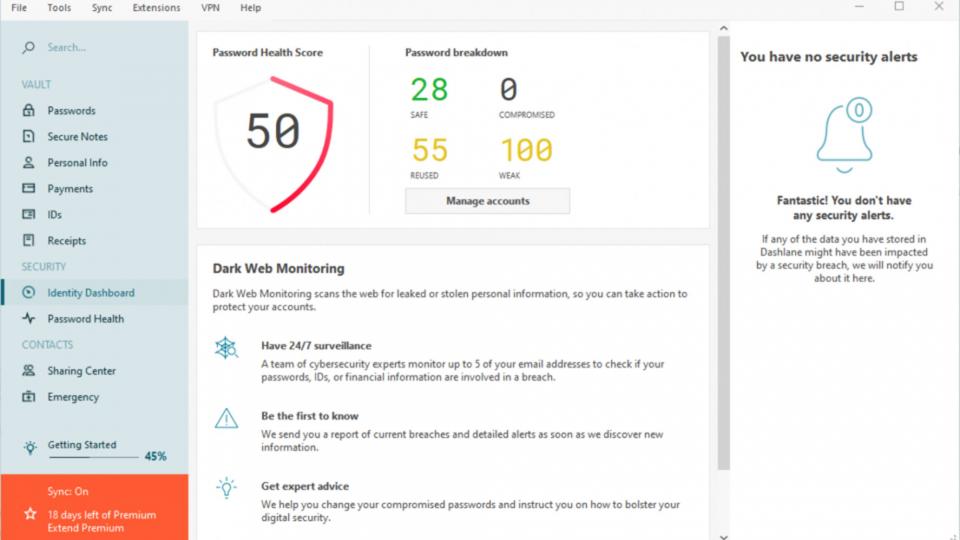
Dashlane is a slick password manager with a couple of standout features. One of our favourites is the automatic password changer, which can update your credentials with a single click across more than 300 websites, from Screwfix to Strava. This is a tremendous boon if you have lots of weak or compromised passwords that would otherwise take hours to update by hand.
Uniquely, Dashlane also includes a VPN, which can be used to ensure no-one can snoop on your connection if you’re using public Wi-Fi, or to get around geographical restrictions. Features are limited compared to a full, standalone VPN service, and we found speeds were variable, but for anyone not already signed up with a VPN provider, it’s an excellent bonus.
Even in everyday use, Dashlane streamlines your browsing experience. When you land on a recognised site it automatically pastes in your username and password, and if you want it can hit Submit for you too. Despite all this, Dashlane doesn’t cost significantly more than the commercial competition, making it our pick of the password managers.
Read our full Dashlane review for more details
Key specs – Two-factor authentication: Yes; Secure password sharing: Up to 5 accounts (Free), unlimited; Smartphone app: Yes
2. 1Password: The best security-conscious password manager
Price: $36 a year (Premium); $60 a year (Family) | Buy now from 1password.com
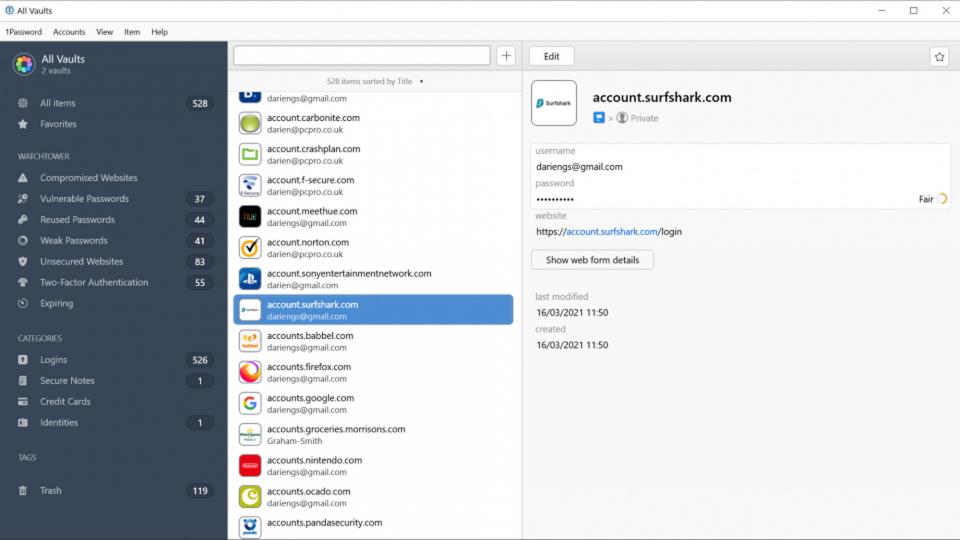
All password managers focus on security, but 1Password goes a bit further than most. For example, it won’t automatically fill in your credentials when you land on a website, to ensure they can’t be inadvertently sent to the wrong place. Instead, it helpfully puts a button next to the login field, which you can click once you’re certain you’re on the right website.
1Password also features a unique Travel Mode, which lets you temporarily remove certain credentials from your phone and computer. Even if foreign authorities demand to inspect your phone, they won’t be able to connect you to any controversial sites or services when you enable this feature.
1Password has its shortcomings. While family members can share passwords among themselves, individual subscribers don’t get any sharing capability at all. And if you want to allow a colleague to get into your account in case of emergency, the only way is to tell them your master password. These aren’t necessarily deal-breakers, however, especially when weighed against 1Password’s excellent overall security credentials.
Read our full 1Password review for more details
Key specs – Two-factor authentication: Yes; Secure password sharing: Yes; Smartphone app: Yes
3. Keeper: Best password manager for two-factor authentication
Price: £30 a year (Personal); £72 a year (Family) | Buy now from keepersecurity.com

When it comes to keeping intruders out of your accounts, Keeper goes the extra mile. Not only does it support two-factor authentication for your master password, but it also lets you require 2FA to access individual credentials – a huge hurdle for anyone trying to spoof your identity.
Meanwhile, you can confirm a legitimate login using a fingerprint, a mobile app, a one-time SMS code or just by tapping your Apple or Wear OS smartwatch. Another neat feature is the ability to attach files and images to credentials – so, for example, you can have your travel plans and insurance documents immediately to hand whenever you log into ba.com. And like Roboform, Keeper works in apps as well as websites.
The Plus Bundle isn’t cheap, but it adds 10GB of secure storage for saving and sharing files, and the BreachWatch component, which goes a step beyond regular password audits by continually monitoring the latest data breach reports and warning you as soon as your information is exposed.
Key specs – Two-factor authentication: Yes; Secure password sharing: Yes; Smartphone app: Yes
4. LastPass: The best password manager for ease of use
Price: £31 a year (Premium); £41 a year (Family) | Buy now from lastpass.com
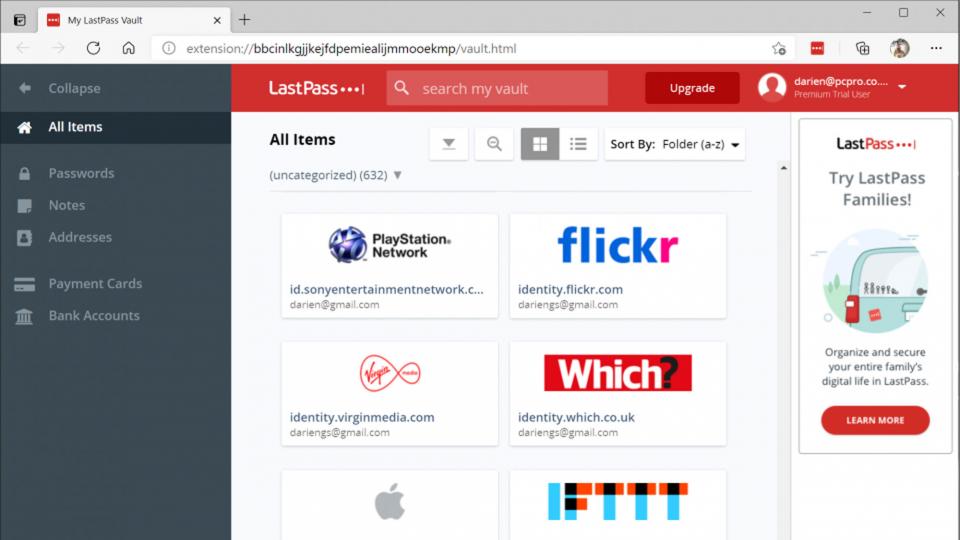
LastPass was once a free favourite, but nowadays the free subscription is too limited to recommend, as you can only use it on either computers or mobile devices – not both. Happily, the paid-for service remains as likeable as ever.
In fact, LastPass is one of the easiest password managers around. It will import your passwords from just about any browser or other password manager, and learn new ones as you surf. When you visit a website whose credentials you’ve previously stored, it fills in the information without your having to lift a finger, and you can tick a box to tell it to log in to specific sites automatically.
Like Dashlane, LastPass can automatically change your password on a wide range of sites, though it can’t do them all in one batch. And it lets you share passwords with anyone you want – all they need is a free LastPass account of their own.
LastPass is one of the more expensive password manager options out there, but the margin isn’t huge – and, as they say, if it makes you happy…
Read our full LastPass review for more details
Key specs – Two-factor authentication: Yes; Secure password sharing: Yes; Smartphone app: Yes
5. RoboForm Everywhere: The best mid-priced password manager
Price: $24 a year (Individual); $48 a year (Family) | Buy now from roboform.com
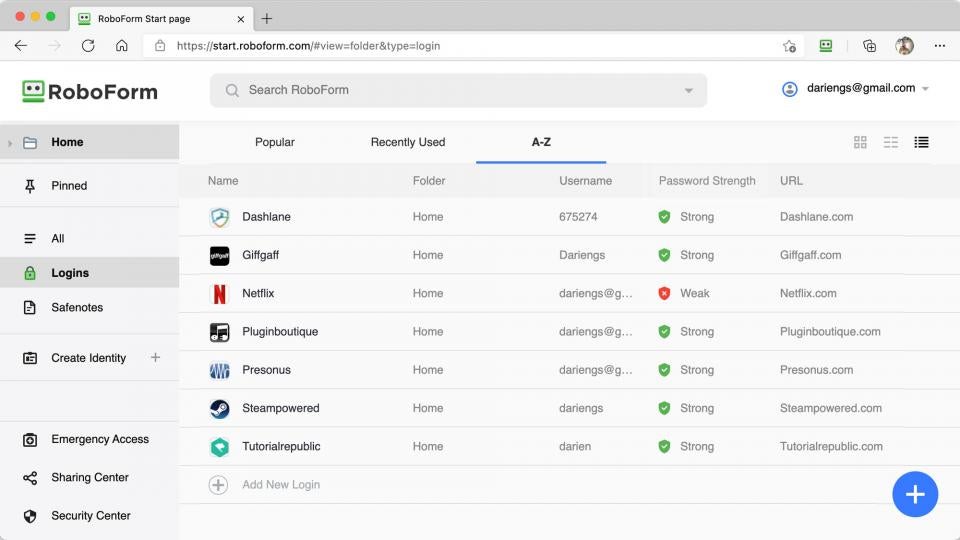
A personal subscription to RoboForm Everywhere works out to around £17 per year, which is much less than you’ll pay for the likes of Dashlane. And while it’s not as dirt-cheap as Bitwarden, RoboForm has some advantages over the open-source contender – notably, as the name implies, fully automatic form-filling. The RoboForm Windows client can even paste passwords into applications as well as websites.
For our money, RoboForm has a neater interface than Bitwarden too, using a tree-style view to organise your credentials. And the sharing system is more liberal, allowing individual users to create two separate shared folders and make them available to whoever you wish.
Throw in a secure password generator and a security checkup tool that alerts you to any weak or reused credentials, and it all adds up to a nicely balanced proposition. The family bundle isn’t bad value either, equating to around £35 for five users.
Key specs – Two-factor authentication: Yes; Secure password sharing: Yes; Smartphone app: Yes
6. NordPass: The best simple password manager
Price: From £13 a year (Premium); £48 per year (Family) | Buy now from nordpass.com
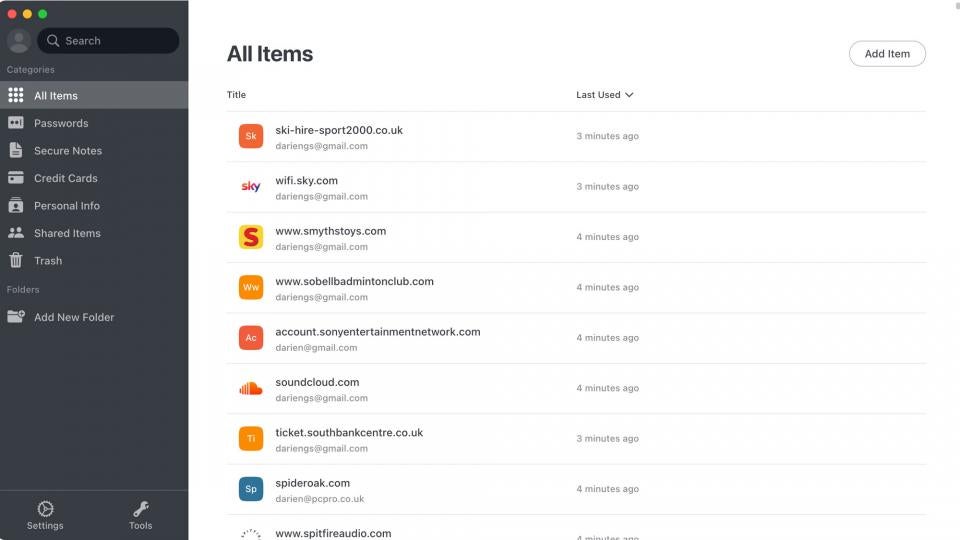
Although NordPass comes from the same stable as NordVPN, it doesn’t have any VPN capabilities of its own. Still, NordPass is slightly cheaper, and if you commit for two years upfront, the effective price falls to £22.11 per year. What you get for that money is a simple, unobtrusive password manager with a few distinctive features.
We like the way NordPass’ Password Health reports don’t just warn you about weak passwords, but additionally flag ones that haven’t changed in more than 90 days. Another thing we liked is that the data breach reporter checks not only for leaked passwords, but for your banking and payment details, too.
The forgetful will appreciate the way NordPass generates a unique recovery code when you sign up, which can be used to regain access to your account if you lose your master password. And you can share items with anyone you like – the recipient just needs to create a free NordPass account and install the browser extension to access your credentials.
Key specs – Two-factor authentication: Yes; Secure password sharing: Yes; Smartphone app: Yes
7. LogMeOnce: Best password manager for feature fiends
Price: $30 a year (Professional); $39 a year (Ultimate); $60 a year (Family) | Buy now from logmeonce.com
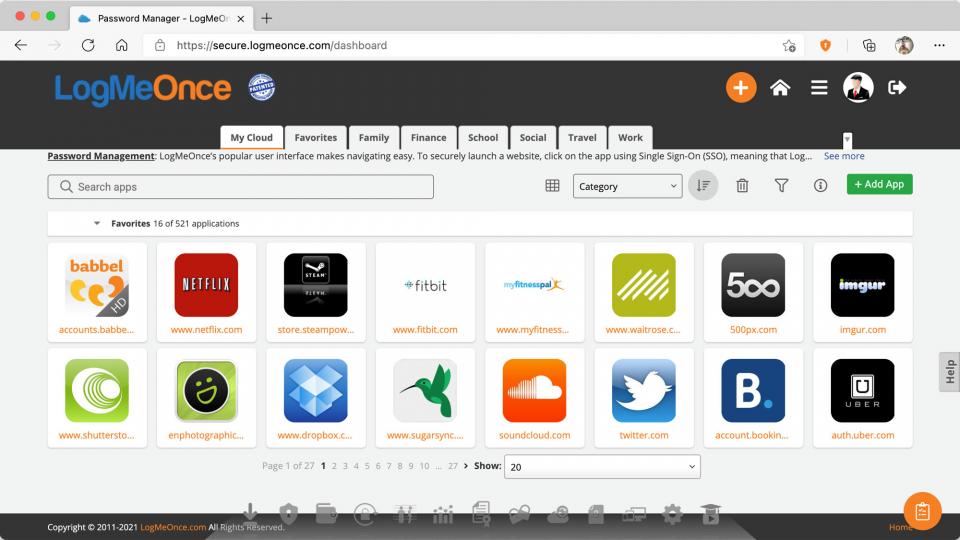
LogMeOnce prides itself on the longest feature list in the business, and there are some good, fresh ideas in here. We like the scheduled login feature, which locks credentials outside of a certain time window: even if a hacker gets into your LogMeOnce account, this could ensure they don’t immediately gain access to sensitive services.
2FA options are unusually broad too, with support for voice call authentication, and for sending a photo from one device to another to prove it’s really you trying to log in. A similar idea is extended to the emergency access feature, which lets anyone send you an instant-access request, but requires them to prove their identity by attaching a selfie and their current GPS coordinates.
And if an attacker tries to log into your account with the wrong credentials, the software automatically captures and uploads a picture, so you can see who’s trying to hack you. Our main reservation is that the interface is rather ungainly, and with so many features packed in, LogMeOnce can feel a bit overwhelming. Tinkerers though will love the range of controls and options to play with.
Key specs – Two-factor authentication: Yes; Secure password sharing: Yes; Smartphone app: Yes
8. Bitwarden: The best free password manager
Price: Free; $10 a year (Premium); $40 a year (Family) | Buy now from bitwarden.com
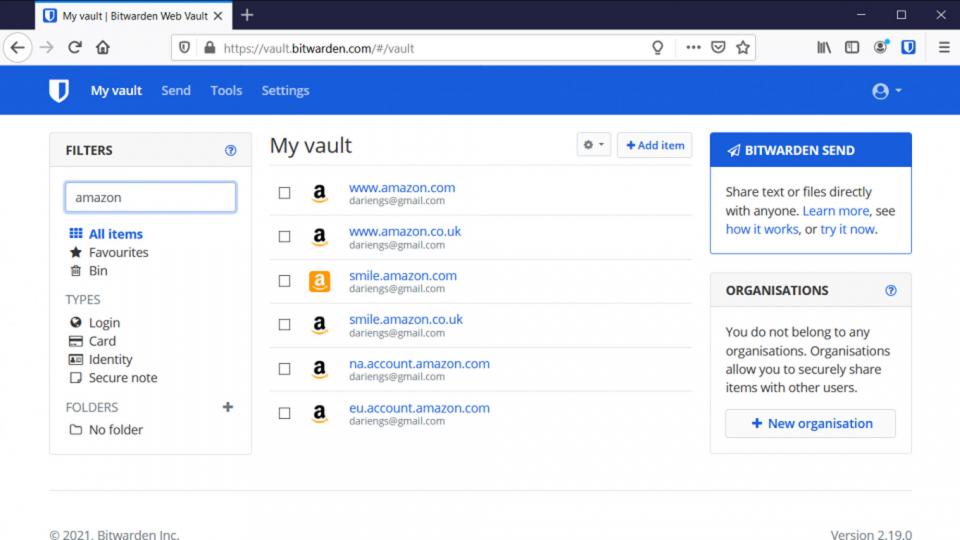
If you’re looking for a free password manager with no annoying restrictions, then Bitwarden is the answer. It lets you store and sync unlimited passwords across all your devices without paying a penny, and free users can also generate secure passwords and share any number of credentials with a friend. As a quick, simple security upgrade, it’s perfect.
The Premium and Family subscription services are great value too, costing far less than rival password managers. These tiers add reports that warn you about weak and compromised passwords, plus an emergency access feature for trusted friends.
The downside is that Bitwarden can feel a little clunky in use. The interface isn’t as clear or stylish as you’ll get with more expensive packages, and filling in your credentials can be a minor chore, especially in desktop browsers.
Even Premium users can only share passwords with one other person, which is a bit limiting, and there’s no snazzy password changer or VPN as you’ll get with Dashlane. Even so, Bitwarden gets the job done for a price that can’t be beaten.
Read our full Bitwarden review for more details
Key specs – Two-factor authentication: Yes (more advanced features reserved for paid subscriptions); Secure password sharing: Text sharing only (free), Text and file-sharing; Smartphone app: Yes
How to choose the best password manager for you
Why should I choose a standalone password manager?
There are several advantages to using a freestanding password manager. One is cross-platform support: if you save your passwords in Microsoft Edge on your laptop, they won’t be available in Safari on your iPhone. Third-party password managers integrate with all the major operating systems and browsers, so you’ll never be stymied for a login.
A standalone password manager is more secure, too. By default, most browsers automatically fill in your saved details for any site you visit, so if someone else gets into your phone or laptop, it’s game over. A password manager will periodically require you to provide your master password to prove your identity, and won’t give up your credentials until you do. With some services, you can conveniently use a fingerprint or PIN instead.
You won’t be surprised to learn that a dedicated password manager is also likely to have a wider range of secondary features – see below for some of the most useful ones.
READ NEXT: The best laptops you can buy right now
Do I need to pay for a password manager?
Many password managers offer a basic service for free, but there are normally strings attached, such as only being able to save a limited number of passwords, or only syncing them to a limited number of devices. This means you’ll still need to enter passwords manually on some devices, which is hardly conducive to the goal of using strong, unique passwords everywhere.
For that reason, we’d say these free offerings are only useful as a hands-on trial, to help you decide whether you want to cough up for a monthly or yearly subscription. The notable exception is the open-source Bitwarden, which lets you sync all your passwords across all your devices for free.
READ NEXT: Our favourite monitors available today
What features do I need?
The password managers we recommend on this page will all take care of filling in usernames and passwords as you browse the web. They can also helpfully provide other personal information, such as your name, address and credit card number. However, it’s worth checking how automatic this process is: some tools can auto-fill web forms without any interaction from you, while others require more manual clicking about.
The various contenders also all include a strong password generator. This helps you protect your accounts with truly random passwords, rather than hundreds of variations on “sdfjksdkjf”.
Another feature to look for is auditing tools, to warn you about any items that are easy to guess or crack, any passwords you’re reusing across multiple sites, and any that have already been stolen in known data breaches. Armed with this information, you can instantly shore up your security by changing your passwords on the relevant sites. Some password managers help out by providing a direct link that you can use to update your details, or may even have the ability to do it for you.
Finally, most password managers include sharing capabilities, so friends and family members can log in to selected sites using your credentials, without necessarily seeing what your password actually is. Some products include emergency access features too, which a trusted friend can use to get into your account if you lose your password or if you’re (God forbid) hit by a bus.







