To help us provide you with free impartial advice, we may earn a commission if you buy through links on our site. Learn more
- Windows 10 upgrade ending
- Best laptops of 2016
- General-purpose
- Asus Vivobook Pro N552VW
- Acer Chromebook R11
- Asus EeeBook X205TA
- Asus ZenBook UX305CA
- Apple 13-inch MacBook Pro (early 2015)
- Dell XPS 15 (Late 2015, Skylake)
- Ultra-portables and hybrid devices
- Dell XPS 13 (Late 2015)
- Microsoft Surface Book
- Asus Zenbook UX303
- Microsoft Surface Pro 4
- Asus Transformer Book Flip TP200SA
- HP Pavilion X2 10-n054sa (2015)
- Toshiba Satellite Radius 15
- Gaming laptops
- MSI GE72 6QF Apache Pro
- Acer Predator 17
- Acer Aspire V15 Nitro (VN7-591G)
- Laptop Buying Guide
- Design and build
- Performance
- Dedicated (discrete) graphics cards
- Storage
- Tweaking your specs
- Screen resolution
- Guarantees and warranties
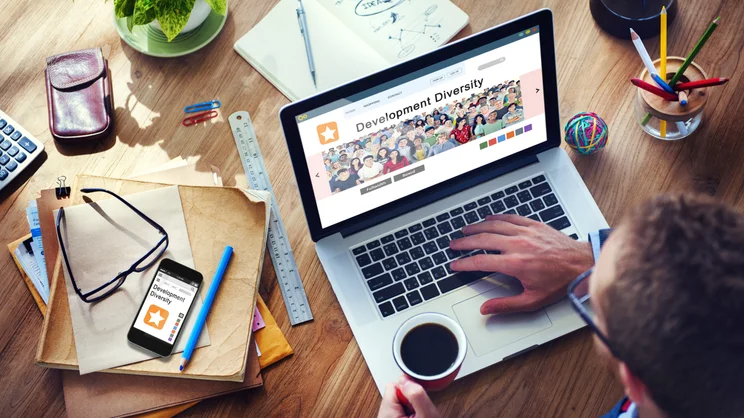
Getting the right laptop isn’t always easy. As well as working out your budget, there’s a whole range of other things to think about including size, weight, battery life and gaming prowess. Often, it’s a matter of getting the right compromise, sacrificing one component for another. For example, you might decide that thin and light is more important than having something super powerful. There are some pitfalls that you should avoid, too. For example, Intel has just released its Skylake architecture, which means that older Haswell-based laptops may suddenly be a lot cheaper, but not necessarily better value.
As you can see, making the right choice isn’t always that easy. There’s where I come in, with my guide to the best laptops available right now. Every year Expert Reviews tests hundreds of laptops, with the best coverage in the UK. This means that I can cut through everything and bring the absolute best list.
Below, I’ve split the choice into simple categories. There are general purpose and multimedia laptops for everyday use at home; gaming laptops are the best portable gaming stations; ultra-portables brings you the thin and light powerhouses; hybrids are for those that want the best of both worlds: a tablet and a laptop all in one. While you can trust my choice of laptops, if you want to get more information and help on what to buy, check out the Buying Guide on page two of this article.
Windows 10 upgrade ending
The vast majority of laptops now ship with Windows 10, as the operating system has been out for almost a year. However, there are still a fair few that don’t and run Windows 8, letting you claim a free Windows 10 upgrade until July 29th 2016. After this date, you have to pay at least £100 to upgrade to Windows 10. So, if you buy an older laptop today, make sure that you get in with your upgrade before that cut-off date.
There’s a second reason to upgrade, too: if you’re selling your old laptop to buy a new one. You’ll have much more luck getting rid of your old model if you upgrade it to Windows 10 now, as it will mean that whoever buys it won’t have to to pay to make the upgrade. Once you’ve upgraded your computer, you can use the Windows 10 factory reset option to wipe your computer and put it back to factory defaults, cleaning it of all your files and applications. There’s a secure wipe option available, which will prevent your old files from being recovered, too.
There is one issue to watch out for with laptops: driver support. Not all Windows 7 and Windows 8 laptops have the right drivers for Windows 10, which can cause big issues. For example, if you can’t get Wi-Fi working. I recommend checking your laptop manufacturer’s site to see whether it advises upgrading or not and if Windows 10 drivers are available. If you can’t see any information and just want to give it ago, you should: you can roll back your OS to the previous version of Windows withing 31 days of upgrading. Finally, make sure that you’ve backed up your data first, just in case there’s a problem.
Best laptops of 2016
General-purpose
These are our choice of the best laptops that will fulfill the more general use laptop criteria, without being specifically ultra-portable or for gaming (see the separate sections below). These cover basic laptops that will handle the most basic of tasks (such as web browsing and word processing) to more expensive laptops that will provide more processing power needed for trickier tasks such as video editing.
Asus Vivobook Pro N552VW

The Asus Vivobook Pro N552VW is a brilliant do-it-all laptop. It’s pretty hefty, but with good reason, as it not only has a powerful Core i7 Skylake chip inside it, but a highly capable Nvidia GeForce GTX 960M graphics chip, too. This means it’s a brilliant buy for media production and gaming alike, and it’s arguably a better buy than Asus’ own ROG N552VW model thanks to its slightly roomier chassis.
It’s also got a great keyboard, and its large touchpad is ultra responsive, making it a joy to use whatever task you find yourself working on. Let’s not forget its stunning 4K display either. Its colour accuracy could be better, but this ultra-high resolution panel makes multitasking a breeze, as there is lots of room on the desktop to have multiple windows up simultaneously. To get this kind of display and this kind of resolution on another laptop, you’re looking at paying another £700 for something like the Dell XPS 15, so to see this kind of combination on a laptop that costs less than £1,000 is a great find. For more details, see our full Asus Vivobook Pro N552VW review
Processor: Quad-core 2.6GHz Intel Core i7-6700HQ, RAM: 16GB, Dimensions: 383x260x29.9mm, Weight: 2.53kg, Screen size: 15.6in,Screen resolution: 3,840×2,160,Graphics adaptor: Nvidia GeForce GTX 960M, Total storage: 128GB SSD, 1TB hard disk
BUY NOW: Asus Vivobook Pro N552VW from Amazon
Acer Chromebook R11

If you’re not looking to spend a lot of money on a laptop and only have basic needs, a Chromebook could be the right choice. The convertible Acer Chromebook R11 is an attractive and practical choice and is great value for what you get. For more details, see our full Acer Chromebook R11 review.
Price when reviewed: £230. Buy Now from Currys
Processor: Dual-core 1.6GHz Intel Celeron N3050, RAM: 2GB,Dimensions: 20x295x203mm,Weight: 1.2kg, Screen size: 11.6in, Screen resolution: 1,366×768, Graphics adaptor: Intel HD Graphics, Total storage: 16GB eMMC
Asus EeeBook X205TA

The X205TA is Asus’ super cheap answer to the Chromebook. Costing just £180 and coming pre-loaded with a year of Microsoft Office 365 personal and 1TB of OneDrive storage (worth £60) it looks to be amazing value. Performance is perfectly reasonable, too, as long as you don’t push it too hard. It’s happy to browse the web, edit documents and play videos, which is about as much as you should expect from it. For more details, see our full Asus EeeBook X205TA review
Price when reviewed: £180. BUY NOW: Asus EeeBook X205TA
Processor: Quad-core 1.33GHz Intel Atom Z3735F, RAM: 2GB, Size: 286×193.3×17.5mm, Weight: 980g, Screen size: 11.6in, Screen resolution: 1,366×768, Graphics adaptor: Intel HD Graphics , Total storage: 32GB eMMC
Asus ZenBook UX305CA

The Asus ZenBook UX305CA follows on from last year’s already excellent model. The Intel Core M processor has been updated to the latest Skylake model and the display has now been replaced with a super high-resolution 3,200×1,800 panel. It remains as svelte and light as ever. For more details, see our full Asus ZenBook UX305CA review.
Price when reviewed: £600. Buy Now from John Lewis
Processor: Dual-core 900MHz Intel Core m3-6y30, RAM: 8GB,Dimensions: 324x226x12.3mm,Weight: 1.2kg, Screen size: 13.3in, Screen resolution: 3,200×1,200, Graphics adaptor: Intel HD Graphics 515, Total storage: 128GB SSD
Apple 13-inch MacBook Pro (early 2015)

The changes made to the 2015 MacBook Pro are relatively minor when compared to last year’s model but, frankly, Apple didn’t have to do a lot to keep the thing ticking over. You get faster storage, a better processor, better battery life and the innovative Force Touch touchpad, which all add up to a better product for pretty much the same price. It’s absolutely worth the upgrade. For more details, read our full Apple 13-inch Macbook Pro with Retina Display review.
Price when reviewed: £1,199. Buy Now from Amazon
Processor: Dual-core 2.7GHz Intel Core i5 5257U, RAM: 8GB, Size: 314x333x18mm, Weight: 1.6kg, Screen size: 13.3in, Screen resolution: 2,560×1,600, Graphics adaptor: Intel Iris Graphics 6100, Total storage: 256GB SSD
Dell XPS 15 (Late 2015, Skylake)

When it comes to the best Skylake-based Windows 10 laptop you can buy, the Dell XPS 15 is right up there. It has the now familiar super-thin bezels of Dell’s InfinityEdge displays, paired with an ultra high-resolution touchscreen display. You get plenty of power from the Skylake processor and even the ability to play some games through the dedicated Nvidia GeForce GTX 960M graphics. The build quality is also absolutely top-notch. For more details, read our full Dell XPS 15 review.
Price when reviewed: £1,649. Buy Now from Amazon
Processor: Quad-core 2.6GHz Intel Core i7-6700HQ, RAM: 16GB, Dimensions: 357x235x17mm, Weight: 2kg,Screen size: 15.6in, Screen resolution: 3,840×2,160,Graphics adaptor: Nvidia GeForce GTX 960M, Total storage: 512GB SSD
Ultra-portables and hybrid devices
Super slim laptops are great for chucking into a bag without much thought, and many of them offer reasonable performanceand great battery life, too. Meanwhile, laptops that split or fold into tablets at a moment’s notice are a versatile and cost-effective way of getting the best of both worlds. Here are our favourites.
Dell XPS 13 (Late 2015)

The Dell XPS 13 is a stunning ultra-portable and those InfinityEdge bezels are as gorgeous as ever. The addition of Thunderbolt 3 brings it up to date as does its processor upgrades. There’s no doubting the XPS 13 is a premium ultra-portable. For more details, read our full Dell XPS 13 (Late 2015) review
Price when reviewed: £1,149. BUY NOW: Dell XPS 13 (Late 2015)
Processor: Dual-core 2.5GHz Intel Core i7-6500U, RAM: 8GB,Dimensions: 304x200x15mm,Weight: 1.29kg, Screen size: 13.3in, Screen resolution: 3,200×1,800, Graphics adaptor: Intel HD Graphics 520, Total storage: 256GB SSD
Microsoft Surface Book

There’s no doubting the Microsoft Surface Book isn’t designed for everyone. Its high price is certain of that. If, however, you’re a creative type looking for a powerful laptop that transforms into a tablet, with optional dedicated GPU, then the Surface Book could be the one for you. It’s a fantastically well-designed laptop and the Surface Pen is lovely. For more details, read our full Microsoft Surface Book review.
Price when reviewed: £2,249. Buy Now from Microsoft Store
Processor: Dual-core 2.6GHz Intel Core i7-6600U, RAM: 16GB,Dimensions: 232.1×22.8×312.3mm, Weight: 1.58kg, Screen size: 13.5in,Screen resolution: 3,000×2,000,Graphics adaptor: Nvidia GeForce, Total storage: 512GB SSD
Asus Zenbook UX303

We’ve always liked the Asus ZenBook range at Expert Reviews but the displays haven’t always been the best. The UX303UA improves upon its predecessor in this regard. While it’s not the lightest ultra-portable around, it’s well built and has decent performance and battery life making it a great choice. For more details, read our full Asus Zenbook UX303UA review
Price when reviewed: £973. Buy Now from Amazon
Processor: Dual-core 2.5GHz Intel Core i7-6500U, RAM: 12GB,Dimensions: 323x223x19.2mm,Weight: 1.45kg, Screen size: 13.3in, Screen resolution: 1,920×1,080, Graphics adaptor: Intel HD Graphics 520, Total storage: 256GB SSD
Microsoft Surface Pro 4

Fourth time has been the charm for Microsoft with its Surface Pro laptop/tablet hybrids. Where the Surface Pro 3 got a lot of things right, the Surface Pro 4 has now perfected the art. It’s extremely well-built, has one of the best styluses out there and has the performance to handle anything you throw at it. The Surface Pro 4 really shows off Windows 10 in its best light, too. For more details, see our full Microsoft Surface Pro 4 review
Price when reviewed: £1,189 (with Type Cover). Buy Now from Microsoft Store
Processor: Dual-core 2.4GHz Intel Core i5-6300U, RAM: 8GB,Dimensions: 292x201x8mm,Weight: 1.37kg inc keyboard and power brick, Screen size: 12.3in, Screen resolution: 2736×1824, Graphics adaptor: Intel HD graphics 520, Total storage: 256GB SSD
Asus Transformer Book Flip TP200SA

While the Asus Transformer Book Flip TP200SA isn’t a processing powerhouse, it is currently dirt cheap and is an excellent choice for a laptop/tablet hybrid on the go. With the option to flip the screen 360 degrees to transform it into tablet mode, the Flip is a perfectly capable and well-priced device for people who want to bridge the gap between tablet and laptop.
Thanks to its compact size, the tightly packed keyboard isn’t great for when you are working for hours at a time, but the long battery life of just over nine hours is definitely its main selling point. If you want something cheap to use on the go, you can do no wrong. For more details, see our full Asus Transformer Book Flip TP200SA review.
Price when reviewed: £211. Buy Now from Amazon
Processor: Dual-core 1.6GHz Intel Celeron N3050, RAM: 2GB, Dimensions: 297×201.3×18.4mm, Weight: 1.2kg, Screen size: 11.6in , Screen resolution: 1,366×768, Graphics adaptor: Intel HD Graphics, Total storage: 32GB
HP Pavilion X2 10-n054sa (2015)

With Windows 10 installed, the HP Pavilion x2 is a force to be reckoned with, and while its specifications may make its £250 price seem slightly over the odds, its impressive design and build quality, usable keyboard and great battery life more than make up for it. If you only want one device in your life and your needs are modest, the HP Pavilion is a great choice. For more details, see our full HP Pavilion X2 10-n054sa (2015) review
Price when reviewed: £250. Buy Now from Currys
Processor: Quad-core 1.33GHz Intel Atom Z3736F, RAM: 2GB,Size: 20x173x264mm, Weight: 1.6kg, Screen size: 10.1in,Screen resolution: 1,366×768,Graphics adaptor: Intel HD Graphics, Total storage: 32GB eMMC
Toshiba Satellite Radius 15

The Satellite Radius 15 is more expensive than many of its convertible rivals but its price is justified by its high-quality screen, great battery life and stylish chassis. The brushed aluminium chassis, in particular, is lovely that gives it a classy, yet rugged, feel. It’s a great way to take advantage of Windows 10’s touchscreen elements, too. For more details, see our full Toshiba Satellite Radius 15 review
Price when reviewed: £700. Buy Now from Currys
Processor: Dual-core 2.2GHz Intel Core i5-5200U, RAM: 8GB,Size: 380x245x20mm, Weight: 2.3kg, Screen size: 15.6in,Screen resolution: 1,920×1,080,Graphics adaptor: Intel HD Graphics 5500, Total storage: 1TB hard disk
Gaming laptops
You pay a premium for the portability of gaming laptops, but they offer freedom to gamers that a 15kg desktop PC simply can’t match. You can play Splinter Cell on your sofa, Fallout at your friend’s house and LoL at a LAN party without being constrained by the size of your rig. If you’re looking to play games on decent settings, you’ll probably want to spend at least £800, although you can spend well in excess of £3,000 if you want desktop levels of performance.
MSI GE72 6QF Apache Pro

MSI’s gaming laptop chassis is becoming slightly over-familiar, but it’s what’s inside the GE72 that counts. Freshly updated with an Intel Skylake processor, this is a gaming laptop that sets the benchmark for the new wave of systems. You’re not left wanting for processor or graphics performance. For more details, read our full MSI GE72 6QF Apache Pro review.
Price when reviewed: £1,257. Buy Now from PC World
Processor: Quad-core 2.6GHz Intel Core i7-6700HQ, RAM: 16GB, Size: 383x260x27mm,Weight: 2.7kg, Screen size: 17.3in, Screen resolution: 1.920×1,080, Graphics adaptor: Nvidia GeForce GTX 970M, Total storage: 128GB SSD, 1TB hard disk
Acer Predator 17

While the Acer Predator 17 is expensive, it justifies its cost with top-level performance and great build quality. Both the screen and keyboard, in particular, are excellent. You also get the latest specifications in the form of an Intel Skylake processor and Nvidia GeForce GTX 970M. For more details, read our full Acer Predator 17 review.
Price when reviewed: £1,500. Buy Now from Ebuyer
Processor: Quad-core 2.6GHz Intel Core i7-6700HQ, RAM: 16GB DDR4, Dimensions: 423x322x40mm, Weight: 4kg,Screen size: 17.3in, Screen resolution: 1,920×1,080,Graphics adaptor: Nvidia GeForce GTX 970M, Total storage: 256GB M.2 SSD, 1TB hard disk
Acer Aspire V15 Nitro (VN7-591G)

Acer hasn’t released a proper gaming laptop in years, so we were curious as to how it would turn out. It was a pleasant surprise, with a wonderfully-built 15.6in chassis with a textured lid and matt black wrist rest. The Full HD screen is one of the better panels we’ve seen on a laptop and its Intel Core i7 processor and Nvidia GeForce GTX 860M graphics card make it a capable multimedia and gaming machine. For more details, see our full Acer V15 Nitro review.
Price when reviewed: £849. Buy Now from Currys
Processor: Quad-core 2.5GHz Intel Core i7-4710HQ, RAM: 8GB,Size: 23.9x389x257mm, Weight: 2.4kg, Screen size: 15.6in,Screen resolution: 1,920×1,080,Graphics adaptor: Nvdia GeForce GTX 860M, Total storage: 1TB hard disk (with 8GB SSD cache)
Laptop Buying Guide
Design and build
If you want a device that can fulfil all your work and leisure needs, a laptop is really the only way to go because there’s still no virtual keyboard on the market that’s quite as effective as a proper, physical keyboard. Don’t neglect the importance of a quality keyboard and mouse, they can really make or break the user experience when using a laptop. They can vary wildly in quality, although it’s a fairly safe bet to assume that the cheaper the laptop, the less tactile and comfortable the keyboard will be. In our reviews, we describe each keyboard in detail to ensure you get the feel you’re looking for. We’ll also look at the laptops’ touchpads, which again differ greatly in how easy they are to use. Some of the best touchpads we’ve used have glass-coated touchpads that let your fingers glide gracefully over their surface. Microsoft also introduced ‘Precision’ certified touchpads, which requires manufacturers to fit touchpads that meet certain requirements around drivers and hardware. Precision touchpads noticeably perform better with a more direct translation of your swipes and gestures to your mouse cursor.
Lightness is all well and good, but if your laptop doesn’t have good battery life, the portability benefits you gain from lightness are lost by you having to carry the charger around as you desperately search for a plug on the train or in the coffee shop. Our battery benchmark represents video playback with the screen set to 170cd/m2 brightness. Your results will vary from our testing, but they at least provide a useful guide as to how laptops compare to one another as watching video is a heavily battery draining task.
Performance
When choosing a laptop, check how many cores its processor has. Generally, the more cores, the better when it comes to processors with similar clock speeds (measured in GHz). The more cores you have, the better performance you’ll get with complex tasks, such as photo and video editing, and you’ll also see a small boost in games, too.
There’s a confusing array of laptop processors on the market, but what you should always keep in mind is that laptop processors require a lot of cooling and use less power than their desktop equivalents. For that reason, you’ll have to spend a lot more on a laptop than a desktop to get like-for-like processor performance.
Some of the processors in the laptops we test also have Hyper-Threading, which creates two threads for each processor core, meaning applications can more efficiently use the cores available to them, increasing performance further.
Dedicated (discrete) graphics cards
Cheaper and smaller laptops typically forgo a dedicated graphics card, instead opting to use the on-chip graphics hardware provided by the processor. This is fine for simple tasks, but as soon as gaming, media consumption and 3D work come into play, these integrated graphics chips become overwhelmed and performance slows to a crawl. Even cheap, low power dedicated graphics cards make a big difference to performance, although they won’t be able to handle the latest games. Our favourite, best value gaming laptops typically use Nvidia’s GeForce 860M graphics card. It’s a mid-range chip but it can handle the latest games, although actual performance, of course, varies from game to game, so you’ll need to make careful graphics adjustments to each game you play to make sure you get the best performance possible. Many creative suites, such as Adobe Photoshop, can use GPU acceleration by taking advantage of the extra performance of a discrete graphics card, so that’s worth keeping in mind if you’re a creative type.
Storage
Another area where you may find yourself short-changed is storage. While most manufacturers include a high-capacity mechanical hard disk – normally 1TB – they will often only include high-performance SSDs in awkward sizes, such as 120GB. This means you will have to juggle your most used applications around on and off the SSD. If you have lots of programs or games and you want to store them all on faster solid-state storage, you’ll likely need to upgrade to a 240GB disk. Some laptops don’t come with an SSD at all, instead using hybrid hard disks that include a small amount of SSD storage. Which files are stored in this SSD cache is decided by the disk itself; the most often used files will be stored there.
If you have a lot of documents, music and movies that you want constant access to, you’ll need a hard disk to store them all on. Most Windows laptops come with at least 500GB of storage, with some also including a bonus 8GB of SSD cache storage for better file loading speeds and operating system boot times. Chromebooks have considerably less because all your files are stored offsite, in the Cloud.
Tweaking your specs
If you’re buying a laptop from a system builder, don’t be afraid to tweak the specifications of your machine to suit your own needs. To keep the headline price low, most companies will have put what we consider to be the minimum amount of RAM in their machines. For example, most laptop makers will provide units with 8GB of RAM.
^ Don’t be afraid to tweak your laptop’s specifications if you want more power, memory or storage
While this is enough for most uses, if you’re going to be working with large photo or video files you will probably need at least 16GB of RAM to ensure you have enough memory to handle several of these files at a time. Buying more RAM can be costly, though, so if you don’t want to buy the RAM up front you can always buy some more later on and install it yourself. See our guide in Shopper issue 325 on how to do this.
Screen resolution
Screen size is an important factor to consider when choosing a laptop. If you’re a multitasker who likes to run two windows side-by-side, you need a 1,920×1,080 Full HD screen at the very least. Anything less than that, such as the 1,368×768 panels we see on many cheaper limits you to using one window at a time if you don’t want to squash your programs. Ultra high-resolution laptops will have screens up to 3,840×2,160 and these are great if you want to work with multiple windows simultaneously. Windows 10’s scaling options also makes working with higher resolution screens far less painful than previous versions of Windows, too.
^ Manufacturers of cheaper laptops call 1,366×768 pixel screens “HD”, but they don’t give you enough space to work or play. 1,920×1,080 is “Full HD”
We also look at colour coverage and accuracy: the higher both of these are, the more vibrant images and videos will appear on the screen. We’d expect a minimum of 60% coverage, but the best panels manage in excess of 90%. Also, look out for contrast ratios and black levels – higher contrast ratios mean you’ll be able to pick out more details and subtle shades in your images, while lower black levels give images and text an inkier, richer look.
Guarantees and warranties
Finally, make sure you take a look at the warranty of your device because they vary wildly. If you want peace of mind, opt for a laptop that comes with multiple years “collect and return” cover, where the company will cover the costs of shipping and repair of your laptop. Return to base (RTB) warranties are less generous: they make you pay for the shipping costs. Also, check how long the parts cover on your laptop is; some companies will cover the repair but not the cost of replacing components.






