To help us provide you with free impartial advice, we may earn a commission if you buy through links on our site. Learn more
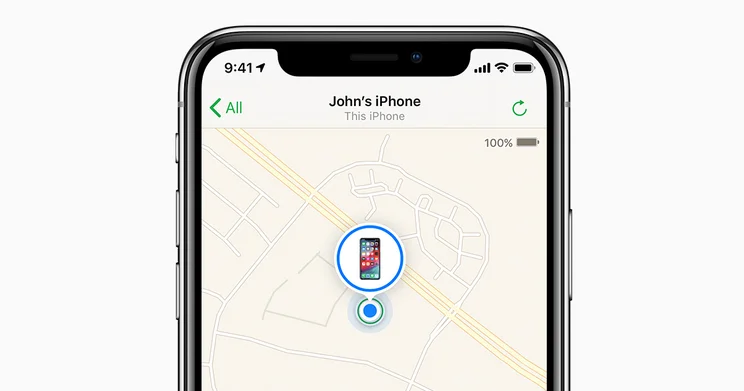
Apple’s Find my Phone feature allows iPhone owners to locate their device if it happens to go missing. It’s a handy tool, letting you see where your handset is on the map; hopefully not in another country if you’re worried about it being stolen.
There are several reasons for turning off Find my iPhone. If you’re selling your iPhone, it will make sure the next owner isn’t tethered to your account. Or perhaps you just don’t like the idea of someone being able to track your location, which they would be able to do if they have your Apple ID log in details. Read on for more details on how to disable it.
How to turn off Find my iPhone
- Go to Settings >
[your name]
at the top of the screen
- Tap ‘Find My’
- This will show you whether your Find my iPhone feature is enabled, and whether you are sharing your location with Apple’s services, such as Messages or Siri.
- Tap Find my iPhone at the top of the screen and you’ll be taken to a screen of further options…
- Tap the first option, Find my iPhone, to disable the feature. You’ll be prompted to enter your Apple ID details. Put these in and Find my iPhone will be switched off.
- There are also options here to ‘Enable Offline Finding’, which is actually enabled by default, and ‘Send Last Location’, which sends Apple your iPhone’s last location if the battery is running low.
How to turn off Find my iPhone on someone else’s phone
If you’ve found yourself in the annoying position of buying a second-hand iPhone, only to find that the Find my iPhone feature is tethered to its previous owner’s account, you’ll understandably want to correct that.
Unfortunately, you’ll need the owner’s Apple ID in order to go through the above steps. If they are reluctant or unwilling to hand these details over to you, or it’s impractical to give them the iPhone to do it themselves, they can do it remotely using iCloud:
- Tell them to go to the Find my Phone section of iCloud
- From there, click All Devices, then select the iPhone
- Then, click Erase
[device]
. They will be prompted to enter their Apple ID before the device is removed from their account.
Is there something else you’d like us to explain? Do you think there’s something we’ve missed? Let us know on Twitter @expertreviews!




