To help us provide you with free impartial advice, we may earn a commission if you buy through links on our site. Learn more
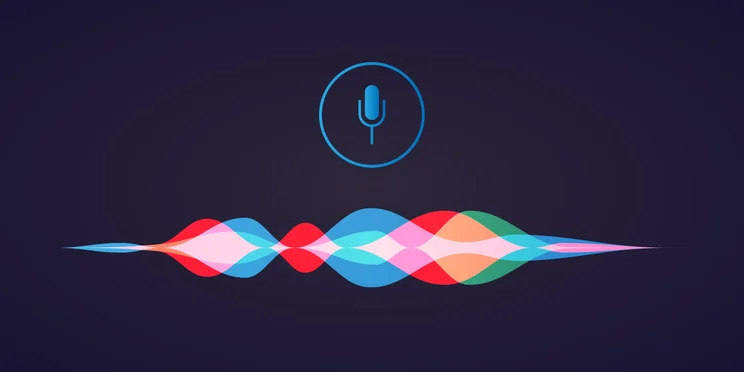
Apple continues to improve the functionality of its virtual assistant, but if you don’t like the idea of Siri listening to what you have to say there’s a simple way to turn it off on your iPhone. You don’t even have to go through the whole 2001: A Space Odyssey process of slowly destroying the AI’s brain while it mournfully sings ‘Daisy Daisy’.
Read on for a walkthrough of how to turn off Siri.
READ NEXT: How to turn off Find my iPhone
How to turn off Siri from your iPhone
- This method applies to iOS 11 and newer.
- Go to Settings > Siri & Search.
- Here you’ll find a range of options for Siri, but you want to focus on the first three.
- Turn off ‘Listen for “Hey Siri”’, ‘Press Home for Siri’ and ‘Allow Siri When Locked’.
- When you do this, a pop-up will appear, asking you whether you want Turn off Siri.
- Tap Turn off Siri.
That will turn Siri off altogether. If you’d instead only like to turn off Siri functionality with certain apps, scroll down the page to find the apps you want to be affected.
How to turn off Siri suggestions
- On the Siri & Search page in Settings, there’s a category called ‘Siri Suggestions’.
- These dictate whether or not Siri is given permission to make suggestions about what you might like to do next in Search, Look Up and the Lock Screen.
- To turn Siri Suggestions off, deactivate the three options: ‘Suggestions in Search’, ‘Suggestions in Lookup’ and ‘Suggestions on Lock Screen’.
How to turn off Siri iCloud connectivity
- Siri can sync its data across your Apple devices via iCloud.
- To make sure this is turned off go to Settings > iCloud.
- Scroll down until you get to ‘Siri’ and turn it off.
How to turn off Siri with iOS 10 or earlier
If you’re running an earlier version of iOS, it’s easier to switch off Siri. To do this:
- Go to Settings > General
- Find ‘Siri’, and toggle it off. Simple.
Is there something else you’d like us to explain? Do you think there’s something we’ve missed? Let us know on Twitter @expertreviews!




