To help us provide you with free impartial advice, we may earn a commission if you buy through links on our site. Learn more
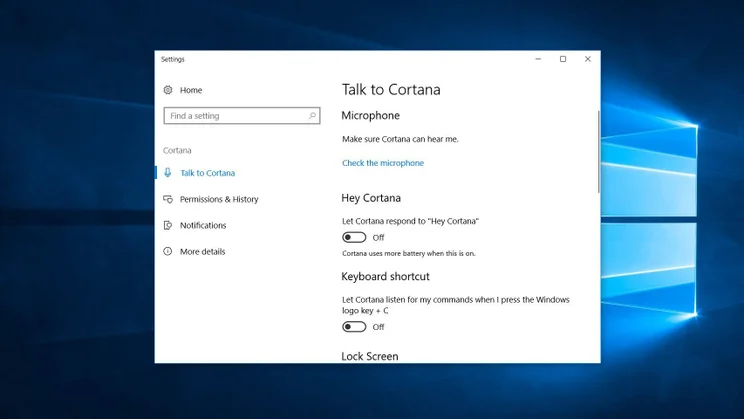
Cortana is Microsoft’s handy voice-controlled assistant that helps with everything from finding apps to translating phrases. It’s baked into Windows 10, meaning you can’t simply uninstall it, but thankfully it’s easy enough to disable without hacking the Registry.
There is a number of ways, or indeed levels, on which you can do this. The first is to stop it from responding to the “Hey Cortana” wake word. This stops your PC’s microphone from listening all the time, and importantly can also save you battery life. If you want your PC’s interface to more closely resemble the Windows of old, the next thing you can do is hide Cortana and its search bar entirely.
By disabling both these options, you can make Cortana be practically invisible. Should you need to, however, the virtual assistant can still be called on using a handy keyboard shortcut. To find out how to configure Microsoft’s personal assistant in this way – and indeed how to disable the keyboard shortcut as well – read on.
How to disable “Hey Cortana” in Windows 10
Click Start, select the Settings cog and scroll down. Click Cortana, and on the “Talk to Cortana” page you’ll see the option to “Let Cortana respond to ‘Hey Cortana’”. Disable this option and Microsoft’s personal assistant will no longer listen for the “Hey Cortana” wake word.
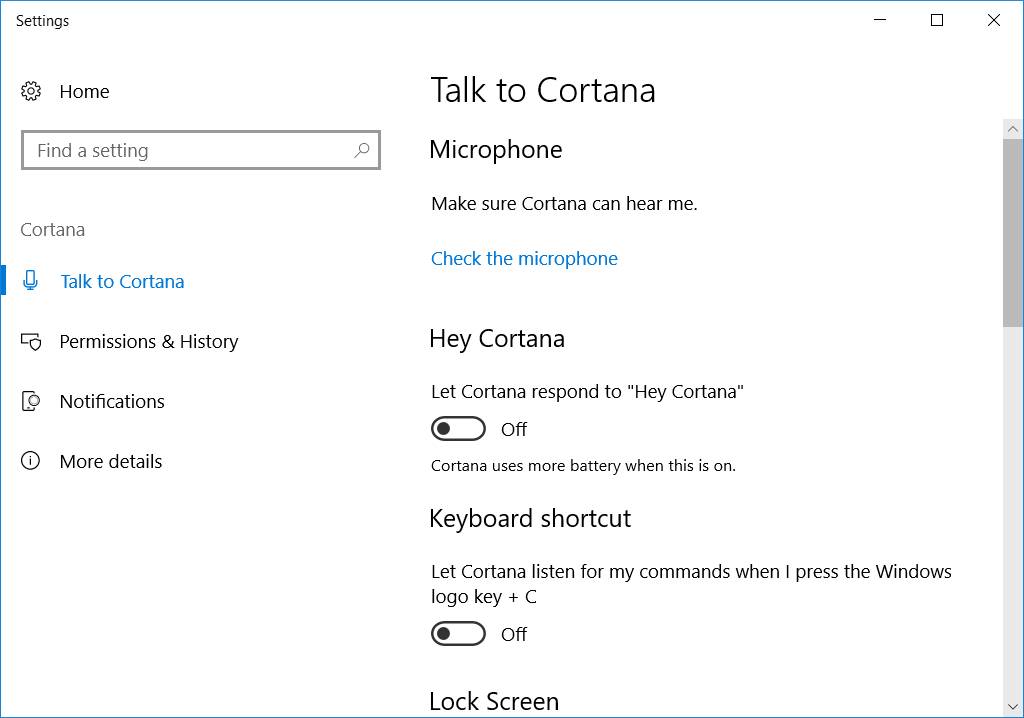
How to disable Cortana’s keyboard shortcut
Below the option to disable “Hey Cortana”, you’ll see that the virtual assistant also has a “Keyboard shortcut” option. If you know you will never need to use Cortana, then switch this off. Alternatively, if you know you’ll only want to use Cortana on rare occasions, you can hide it from the taskbar (see below) and leave this option set to On. When you want to use Cortana, just press Windows key + C.
How to hide Cortana from the taskbar
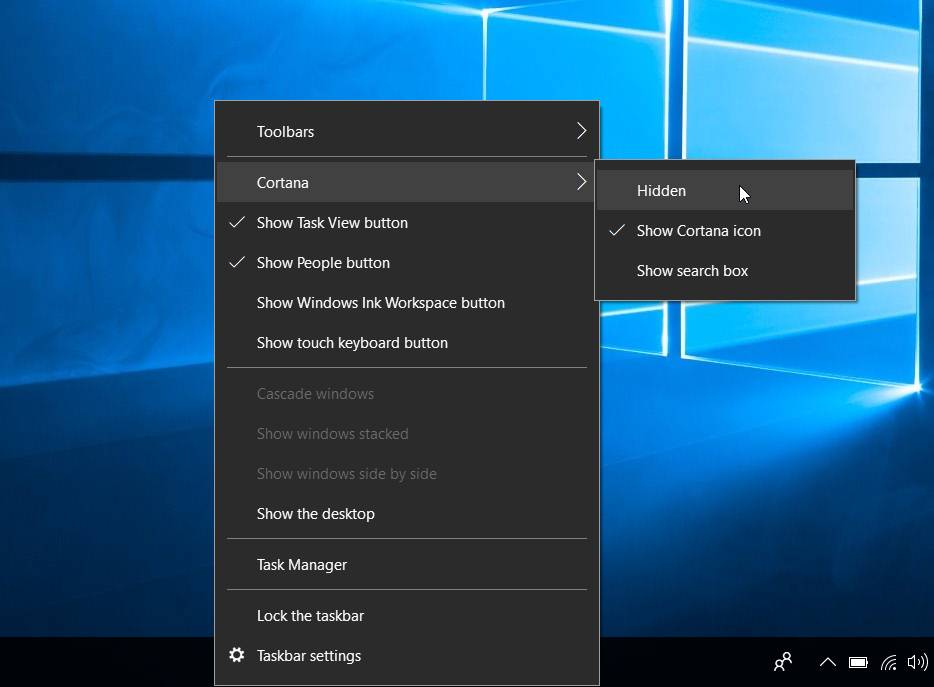
The easiest way to forget about Cortana is to hide it from the taskbar. To do this, right-click anywhere on the taskbar, hover your cursor over Cortana and select Hidden. Alternatively, if you want to be able to quickly access Cortana but don’t want its search bar to be constantly visible, select ‘Show Cortana Icon’.






