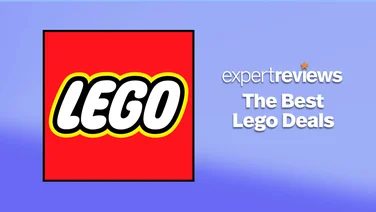To help us provide you with free impartial advice, we may earn a commission if you buy through links on our site. Learn more

If you love Intel’s X99 chipset and its “Haswell-E” range of processors, but the thought of paying nearly £300 for a motherboard packed full of features you’ll probably never use fills you with dread, you may be excited by the Asus X99-A. It’s not cheap, but it costs less than £200 and is packed with all the main features that most users will need, such as support for 3-way SLI and CrossFire, plenty of connection ports, support for super-fast storage and lots of buttons and switches to help you overclock your system and diagnose problems. Pretty much everything you need to create a powerful PC for gaming or work.
As with all X99-based motherboards, the X99-A has eight DDR4 memory slots that can accommodate up to 64GBs of RAM, and it even supports memory overclocked to 4,000MHz. As for expansion slots, the X99-A has four PCI-E x16 slots and two PCI-E x1 slots, but the first PCI-E slot will be obscured if you fit a dual-width graphics card, and most people will. Three of the PCI-E x16 slots conform to the PCI-E 3.0 standard, while one of them is PCI-E 2.0 and runs a maximum speed of x4. It’s also worth noting that your choice of processor will have an effect on the speeds at which the PCI-E x16 slots run if you install multiple graphics cards. If you install the Intel Core i7-5820K, which can only support 28 PCI-E lanes, one card will run at x16 and the other at x8 if you install two graphics cards, and x16, x8 and x4 if you install three graphics cards. If you install any other Haswell-E processor then the slots will run at x16 if you install two graphics cards and x16, x16 and x8 if you install three graphics cards.
As for storage connections, there are eight SATA3 connectors, so you’ll have no trouble connecting hard disks, SSDs and optical drives, but even better is an M.2 socket and a SATA Express port. The M.2 socket supports speeds up to 32GB/s and the SATA Express port supports speeds of up to 10GB/s, both of which are a significant speed boost over the 6GB/s speed of SATA3. As the M.2 socket shares bandwidth with the x4 slot, the slot will be disabled if you install something in the M.2 socket.
There are plenty of connection ports, too, especially midboard, with two USB3 headers, two USB headers and a Thunderbolt header. As for the back panel, there are six USB3 ports, four USB ports, a PS/2 connector, five analogue audio ports, a gigabit Ethernet port and an optical S/PDIF port.
One thing we like to see on a motherboard is a good set of diagnostic and control buttons, and while the X99-A is a bit bare in that regard, it does have onboard power and reset buttons, along with a display that gives out diagnostic codes. All of these are a boon if you’re overclocking or testing your PC out of the case or with your case’s side panel off.
The X99-A performed well in our application benchmarks too. Sadly, our regular benchmarks don’t stress our Intel Core i7-5960X enough to give us a true reflection of its abilities, so we used a tougher version of the same benchmarks. These tougher benchmarks convert Ultra HD images to Full HD images while playing an Ultra HD video, among other things, and the X99-A scored 217 overall, which is a pretty good score, scoring eight points more than the Gigabyte X99-UD4. To give it a further workout we overclocked the processor to 4.5GHz and our memory to 2,66MHz, and were pleased to see a score of 282, which is seven points more than the X99-UD4 scored in the same test.
The X99-A has a sensible BIOS that makes good use of graphics without complicating things or making the BIOS too confusing. When you first enter BIOS you’re greeted with a set of icons that show the fans that are connected and working, along with their speeds. The screen also shows the type of memory you have installed, as well the slots occupied, and a real-time graph of your processor’s temperature, among many other things. Pressing F7 displays more advanced options, such as those needed for overclocking. The X99-A has a feature that will automatically overclock your processor for you, which is a great feature on Intel Z97-based motherboards, but seems to defeat the purpose of buying an enthusiast chip here.
The Asus X99-A is the board to buy if you want all the key enthusiast features but don’t want to spend hundreds of pounds on a motherboard with lots of stuff you don’t need. If you don’t require the X99-A’s onboard buttons then the cheaper Gigabyte X99-UD4 is the board to buy, but otherwise we’d rather pay more for the more complete and great value Asus X99-A.