To help us provide you with free impartial advice, we may earn a commission if you buy through links on our site. Learn more
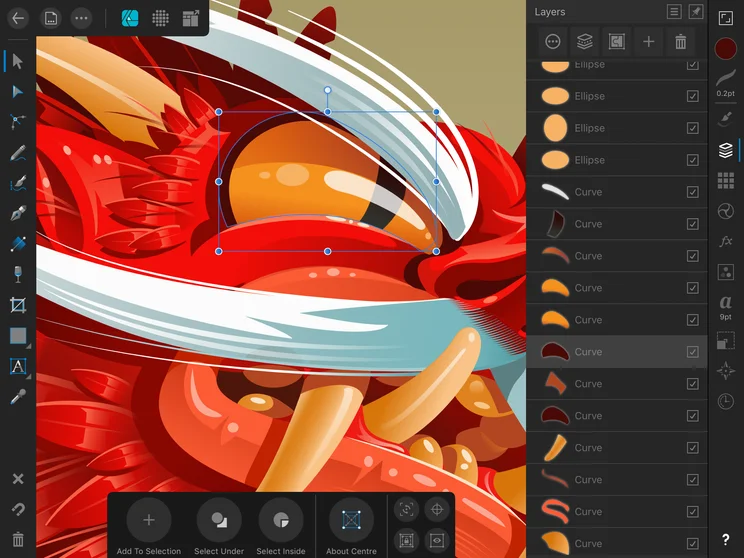
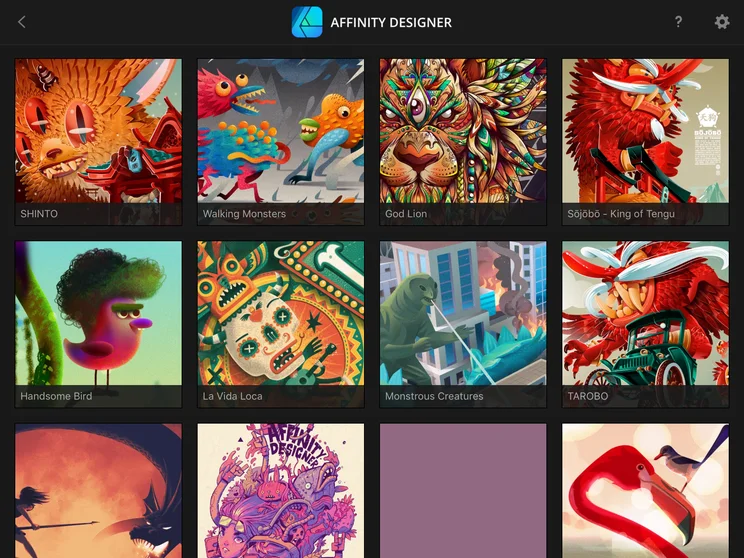
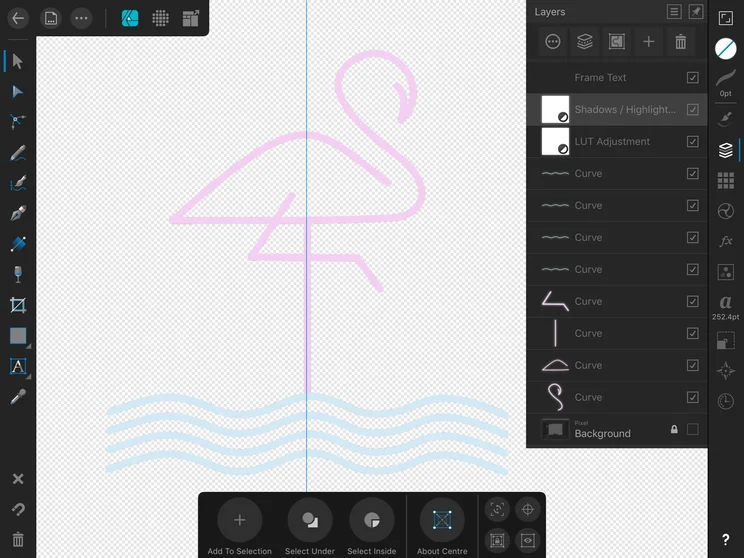
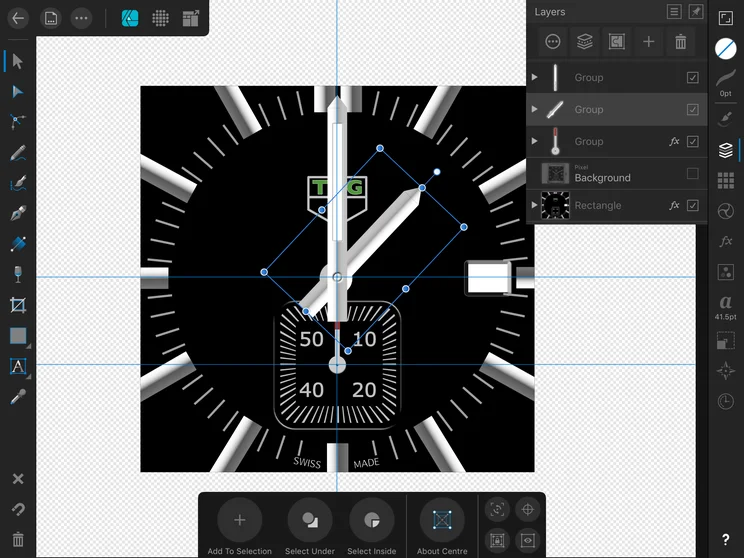
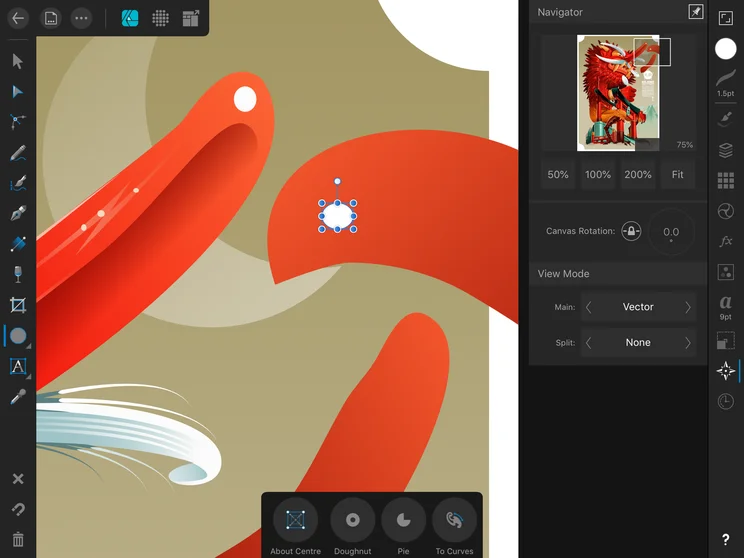
Tablets, they used to say, aren’t appropriate for use by creative professionals. The software just isn’t there and, when it is, it can’t match what’s available for Windows 10 and MacOS users.
Despite the increasing prevalence of productivity first tablets like Apple’s 12.9-inch iPad Pro and the Samsung Galaxy Tab S4, the creative software available on those platforms always seems to take a back seat in terms of features.
READ NEXT: Adobe Lightroom CC review
That’s something Serif wants to change. Over the past five years or so it’s been taking a different approach to mobile app development, tearing down its venerable Photo Plus and Draw Plus applications and rebuilding them from the ground up with cross-platform, more tablet-friendly code.
The result is a pair of iPad apps that replicate, feature-for-feature, their desktop counterparts. Affinity Designer is the most recent launch on the iPad but it’s arguably more impressive than the rest, and it’s a powerful piece of creative software.
Affinity Designer review: What you need to know
What is Affinity Designer, though? Well, It’s a vector drawing application, principally used for the creation of graphics, signage, user interface widgets and game sprites and infographics. It’s different from a photo editing application in that the visuals it creates can be resized with no loss in quality. Essentially, Affinity Designer’s counterpart is Adobe Illustrator and although it isn’t as stacked with features, it’s a lot, lot cheaper.
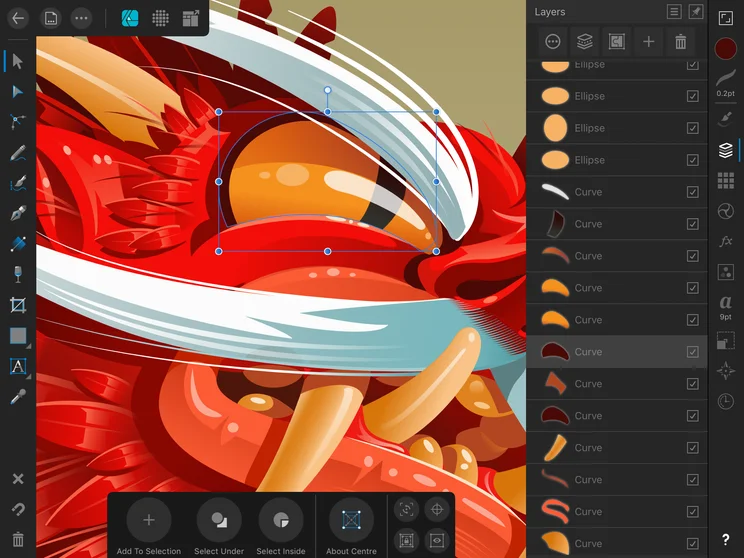
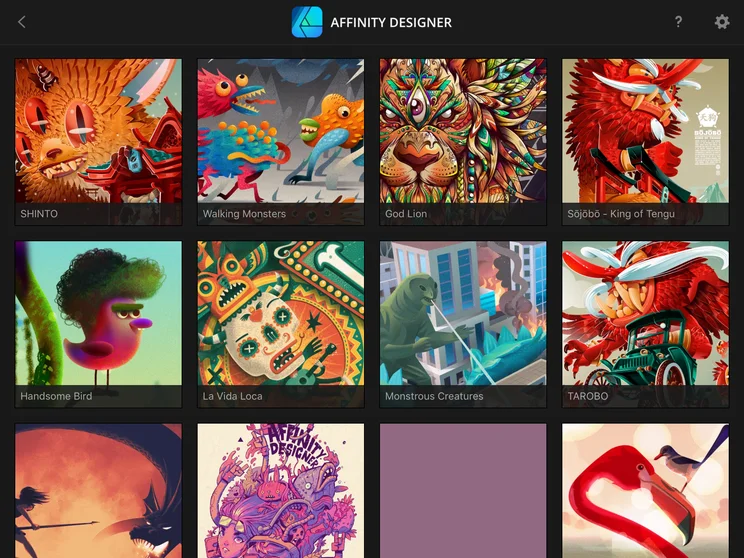
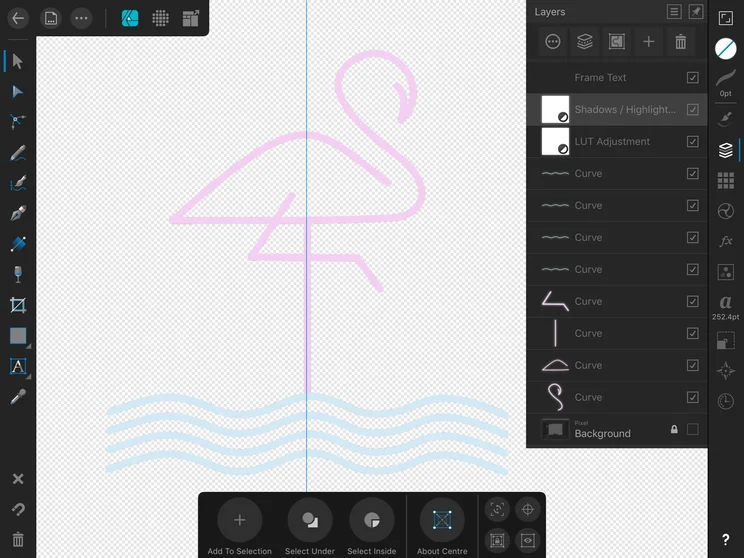
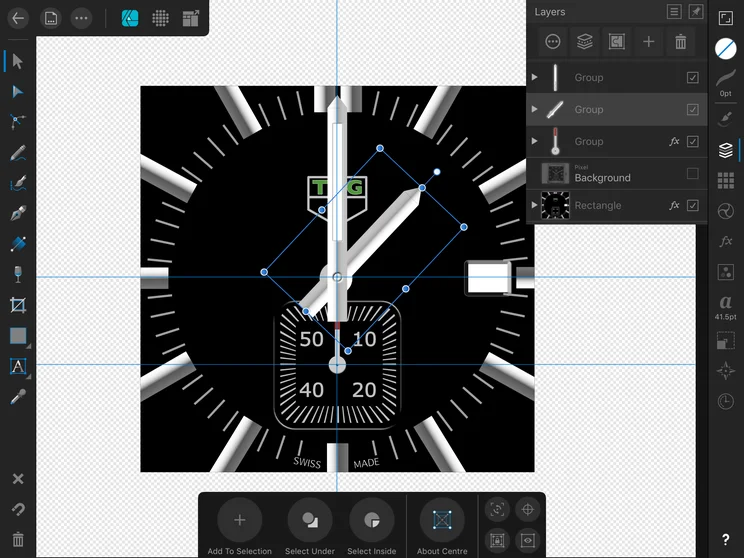
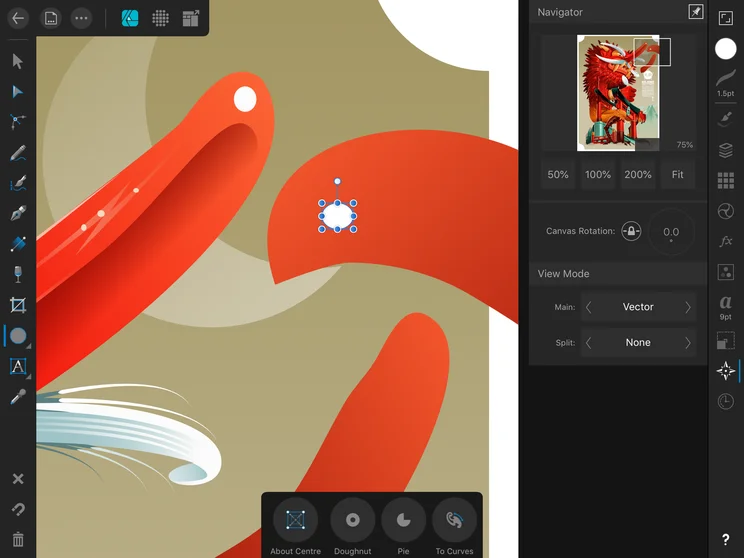
In fact, it’s the price of £20 that’s the principal attraction here. Essentially, the iPad version is less than half the cost of the Windows and MacOS versions and is a fraction of the price of an Adobe CC Illustrator subscription, which will set you back £20 per month and is a desktop OS-only application.
Affinity Designer review: Performance and usability
If you’re looking to learn vector graphics design, then Affinity Designer for iPad looks to be a good place to start. And that’s the way I’ve approached this review. I’m no Picasso so I picked a fairly unambitious task – recreating a classic Tag Heuer Monaco watch face – and set about trying to use Affinity designer to do that.
First, let me say that I’ve only scratched the surface of what Affinity Designer is capable of. I’ve not tried the pixel-based tools very much, which allow you to add texture and apply photoshop-style bitmap editing to your drawing, but the simple drawings I have been able to create, I do think, showcase Designer’s strengths and weaknesses.
All the core features you’d expect of a vector drawing tool are here. You can create and manipulate shapes, use the pen tool to create bezier-curve lines, there are pen and brush tools for freehand vector shape creation and a multitude of effects and adjustments you can apply.
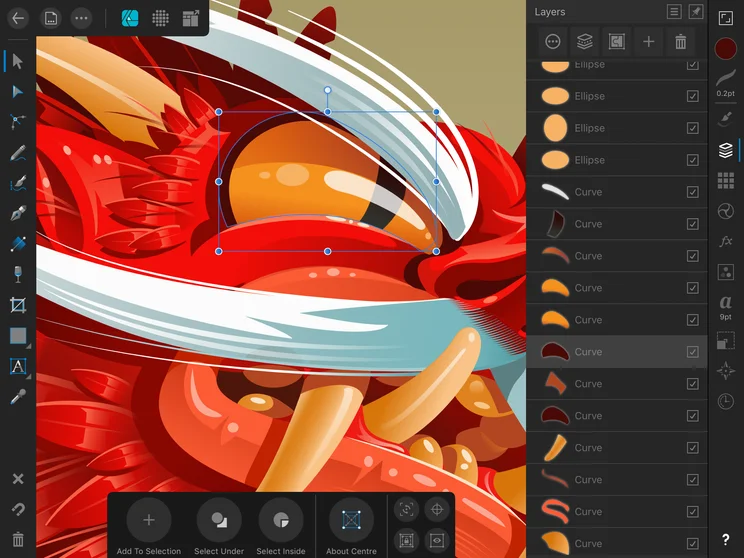
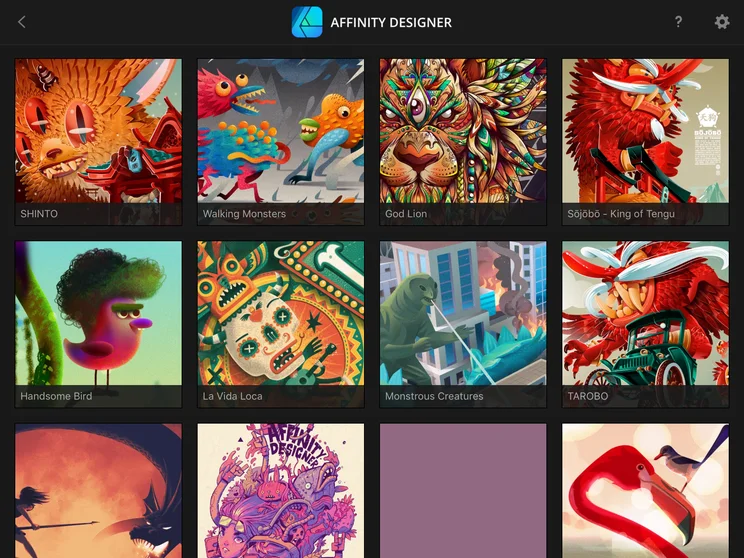
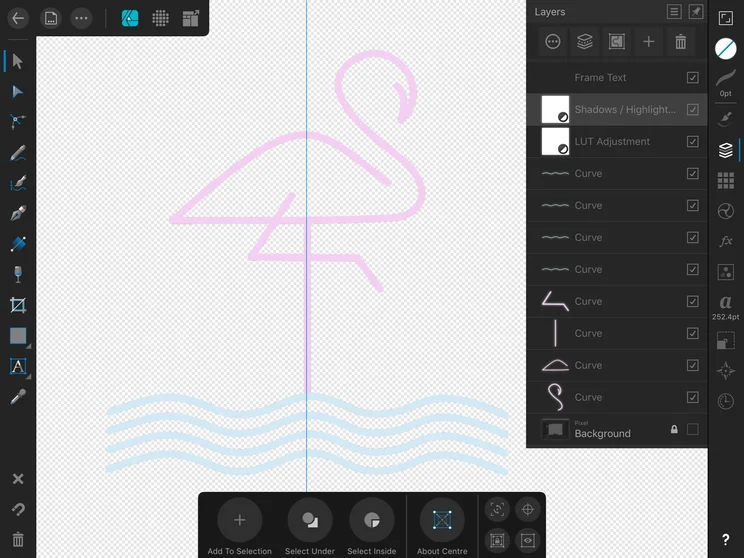
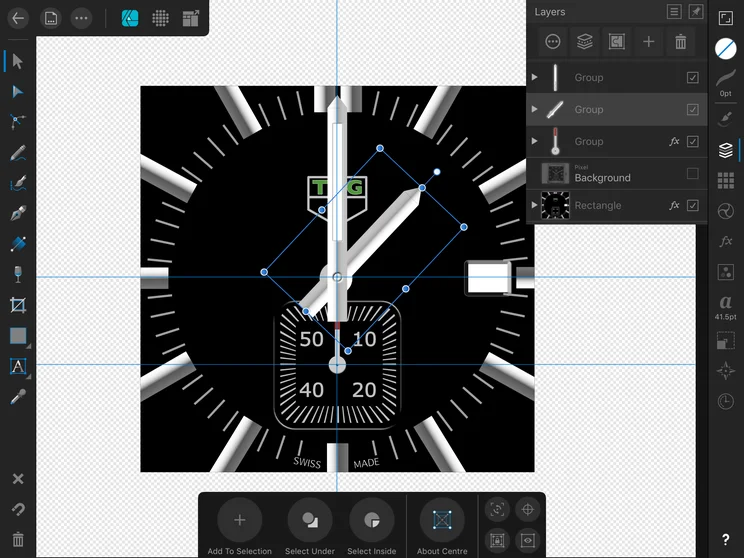
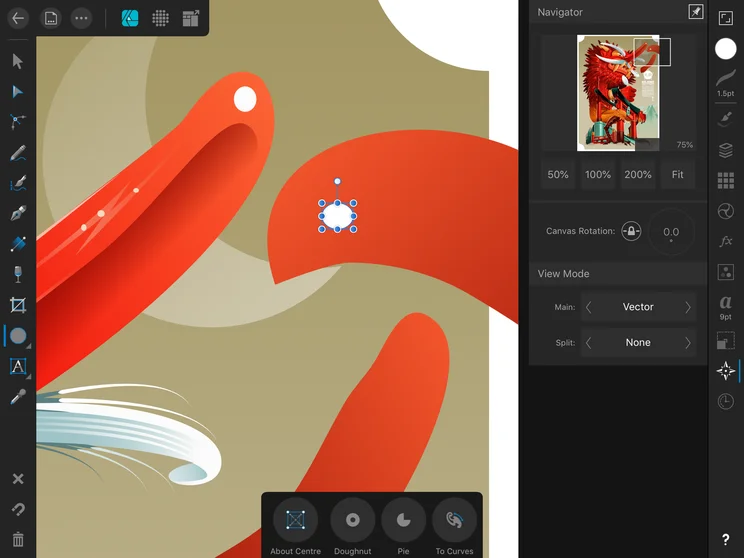
It’s a simple enough tool to use once you know what you’re doing and it’s fairly easy to get up to speed, too. The big advantage in having a cross-platform app like Designer is that the knowledge base for the desktop and mobile apps is the same. It means that, although the iPad version is relatively new, there’s a wealth of hints and tips out there already for it.
Likewise, Affinity Designer is able to work with and export to the same range of file types as its desktop counterpart, so you can work on a file on your main machine then transfer it and continue your work on your iPad when you’re out. You can open and work on all the files you’d expect to be able to use on a professional desktop drawing app, including EPS, PSD and Adobe Illustrator files. There’s also a seamless interchange with Affinity Photo, for those who have made the jump from Adobe’s behemoth photo editing software.
There are some lovely UI touches, too. If you’re using an Apple Pencil you can hold either one or two fingers to the screen to use as a modifier – just like holding down Alt or Ctrl when using a keyboard and mouse.
In some areas, the app could use a little work on usability. For instance, it took me quite a while to figure out how to select and then export individual elements of a project, when that’s a job that should be straightforward and intuitive.
And I do think Serif need to polish some of the on-screen control systems. I found it far too easy to knock elements out of position, for instance, when all I wanted to do was zoom out or move to another area of my composition. It’s also quite easy to resize an object instead of moving it.
Affinity Designer review: Verdict
If this is the price to have a full-power desktop-style creative tool on the iPad, however, I’m sold and I’m sure plenty of creative types will be, too. For anyone starting our or, potentially, seasoned professionals fed up with having to pay the Adobe dollar month in, month out, it’s well worth exploring.
There is, quite simply, nothing out there at the moment that can compete with the power of Affinity Designer on the iPad. It provides true desktop power for a fraction of the price of Adobe Illustrator and although it can’t compete with that tool for features, the price is so low that it’s almost a no brainer. Give it a whirl; you just might have fun.






