To help us provide you with free impartial advice, we may earn a commission if you buy through links on our site. Learn more
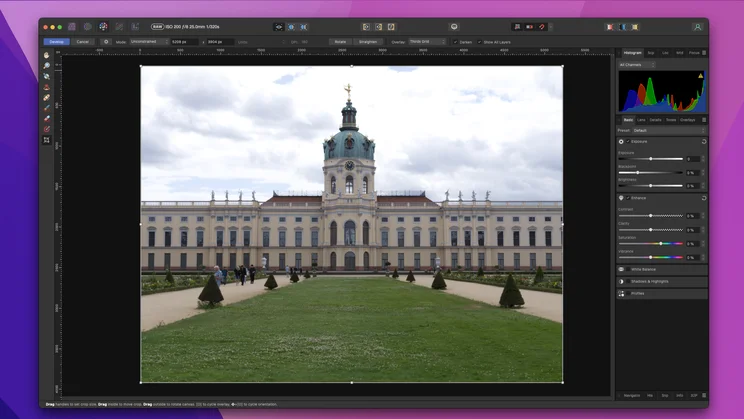
- Non-destructive RAW editing
- Photoshop-style power
- Good value and no subscription to pay
- Not great for working on multiple images
- No image library functions
I’ve been using Affinity Photo on and off for a few years now, across Windows and Mac machines as well as my iPad, and I can honestly say I’d be happy using it if my work licence of Adobe Photoshop expired tomorrow. When Affinity announced version 2 a few months back, however, I experienced mixed emotions.
On the one hand, I was excited. New versions usually come with big new features and potentially new ways of working with images. But there was a little frustration. The appeal of using Affinity over Photoshop is the low price and the fact that you don’t need to pay a monthly subscription to access the software – you pay once and you get to use the software in perpetuity.
Except that, cap in hand, the developer Serif is now asking users to pay up in order to access new features. It isn’t exactly the swingeing monthly subscription prices Adobe charges, but it nonetheless means owners of the original Affinity Photo won’t receive new features in future.
READ NEXT: The best photo-editing applications to buy
Affinity Photo 2 review: What you need to know
Still, with the original launching seven years ago, it’s perhaps a bit much to ask Serif to continue to update its image-editing software forever. And, to be fair, it is softening the blow with a series of tempting offers.
You can get hold of Affinity Photo 2 itself on Mac or Windows for 40% off the usual price at £36 or the iPad version for a shockingly low £9.99. A licence for the full suite of Affinity v2 applications – Photo, Designer and Publisher – will set you back a mere £90 across all platforms, which means you can install all three apps on Windows, Mac and iPad.
Even at full price, Affinity Photo 2 is £60 – or around three months worth of a subscription to Photoshop – so it won’t take long to pay for itself.
And there’s quite a selection of major new features to justify upgrading, including non-destructive RAW editing and new masking tools, not to mention a complete redesign of the user interface. What Affinity 2 doesn’t get is the update it has been crying out for for years: an image-management tool to rival Lightroom’s Library or Adobe Bridge.
Affinity Photo 2 review: Price and competition
The most obvious alternative to Affinity Photo is Photoshop. It’s the photo-editing gold standard and a behemoth of an application that has been at the forefront of this particular space for decades.
Affinity can’t quite match Photoshop for the sheer breadth of tools on offer and it can’t match Photoshop’s cloud connectivity or workflow tools, either. It’s a lot cheaper, though, with Photoshop on its own costing £20 per month (including 20GB of cloud storage) and the Photography Plan with Lightroom and Photoshop (but only 2GB of cloud storage) costing £10 per month.
I’ve not come across a better rival to Photoshop than Affinity as a standalone photo editor, but there are plenty on offer. Skylum’s Luminar software is more of a Lightroom-type tool, combining editing abilities with image library facilities and some snazzy AI-driven processing tools. However, I’ve had mixed results with it in the past, with performance issues on Windows machines in particular. It’s recently gone down the monthly subscription route, too, with prices starting at £8 per month or £129 for a lifetime licence.

ACDSee is another Lightroom wannabe and pricier than Affinity at $100, but I’ve found it more fiddly than Adobe’s tools and not as powerful an editor as Affinity. It would also be remiss of me not to mention Photoshop Elements, Adobe’s beginner photo-editing software which is available for a one-off cost of £90. It isn’t as powerful as either Photoshop or Affinity and, while it’s competent, you may not get on with its hand-holding approach.
Last, but by no means least, if you don’t want to spend any money you could always give GIMP a try (it doesn’t cost anything), but it isn’t intuitive to use and good results aren’t as easy to achieve, either.
READ NEXT: The best photo-editing applications to buy
Affinity Photo 2 review: Design and new features
The biggest upgrade, if not the most useful, is that the whole Affinity Photo UI has got an upgrade. The layout is largely similar, with five “personas” split into “Photo”, the RAW “Develop”, “Export, “Liquify” and “Tone-Mapping” workspaces, which are all accessible via buttons in the top left corner. Your main tools palette is located on left, with inspector panels on the right.

The icons have a new look and Affinity has made some usability tweaks but, if you’ve used the software before, there isn’t a big learning curve here. The only things you’ll really need to get to grips with are the new features, with the biggest being Affinity Photo 2’s ability to develop RAW files in a non-destructive manner.
This is a significant development. If you’re familiar with the way Photoshop works or the previous version of Affinity Photo, you’ll know that the usual workflow for photo-editing apps is that you open your RAW file, edit in Camera Raw or the Develop persona and then bring it into the main application for more advanced edits. In the process, you normally lose a lot of the information a RAW file contains, so although it’s possible to re-edit further down the line, it will never quite match what you can do with the original file.
With Affinity 2, this process is completely non-destructive. You can edit away to your heart’s content in the Develop persona, move to the Photo persona to do some compositing, and then back to the Develop persona to make further tweaks. You do have to choose to make the RAW file embedded or linked via a dropdown menu first, but that’s a relatively simple task.
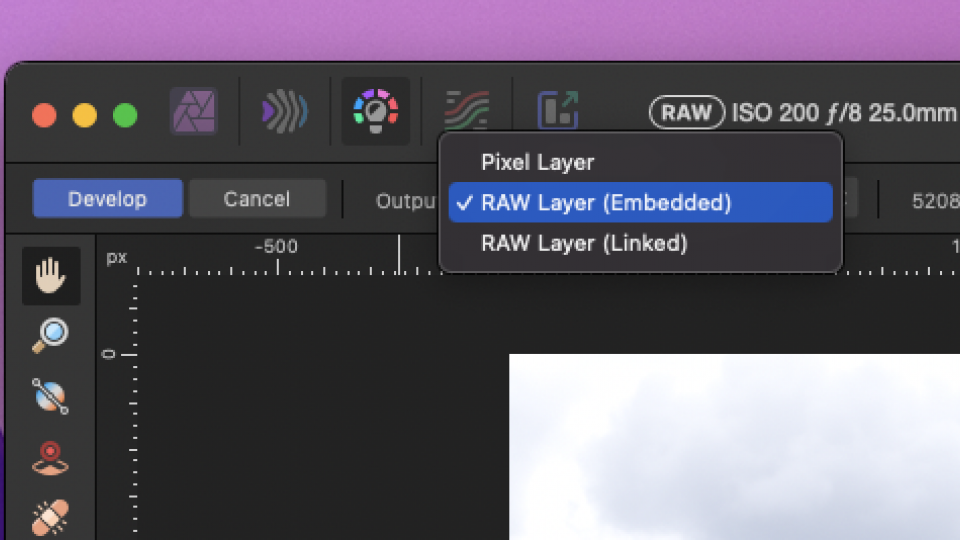
Other new tools include hue and luminosity range masks, which allow you to precisely mask out areas of an image based on colour and brightness. The latter is particularly useful for precisely selecting bright sky in landscape images, where the former works better for images with large areas of similar colour. You could use it to change the colour of someone’s jumper, for instance, or their hair. Neither is as groundbreaking as non-destructive RAW editing but both are useful tools in their own right.
Elsewhere, there’s a new band-pass mask tool, which allows you to apply masks based on the edges in an image, allowing the sharpening of, say, the outline of someone’s face and hair without sharpening the skin. It’s also now possible to combine masks together using compound masking techniques. All of these new masking tools are completely non-destructive and reversible.
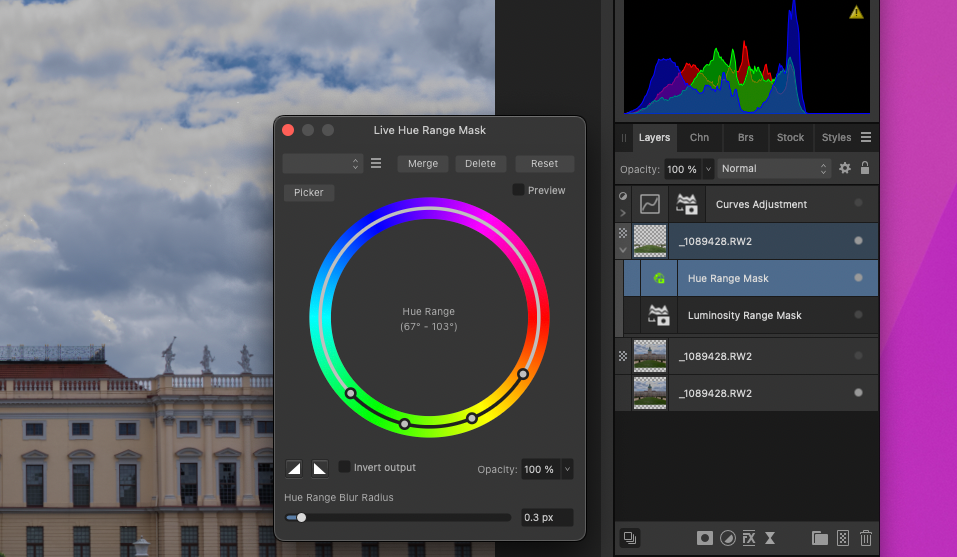
Other new features include support for JPEG XL, the next-generation image format that comes with HDR support, and live mesh warp – a non-destructive method of distorting images and other items, including text.
Finally, Affinity has also improved the way the layers panel works, including adding a tool called Layer states. This in effect allows users working on complicated compositions to create snapshots so they can quickly flick between and compare different looks. You might have a black and white version of an edit, for instance, that uses multiple layer and effect groups, and an HDR edit of that same image you want to flick between. This tool allows you to do that with a single click.
Affinity Photo 2 review: Workflow, performance and stability
All of these new features add to what is a pretty comprehensive set of tools that closely match the core of what Photoshop is able to offer. I especially love Affinity’s Live filters and adjustment layers, which allow you to apply effects to pixel layers without destructively affecting the underlying image. This, along with the other non-destructive tools listed above, means Affinity is a great tool for experimenting, as it’s easy to simply remove or switch off adjustment or filter layers if you’re worried you’ve gone too far.
If I was working on just one image at a time, one by one, I’d be very happy with it as a Photoshop replacement. However, there are some disappointments here and the big one is that Affinity hasn’t added any kind of image management in the new version. Of course, there’s nothing of that kind with the Photoshop application, either, but Adobe Bridge can take care of that side of things for you and you do get that bundled with Adobe’s various photography subscriptions.
With Affinity, you’re stuck with simply using the Mac Finder, Windows Explorer or some third-party solution – my favourite tool for this task is the open-source and free XnView MP. It works well but can’t quite beat the integration of an in-app library.
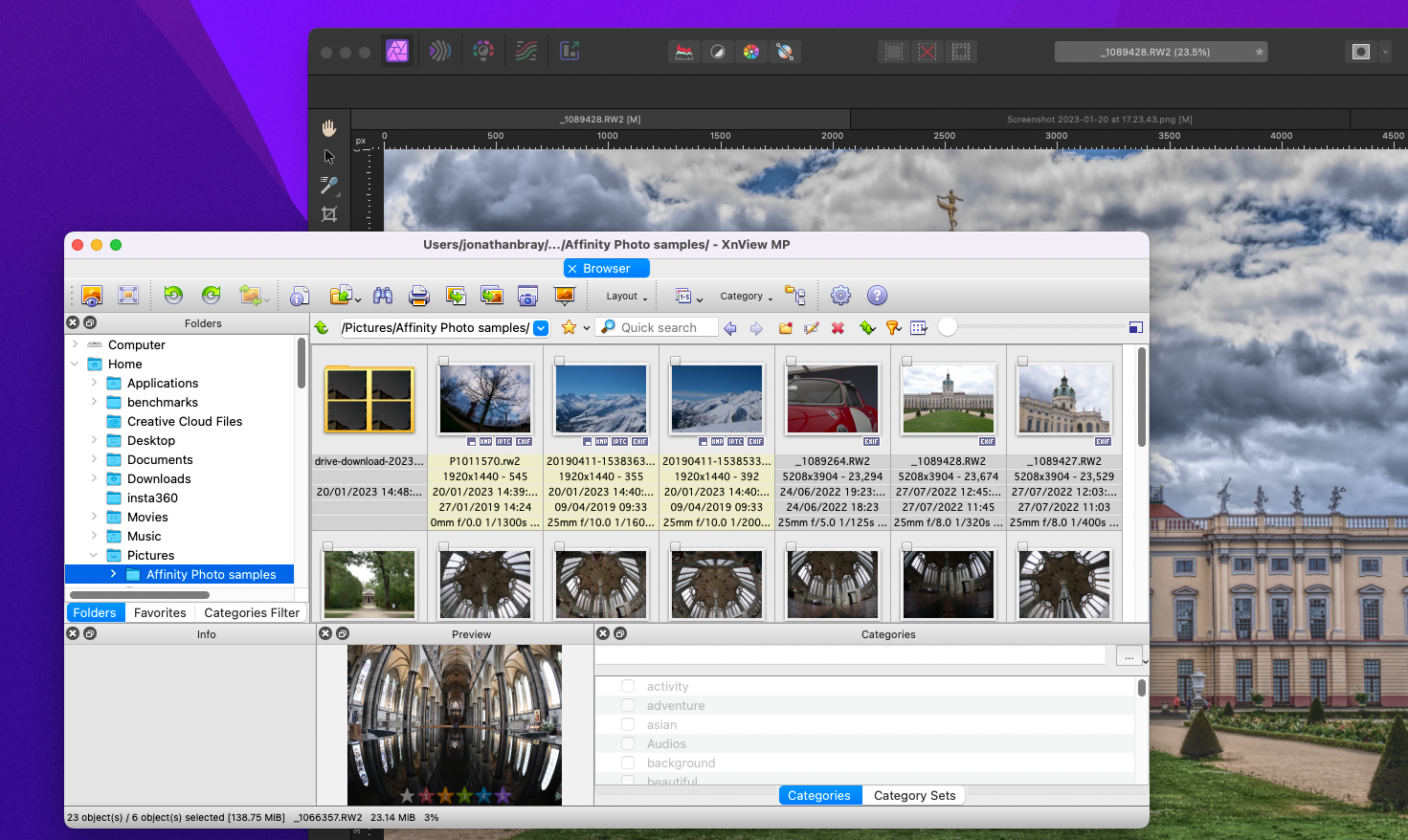
Performance, too, is disappointing. Testing on an M1 Mac mini with 8GB of RAM, I found it struggled when I loaded up ten or more RAW files for developing. And it didn’t slow down elegantly, either. The application would simply take ages to load the images in question and, sometimes, would simply refuse to respond.
This, coupled with the lack of image-management tools, means professionals who need to process many photos in a session, such as wedding or sports photographers, should steer well clear. It’s also worth noting that there’s no cloud integration or storage with Affinity Photo 2, either.
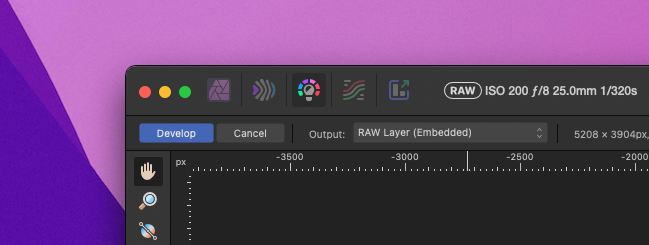
Generally speaking, though, if you keep the number of files open in the app to a small number, editing responsiveness within the app across Windows, Mac and iPad is great, as is the quality of the available tools. In general, with a bit of extra work in some cases, the same effects that can be achieved within Photoshop can also be achieved here.
My biggest gripe is that the develop tool doesn’t quite hit the heights of Photoshop’s Camera Raw module or Lightroom when it comes to fixing problem images quickly. Likewise, once you’ve got your image into the main application, its advanced tools such as InPainting (Affinity’s equivalent to Content-Aware Fill) aren’t quite as refined or as capable.
Affinity Photo 2 review: Verdict
I would be lying to you if I said Affinity Photo 2 could replace Photoshop in its entirety or that it was as good an editing application. It’s good, but it isn’t that good, and the lack of a photo library tool and ability to load multiple images for editing rules it out for use in image-intense professional situations.
However, that’s not the major reason to buy this photo-editing application. The key attraction of Affinity Photo 2 and its associated apps is that you can buy it once and use it in perpetuity without having to fork out for a monthly subscription.
Even better, if you wait to buy it during sales periods, it’s embarrassingly cheap. Right now, at £36, the Mac and Windows versions pay for themselves in little more than three months. The iPad version, meanwhile, which is identical to the desktop variants, is just £9.99. A fully functioning photo-editing application for the price of a lunch is crazy cheap.
If you’re an existing Affinity user, I’m not convinced there’s quite enough new here to justify the extra spend, but there’s no denying Affinity is great value for anyone new to the application, and it’s for this reason that I’m willing to overlook the odd quirk here or there. If you’re looking for serious photo-editing power but can’t justify the monthly spend for one of Adobe’s plans, then look no further: Affinity Photo 2 is a seriously good buy.






