To help us provide you with free impartial advice, we may earn a commission if you buy through links on our site. Learn more
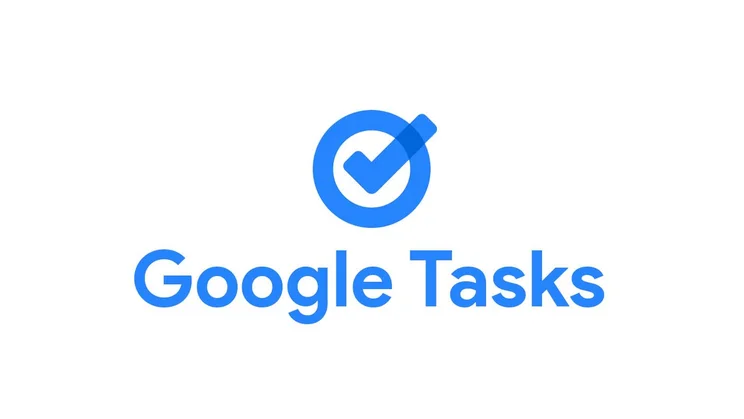
- Free
- Syncs on desktop and mobile devices
- Extremely limited in use
- Bit glitchy
Google Tasks is a handy little task list that’s great for adding quick reminders, either via the mobile app or in Gmail through the Workspace environment. But can it be used for anything more sophisticated? But how does it measure up to other project management software?
Google Tasks review: What do you get for the money?
The biggest benefit of Google Tasks is that it’s entirely free to use. It comes pre-packaged in the Google Workspace – it’s in the side tab of your Gmail screen – and even comes pre-installed on some Android phones. iPhone users can download the app easily from the App Store.
That said, Google Tasks’ usability is extremely limited as it’s basically just a to-do list with minor extras. Even compared to broadly similar task management software, it’s disappointing. A simple list app such as Any.do, for example, lets you set better reminders and link them to locations, while TickTick lets you order lists with all kinds of colourful tags.
Still, for an easy-to-use list app that integrates with all your devices and syncs between them, Google Tasks can’t be beaten.
READ NEXT: The best broadband deals
Google Tasks review: What’s it like to use?
Google Tasks is very easy to use: you add tasks with a single click and mark them as done the same way. To access it, either tap the app’s icon on your phone or go to Gmail in your browser. There, go to the bottom left and slide out the side panel. You’ll find the icon for Google Tasks, usually below Google Keep, the note-taking app. It’s a small blue tick in a circle.
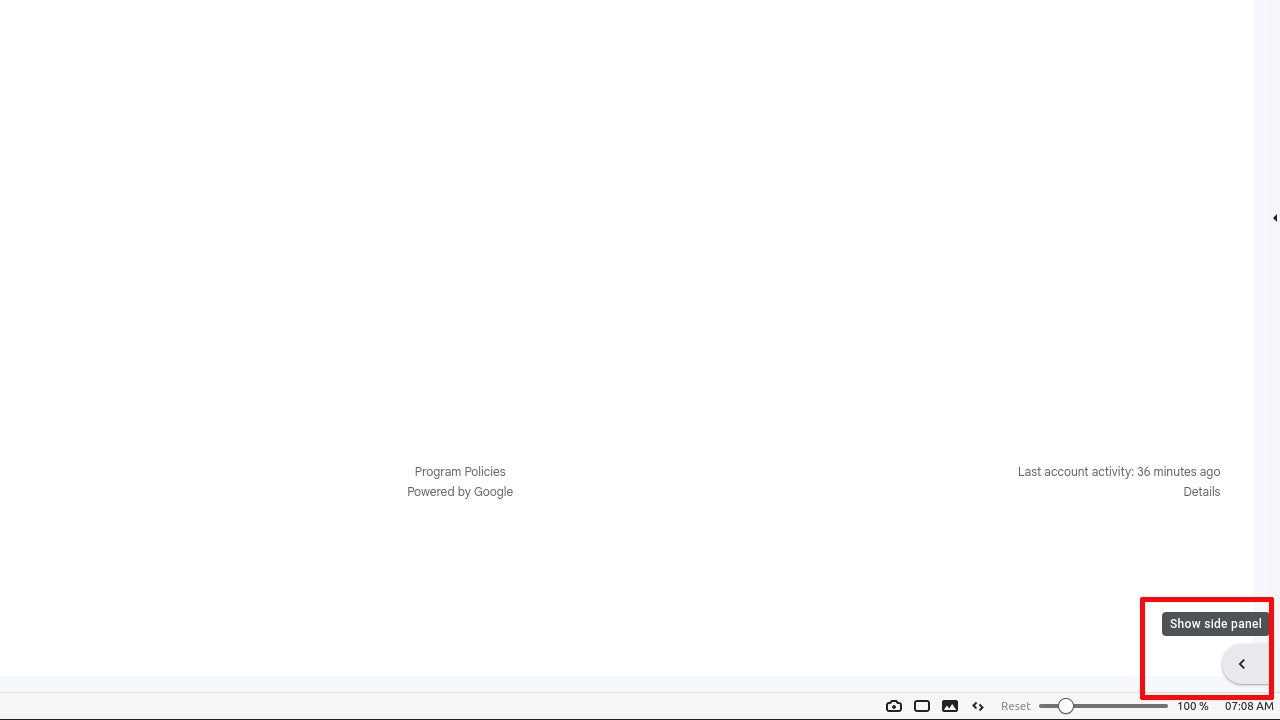
The app will open up in the side panel, meaning you can, if you want to, always have your tasks ready to go. This is probably how Google Tasks was meant to be used, as a reminder of the things you need to get done as your day progresses. However, since there are better apps for that, we filled it out with some more domestic tasks.
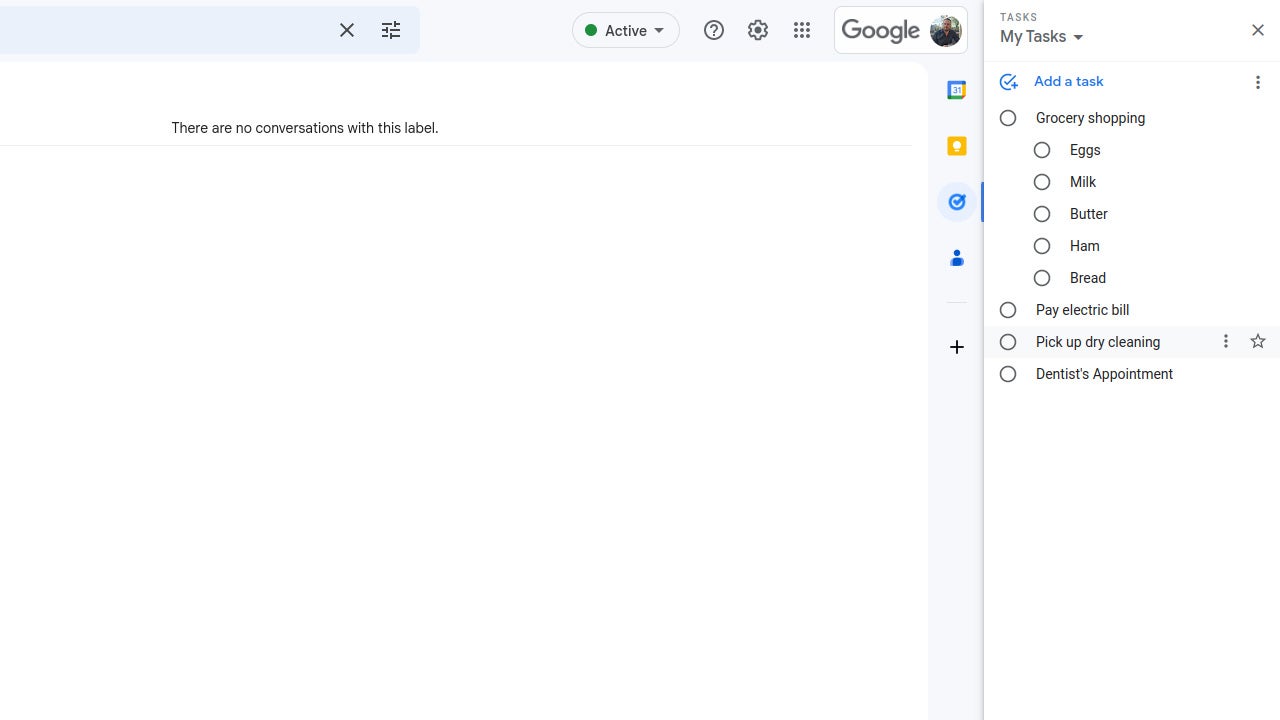
This is probably the best use for Google Tasks: though you could use it for work-related duties, it’s biggest strength is that it can be easily carried wherever you go thanks to its fantastic mobile app. This makes it perfect for helping you keep track of chores, especially since it lacks almost all advanced functionality.
For example, you could remind yourself that the electric bill still needs to be paid, and put a timer on it so you’ll be reminded to do so at a certain point. Much the same goes for your dentist’s appointment.
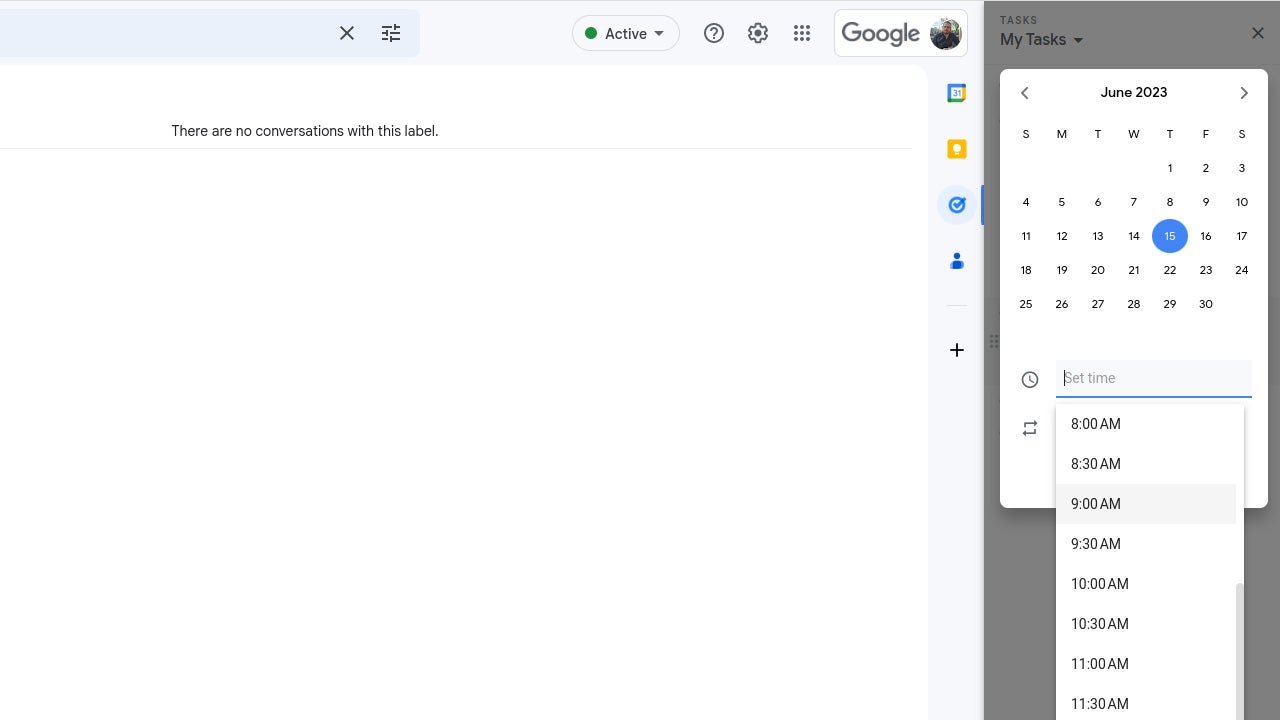
You can also add some simple details to a task. Again, you could use this for work-related stuff, but since these notes show up in the overview list, they can also be used as a quick reminder.
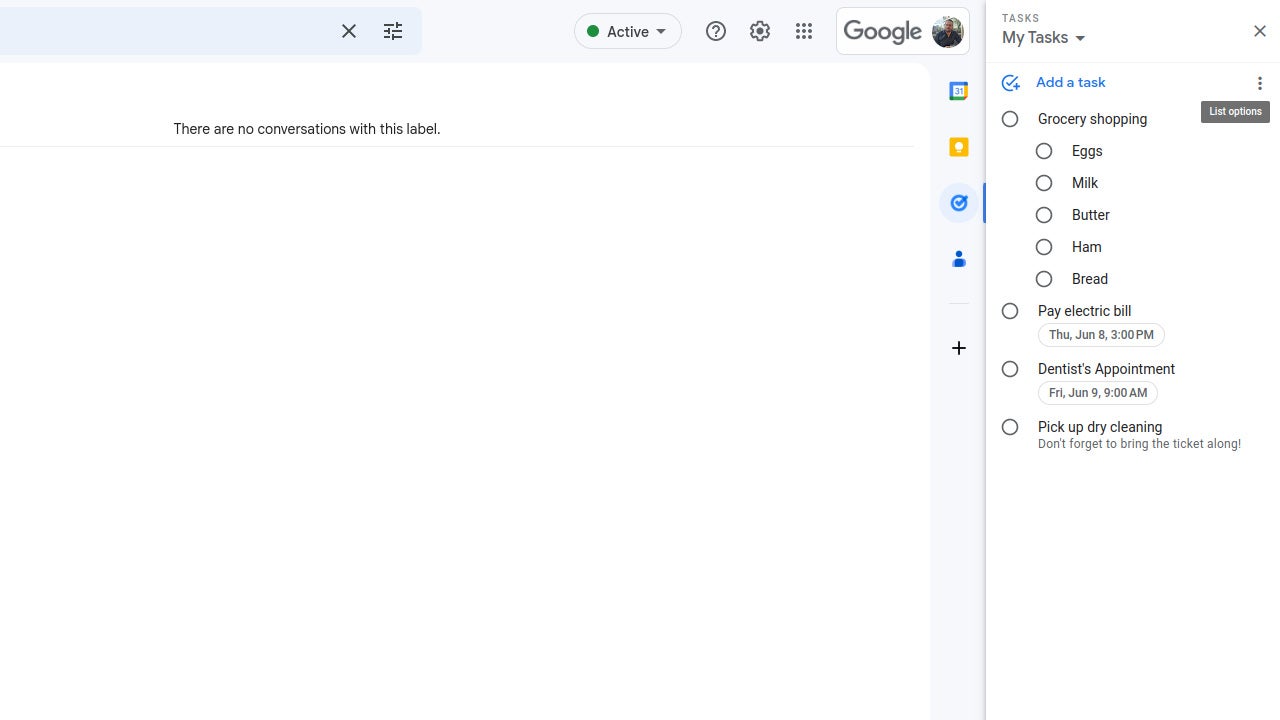
Finally, you can also add subtasks to each main task. This makes Google Tasks great for a shopping list: as you pick items up, you just tap the circle next to each entry and they disappear. You can also add simple notes to each subtask, so to remind yourself to pick up brown bread instead of white, say.
It’s all very simple, but then again this doesn’t need to be complicated. The only thing that can be a bit annoying about Google Tasks is that adding tasks on the desktop feels a bit jittery: sometimes when you add a to-do, it goes into the middle of the list. Also, when you hit Enter after creating a task, sometimes you’ll be prompted to add another, and sometimes not. It’s weird. The mobile app doesn’t have these issues, either, making it weirder still.
If you have more than one set of tasks, you can add extra lists to Google Tasks, but switching between them is such a hassle it’s not really worth it. If you have so many tasks that you need to maintain multiple lists, you’d be much better off using a dedicated list app such as TickTick or Any.do.
READ NEXT: The best VPNs
Google Tasks review: Are there other useful features?
Google Tasks can’t do much except maintain a simple list, but it does integrate automatically with Google Calendar, which is pretty nifty. Any tasks that you assign a time or date to will automatically populate in the calendar. This is what our electric bill and dentist appointment from before look like.
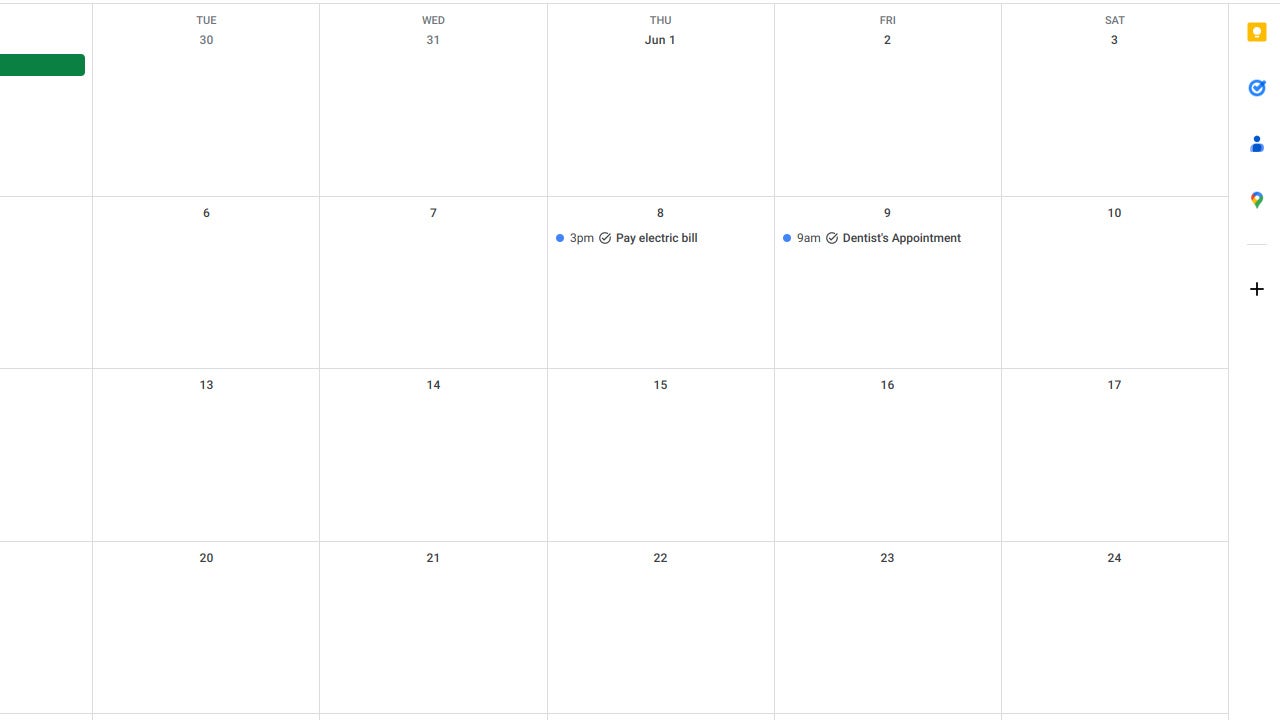
This is probably the biggest asset of using Google Tasks and why we like it as a way to keep track of our personal errands. Not only can you see that you have an appointment in your calendar, your personal to-do list has it, too. It’s a good system, made better by the fact that calendar entries are coloured differently than ones you put in there manually. This helps with keeping track of events.
READ NEXT: Best business broadband deals
Google Tasks review: Should you use it?
Google Tasks is an extremely basic app, meaning you probably shouldn’t rely on it for crucial work-related activities, at least not if you have more than just a few things to do. If you start adding every little detail of the things that need to be done in your day, you’ll likely end up more confused. This is because Google Tasks doesn’t allow you to sort tasks or categorise them, or at least not very efficiently.
Still, for personal errands and shopping lists, Google Tasks is great thanks to its cross-platform usability and ease of use. Sure, it’s not perfect, but it is entirely free, so we recommend you give it a spin and see how you like it.






