To help us provide you with free impartial advice, we may earn a commission if you buy through links on our site. Learn more
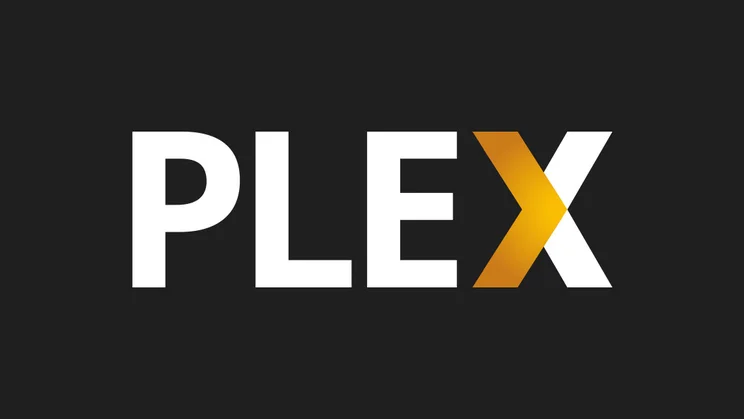
Plex Media Server first became available to the public in August 2010, but it’s taken until now for it to hit version 1. The software is entirely free and available for Windows 7 onwards, OS X and Linux, and there are apps available for streaming to iOS, Android, Roku, Apple TV, Android TV, Xbox One/360, PlayStation 3 and 4, Chromecast and more.
Your videos, photos and music are stored on your main computer (or a NAS – Network Attached Storage – if you prefer), then accessed via whatever viewing device you choose. By streaming your media, Plex lets you begin watching a movie on one device, then switch to viewing it on a different one and pick up from wherever you left off.
- Download Plex Media Server and install it on the computer that hosts your media. Once it’s installed, click Launch. Plex will run minimised in the notification area of your taskbar. Double-click the icon to open the media server’s interface in your web browser. The dashboard is empty to begin with.

- Under Libraries, you can access Music and Photos. To add a section for videos, hover your mouse over Libraries and click the plus sign that appears. You can choose from Movies, TV Shows and Home Videos. Click the icon you want – you can change the name if you like – and click Next.

- On the following screen, you’re prompted to browse for the folder that contains the relevant type of file. To get the most from Plex, you need to separate your movies, TV shows and home videos into distinct folders. Navigate to the folder you want to use and click Add Library.

- Plex searches for content and automatically matches a file’s name in your folder with the data in its online database, then downloads the relevant artwork and information. If it identifies something incorrectly, hover your mouse over the thumbnail, click the Edit button, and change the name.
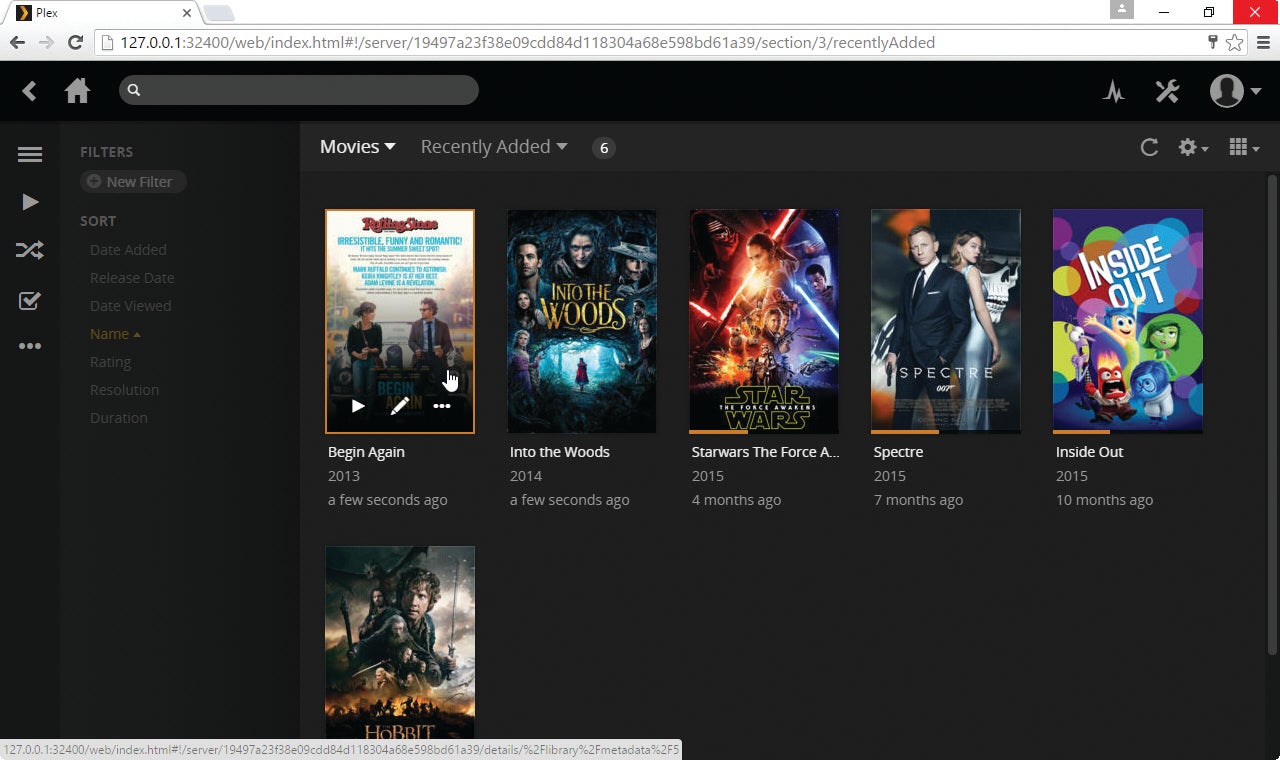
- Click a thumbnail to view information about a movie or TV show, including its running time, star rating, age rating, cast and overview. The sidebar contains tools to play it, edit the information, add it to a playlist, refresh the details and mark it as watched.

- Plex is designed to stream content over your network, rather than just watch it on the device it’s stored on, so you need to install the relevant app on the device you want to use – Android in this instance – and launch it. Use the dropdown arrow to select your server.

- Tap the menu button and a sidebar opens. From here, you can access Playlists and Channels, as well as your Movies, Music, and Photos libraries. This is the Movies screen. Tap the three dots button to start a video playing or to add it to the playlist. Tap the thumbnail to open up the info page for that film.

- 8. To configure your server, click the Settings button, then click Server. You can change the server name and enable or disable remote access, so your media can be viewed outside your network. Click Library to change when and how often Plex checks for new files in your libraries.






