To help us provide you with free impartial advice, we may earn a commission if you buy through links on our site. Learn more
- Windows 10 April 2018 Update review: Timeline
- Windows 10 April 2018 Update review: Productivity enhancements
- Windows 10 April 2018 Update review: Appearance and Settings
- Windows 10 April 2018 Update review: Cortana and Edge
- Windows 10 April 2018 Update review: Windows Update
- Windows 10 April 2018 Update review: Verdict
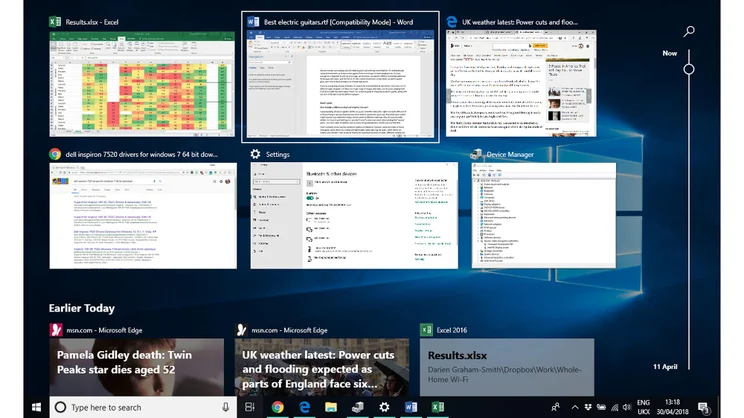
- Windows Update just got less annoying
- Subtle visual improvements
- Flashy new Timeline feature
- Focus Assist and Near Share would be more useful if they supported smartphones
- No dictation for UK users yet
The latest major update to Windows 10 – the fifth since its original release in 2015 – is here. Clearly Microsoft continues to take seriously its promise that Windows 10 will be a constantly evolving platform, with new free features coming along at regular intervals.
The name “April 2018 Update” doesn’t make any grand claims, but it’s at least more unambiguous than some of the airy previous names such as the “Anniversary Update” and the “Creators Update”. It wouldn’t be Microsoft if there weren’t a little bit of a catch, though: you can download the new version from Microsoft’s website later today, but it won’t be rolled out through Windows Update until next week – which means the vast majority of users will get the April 2018 Update in May. Oh well.
Windows 10 April 2018 Update review: Timeline
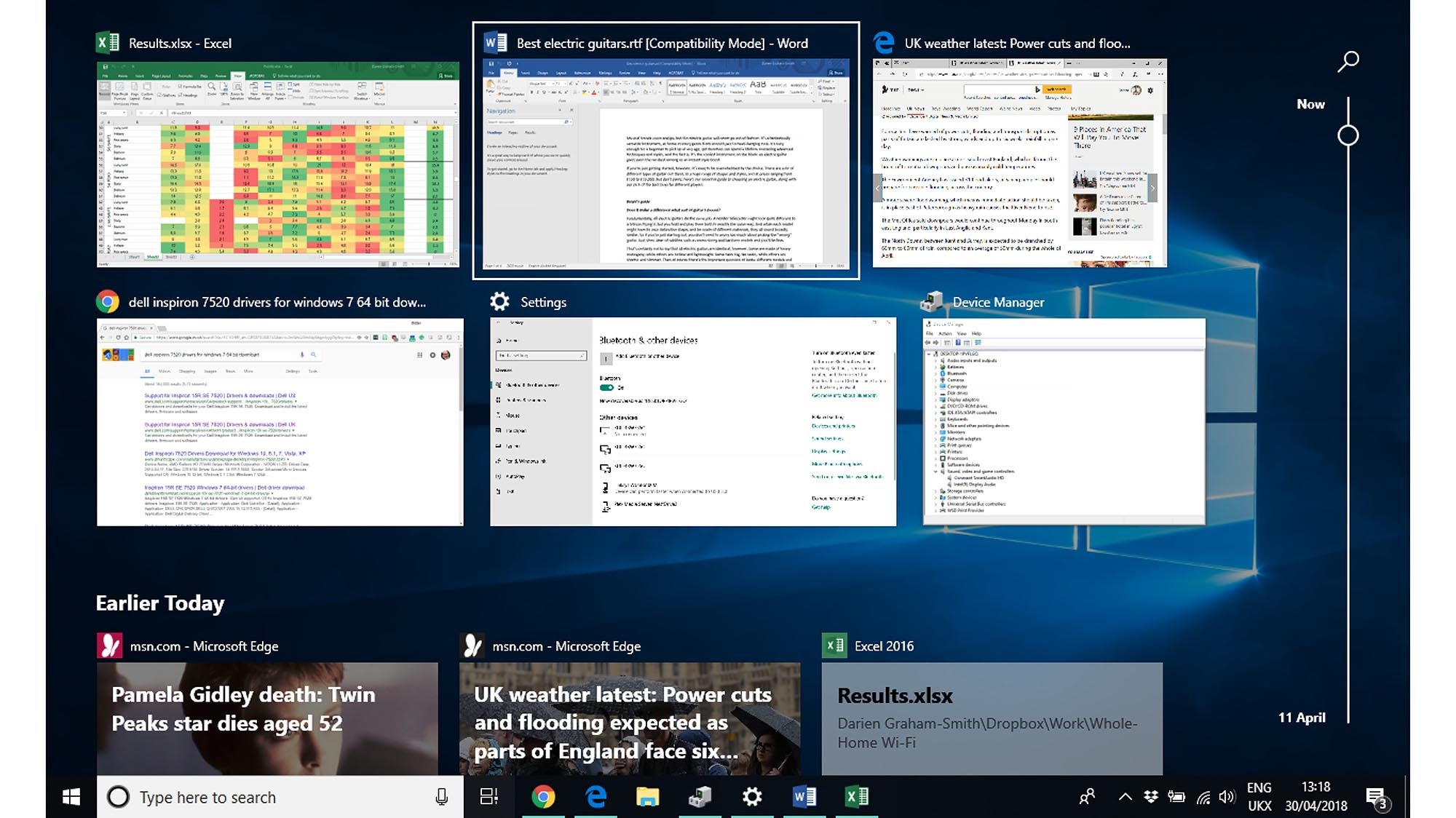
The big new feature in the April 2018 Update is “Timeline”. If that sounds familiar, it’s because it was originally supposed to be in the Fall Creators Update, released last October, but was held back for final polishing.
You access Timeline by pressing Win+Tab, or clicking its icon – which replaces the old Task View icon next to the Search bar. Either way, you’ll be greeted with a full-screen calendar view showing the applications and documents you’ve been using today, yesterday and in the more distant past. Click on one and Windows will reopen that document, ready for you to resume work.
It seems like a great idea: when I sit down at my computer, my mind goes to the project I want to work on, rather than which application I need to open. And the implementation is slick, with nice big visual thumbnails and graphical previews of recently accessed files (including Office 365 files that you’ve opened on other devices).
It remains to be seen whether Timeline will be a game-changer, however. At the very least it’s going to take some getting used to: to me it feels jarring and unnatural when an interface takes me completely out of the desktop – remember Windows 8, anyone?
Right now, there’s also the issue that not all applications work with Timeline: developers will have to update their applications to make them compatible. Currently, I can easily hop back into editing yesterday’s Word document, but the audio projects I’ve been working on in PreSonus Studio One don’t show up.
There’s also the small fact that an increasing proportion of my day’s work is done in a web browser. Timeline has a good bash at guessing which pages you might want to go back to, but it didn’t manage to capture a complete record of all the various Google Docs I’d been editing. Still, there’s no reason why that can’t be addressed in the future.
Windows 10 April 2018 Update review: Productivity enhancements
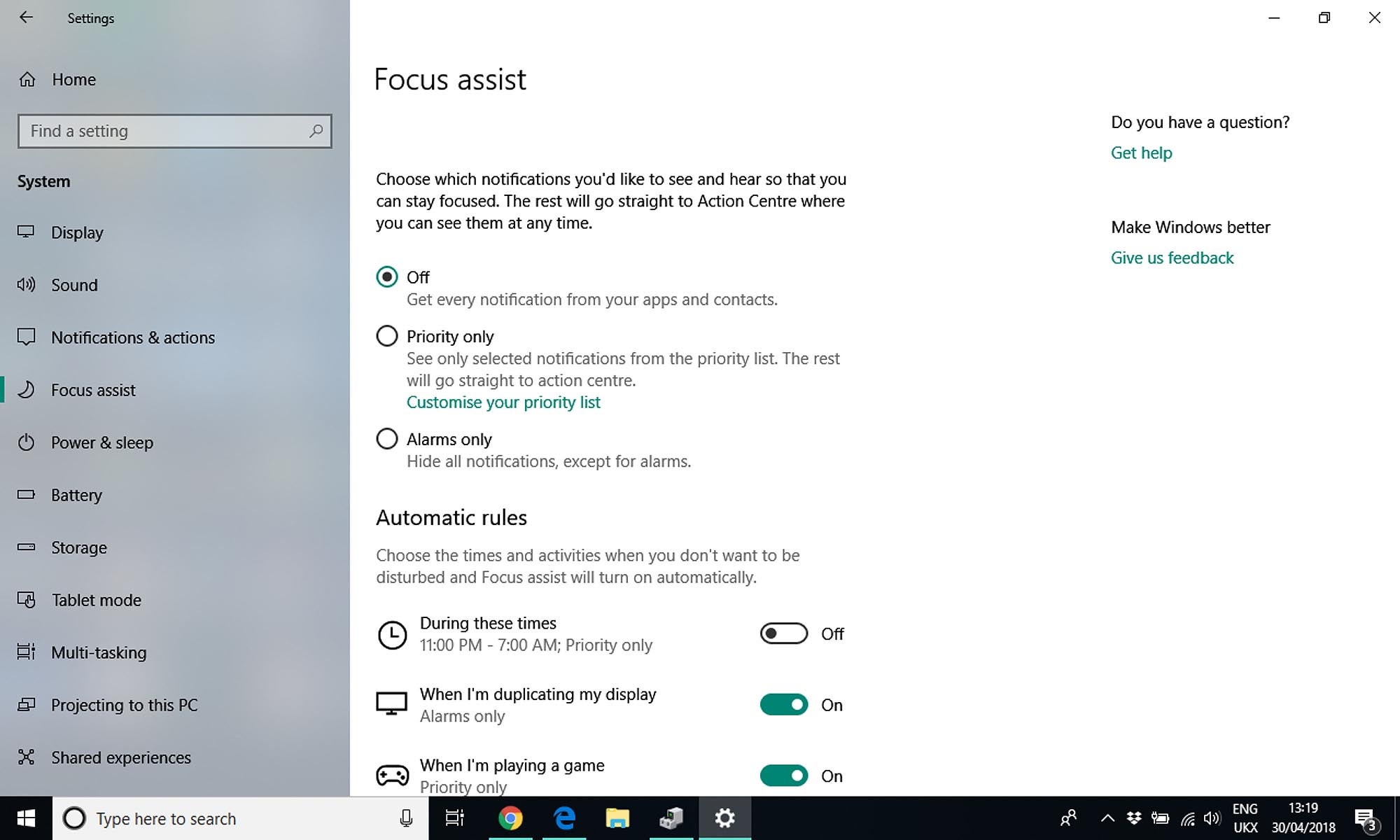
“Focus Assist” sounds like a feature you’d get on a camera; actually, it’s an enhancement of Windows 10’s “Quiet Hours” feature. You can now engage Focus Assist whenever you need to get a particular bit of work done, or set it to come on automatically between certain times, or when you’re mirroring your screen or playing games.
When Focus Assist is active, notifications will be temporarily silenced – although you can nominate priority individuals whose communications will still get through. And when you turn off Focus Assist, you’ll get a summary of all the notifications that were suppressed.
It’s not a bad idea: the only problem is that, while it can stop emails and Slack notifications from popping up on my desktop, it can’t do anything to stop the same alerts popping up on my Android smartphone. If Microsoft had managed to make a success of Windows 10 smartphones, and build the integrated platform it originally envisioned, Focus Assist might have been much more powerful. But the company has had to settle for using the Cortana app for Android and iOS as a bridge between the desktop and mobile worlds. Perhaps the Android app will be updated to integrate with Focus Assist; I suspect that will be impossible on iOS.
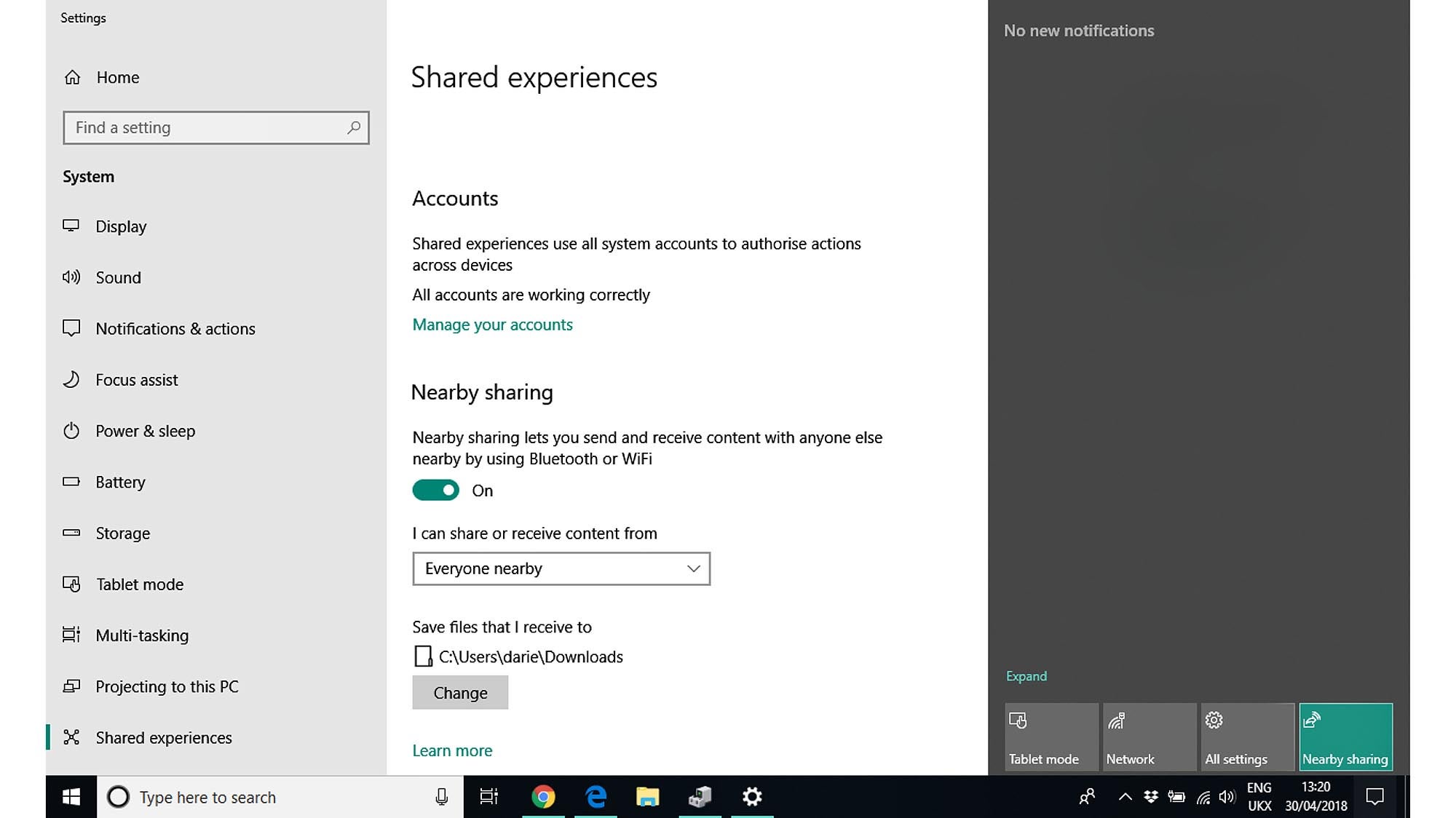
It’s a similar situation with “Near Share”, a new feature that lets you beam files directly to and from compatible Windows 10 clients. It’s a pretty obvious copy of Apple’s AirDrop feature, but there’s no shame in that: it’s a nice, easy way to quickly move the odd file from a desktop to a laptop. Once again, what’s lacking is support for mobile devices – which is disappointing, because the awkwardness of getting files from your smartphone onto your PC is surely a more general frustration.
A final interesting feature is a new hands-free dictation mode: Press Win+H and… well, for most of us, probably nothing will happen. But if you’re running the US English edition of Windows, it’ll pop up a dictation window that lets you talk directly into applications instead of typing.
The technology will probably come to the UK soon enough but, yet again, I wonder whether it’s really going to be useful. Voice control is great for barking short orders at Alexa, but when it comes to anything longer, composing out loud is actually pretty challenging – and that’s assuming you don’t have to worry about background noise, or easily disturbed colleagues.
Windows 10 April 2018 Update review: Appearance and Settings
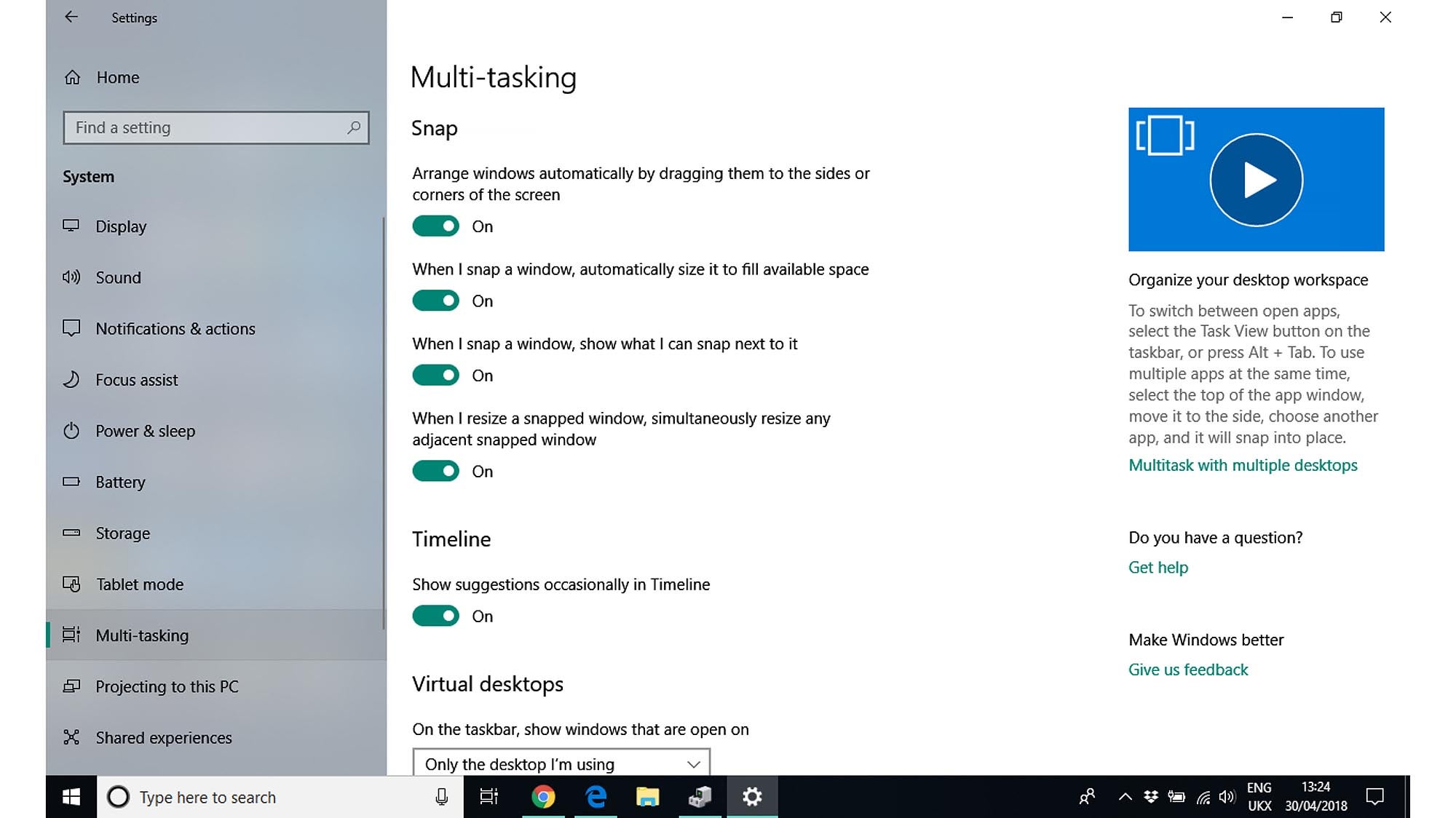
You might not immediately notice it, but Windows 10 brings some subtle changes to the appearance of the desktop. The concept is called Fluent Design, and what it most visibly means is that some windows become slightly translucent, so you can see soft hints of the colours and content beneath them. New design guidelines also promote the use of lighting and depth effects to help convey the relationships between controls. Bluntly put, it’s a step away from the flat, featureless Windows 8 style, and back towards the shinier Windows 7 Aero way of doing things – and I for one am not unhappy about that at all.
The visual revamp is particularly noticeable in the Settings app, which is finally starting to look and feel like a mature and coherent successor to the Control Panel. The various pages now have a tasteful two-tone design, with a grey sidebar, and more features that were previously scattered about the OS have now been migrated into the app’s various pages. These include Sound settings, the Disk Clean-Up tool, the Startup Items manager, font options and new per-app graphics options, which allow owners of dual-GPU systems to specify which programs should make use of the dedicated graphics chip and which should always use CPU graphics.
There’s one page you’ll look for in vain, though: the HomeGroup feature has finally been removed from Windows. That feels like a shame, as there are surely more households than ever wanting an easy way to share files across their home networks. But perhaps it had become an anachronism in these days when the devices on those networks are as likely to be running Android or Chrome OS as Windows.
Windows 10 April 2018 Update review: Cortana and Edge
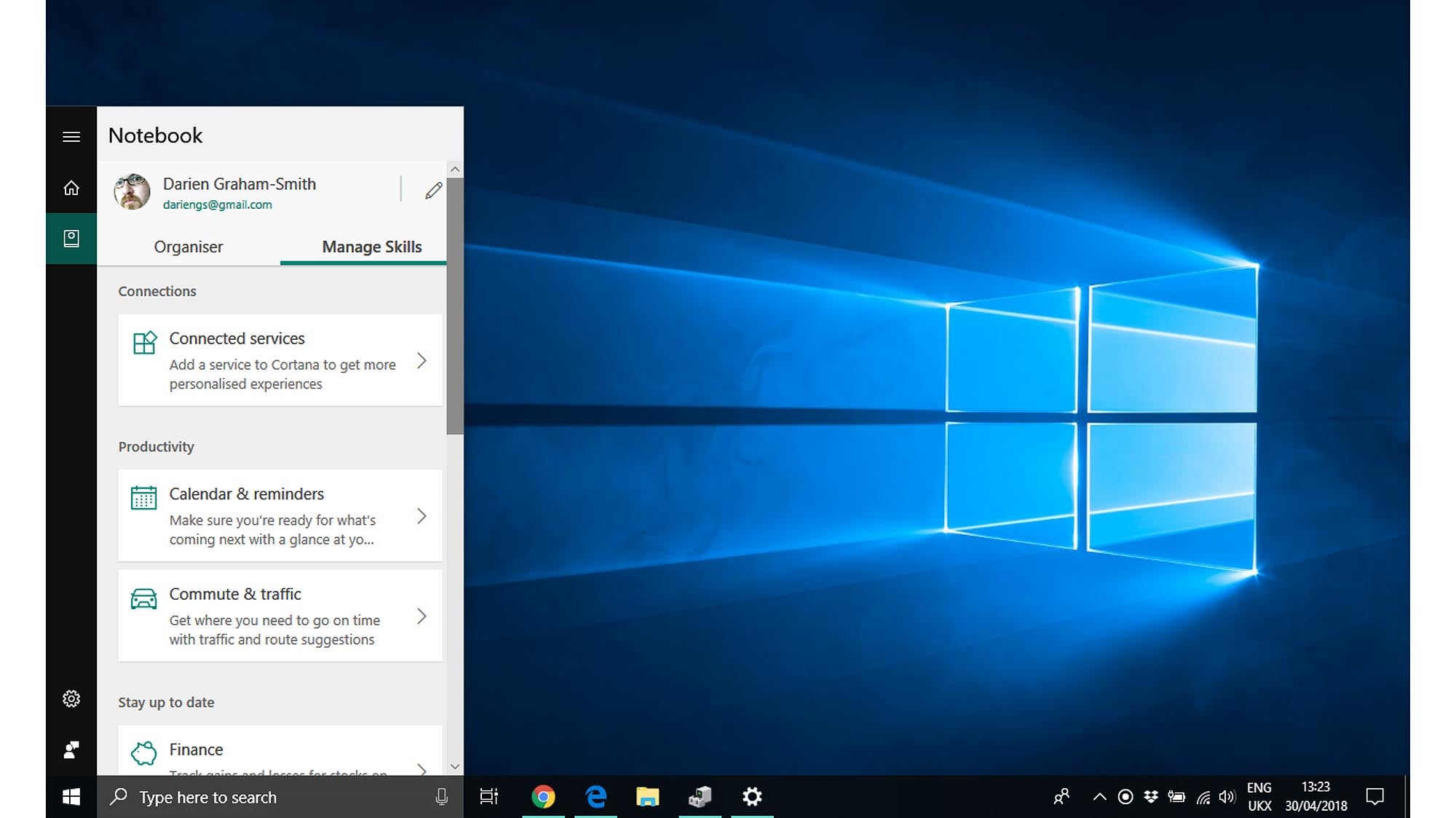
I haven’t ever heard of anyone seriously using either Cortana or Edge for more than experimental purposes, but they’re core parts of Windows 10, and they certainly haven’t been forgotten in the latest update.
For example, Cortana’s Notebook page has been revamped: you can now switch between the Organiser tab, which shows your immediate lists and reminders, and the Manage Skills tab, which offers quick links to connected services, your calendar and more.
The Edge browser, meanwhile, gains support for “Progressive Web Apps”. Basically, these are apps that run in the browser, but behave more or less like native programs, and don’t necessarily need an always-on internet connection. Microsoft sees these as a big up-and-coming deal, and it’s also going to start hosting them in the Windows Store alongside UWP apps – although part of the point of PWAs is that they should run on any platform, and in any compatible browser.
Edge also continues to catch up with other established browsers with the addition of auto-form-filling capabilities, and the ability to mute tabs that insist on playing noisy audio content. There’s also a welcome “Clutter-Free” printing option that saves paper by skipping over ads. It would have been nice if Edge had had these features when Windows 10 first came along three years ago, but they’re here now.
Windows 10 April 2018 Update review: Windows Update
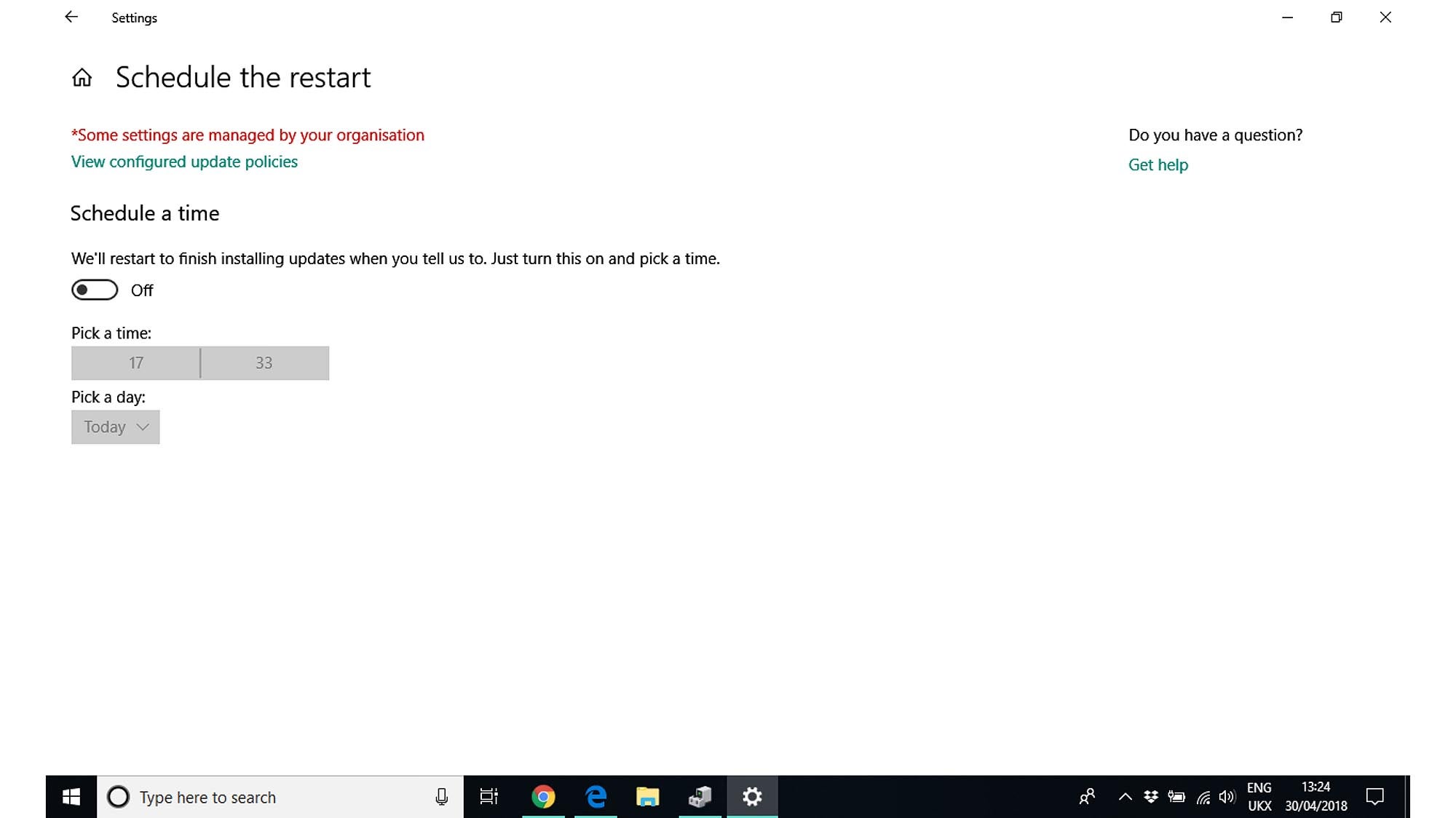
Lastly, it’s worth mentioning that this latest Windows update updates Windows Update. Or, to put that another way, the April 2018 Update brings some changes to the way that Windows 10 downloads and installs updates.
For a start, Microsoft has noted users’ frustration with the way that updates seem to appear at unpredictable times, and the pushy way in which the OS then tries to force you to update. As of the April 2018 Update, you’ll see an icon in the System Tray advising you when there’s an update ready to be installed – another welcome throwback to Windows 7 – and if you’re not ready to deploy it there and then, you can now nominate a specific time for installation. Much more civilised.
Even better, Microsoft has worked to ensure that when a major update comes down the line, much more of the installation can take place in the background while the OS is still up and running. So when you next go to restart your PC and find that there are updates pending, the interruption should only last a few minutes before you’re back at the desktop.
Windows 10 April 2018 Update review: Verdict
As well as the major features discussed above, the April 2018 Update brings a sprinkling of small enhancements to Windows 10: these include bandwidth controls for Windows Update, and a new Diagnostic Data Viewer tool that lets you check what’s being sent back to Microsoft. Users of Windows 10 Professional also gain access to Windows Defender Application Guard – a feature previously only included with the Enterprise edition, which effectively runs the Edge browser in a virtual machine to provide extra protection against online exploits.
For most of us though, what we’ll mostly notice about the April 2018 Update is its slightly slicker looks, the more comprehensive Settings app and – hopefully – the fact that Windows Update is no longer quite so intrusive.
Those are all positive things; yet it must be said, there’s not much here to really get excited about. Perhaps Timeline or the new dictation functions really will revolutionise the way you work, but I suspect they’ll find minority appeal at best. Perhaps it was smart of Microsoft not to give this update a more presumptuous name.
Still, the April 2018 Update is another step on a journey through which Windows just keeps getting better and better – and every improvement and innovation so far has been completely free. What’s not to like?







