To help us provide you with free impartial advice, we may earn a commission if you buy through links on our site. Learn more
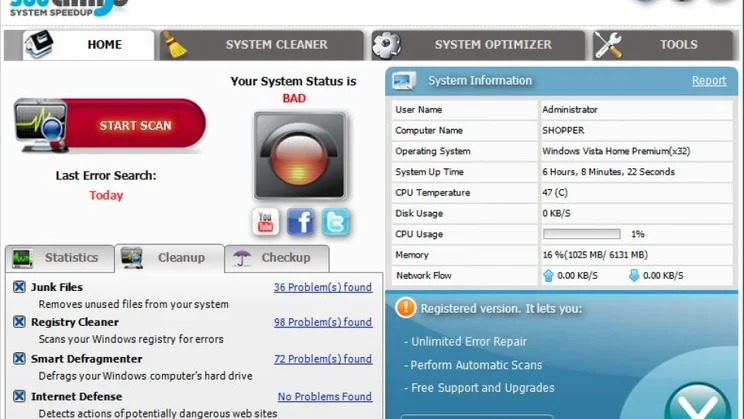
UPDATE – 360Amigo has informed us that the £24 licence gives you unlimited use of the software on three PCs, but that you have to pay for updates after the year is up.
360Amigo claims System Speedup Pro can “identify and fix a wide range of errors and speed up your slow PC”. Initial impressions aren’t brilliant. Although it starts up quickly, the interface makes it look like an ad-funded program. This isn’t helped by a panel at the bottom-right extolling the virtues of the “Pro” version, even though this is what we already had installed. It made us wonder if we’d entered the serial number correctly. There’s also a selection of dodgy English, such as the Startup Manager’s mildly cryptic warning “be cautious and thought so you don not mess up your boot process”.
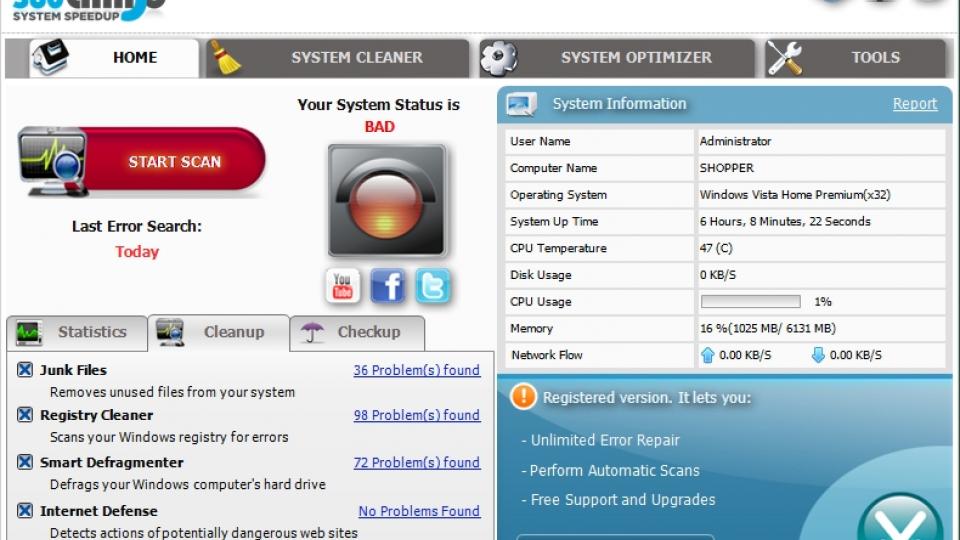
Once you get past the presentation, you’ll find a powerful application. The first step is to perform a system scan, which looks for unused files, registry problems and files that need defragmenting. It also lists potentially harmful websites, cookies and ActiveX controls, and recommends you turn on the blocking filter. There are also a multitude of utilities in the ‘Tools’ section, ranging from duplicate file finding to rootkit detection. Our test Vista laptop had a spectacular 12,000+ errors, causing System Speedup Pro to display a red traffic light and ‘BAD’ in capital letters. Clicking the ‘Repair’ button removed the errors without damaging the operating system or any installed programs, as far as we could see.
If you want to be more selective about which problems you fix, you can scroll through lists of what the program terms ‘Junk Files’ – mainly temporary files and Windows log files – as well as registry errors and fragmented files. It’s tricky to decide which files to remove, though, as you can’t adjust the program window’s width to make it easy to read the description of each one. There are further tweaks in the System Optimizer tab. This has a Process Manager pane, which is similar to Windows’ Task Manager but which highlights processes that are using large amounts of processor power or memory, and a NetState tab which shows processes that are connected to the internet, so you can find out what’s hogging your network connection.
The most powerful program features, and the ones which have the most potential to speed up or break your PC, are the Service Manager and Startup Manager. The Service Manager shows the status of all running services. Once you’ve hidden Microsoft’s services, the ones that are left are usually attached to installed programs – anything from Steam’s taskbar icon to Google’s update software. You can start or stop each service from this window or, scarily, uninstall it. Uninstalling a service has the potential to break your installed programs or the operating system, and we can’t see why you’d need to – stopping it running has the same effect on performance.
You won’t want to disable each service manually each time you boot your PC, so a better way is to use the Startup Optimizer. This lists all the processes and services that are loaded with Windows, and the program classifies them as Required, Not Required and the oddly-named User’s Choice. You should use your own discretion when disabling startup programs – you may not agree that Google software doesn’t need to update itself while Apple’s iPod service is essential. There’s also no way to view processes and services after you delete them from the list, so it’s hard to undo changes.
Once we’d run every optimisation we could and removed any unnecessary startup programs, we used BootRacer (www.greatis.com/bootracer) to time how long it took our two-year old laptop to start compared to before running System Speedup Pro. The optimisations made no difference, and the laptop scored the same in our benchmarks. However, running the software on a brand-new Asus laptop loaded with manufacturer crapware took the startup time from one minute and three seconds to just 48 seconds – a significant improvement.
360Amigo is loaded with features and can be effective depending on the state of your Windows installation. Its interface is messy in parts, though, and it’s expensive – £24 only buys you a year’s use, while TuneUp Utilities 2011 is far slicker and is just £14 for a time-unlimited three-PC licence.
| Details | |
|---|---|
| Price | £24 |
| Details | www.360amigo.com |
| Rating | *** |






