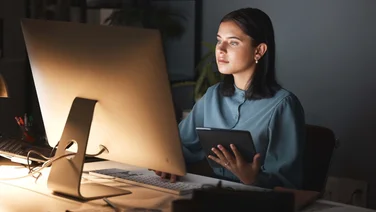Software & Services
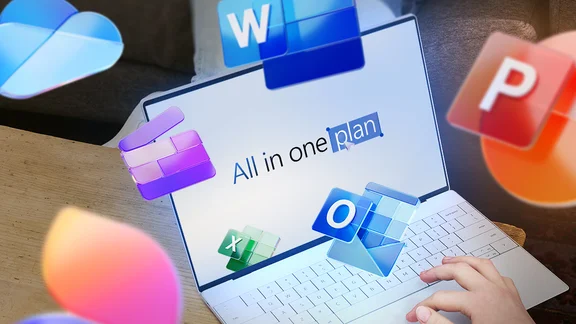
Achieve the extraordinary with AI in Microsoft 365
The powerful productivity apps and creativity tools in Microsoft 365 just got better
-
 Aiarty Image Enhancer: The easy way to AI This user-friendly AI tool can sharpen, clean and enlarge images with one click
Aiarty Image Enhancer: The easy way to AI This user-friendly AI tool can sharpen, clean and enlarge images with one click -
 Adobe Photoshop: Turbocharge your creative workflow with AI Photoshop’s powerful Text to Image tool generates professional artwork, tailored to your specifications with no restrictions on use
Adobe Photoshop: Turbocharge your creative workflow with AI Photoshop’s powerful Text to Image tool generates professional artwork, tailored to your specifications with no restrictions on use -
 The best CRMs for small businesses in 2024 Find the best small business CRM to support without paying for unnecessary complexity
The best CRMs for small businesses in 2024 Find the best small business CRM to support without paying for unnecessary complexity -
 The best Asana alternatives in 2024 Asana is a great project management tool but it’s not perfect, so we have rounded up the best Asana alternatives so you don't need to
The best Asana alternatives in 2024 Asana is a great project management tool but it’s not perfect, so we have rounded up the best Asana alternatives so you don't need to -
 Best 3D printing software 2024 Is sub-standard printing software ruining your new hobby? Don’t worry – here’s our pick of the best alternatives for your 3D printer
Best 3D printing software 2024 Is sub-standard printing software ruining your new hobby? Don’t worry – here’s our pick of the best alternatives for your 3D printer -
 McAfee+ review: A bold new suite The price could be a sticking point, but McAfee+ takes a refreshingly broad and effective approach to security£50
McAfee+ review: A bold new suite The price could be a sticking point, but McAfee+ takes a refreshingly broad and effective approach to security£50 -
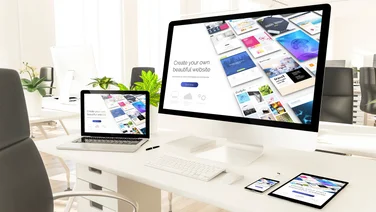 The 6 best Shopify alternatives in 2024 Get your products online and start selling with one of these comprehensive shopify alternatives for building a web-based store
The 6 best Shopify alternatives in 2024 Get your products online and start selling with one of these comprehensive shopify alternatives for building a web-based store -
recommended
 Wix review: An easy website builder that won't hold you back Wix has not only the tools for easy website building but also the features to support more ambitious sites
Wix review: An easy website builder that won't hold you back Wix has not only the tools for easy website building but also the features to support more ambitious sites -
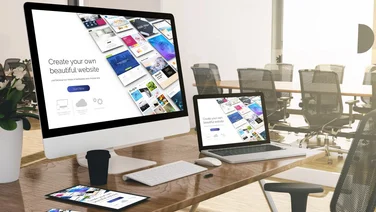 Best website builders for small businesses No coding skills? Tiny budget? Go online the easy way with the best website builders for small businesses
Best website builders for small businesses No coding skills? Tiny budget? Go online the easy way with the best website builders for small businesses -
best buy
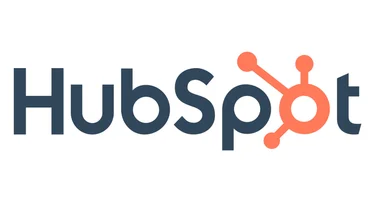 HubSpot review: CRM tools for every budget HubSpot is an exhaustively comprehensive CRM that has something for every level of business£216
HubSpot review: CRM tools for every budget HubSpot is an exhaustively comprehensive CRM that has something for every level of business£216 -
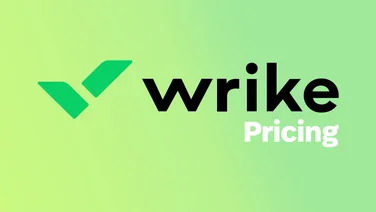 Wrike pricing: How does its cost structure work? Wrike is among the best project management programs out there, but how does its cost structure work?
Wrike pricing: How does its cost structure work? Wrike is among the best project management programs out there, but how does its cost structure work?