To help us provide you with free impartial advice, we may earn a commission if you buy through links on our site. Learn more
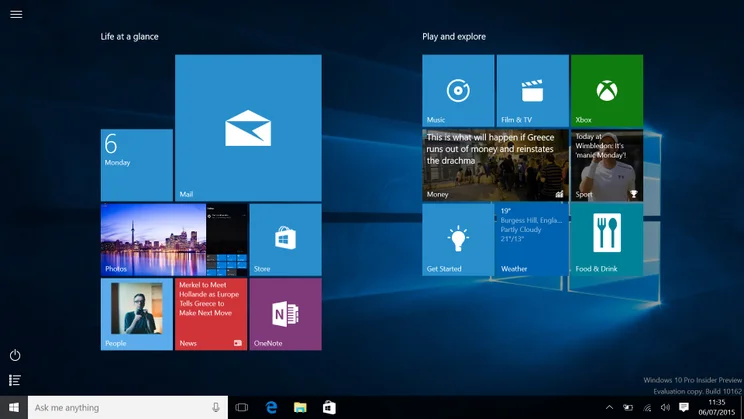
There are lots of reasons why you might not want Windows 10. You might be upset about sweeping privacy changes, or perhaps your PC isn’t compatible and you’re going to come unstuck with a load of incompatibility errors. Maybe you have legacy software that doesn’t work in Windows 10 or when you first upgraded to Windows 10 you found your games were running significantly slower than they had on the previous version of Windows, so you downgraded. Whatever your reason, we don’t judge. We’re here to show you how to get rid of those pesky, in-your-face notifications that Microsoft has been firing at its users since Windows 10 became a ‘recommended’ update.
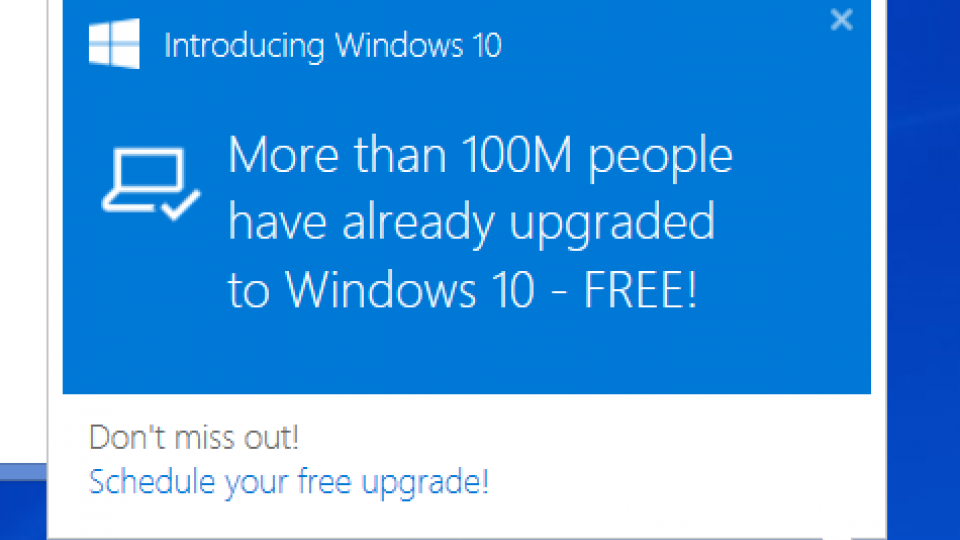
^Is this the new Clippy?
For this guide, we’re going to be using GWX Control Panel, a simple and free piece of software available from Ultimate Outsider. GWX Control Panel makes registry changes that you could do yourself, but it also has some handy tools that significantly reduce the amount of effort you have to take to stop Windows 10 from suddenly being installed.
Once you’ve downloaded and installed GWX Control Panel, things are fairly self-explanatory although there are a few points worth exploring a bit further so you’re fully aware of the steps you’re taking.
Disable Windows 10 notifications, free up space and disable future upgrades
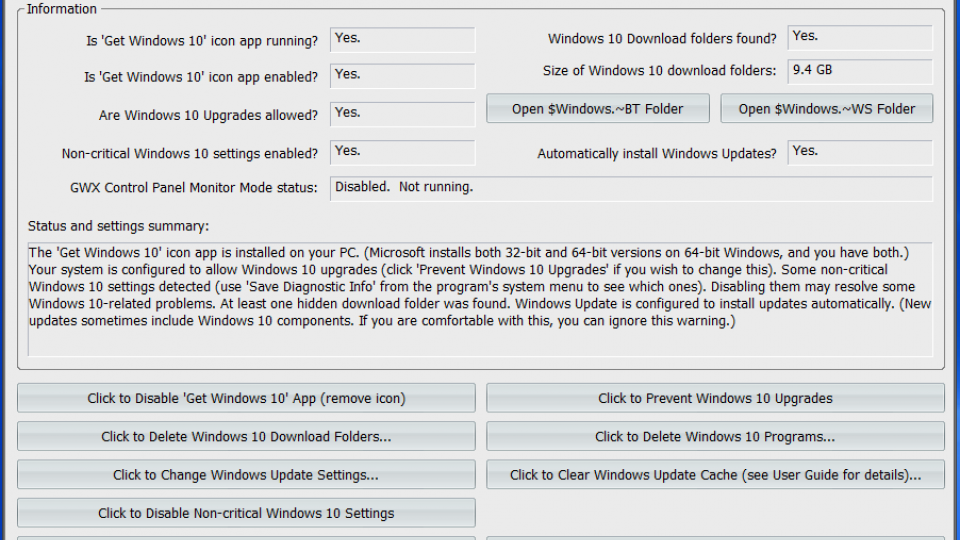
GWX Control Panel can do all of these things in three clicks. To disable all notifications, click the Disable ‘Get Windows 10 App’ button. The button underneath that deletes all downloaded files associated with Windows 10, which can save you several gigabytes of space. Finally, to disable the Windows 10 upgrade altogether, select the ‘Click to Prevent Windows 10 Upgrades’ button.
Make sure the upgrade don’t come back
The latest version of GWX Control Panel also comes with Monitor Mode. This looks for Windows updates that undo the changes you’ve made using GWX Control Panel, and changes them back again. The problem here is that Microsoft will probably keep on adding updates that make this harder and harder, so you’ll need to occasionally check to see if a newer version of GWX Control Panel has been launched, as this will likely have more antidotes to Microsoft’s Windows 10 obsession.
What if I want to upgrade in the future?
If you decide you’re ready for Windows 10, simply open GWX Control Panel and re-enable the Automatic Windows 10 Upgrades button and re-enable the notification, and Microsoft will take care of the rest.






