To help us provide you with free impartial advice, we may earn a commission if you buy through links on our site. Learn more
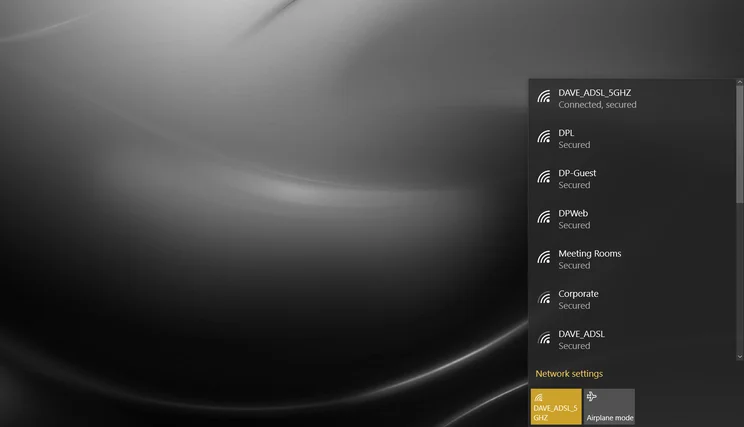
With the release of Windows 10, Microsoft unleashed not only a pretty good operating system, but a hefty selection of bugs and glitches to go along with it. One of the most common bugs is associated with Wi-Fi. There are various symptoms, including wireless networks being labelled with ‘limited connectivity’, being unable to connect to a network, passwords appearing to be wrong even though they’re right, and Wi-Fi not working after a computer has been woken from sleep.
Step 1 – Windows updates
For all of these problems, there’s one common solution: driver updates. First it’s worth making sure you have all the latest automatic Windows updates installed. Click on the Start button, type ‘updates’ and choose the top option, Check for updates, and then click the button here to search for the latest updates, download and install those. Then restart your PC or laptop.
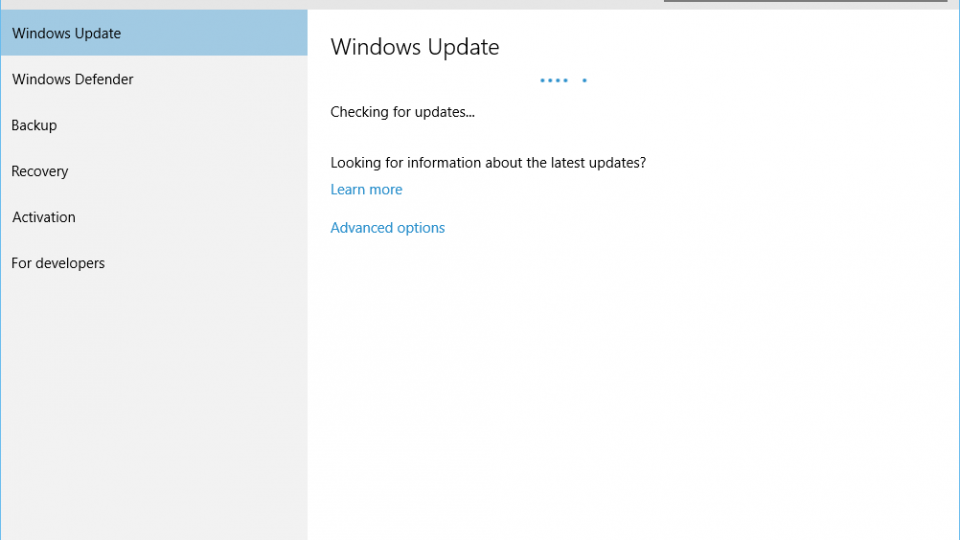
Step 2 – Manufacturer site
Wi-Fi still not working? Your second option should be to look up the model of your laptop and download a new set of drivers from your laptop manufacturer’s website. For example head to Acer’s or Dell’s support sites and find the latest driver downloads for your device, you may well need the model number or serial number of your device. Some sites have systems that automatically detect the model of your laptop, but these don’t always work so it’s worth trying the manual method if they fail to find a driver match.
If you’re using a desktop PC with a Wi-Fi card (from the like of Netgear or Buffalo) then try and find the name of the card, it should be written on the card, or you can find the device name using the same process as described in step 3. Once you have that, head again to the manufacturer’s website and download the latest drivers for your device.

Step 3 – Generic drivers
If else fails, downloading generic drivers for your device’s Wi-Fi chip is worth trying. Keep in mind that these drivers are generic and were not designed for your specific device and while it’s unlikely these drivers will cause you problems, your laptop maker might not provide support if something goes wrong.
There are several different manufacturers of Wi-Fi chips in laptops, but to find out which yours has, you should do the following: Right-click on the Start Menu icon and select Device Manager. Find the ‘Network adapters’ section in Device manager and click on the arrow. This will show a list of all the devices installed on your device. You can ignore Bluetooth devices and wired ethernet connectors and look for something labelled Wireless or Wi-Fi. The company name attached to this will tell you which drivers you need to update. For reference, there are a few common suppliers: Qualcomm, Realtek, Broadcom and Intel, although there are more.
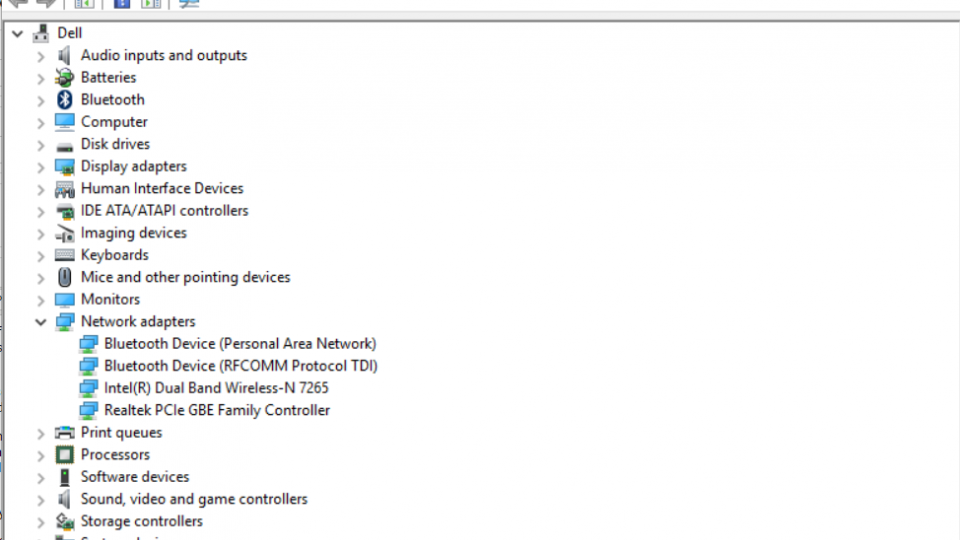
^ In this case, Intel Dual Band Wireless-N 7265 is the driver to look for
Once you know which company makes your wireless adapter, it’ll be a case of visiting their website and downloading the latest driver for Windows 10.
Intel’s page automatically detects your Wi-Fi hardware and operating system to provide the correct driver. Qualcomm, Broadcom and Realtek don’t offer drivers to consumers, so you’ll need to consult your laptop manufacturer’s website for official drivers for your device. As a result of this policy, you’ll find several unofficial driver websites, many of which occupy the top spots on Google thanks to Google’s policy for allowing these sorts of ads (find out more about the problems with sponsored software adverts in our investigation). As a result, we can’t vouch for their safety or reliability and wouldn’t personally use them.
Windows 10 wifi problems caused by VPN software
If you’re using, or have used VPN software on your Windows 8.1 installation and have upgraded to Windows 10, this could be the source of your Wi-Fi woes. Microsoft says it’s been reported with Cisco VPN and SonicWall Global VPN software, but it hasn’t commented further as to whether other VPN clients cause this issue. If you’re stumped, head to this Microsoft support page and download their automatic troubleshooter.






