To help us provide you with free impartial advice, we may earn a commission if you buy through links on our site. Learn more
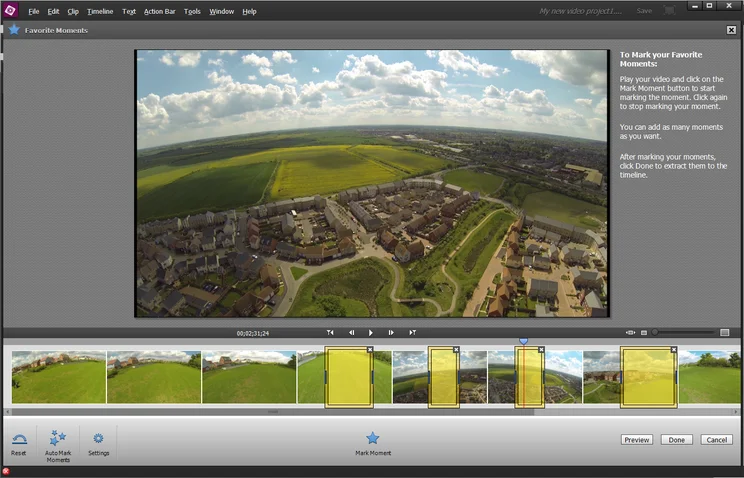
People who shoot casual home videos have very different needs to those creating ambitious creative video productions. In the past, Adobe’s budget video editing software, Premiere Elements, has sought to please both camps but hasn’t been too successful on either count. We’ve seen vast improvements in the last couple of years, though, with smoother previews and a revamped interface that has helped new users gain confidence and gradually learn how to make the most of Premiere Elements’ powerful effects and animation tools.
Much of this is due to the Guided mode introduced in version 12. It showed how to complete tasks such as adding titles, transitions and narration, and did so literally by pointing at the buttons you’d need to press to complete a task. Most of these nine Guided Edits covered the basics, and just a couple of more advanced tasks. It’s good to see two more advanced task Guided Edits in version 13, although we’d liked to have seen even more.
^ The new Guided tutorials explain how to place video content inside text.
^ You can use similar techniques to achieve a range of different text effects.
One tutorial shows how to create text on a black background and fill the text shape with video content. It’s done using the Track Matte Key effect, but the process is convoluted, and we think few people would be likely to either find it or know what to do with it if it wasn’t for the Guided Edit. Adobe could have created a simplified interface for achieving the same effect, but we’re glad that it didn’t. Because Guided mode doesn’t shy away from using the advanced controls, the knowledge can be transferred and expanded to other techniques, such as using text as a mask for two video layers with different effect settings, or for animating the text layer.
The other new Guided Edit is called Apply an Effects Mask to your Video. This is limited to a rectangular mask with no option to feather the edges, so it’s useful for trendy montage-style effects rather than subtle treatments. Regardless, this is another advanced feature that less experienced were unlikely to stumble upon, so it’s great to have it included in Guided mode.
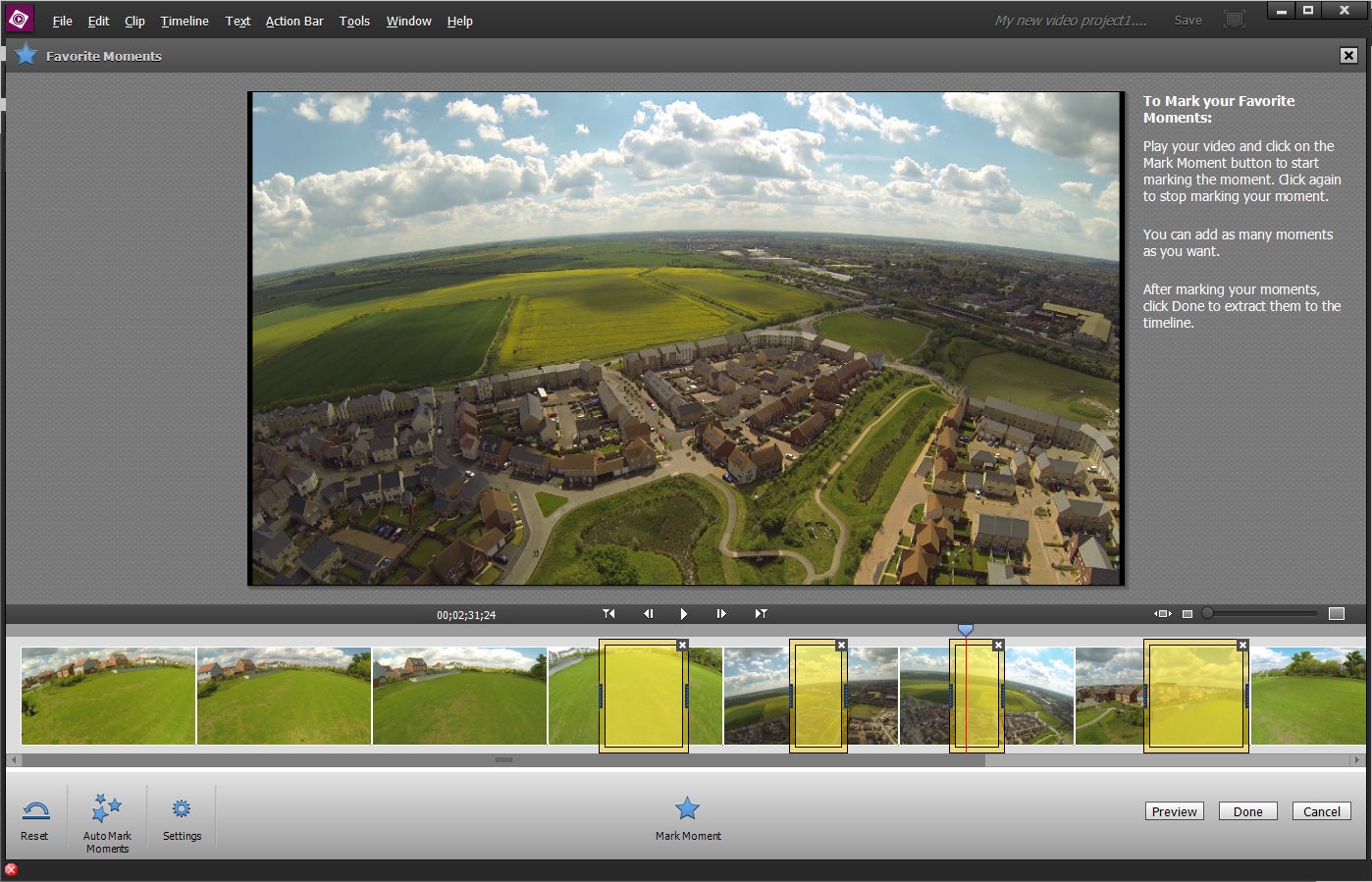
^ Pick out the best bits of a clip with the Favorite Moments editor
Another great new tool is Favorite Moments, which helps users identify the sections of a video clip they want to keep. There’s not much to it, but the ability to mark sections for use without having to interrupt playback and wield the Scissor tool makes for a much more intuitive experience. Selected regions are placed on the timeline either as individual clips or a single clip. The latter adds a short dissolve transition between each region, and gives the option to return to the Favorite Moments interface by double clicking.
^ Video Story offers just enough hand holding while keeping the user in control.
Video Story, meanwhile, helps people add some structure to their home videos. You can choose from eight templates that are categorised into Birthday, Graduation, Travel and so on. Each one includes named chapters such as Meet the Travellers, The Journey, Places we Visited and so on. The user simply drops video clips into the chapters to build up their video. However, it’s easy to reorder, rename, delete or add more chapters as necessary. Clips are then analysed in an attempt to pick out the best bits, but there’s an opportunity to adjust this manually using the Favorite Moments editor, and to customise the text, music and effects that are used.
Most automatic editing functions such as this tend to produce garbled results, but this one gives the user enough control to ensure that the finished video is coherent. It’s by far the best example of this type of tool that we’ve seen. A Video Story can be published to the main timeline for further editing, or exported directly. Sadly, though, there’s nothing to help users find an export template that matches the resolution and frame rate of their footage, either in Video Story mode or in the main editor. Matching footage specifications is hard enough for experts, so we’ve no idea how Adobe expects casual users to cope.
The only significant new feature for advanced users is the Shake Stabilizer effect. This replaces the old Stabilizer effect, so existing projects load without any stabilisation applied. Testing with GoPro footage from a DJI Phantom quadrocopter, the new algorithm gave significantly better results than the old one. However, we had to work much harder to achieve them.
^ We compare the video stabilisation tools from Elements 12, Elements 13 and Sony Movie Studio Platinum 13
For starters, we couldn’t apply the new stabilisation to 2,704×1,524-resolution (2.7K) footage from our GoPro Hero 3 Black Edition camera; it only works when the footage matches the project resolution, but there’s no 2.7K option in the project setup. The next hurdle was that, while Full HD (1,920×1,080-resolution) footage was successfully stabilised, every other frame was missing so 30fps effectively became 15fps, which resulted in shuddery motion. It transpired that the Quick option in the Shake Stabilizer effect only analyses every other frame. We’d hope for a clearer warning that it was deliberately dropping frames. Selecting the Detailed option remedied the issue and, after a long wait for analysis, we were able to preview the stabilisation in real time, which is something that was impossible in version 12.
Premiere Elements 13 is still an odd mix of beginner-friendly and advanced features, but the Guided mode is bridging the gap. This is a superb update for casual users, with the kind of hand-holding that should eventually give them the confidence to tackle the more advanced features.





