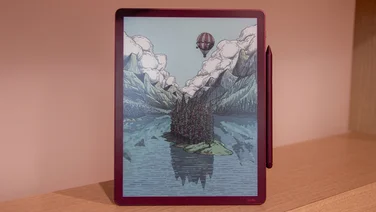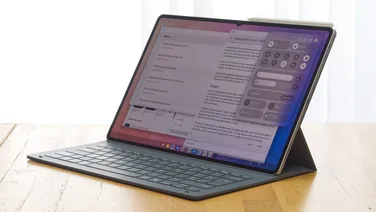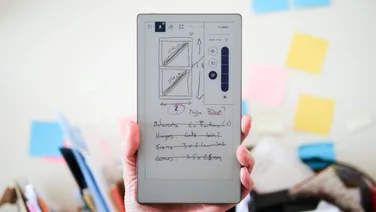To help us provide you with free impartial advice, we may earn a commission if you buy through links on our site. Learn more
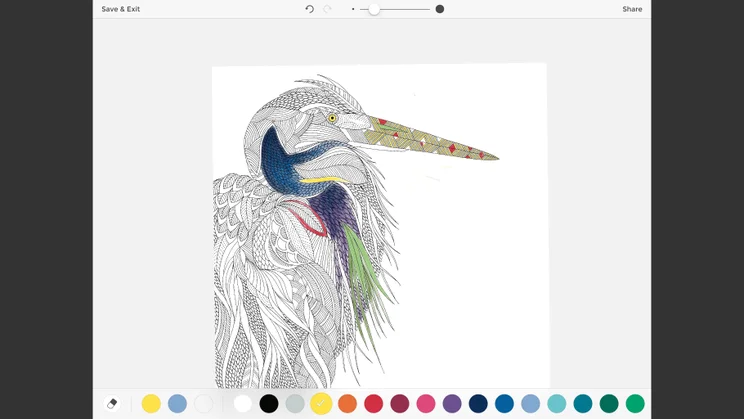
One of the things that I love about the iPad Pro is the excellent Pencil. Its built-in sensors, combined with the iPad’s excellent touchscreen make the Pencil as close to, or better than in some cases, drawing with a real pen or pencil on paper. This makes the iPad Pro rather good for artists; but what, if like me, you’re a little artistically challenged or simply don’t have the time to get creative? That’s where Millie Marotta’s Colouring Adventures comes in.
Essentially, this is the app-based version of the popular adult colouring books. It’s available for all versions of the iPad and you can use your finger to colour in, but it’s with the iPad Pro and Pencil that it really comes to life, as the Pencil gives you that fine control and the ability to shade easily; it’s just not quite the same using your finger.
Colouring in
As with the paper-based books, Colouring Adventures has a set of black-and-white drawings for you to colour in the way you want. With the current version, you get five free animal drawings, although additional packs will be available for purchase soon. Each drawing is made up of a series of patterns and organic shapes: the dear’s body is made of flowers and leaves, for example. It’s up to you how you want to colour these in: you can do each shape individually or use the same colour over a larger area.

Once you’ve selected the image that you want to colour in, the interface couldn’t be simpler. Across the bottom of the image, you have the pre-selected colour palette. Far from being restrictive, the colours are chosen for their ability to blend and contrast neatly on the page, so you’ll find it hard to create something with horribly clashing colours. By limiting the choice, too, you don’t get overwhelmed diving through colour pickers, either.
You then have a simple slider to select the stroke size, so you can quickly switch between fine detail and covering a huge area: try and do that with a pencil. Of course, as this is a digital product, there’s also an eraser tool, so you can quickly wipe away any mistakes.
Fine control with the Pencil
This really is an app that’s designed for the Pencil and it works brilliantly giving you fine control over your work. Press hard and you’ll get a thick dark line, but sketch lightly at an angle and you get gentle shading. Using the Pencil like a real pencil or stick of charcoal, you can subtly start colouring in.
Even better, the iPad lets you mix and blend colours together by simply drawing over an existing bit of the image with a different colour. Using Colouring Adventures like this, it’s closer to painting than it is standard colouring. This also means that you can get some effects that you simply can’t get with the paper version. And, of course, if you don’t like what you’ve created, you can just erase what you’ve done and start again.
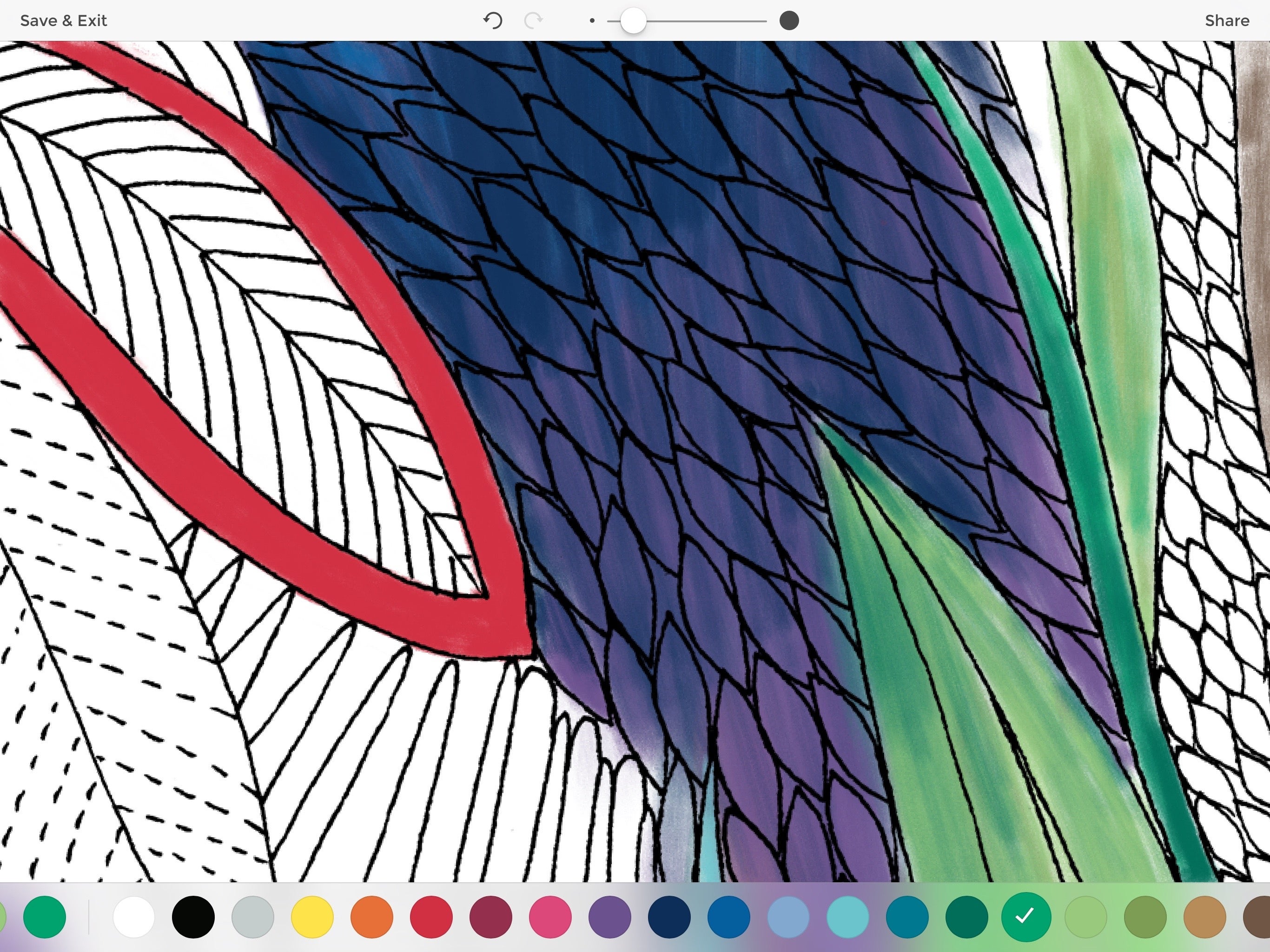
Another advantage that the iPad has over paper is that you can pinch-to-zoom and rotate the image. Getting in close and choosing the right angle makes it so much easier for the fine detail work.
The only thing I had to be careful of was moving the image around the screen: you have to use two fingers, or you just draw on the screen. Fortunately, there’s an undo button, so you can quickly erase a simple mistake like this.
Use your fingers
If you’ve not got an iPad Pro (or you don’t have the pencil), you can draw using your finger. Strokes are applied gently first, with subsequent moves filling in the colour more and more. It gives some flexibility, but without the Pencil, it’s hard to get the subtle effects and lighter strokes. It’s a bit more akin to colouring in with a felt-tip pen, rather than the subtlety that pencil or paint gives.
Sharing and saving
Everything you do is saved to the app and you can even create multiple, different versions of the same picture at the same time. Once you’re happy with what you’ve created, you can quickly save a copy of your picture to a JPEG to share as you like.
Conclusion
If you want to get a bit more arty with your iPad, then Millie Marotta’s Colouring Adventures is a top place to get started, particularly if you’ve got the Pencil. It joyfully recaptures the brilliance of the paper books, but with more control and subtle shading and blending effects you can create a finished product that far surpasses what most people can achieve with pen and paper. Besides, if you have got a Pencil, this app is a fun way to learn what it’s capable of, expanding your skills for use in other apps.