To help us provide you with free impartial advice, we may earn a commission if you buy through links on our site. Learn more
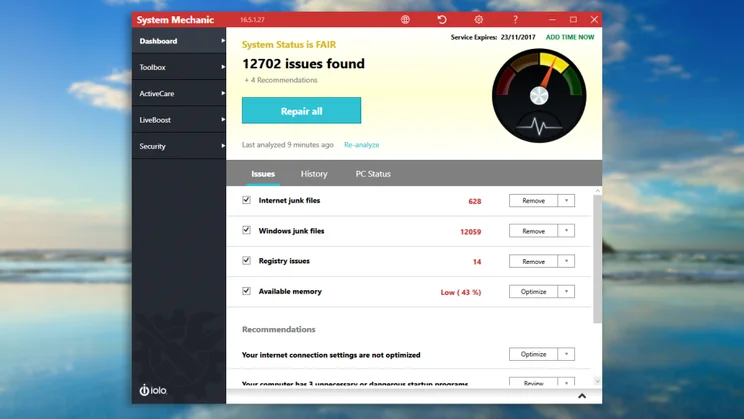
Iolo System Mechanic is an extensive suite of tools for tweaking and optimising your PC. It Includes numerous features to help you protect your online security, clear out unneeded files and speed up your PC.
Here’s how to use its Privacy Shield feature to disable Windows 10’s intrusive “phone home” features, and other capabilities that can otherwise share your personal information and usage habits with third parties.
Spring-clean your PC with Iolo System Mechanic Pro – Get a huge 70% off if you use the coupon code EXPERTREVIEWS
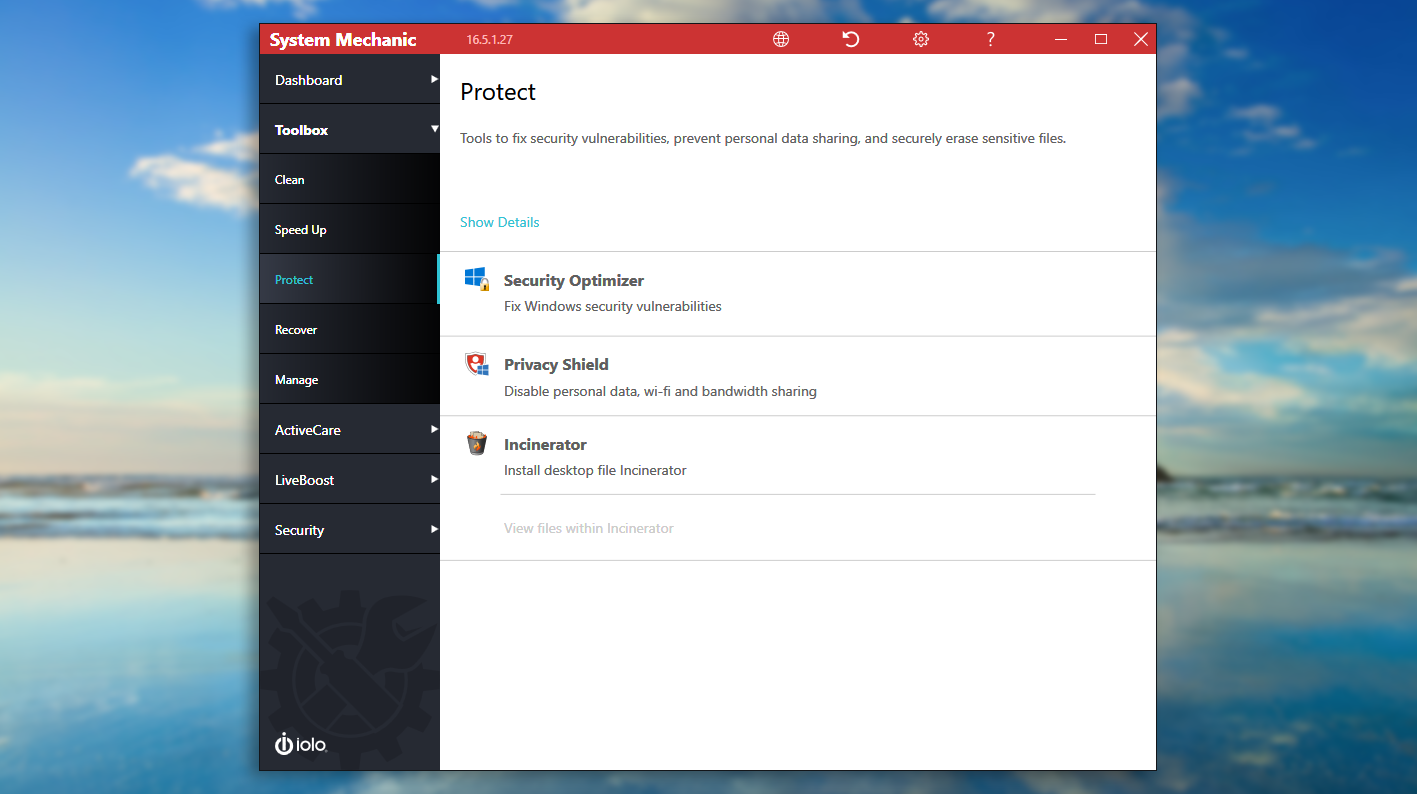
The Toolbox
First, click Toolbox in the program’s left-hand pane, then select Protect to show System Mechanic’s privacy-protection features. Click on Privacy Shield to open the relevant settings.
You’ll now see a set of four data-sharing features – all of which will probably be enabled by default. You can turn them off one by one by simply clicking the Status dropdown and selecting “Disabled”. Before doing so, though, you probably want to know what they all do.
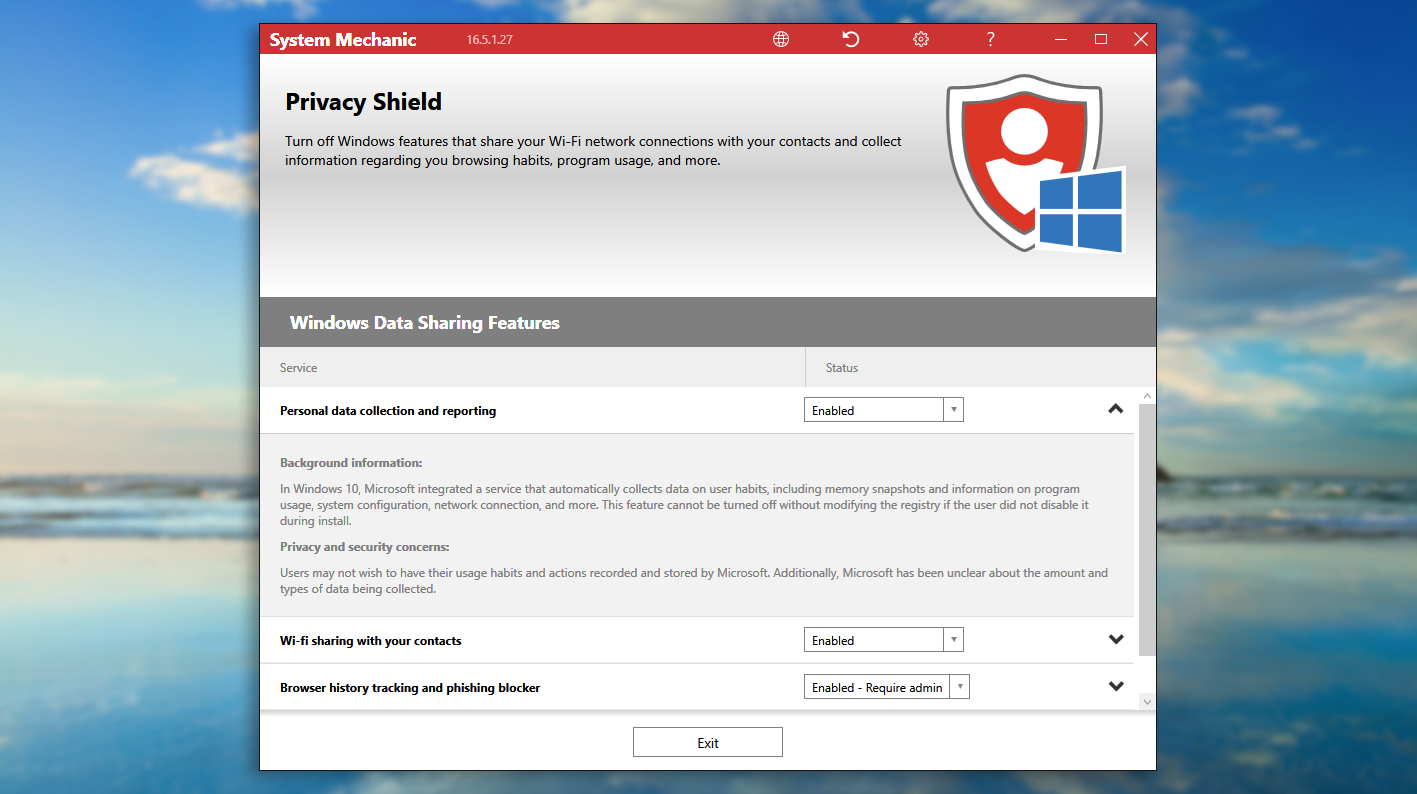
Personal data collection
The first feature is “Personal data collection and reporting”: this is Windows 10’s built-in telemetry system, which collects data on the way you’re using your computer, including details of what programs you’re running. You can disable this during the Windows 10 installation procedure, but if you choose not to do so – or if you choose “Express settings” and accept Microsoft’s defaults – you won’t subsequently see an option turn it off. System Mechanic to the rescue.
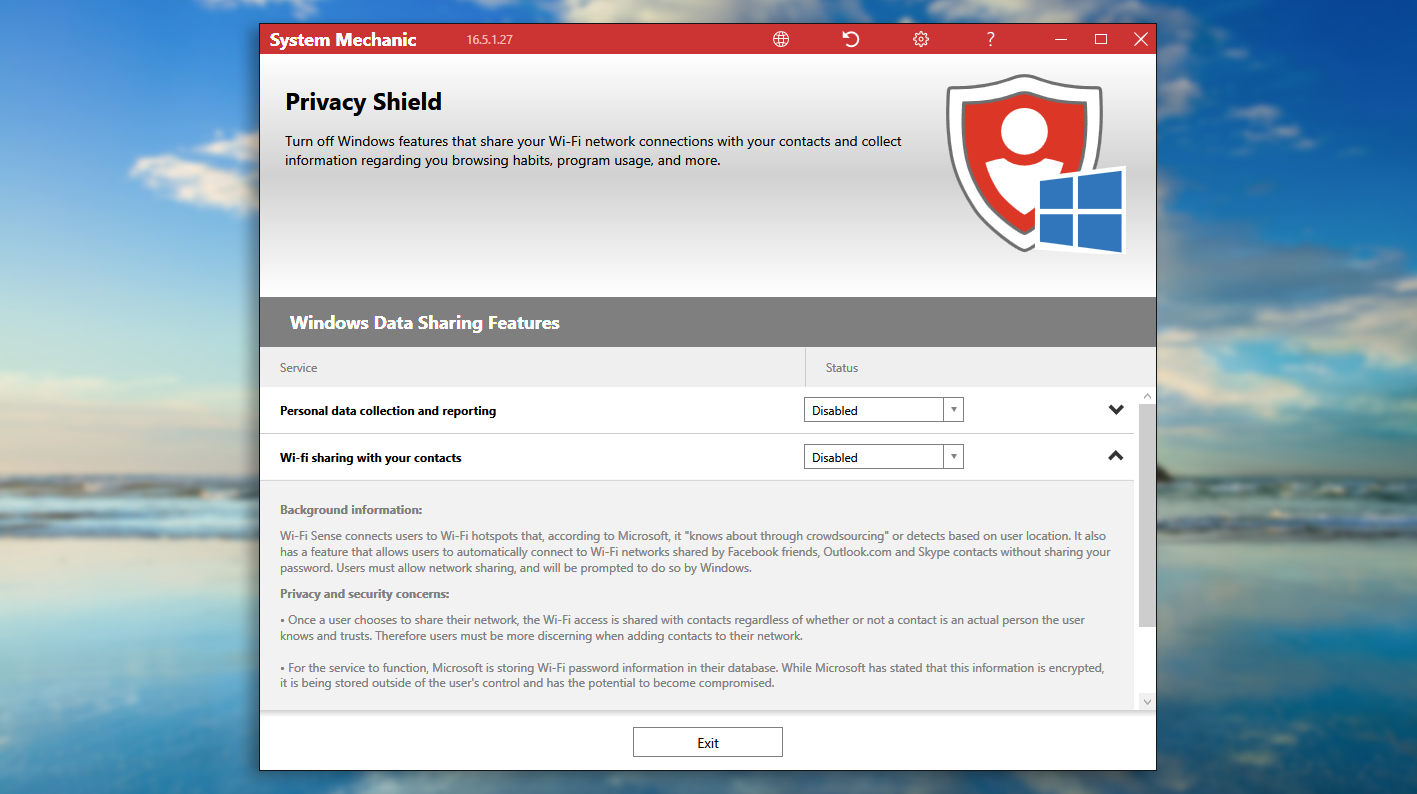
Wi-Fi Sense
The next feature is a controversial one called Wi-Fi Sense, which allows your friends on Facebook, Outlook.com and Skype to connect to your home network without needing a password. It’s been disabled in recent Windows 10 updates, since Microsoft recognised the security risk involved – but if you haven’t kept up with the patches then System Mechanic lets you turn it off manually.
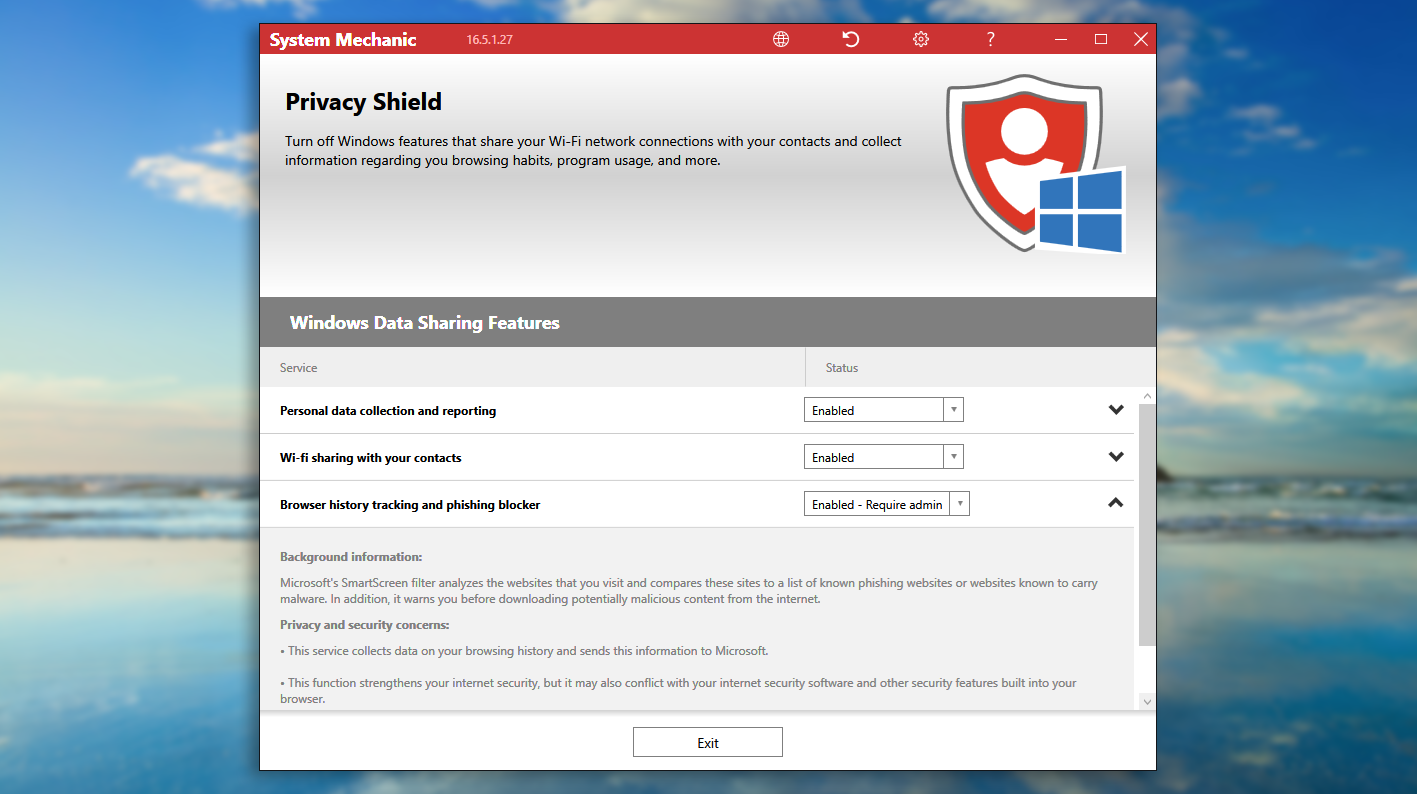
Microsoft SmartScreen
The “browser history tracking and phishing blocker” is otherwise known as Microsoft SmartScreen – a Windows feature that aims to protect you from malicious downloads and websites. To work, however, it collects data on the websites you’re visiting and shares it with Microsoft; you may prefer to opt out.
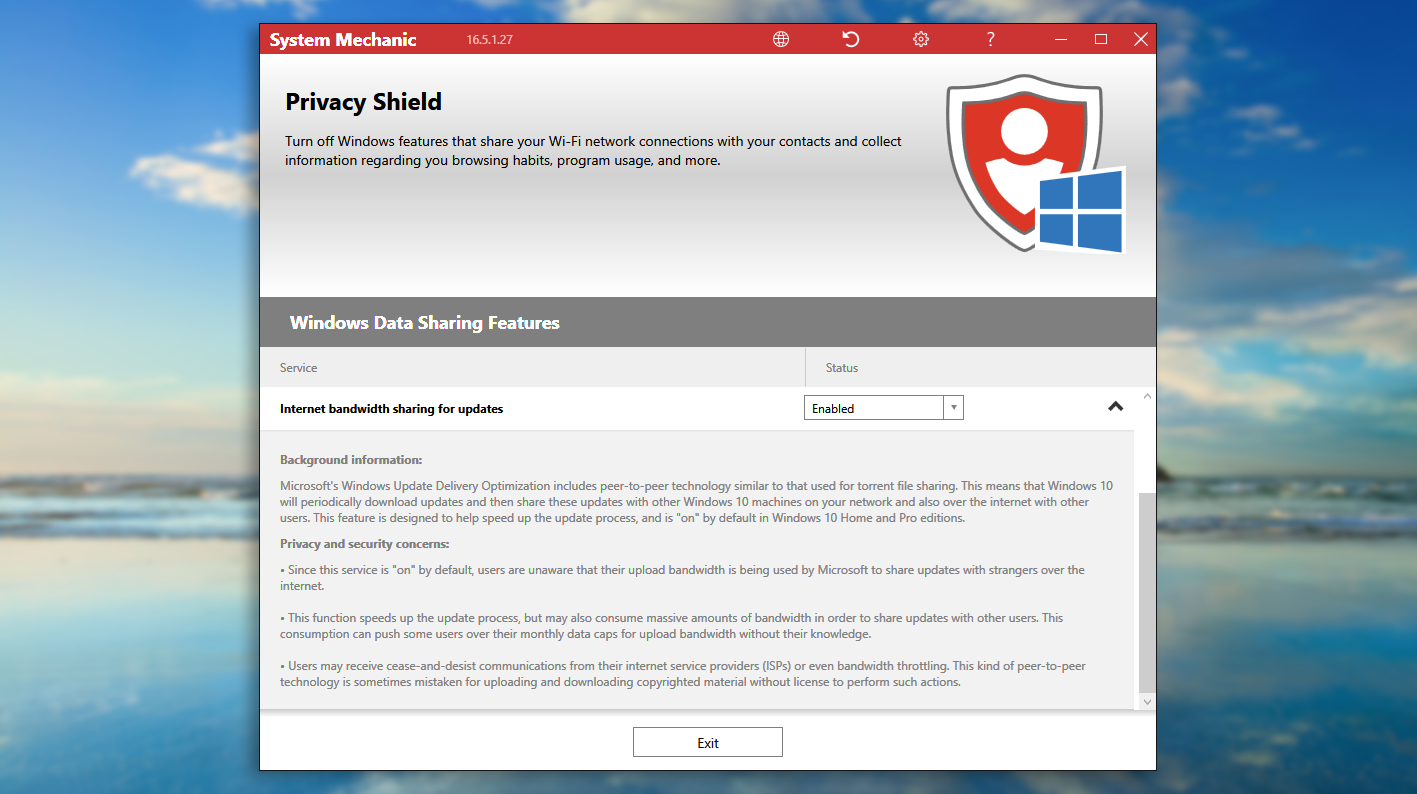
Internet bandwidth sharing
Finally, you can disable the use of internet bandwidth sharing for updates. This isn’t a privacy risk as such – it lets computers on your network share Windows Update files with each other over the LAN, which is typically much faster and more efficient than requiring each one to download updates direct from Microsoft. However, updates may also be shared with strangers over the internet – switching this feature off ensures your bandwidth will be used only for computers within your own home.
Spring-clean your PC with Iolo System Mechanic Pro – Get a huge 70% off if you use the coupon code EXPERTREVIEWS
Once you’ve disabled the features you don’t want to use, you can simply click “Exit”: your choices will take effect instantly.






