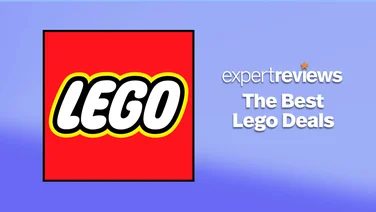To help us provide you with free impartial advice, we may earn a commission if you buy through links on our site. Learn more

- Multiple programming environments make it easy to get started
- Raspberry Pi connection opens up a world of possibilities
- Software could be easier to navigate
- Expensive by hobbyist standards
If you grew up in the 1980s, you may have fond memories of Big Trak – an electronic toy tank that could be programmed to trundle around your home and fire its front-mounted “laser” on demand, complete with futuristic “pew pew” sounds. The instruction set was basic to say the least but, for a generation of youngsters, Big Trak brought programming vividly to life.
If you’re eager to indulge in a spot of nostalgia, you can still buy a lovingly recreated, fully functional replica of the original BigTrak. But if you’re looking for a smarter, more modern spin on the programmable vehicle concept, look no further than educational robotics specialist Sphero’s new creation, the RVR.
Sphero RVR review: What you need to know
The RVR – pronounced “rover” – is a battery-powered vehicle that can be controlled and programmed from a Bluetooth-connected smartphone or laptop. At its simplest, you can drive it around like a remote-controlled car but you can also use a Scratch-like visual coding environment to program more complex behaviours. The companion website and app include extensive learning resources, so there’s plenty of support for anyone taking their first steps in programming.
Advanced users, meanwhile, can dive in and program the RVR directly in JavaScript, and the manufacturer also offers SDKs that allow you to integrate the RVR into Raspberry Pi and BBC micro:bit projects. A slotted top included in the box lets you mount your board directly onto the RVR and power it from the onboard battery, to make an entirely self-contained robot.

The vehicle design is rather minimal but it has a few built-in I/O features: there’s a programmable coloured LED on each side, plus colour and ambient light sensors that let the unit recognise when it’s driven over a coloured marker or has ventured out into the sunlight.
On that note, the RVR has some pretty decent outdoorsy credentials, with rubber caterpillar tracks and a high-torque motor that are designed to let it negotiate rough and steep outdoor terrain. It’s not waterproof, though, so it’s best kept out of the rain.
Sphero RVR review: Price and competition
The RVR costs £250 in the UK, which isn’t unreasonable when you consider how versatile it is. For those seeking a cheaper introduction to robotics, Sphero also offers a range of simpler vehicles that support the same programming methods: the £130 BOLT and the £118 SPRK+ are self-propelling balls with a variety of sensors, while the smaller Sphero Mini costs just £48.
If you’re chiefly interested in the integration with external hobbyist boards, there’s no shortage of other programmable vehicles available online, such as the Arduino-compatible Elegoo Smart Robot Car Kit V3.0. At just £65 it’s a lot cheaper than the RVR, but it’s nowhere near as user-friendly and has no equivalent to the Sphero Edu app and learning community.

Sphero RVR review: The hardware
The RVR is a pleasingly compact vehicle. It has a footprint of 215 x 180mm and, with its regular flat top clipped on, it stands a mere 67mm tall. Beneath the body, between the rubber tracks, there’s a generous 20mm clearance, to help it travel across rough ground without getting stuck or scratched up.
There’s not a lot in the way of external features. On the right-hand side there’s a power button, and on the opposite side a hatch opens up to take the supplied 36Wh battery. Sphero says this will provide up to two hours of exploration on a full charge, after which you’ll have to remove it to charge it via its built-in USB-C port. This, incidentally, is more of a faff than it needs to be, because the hatch is secured with a screw-type fastener, which requires a tool to release. Sphero provides a plastic key that’ll do the job but it’s easy to lose and, if you try to use a metal screwdriver, you’re liable to chew up the slot.

Otherwise, the RVR’s only adornments are the multi-coloured LEDs on each side – plus one big one inside that illuminates the whole lid – and its four infrared transceivers, which can be used to detect and exchange data with other Sphero robots. Flip the thing upside-down and you’ll also spot a downward-facing colour sensor: a set of multi-coloured cardboard squares is included in the box, which you can lay out on the carpet for the RVR to use as waypoints.
To discover the RVR’s final key feature, you need to pop the lid off, which is easily done by pressing the big friendly blue button at the front. Under here you’ll find a USB socket and a four-pin UART connector, which can be used to power and communicate with a Raspberry Pi or micro:bit.

To keep these ports accessible, you can replace the standard lid with the alternative one that’s supplied in the box, which has openings for both connectors, plus a generous arrangement of holes and slots of various sizes, so you can easily attach whatever boards and accessories you wish. Sphero also provides an optional roll-cage with a maximum internal clearance of 36mm, providing a degree of protection for whatever add-ons you may have affixed to the top of the RVR.
Sphero RVR review: Going for a spin
Probably the first thing you’ll want to do with the RVR is simply drive it around a bit. To do this – indeed, to do more or less anything with the vehicle – you’ll need to install the Sphero Edu app. This is your gateway to all the RVR’s capabilities, including programming tools, community activities and educational content.
Truthfully, the app feels a bit overwhelming at first. It would really benefit from an introductory tour on first launch – to explain what the key features are and where to find them – but you’ll get the hang of it soon enough. And to be fair, the interface is all but identical across all five supported platforms (Android, iOS, Windows 10, macOS and Chrome OS) so you can use whichever you feel happiest with. The only limitation is that your device will need to support Bluetooth to connect to the RVR.
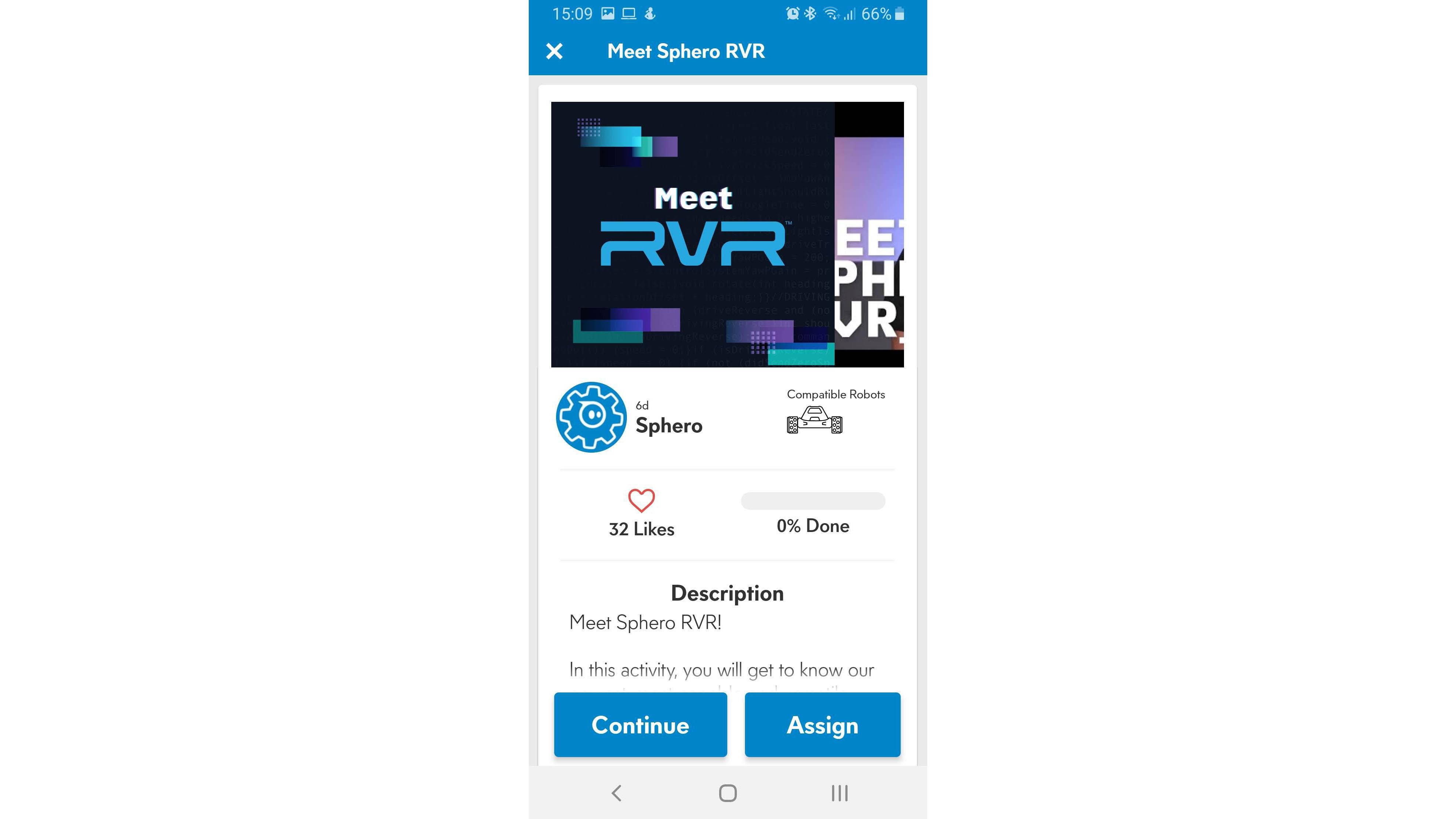
Once the software’s installed and connected, you can enter Drive mode, which lets you pilot the vehicle around by dragging a dot within a circle (or using the W, A, S and D keys if your device has a physical keyboard), and adjust the brightness and colour of its onboard LEDs. As you’ll quickly discover, the RVR is pretty nippy – the manufacturer cites a maximum speed of around two metres per second – and I found I was able to send it just over 25 metres away over grass and rock before it lost the Bluetooth connection to my phone and trundled to a stop.
While racing the thing around is fun, the controls take a bit of getting used to, because the vehicle doesn’t steer left and right like a normal radio-controlled car: rather, it travels in precisely the direction you indicate. Thus, if the RVR’s facing left, pushing forward causes it to make a sharp right turn and zoom away from you. If you want it to carry on going to your left, you need to drag to the left.
Things get even more confusing if you’re walking around and following the RVR, as the vehicle maintains an absolute sense of which direction is “forward”, even if you end up facing a different way. If you find that too brain-boggling, the app includes an Aim tool that you can use to manually reorient it.
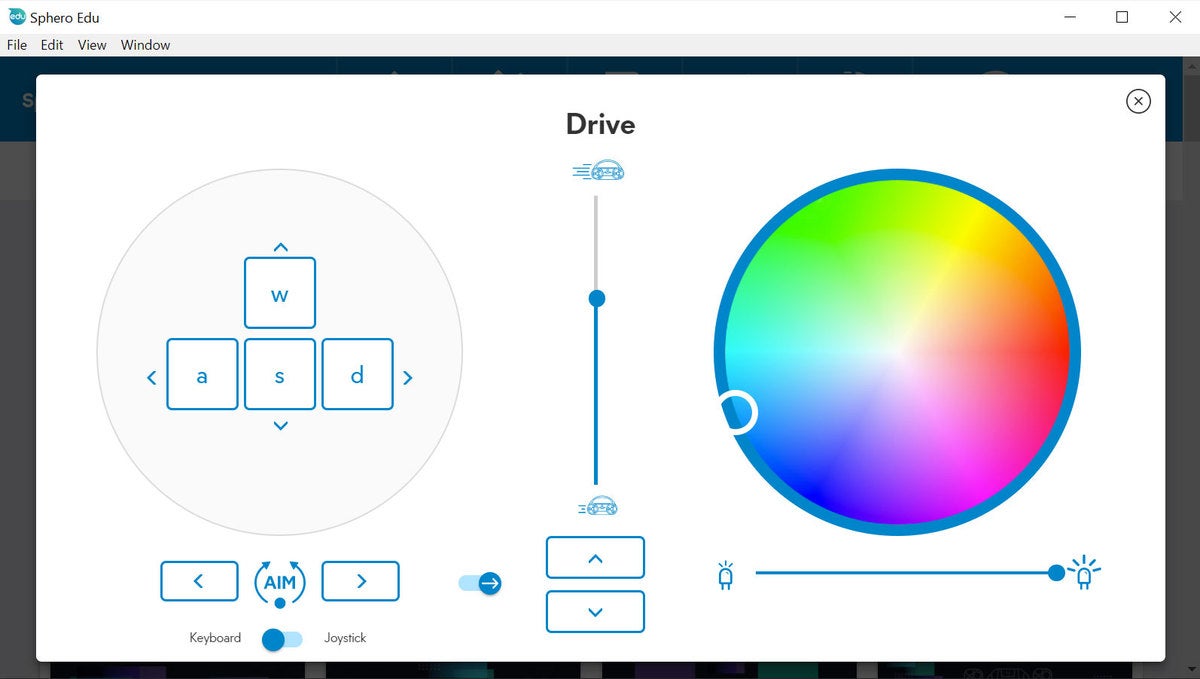
Sphero RVR review: Your first programs
The Drive experience may not be wholly intuitive, but the RVR isn’t really intended to be driven this way anyway; it’s supposed to be programmed. Click on the Programs tab in the app, then hit the “+” icon and you’ll see a choice of three programming models. The first of these, entitled Draw, is about as easy as it could possibly get: you use your finger or mouse to draw a path on the screen, then hit Start to see the RVR trace out the route on the floor. It navigates impressively well, helped along by a built-in inertial measurement unit that helps the vehicle account for bumps and obstacles and correct course as needed.
You can program changes in the RVR’s speed and LED colour too, by drawing lines of different weights and hues. While the program’s running, you can monitor various sensor inputs and statistics in real time, including velocity, bearing, gyroscope, accelerometer and light-meter data; afterwards, you can review how the figures changed as the RVR drove along its route.
While Draw works well as a very first introduction to robotics (my four-year-old daughter was rapt), older kids will quickly hit its limits. There’s no way to tweak and refine your paths once you’ve drawn them, nor does the visual environment let you build any sort of logic into your program. That’s where the second programming environment, named Blocks, comes in.
If you’re familiar with the educational programming environment Scratch then you already know how Blocks works. A toolbox at the bottom of the screen contains jigsaw-piece-type instructions such as “roll” and “spin”, which can be dragged onto the main canvas and snapped together to create instruction sequences. Most have some customisable parameters, such as which angle you want the robot to drive in, how fast it should go, or how many seconds it should continue for. There’s a set of controls for operating the RVR’s lights and playing sounds as well – although, disappointingly, all noises emanate from the app rather than the vehicle itself. Score one for Big Trak.
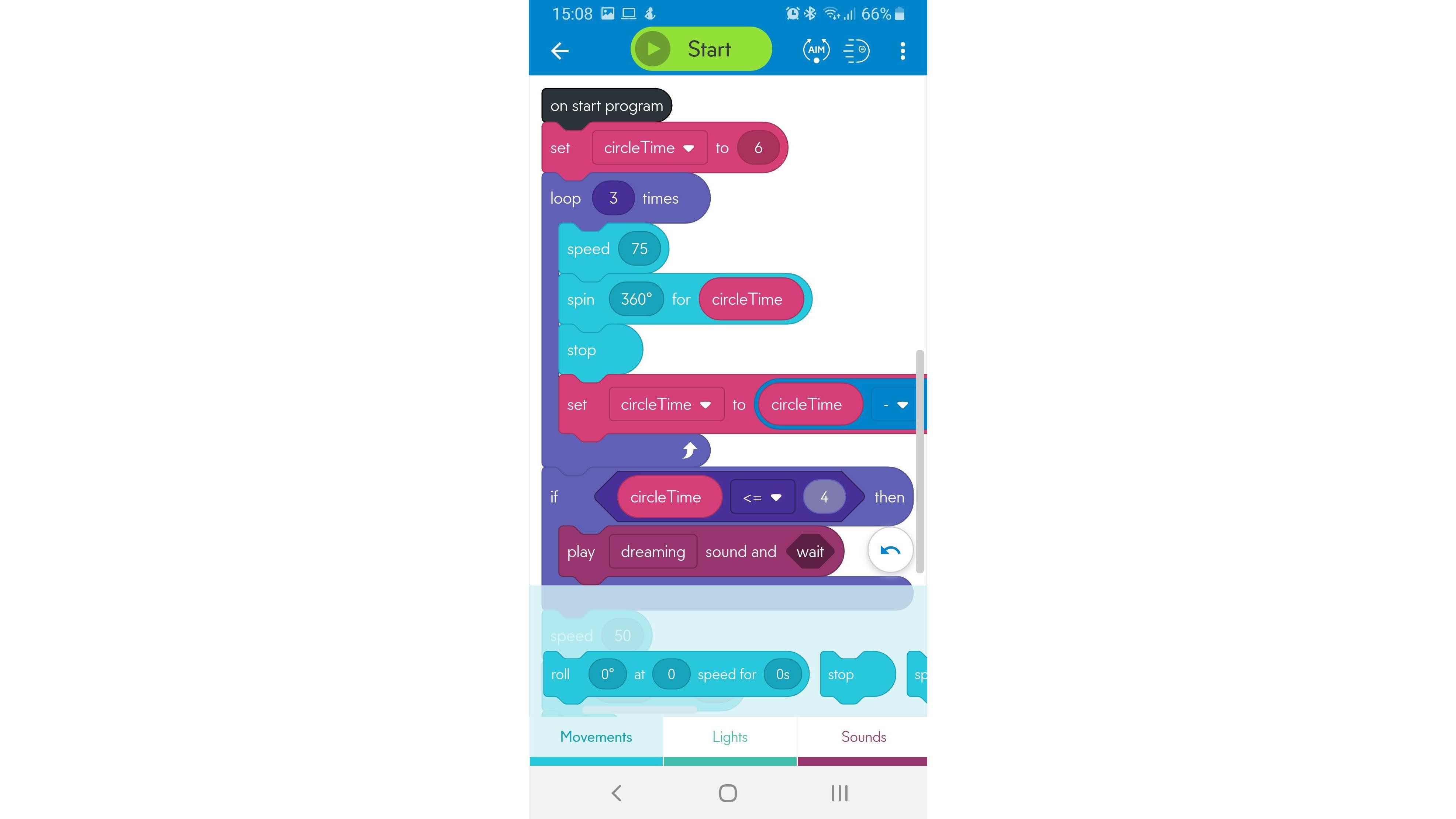
Keep scrolling and you’ll also find some proper programming constructs, which can be used to set up loops and logical tests, fetch sensor data and process variables. This makes it possible to – for example – create a program that drives round and round in ever-expanding circles until it finds a floor panel of a particular colour. If you’ve invested in multiple Sphero robots, you can use the IR sensors to locate and exchange data with them too.
If there’s a catch, it’s simply that dragging blocks around isn’t exactly an efficient way to work. Yes, it means you don’t have to worry about formal syntax, but building anything more than a simple loop starts to involve a tiresome amount of hunting for the right blocks and dragging them into place. That applies especially if you’re using the smartphone app: the narrow screen can only show two or three blocks at a time, so you waste a huge amount of time scrolling back and forth to find the elements your program needs.
Sphero RVR review: JavaScript and beyond
The third programming model supported by the RVR is called “Text” – although they might as well have called it “JavaScript”, because that’s what it is. Specifically, the RVR runs JavaScript code with a selection of robot-specific commands, such as “roll()”, “setHeading()”, “setMainLED()” and so forth. As long as you don’t mind a bit of typing, this makes it very easy to create programs that use advanced functions and respond to events like collisions, timers or specific sensor input.
Perhaps the cleverest part is the way that the Edu app bridges the gap between the simpler visual programming environments and the full-fat JavaScript experience. Both Draw and Blocks actually generate JavaScript behind the scenes and, once you’ve created a program it only takes two taps to bring up the corresponding source code for inspection. This makes it superbly easy to discover the precise syntax needed to achieve a particular outcome, and a handy copy and paste feature makes it a breeze to transplant functions directly into other programs.
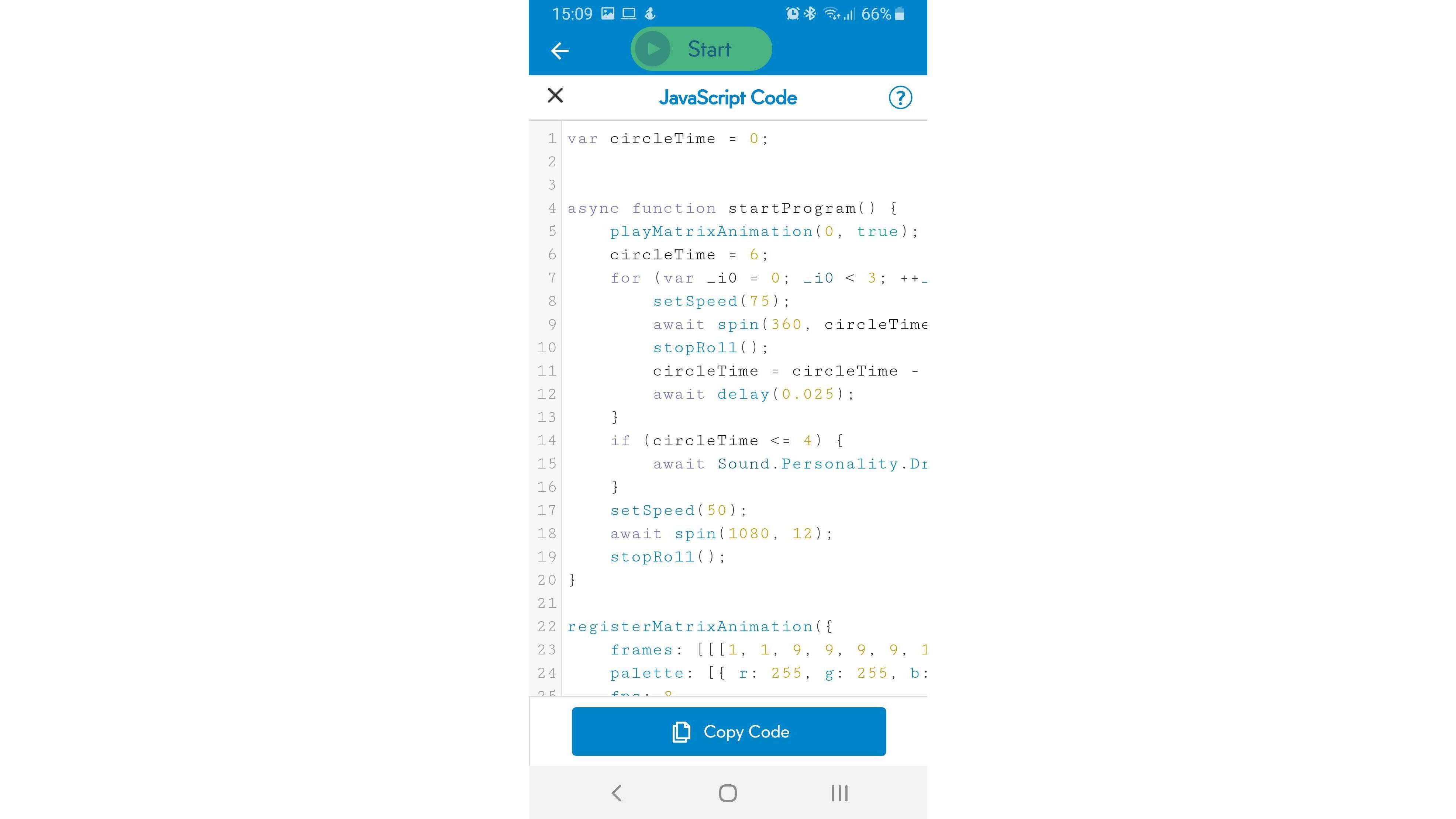
There are a few practical caveats worth mentioning. First, the RVR itself doesn’t actually store or execute code: the hard work is handled by the device that’s running the Edu app. This means you can’t write programs that send the RVR off on long-distance missions – at least not unless you walk with it – as it’ll come to an abrupt halt once it trundles out of Bluetooth range.
The other issue isn’t Sphero’s fault but it’s a fact of life that trying to write code on a smartphone’s virtual keyboard is a pretty unpleasant experience. The code editor built into the Edu app helps you out as far as possible by popping up keyword suggestions as you type, but a small pane of glass is no substitute for a real keyboard. Happily, it’s easy to use a real computer for development: programs are automatically synchronised in your personal Sphero cloud account, so you can write your code on the desktop, then immediately pick up your phone or tablet to test or tweak as you see fit.
If programming the RVR in pure JavaScript still isn’t geeky enough for you, you can go the whole hog, mount a Raspberry Pi onto the RVR and use that to control the vehicle. Doing it this way means you’re no longer reliant on a Bluetooth connection to keep the RVR chugging along, giving the vehicle effectively unlimited range. Another bonus – well, some will see it that way, anyway – is that using a Pi allows you to write your code in Python, rather than JavaScript, and Sphero supplies a decent set of documentation on its website to show you how it all fits together.
Perhaps most excitingly, connecting the RVR to a Pi means you can bring all sorts of accessories and services into the mix. For example, you could create your own Mars Rover, by writing a program that drives the vehicle around, operates a camera or robotic claw attached to the Pi and beams its findings back to base over Wi-Fi. The only restriction is the 2.1A maximum power output from the RVR’s battery.
If the Raspberry Pi doesn’t suit your needs, there’s also support for the BBC micro:bit, which you can again program in Python, or use Microsoft MakeCode, which is very similar to the Blocks environment. Arduino support is promised soon too, although it remains to be seen what form that will take.
Sphero RVR review: Education and community
So far I’ve focused on individual exploration, but Sphero is keen to support the RVR’s educational role – hence, one presumes, the name of the Edu app. As well as providing access to Sphero’s programming tools, the app acts as a gateway to a large library of “activities” – effectively miniature projects, supported by videos and textual walkthroughs, designed to stretch and develop your coding skills. Right now, there’s only a handful of these aimed specifically at the RVR, but there are many others based on Blocks and JavaScript code that will work on the RVR with little or no adaptation.
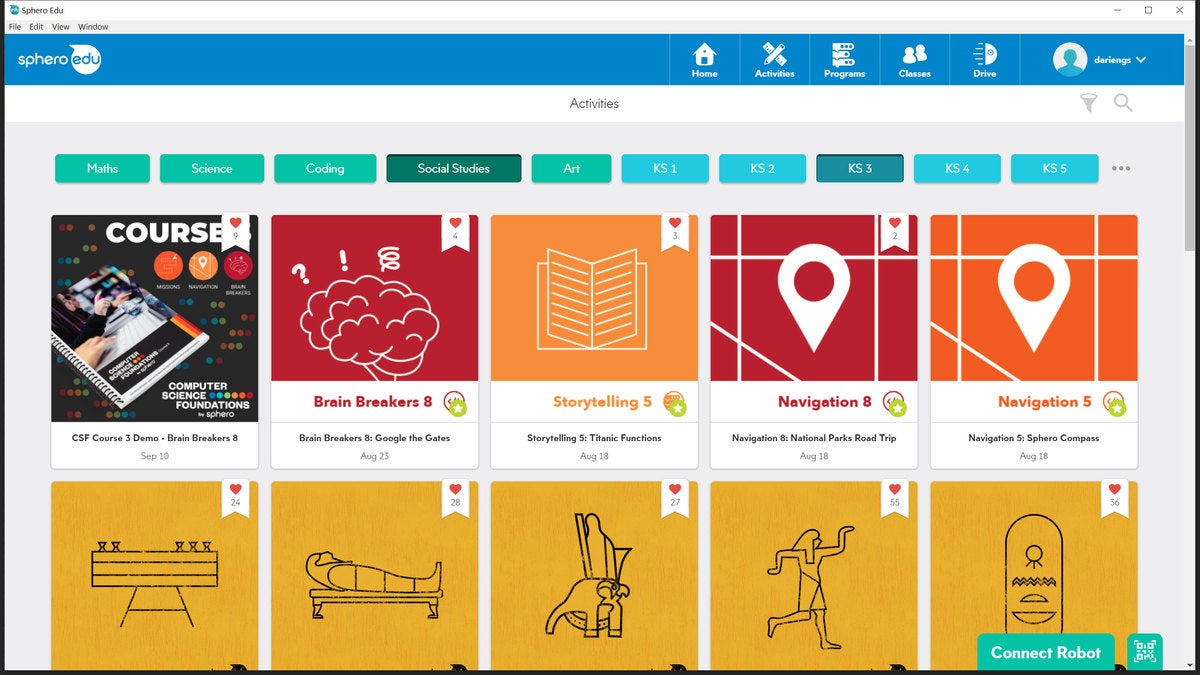
A lot of the content is provided for free by members of the Sphero community, and it makes a neat resource for parents who want to nurture a child’s interest in robotics without having to create their own curriculum. Professional teachers aren’t forgotten either: you can set up an entire class of students, assign activities to them and mark their submitted work, all within the Edu app. It syncs with Google Classroom too, for relatively seamless integration into your workflow.
You can even take advantage of Sphero’s own categorised activities, which are sorted by subject (there’s Maths, Science, Coding, Social Studies and Art) and age group, from Key Stages 1 to 5. Be aware, though, that many of these projects are only available if you’ve purchased the company’s Computer Science Foundations Course, which costs $200 for a year’s access.
Sphero RVR review: Verdict
The RVR is a very likeable little thing. The price may feel high if you’re used to Raspberry Pi accessories, or if you were just looking for a little toy car to zoom around your home and garden. For a speedy and quite rugged vehicle that can grow with you from point-and-drive play to advanced electronics projects, however, it’s hard to call the RVR expensive.
Not all aspects of the RVR are a hit. The Edu app can feel a bit overwhelming at first, and you’ll probably reach the limits of Draw mode very quickly, while Blocks is more powerful but can feel a bit slow and fiddly.
Still, it’s probably fair to say that hobbyists won’t be put off by a bit of a learning curve. And once you get to grips with what the RVR can do, the sky’s the limit. For robotics novices and devotees alike, it’s hard to see what could be more exciting than that.