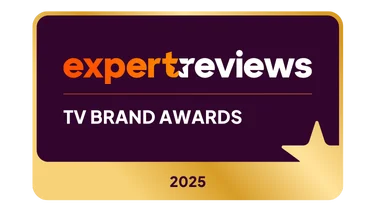To help us provide you with free impartial advice, we may earn a commission if you buy through links on our site. Learn more

One of the best things about the Apple TV and the Google Chromecast is the way that you can beam content to them from your smartphone or tablet. Why should this kind of functionality be limited to this type of device? That’s the reasoning behind DIAL, a protocol from Netflix and YouTube.
What does DIAL do?
DIAL stands for DIscovery And Launch, and is a simple and open protocol designed to let second-screen devices (your phone or tablet) discover and launch apps on first-screen devices (your TV, Blu-ray player, set-top box and so on). For example, you could start watching a YouTube video on your phone, only to launch the YouTube app on your TV and continue watching from there.
DIAL only specifies the discovery and launch of apps, with control of them via the smartphone outside of the scope of the protocol. However, this kind of control is usually straightforward, and we’ve found that control of the media is still possible through the second-screen device. For example, you can use your phone’s touchscreen scrubber to quickly skip through the video that you’re playing.

How does it differ to AirPlay and Chromecast?
In effect, DIAL is very similar to both AirPlay and Chromecast: you browse and find content from your phone or tablet, and then send it to your TV. However, the differences come down to the way that the technology works and how the receiving device deals with it.
With AirPlay and Chromecast, your phone sends the location of the video or audio stream to the receiving device, which connects directly to it and starts playing. In that regard, neither the Apple TV or the Chromecast have to have an app installed; control and playback are managed by the transmitting device, while the Apple TV or Chromecast connect to the stream.
With DIAL, the big difference is that it physically launches the app on your TV. For example, if you were to load Netflix on your phone and then use DIAL, it would start the Smart TV version of Netflix on your TV, and then connect to the stream. If you don’t have the required app installed, your TV can take you to the app store and prompt you to install it.

Crucially, once DIAL has been used there’s no need to pair your phone with your TV or other device, to manage control. It all works seamlessly and there’s nothing else that you need do.
Once your TV is playing the media, it’s physically in the required app, so you can take over full control from there if you prefer. This is a big difference and the best way to understand it is to look at Apple TV and Netflix.
The iOS Netflix app now supports AirPlay, so you can send video straight to the media player; however, the Apple TV also has its own Netflix app. When you use AirPlay, the Apple TV’s internal Netflix app is bypassed, so when you stop watching content you’re dumped back to the home screen. With DIAL, when you finish, you’d be inside the Netflix app, so you could carry on using the TV remote.
What’s the real benefit of launching the app?
By launching a dedicated app on the device, DIAL lets you play any content that the sending device can. With AirPlay and Chromecast, there can be DRM issues about what can be beamed, locking some content away from this method.

This also means that manufacturers don’t have to change the way that they do things or enable their apps for casting. Instead, as long as the receiving first-screen device has its own app, DIAL will work with it. You might be wondering what you need DIAL for if your television already has the YouTube or Netflix app built-in. Using DIAL from your smartphone or tablet means navigating and finding content is much quicker than navigating using your television remote or trying to input searches. It also means that visiting guests connected to your wireless network can all contribute to what’s being displayed on the television using just the Netflix or YouTube apps on their smartphone or tablet. With YouTube you can create queues, so multiple viewers can contribute to a playlist of videos, which is great for communal viewing.
What isn’t DIAL good for?
The issue with DIAL comes from the fact that the first-screen device has to have the app installed. With AirPlay and Chromecast, you can just beam any video or audio (provided the format is supported). This means that you can, for example, use Plex to stream from a media server to your Chromecast; with DIAL, you’d need to have the Plex app installed on your TV.

When can I get DIAL?
The good news is that you can use DIAL right now. DIAL support is built into most smart televisions, the PS4, and PS3, which isn’t surprising as Samsung and Sony both contributed to its development. YouView boxes, the Xbox One, Roku boxes and Amazon Fire TV devices all support DIAL for YouTube and Netflix, too.
How do I use DIAL with YouTube?
Using DIAL is simple, just fire up the app you want to use, play the content you want and tap the same Cast button you’d use for Chromecast (like a TV with a radio signal). You just need to select the device that you want to play the content on. This will work in both Netflix and YouTube. Any DIAL-compatible devices such as streaming boxes, smart televisions or games consoles on your network will appear in the list of selectable devices. Once you select the relevant device, it will fire up its built-in app to start playing.
With YouTube, whenever you select a video you’re presented the option to either immediately play the video, which could potentially hi-jack the television if it’s already playing something, or add the video to the queue. Videos auto-play by default, so your video will play after the YouTube app works through the queue. Videos added to the queue by other users on their devices will also appear in the queue list, keeping things orderly.