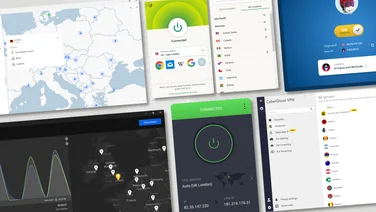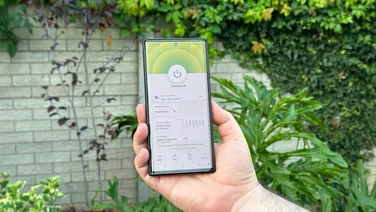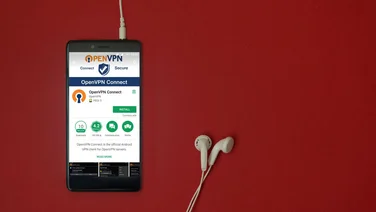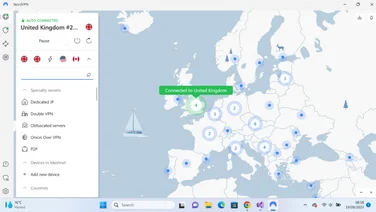To help us provide you with free impartial advice, we may earn a commission if you buy through links on our site. Learn more
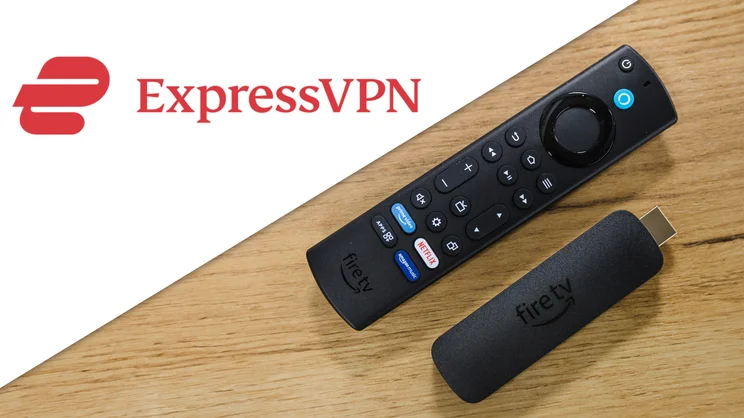
If you have a Fire TV Stick – or Fire TV – and you want to make the most out of it, then installing ExpressVPN is the way to do it. Using ExpressVPN will unlock all manner of streaming content for a reasonable annual payment, while protecting your privacy to boot.
Installing ExpressVPN on a Fire Stick takes a matter of minutes and you don’t need to be particularly skilled to do it – just click the right buttons and you’re done. We’ll go through the steps below but all you need to have ready is a Fire Stick, a TV and an ExpressVPN account, though you could potentially wait until you’re ready to start the installation process before you sign up for that.
You should be set up quickly, and you’ll have all the entertainment you could ever want at your fingertips. Let’s get started with setting up ExpressVPN on your Fire Stick.
Fire TV Stick and VPNs
If you already own a Fire Stick, you won’t have to be persuaded of their usefulness. With a Fire Stick, any TV with a USB connection becomes a smart TV, meaning you can watch content from online streamers like Netflix, Amazon Prime Video, BBC iPlayer and many more, even if you own an old-fashioned television.
As nice as that is, there’s a way to make it even better, and that’s by using a virtual private network, otherwise known as a VPN. Using one of these, you can reroute your internet connection to a different country and surf the web as if you were there, and this means you can unlock all the streaming services’ content libraries.
Netflix is probably the best example: it often has a vastly different selection of what you can watch from country to country, with some films and TV shows only available in one or two places. Using a VPN, you can connect to those places and watch as if you were there. This really expands what you can watch and makes the most out of your Netflix subscription.
READ NEXT: ExpressVPN review
VPNs and streaming services
However, sadly, it’s not quite as easy as this. Perhaps unsurprisingly, most streaming services take a dim view of VPN use and have put blocks in place to prevent their use. This has led to an arms race of sorts, where VPN providers will try and get past the blocks and the streaming services will put up new ones, making the VPNs have to think up new ways around it, and so on. Because of this, the best VPN for Netflix club is rare company.
You’ll be happy to know that ExpressVPN always does well in this regard. While writing our ExpressVPN review we were able to get through to Netflix almost every time, and we barely lost any performance while doing so – a VPN will always slow down your connection some, but ExpressVPN sees very little loss in speed.
If you need a VPN for your Fire Stick, ExpressVPN is a great choice. Now let’s see how you can install it.
Installing ExpressVPN on your Fire Stick
ExpressVPN is extremely easy to install on a Fire Stick, it’s just a matter of a few clicks and you’ll soon be watching whatever content you want.
Before we start, you should probably create an ExpressVPN account. Just visit the ExpressVPN website and follow the instructions – it’s a lot easier to create an account via your computer or phone than via your television.
With an account sorted, you can install ExpressVPN on your Fire Stick:
- Insert the Fire Stick
- From the main screen, click the magnifying glass to get to the search screen
- Select E and find ExpressVPN – it should be one of the first apps that pops up
- Follow the instructions on screen to install the VPN
- Log into your account with the credentials you created earlier
- Select a country you would like to watch shows from, like Germany, or Japan, for example, and wait a moment for ExpressVPN to make the connection
- Finally, return to the main Fire TV page and choose Netflix, or another streaming service
- Enjoy!