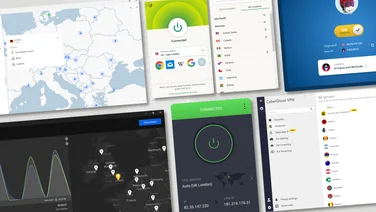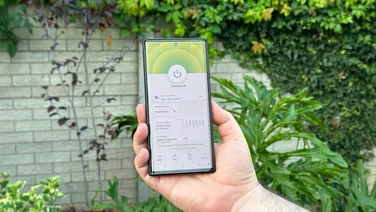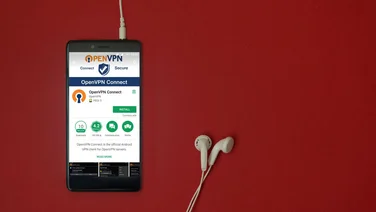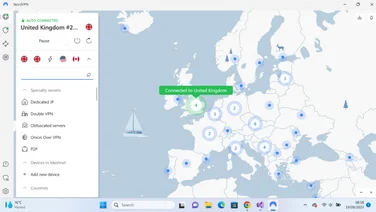To help us provide you with free impartial advice, we may earn a commission if you buy through links on our site. Learn more
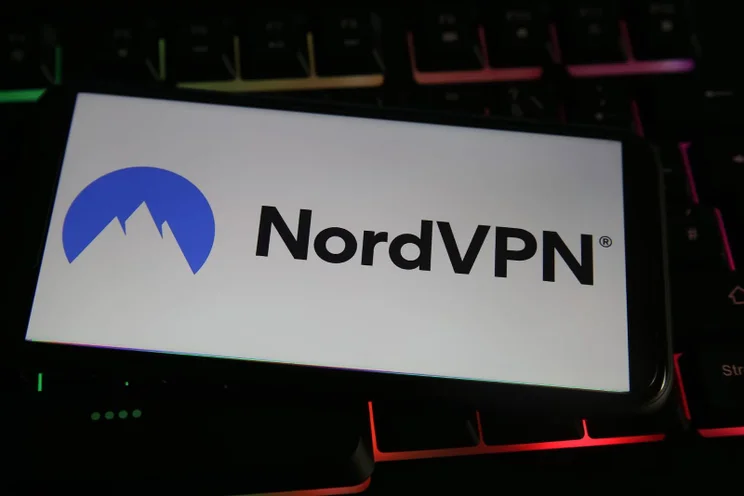
Get up to 64% off your first two years with NordVPN
NordVPN is offering up to 64% off your first two years, with its Standard plan coming in at just over half price at £3.19/mth. You can also get the Plus plan for £3.99/mth and the Ultimate plan for £.6.09/mth. This deal includes a 30-day money-back guarantee that lets you refund your entire subscription within a month of purchase. So if a VPN is on your radar, check out this amazing deal today!
£3.19
NordVPN
If you have a Fire TV Stick – or Fire TV – and want to make the most out of it, installing NordVPN on it is a great place to start. NordVPN will let you unlock all kinds of content for a modest yearly fee, and protects your internet traffic at the same time. Here we’ll explain everything you need to know about using NordVPN with your Fire TV Stick.
Setting up NordVPN on Fire TV Stick takes only a few minutes and requires virtually no technical knowledge. All you need is a Fire TV Stick, a TV to plug it into and a NordVPN account – and you can even wait until we’re already under way to get that.Let’s get into the details of what NordVPN can do for you and then take you through the steps of installing it.
And if you prefer ExpressVPN over NordVPN, check out our ExpressVPN Fire Stick guide.
Fire TV Sticks and VPNs
If you’re the proud owner of a Fire TV Stick, you likely already know that it was a smart purchase as, with it, any TV with a USB port can become a smart TV, letting you watch all kinds of online content from streaming services such as Netflix, Amazon Prime Video, BBC iPlayer and lots more besides.However, there’s a way to make it even better: by using a virtual private network, or VPN. These handy tools reroute your connection and can make it look like you’re in a different country. This means you can unlock the different regions’ libraries on streaming services, greatly increasing the amount of content you can watch.
For example, what Netflix offers changes greatly from country to country, and movies or shows that aren’t available in the UK can be viewed in the USA or Asia. Using a VPN, you can simply connect to a location in one of those countries and pretend you’re there – it’s as simple as clicking a button.
READ NEXT: The best VPNs for you
VPNs and streaming services
Or at least, that’s how it should be. Unfortunately, most streaming services make use of VPN tracking software to prevent you from doing this. Many VPN providers have found a way around this, which Netflix and others then try to combat, and on it goes in a game of cat and mouse. One provider that does a great job time and again is NordVPN, making it a shoo-in for our best VPN for Netflix.It scored extremely well in our full NordVPN review, getting through to the likes of Netflix almost every time. We also found that NordVPN didn’t suffer from performance issues, frequently the achilles’ heel of VPNs.
Installing NordVPN on your Fire Stick
NordVPN is extremely easy to install on a Fire Stick – just a few clicks and you’re done. We’ll assume you already have a NordVPN account but, if you don’t, you may want to take care of that by visiting the NordVPN website first, as doing so is far easier on your phone or computer than doing it via your telly.
- Insert the Fire Stick
- From the main screen, click the magnifying glass to get to the search screen
- Find NordVPN by selecting N – it should be one of the first apps that pops up
- Follow the instructions on screen to install it
- Log into your account
- Select a location in a country you’d like to watch shows from – the US is often a good bet – and wait for NordVPN to connect
- Finally, go to the main Fire TV page and choose Netflix, or another streaming service
- Enjoy!