To help us provide you with free impartial advice, we may earn a commission if you buy through links on our site. Learn more
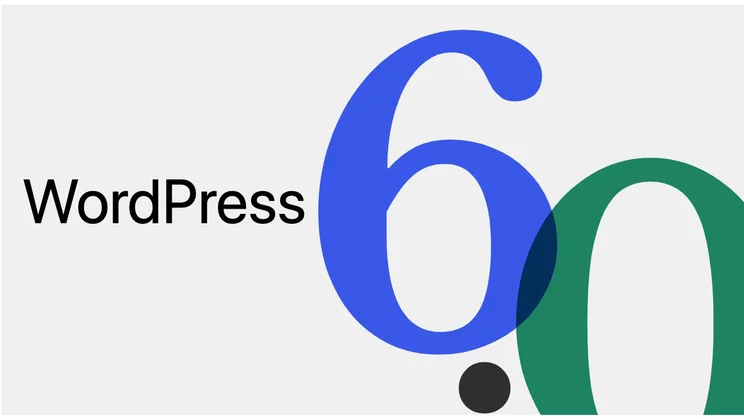
- Greater control over the design of your website
- Much easier to edit multiple ‘blocks’ of text at one time
- Now simple to schedule posts
- Can be a little tricky to set up with third-party hosts
WordPress has become a web publishing standard, underpinning four out of ten of all of the sites on the web. The sixth major release of WordPress – codenamed Arturo – brings an improved writing environment, new design tools and enhanced performance.
Since its first incarnation in 2003, WordPress has grown at a seemingly unstoppable rate. Today, it powers everything from barely-read travel blogs to the White House, Fortune magazine and Microsoft’s Windows blog.
It’s available as a free download from wordpress.org and many web hosts, including Ionos and GoDaddy, make it easy to install with a couple of clicks, courtesy of the app manager included with their hosting packages.
WordPress can also host the content management system (CMS) itself, with plans ranging from free to £36 a month when billed annually. We reviewed the hosted option earlier this year and found that, while it was super simple to set up, we were disappointed by the inability to install plugins without upgrading to more expensive hosting plans.
Here, we take a look at the features offered by the downloadable or identical web host-installed option, which gives you complete flexibility over the look, feel and content of your site.
WordPress 6 review: What can I use it to build?
Although its focus was initially on publishing blogs, WordPress has rounded out over the years and is now a fully fledged content management system. You can use it to build everything from a simple online diary to an ecommerce store doing thousands of pounds of business a year.
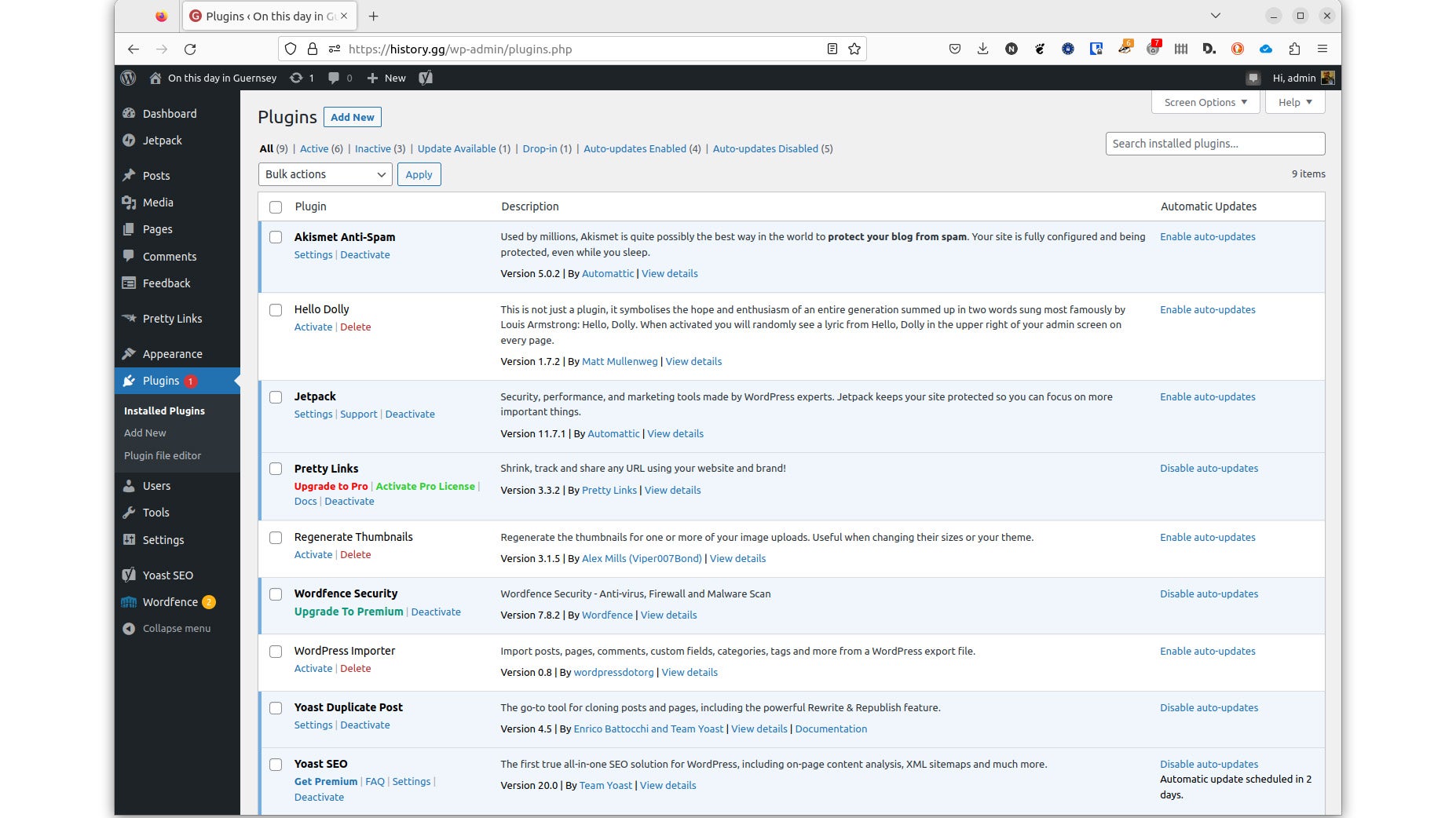
In large part, this is thanks to the integrated plugins system. Plugins first appeared in version 1.2, back in 2004, and although the system has been significantly rewritten in that time, upgrading from one version to the next rarely means you need to update all your plugins simultaneously. This is something to be welcomed as it would, otherwise, be a significant downside of using plugins at all, since you’d not be able to patch vulnerabilities in the CMS until you could be sure all of the add-ons on which you rely have also been reworked.
That said, every time a major new version of WordPress appears, developers should still test their existing code to check that it works as expected. WordPress’s integrated plugin installer helpfully notes whether each has been verified to play nicely with the version of WordPress you’re running, so you know whether it’s safe to upgrade. We’ve moved around a dozen sites from WordPress 5 to 6 over several months and so far had no problems with any of the plugins on which we rely.
Unless you want to code your own theme from scratch, your first stop on setting up your site will likely be the integrated theme browser, where you can search through a library of more than 10,000 themes and install your favourites with a couple of clicks. Again, in the move from version 5 to WordPress 6, we’ve not experienced any problems with the themes installed on any of our sites.
READ NEXT: The best website builder
WordPress 6: What do I need to run it?
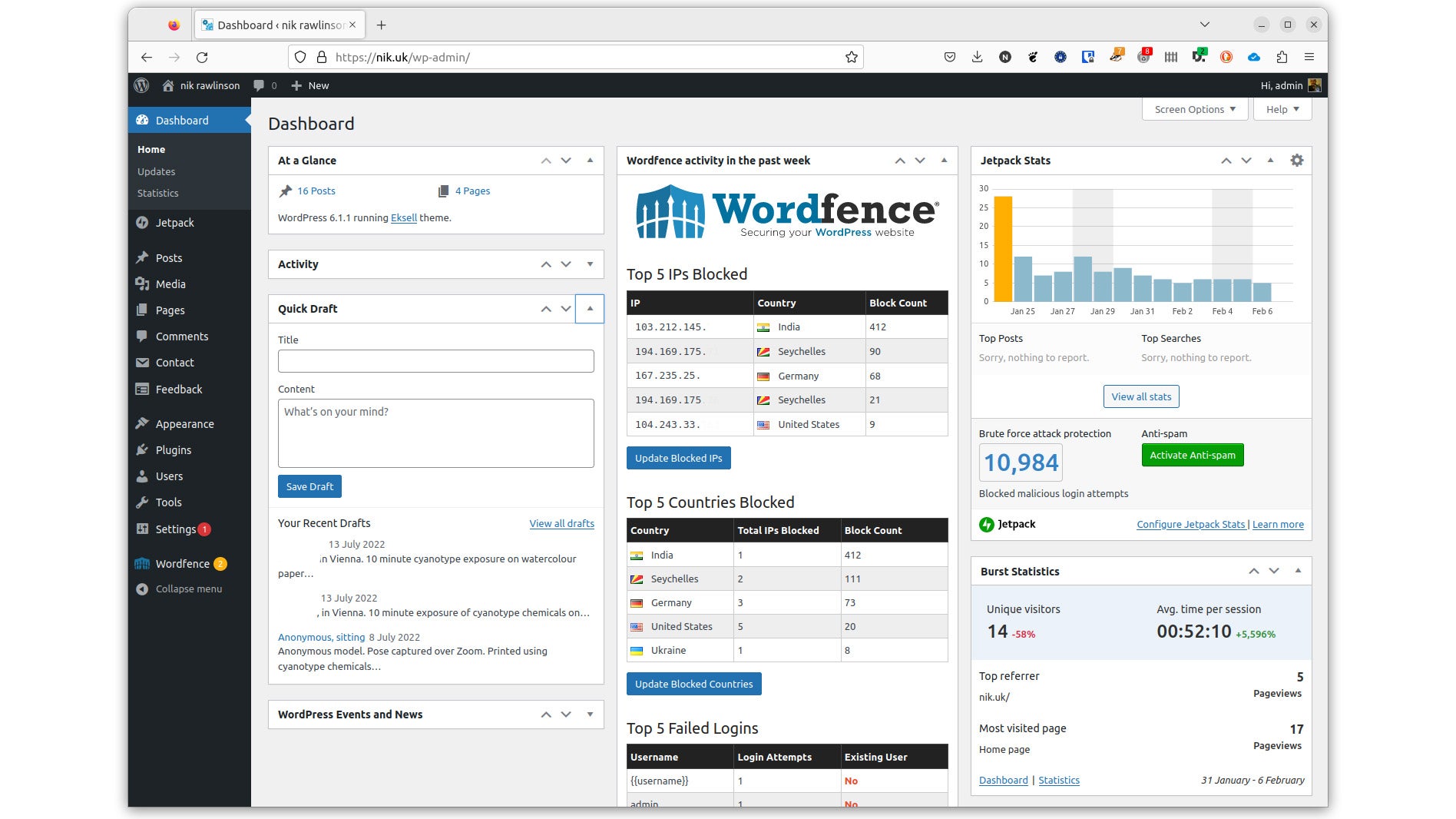
You’ll need a web server, or at least some space with a commercial web host. WordPress recommends that the server itself be running PHP 7.4 or later, alongside MySQL 5.7 or MariaDB 10.3 or later, with HTTPS support. If you don’t know what these terms mean, check with your web host.
If you’re not able to install WordPress using an app manager in your web hosting control panel, you’ll need an FTP (File Transfer Protocol) program to transfer the WordPress files to your server. You’ll also need a way of setting up the database. This can be done at the command prompt if your host gives you access, but is easier when using a tool such as phpMyAdmin which, again, is commonly offered by commercial web hosts.
Once WordPress is up and running, the hard work is done. From that point forward, everything is managed through a browser, from writing and publishing content to tweaking the look and feel.
WordPress 6: What are the core features?
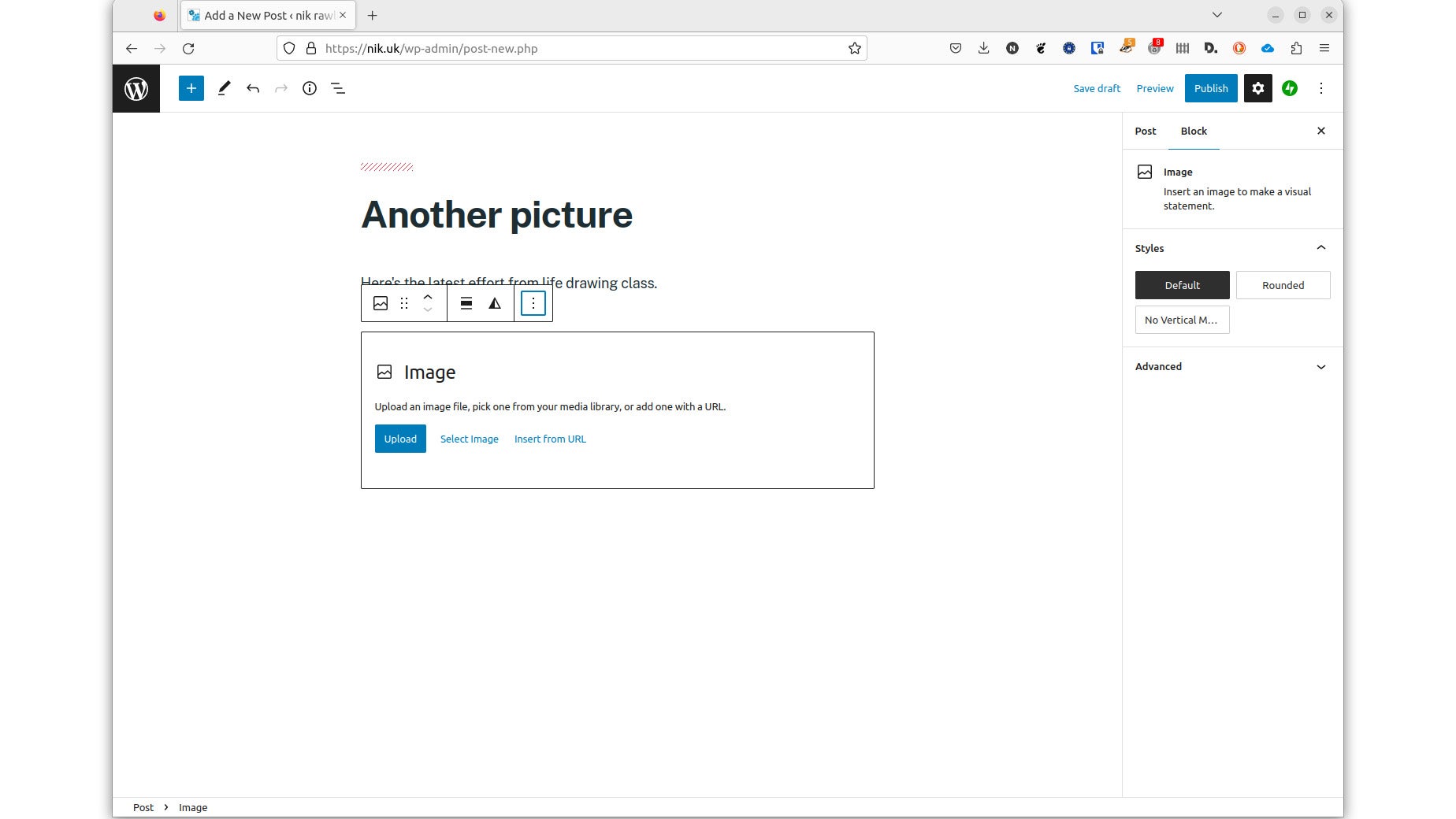
As a content management system, WordPress’s number one function is to organise the various assets that make up your website and assemble them into pages on the fly. To do this, it has WYSIWYG editors for both posts (more immediate content) and pages (content with a longer shelf life) built around its advanced Gutenberg editor, which places every paragraph, list, image, and so on into its own block. Blocks can then be quickly and easily reordered and reformatted as you continue to work on the overall content.
This editing environment was introduced with WordPress 5 and has been enhanced since then. Perhaps the most important improvement in WordPress 6 is the ability to select and format content in multiple blocks simultaneously by clicking and dragging across them.
As well as being able to lay out individual posts and pages using blocks, WordPress 6 gives you greater control over colours, spacing, and the use of featured images. WordPress has long had its own media library for storing images, to which you can attach captions and ‘alt’ tags, which are used to describe them and are particularly useful to visitors with screen readers. The fact that this data is kept together with the image itself means you don’t need to retype it every time you embed the same image in a new page or post.
Better yet, if the format in which you originally uploaded a particular image doesn’t suit its subsequent use, you can edit it in situ by cropping, rotating, zooming, applying a duotone filter, or laying text on top.
Read Next: The best web host
WordPress 6: What’s been upgraded?
WordPress 6 was a major update, with a strong focus on the writing environment. As well as the ability to select and work with text in multiple blocks, the Gutenberg editor is better able to retain your bespoke formatting when you edit content or change content type.
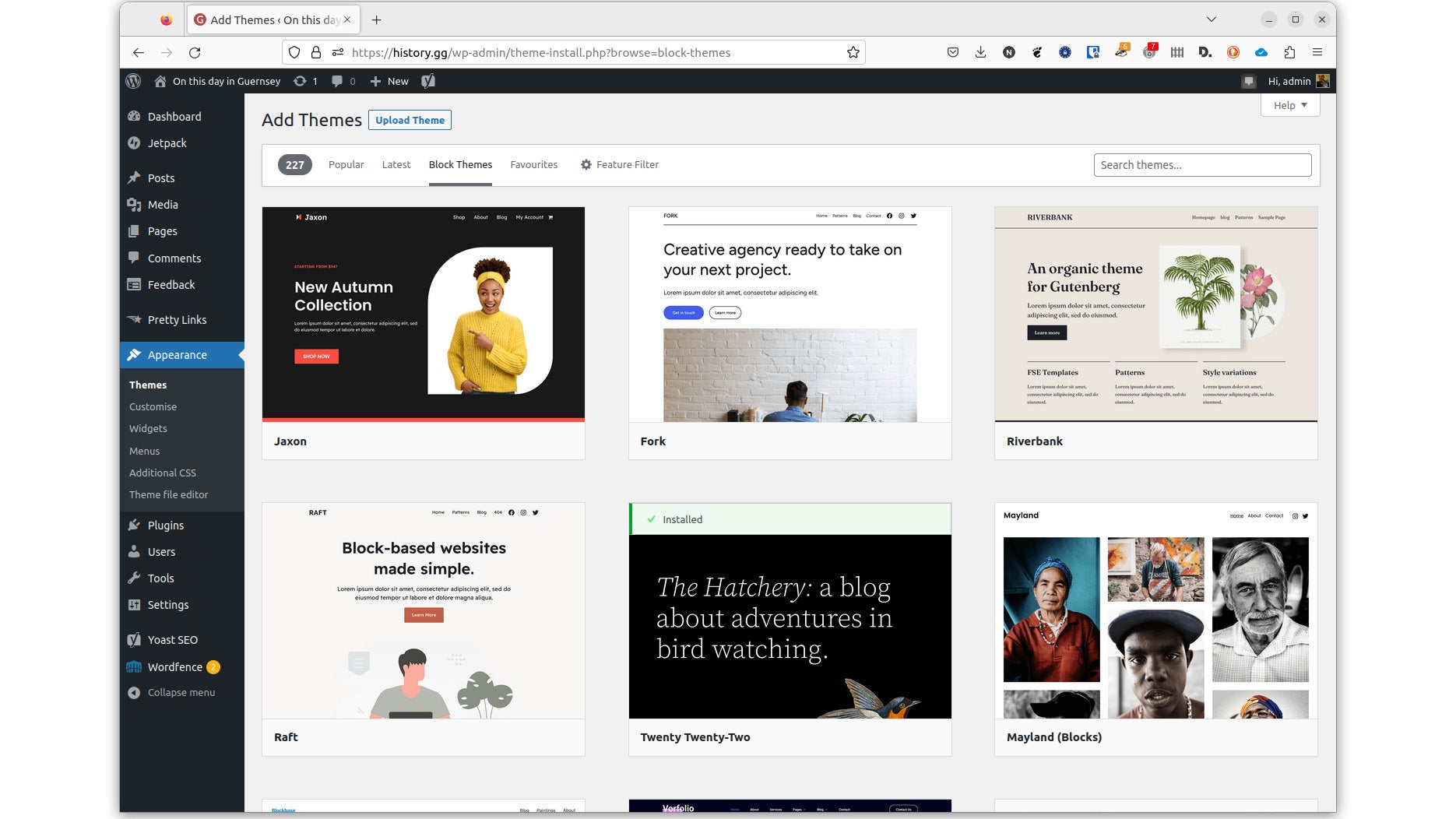
WordPress 6 also builds on the ‘Styles’ system that was introduced in WordPress 5, which picks up the idea of on-page or in-post blocks controlled through the writing editor, and lets you do similar with your installed theme. This way, so long as you start with a compatible theme, you can create bespoke templates from your browser without writing a single line of code. In WordPress 6, the existing range of theme blocks has been expanded to give you more control over colours, fonts, featured images, and sizing.
Other design tools give you greater control over the look of on-page elements, such as borders, text, and image galleries. Together, these should help even novices to produce a site that better fits their tastes and those of their audience.
Behind the scenes, the developers outlined improvements in WordPress 6 that allow pages and posts to load more more quickly, plus more than 50 other enhancements that make the platform more accessible.
A minor update – 6.1 – shipped in November. This included a new default theme called Twenty Twenty-Three, and even more objects for use in the browser-based theme editor. The post-writing environment was also reworked, with an improved scheduler for posts that shouldn’t go live as soon as they’re written, and the ability to lock a wider range of blocks within your content so they’re not edited or rearranged by accident.
WordPress 6: What does it cost?
You can download WordPress 6 for free at wordpress.org, or sign up for free hosting at wordpress.com. However, the free hosting at wordpress.com is only available within a subdomain or the wordpress.com domain and it will carry WordPress branding and ads. To use your own domain name you’ll need to use one of the charged-for tiers, or use a third-party web host.
If you’re using a host, check whether its integrated app manager includes WordPress, as this is often the easiest way not only to get set up, but to keep everything patched and secure. Many also offer dedicated WordPress hosting plans, with the latest version of the content management system set up and ready to roll. This is convenient, but do bear in mind that you won’t be able to use any surplus web space for alternative purposes, such as file sharing or hosting content outside the WordPress system.
You can pick up a year’s ‘regular’ or WordPress hosting for less than £100. Check our web host reviews if you’ve not already signed up with a provider.
WordPress 6: Should you use it?
In a word: Yes. WordPress grows more flexible and feature-rich with every release. While powerful, WordPress 6 doesn’t get in the way when you’re writing or editing your content, and its new design features make it easier to tailor your site through the browser in ways that weren’t previously possible.






