To help us provide you with free impartial advice, we may earn a commission if you buy through links on our site. Learn more
- Asus ROG Ally review: What you need to know
- Asus ROG Ally review: Price and competition
- Asus ROG Ally review: Design and connectivity
- Asus ROG Ally review: Controls
- Asus ROG Ally review: Control modes
- Asus ROG Ally review: Armoury Crate SE
- Asus ROG Ally review: Display
- Asus ROG Ally review: Performance
- Asus ROG Ally review: Verdict
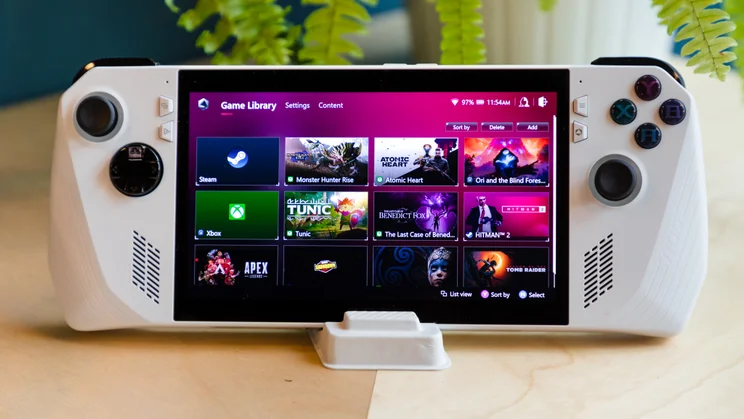














- Superb game service support
- Attractive 1080p display
- Impressive gaming performance
- Lacklustre battery life
- Navigation can be frustrating
- Windows 11 isn’t for everyone
Handheld gaming consoles are nothing new but it’s only recently that we’ve started to see ultra-powerful options such as the ROG Ally capable of doubling up as mini PCs.
The Nintendo Game Boy (1989) was the first handheld to achieve mainstream success and, more than 30 years on, the Japanese manufacturer still dominates the portable gaming landscape with the Nintendo Switch, which had sold over 120 million units worldwide as of December 2022. The ROG Ally is a less accessible proposition, both in terms of its price and user-friendliness – but the Switch isn’t the console it has in its crosshairs.
The Ally is, instead, designed for hardcore PC gamers and a direct challenger to the Valve Steam Deck. It surpasses its rival in the crucial areas of processing power, screen resolution, brightness and software support but comes with a higher price tag, meaning the battle for high-powered handheld supremacy is well and truly on.
Asus ROG Ally review: What you need to know
The Ally is the first Windows 11 gaming handheld from Asus’ Republic of Gamers (ROG) brand. Unlike the Steam Deck, which plays games downloaded from Valve’s digital storefront Steam, the Ally’s incorporation of Microsoft’s latest operating system gives it a great deal of flexibility with regards to how you access games.
There’s support for all the major game launcher services, including Xbox Game Pass, Steam, Epic Games Launcher, Ubisoft Connect, the EA App and GOG Galaxy, with any games downloaded from those platforms automatically imported to the Ally’s Armoury Crate Special Edition (SE) portal. The software is similar to that found on Asus gaming laptops but has been adapted specially for the Ally.
Powering the model reviewed here is an AMD Ryzen Z1 Extreme APU (accelerated processing unit) backed by 16GB of dual-channel 6400MHz LPDDR5 RAM and an upgradeable 512GB PCI-E SSD. There’s also a cheaper version housing a lower-powered AMD Ryzen Z1 APU and 256GB of storage, but there are no plans to launch this in the UK at present.
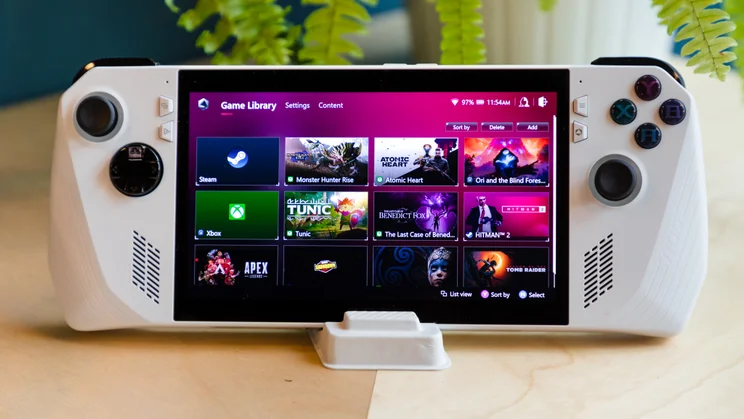














Like the Steam Deck, the ROG Ally has a 7in LCD display but a higher pixel count of 1,920 x 1,080 (Full HD) compared to the Steam Deck’s 1,280 x 720 (HD). It also has a superior refresh rate of 120Hz – double that of the Steam Deck.
Although designed primarily for handheld gaming, the Ally can be incorporated into a desktop setup in a couple of ways. The cheaper and easier option requires ROG’s 65W Gaming Charger Dock. Using this, you’re able to connect the device to a monitor via an HDMI port on the dock and hook up a keyboard via USB-A while charging the Ally over USB-C.
Your other option is to buy one of ROG’s XG Mobile external graphics docks. The 2023 model packs a top-of-the-range Nvidia GeForce RTX 4090 GPU and has three USB-A ports, one USB-C port, an HDMI 2.1 input and DisplayPort 1.4, allowing you to transform the Ally into a device capable of matching the performance of a high-end gaming PC. Doing so is far from cheap, however, with the top-end XG Mobile costing £2,199, and the AMD Radeon RX 6850M XT variant priced at £699.
READ NEXT: The best gaming laptops to buy
Asus ROG Ally review: Price and competition
The ROG Ally costs £699 and will be available to pre-order from Currys from 16 May, with units shipping on 13 June. Included with the console are a 65W power adapter and accompanying 2m cable, along with a ROG-branded stand made of cardboard. This is pretty flimsy but does the job of holding the console up surprisingly well. You’ll also get 90-day access to Xbox Game Pass Ultimate, the top tier of Microsoft’s game subscription service, which typically costs £10.99 a month.
The Ally’s big rival is the Valve Steam Deck, of which there are three iterations. The hardware powering each of them is the same, with an AMD APU combining Zen 2 and RDNA 2 architectures backed by 16GB of RAM, and all three run SteamOS.
Each includes a slightly different storage configuration, however. The entry-level option costs £349 and comes with 64GB of eMMC storage, while the mid-range model has a 256GB NVMe SSD and costs £459. Those in need of more space will have to fork out £569 for the variant that houses a 512GB high-speed NVMe SSD. The Steam Deck can be picked up from the Steam store but, at the time of writing, both of the cheaper models were out of stock.
Those willing to settle for a less powerful gaming handheld will want to consider the Nintendo Switch. The Nintendo Switch OLED and basic Nintendo Switch come with a charging dock into which the consoles can be slotted to enjoy a more traditional gaming experience on a TV or monitor. The Nintendo Switch Lite, meanwhile, is exclusively for handheld use. All three offer gamers the choice of using physical game cartridges or downloading games via the Nintendo eShop.
The OLED model has a 7in OLED screen with 1,280 x 720 resolution, comes with 64GB storage and retails for £310. The base model is cheaper at £259 but has a smaller 6.2in LCD display and only 32GB storage, while the Switch Lite makes do with a 5.5in screen and 32GB internal storage but can be picked up for under £200.
Asus ROG Ally review: Design and connectivity
ROG hasn’t tried to reinvent the wheel with the Ally, but this is a smart-looking console. The first thing you’ll likely notice about it is its striking white chassis. This isn’t painted on; the housing is in fact constructed from a reinforced white polycarbonate. It’s more aesthetically appealing than the rather drab black Steam Deck but the hue does nothing to detract from the Ally’s credentials as a machine intended for serious gamers.
The Ally is similarly shaped to the Steam Deck and Switch but slightly more compact than the former and considerably chunkier than the latter, with dimensions of 280 x 21 x 111m (WDH) and a weight of 608g. For reference, the Steam Deck measures 298 x 49 x 117mm and weighs 669g, while the Switch OLED has dimensions of 241 x 14 x 102mm and weighs 422g.
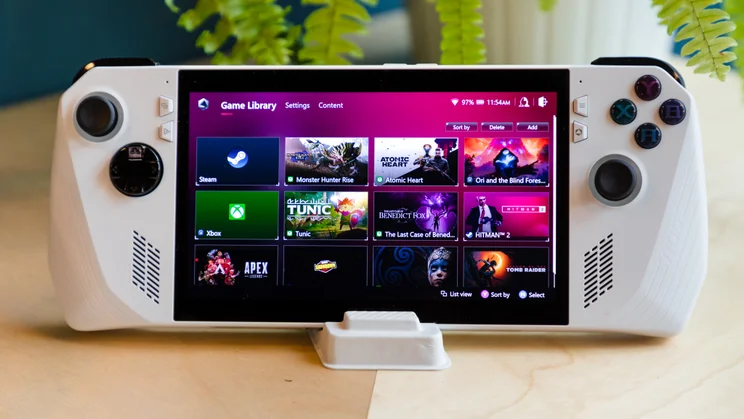














Sat bang in the middle of the chassis is the 7in 120Hz IPS touchscreen display, either side of which are the handgrips you’ll be clasping while hunting monsters and slaying demons. The grips are curved at the rear, and the front edges of the handles slant downwards at an angle of 14 degrees to allow you to wrap your hands around them comfortably. The rear of the grips also feature a micro-triangle texture to help prevent slipping, while tiny grooved lines on the front add a bit of additional visual interest.
Housed inside the Ally is a gyroscope to detect and respond to motion and rotation, while vibrating pads built into the handgrips deliver haptic feedback to help enhance immersion. Two 1W front-firing speakers on the lower half of the Ally support Hi-Res and Dolby Atmos audio, while a pair of air vents on the Ally’s top edge work in conjunction with two fluid-bearing fans on its rear to help keep the device cool and quiet.
Connectivity-wise, the Ally supports Wi-Fi 6E (802.11ax) and Bluetooth 5.2, while also housing a couple of physical ports along its top edge. There’s a headphone jack, microSD card slot for expanding the device’s storage, an ROG XG Mobile Interface slot and a USB-C 3.2 Gen 2 port with DisplayPort 1.4 and power input support.
Asus ROG Ally review: Controls
To the right of the power input are volume up and volume down buttons and the power button, which doubles as a fingerprint reader for Windows Hello identification. Those buttons aside, the configuration of the Ally closely resembles that of an Xbox controller, with a thumbstick located near the top of the left handgrip, below and to the right of which sits a plastic directional pad. A second thumbstick is found on the right handgrip, slightly lower than the one on the left, and above that are discrete A, B, X and Y buttons.
The thumbsticks have a smooth, concave centre but are textured around the perimeter and surrounded by rings of RGB lighting, while the quartet of flat-dome face buttons are made from silicone rubber, have a decent amount of travel and picked up inputs speedily and accurately. They’re a little looser than those found on the Switch, however, and there were a couple of occasions when I found the buttons sticking slightly.
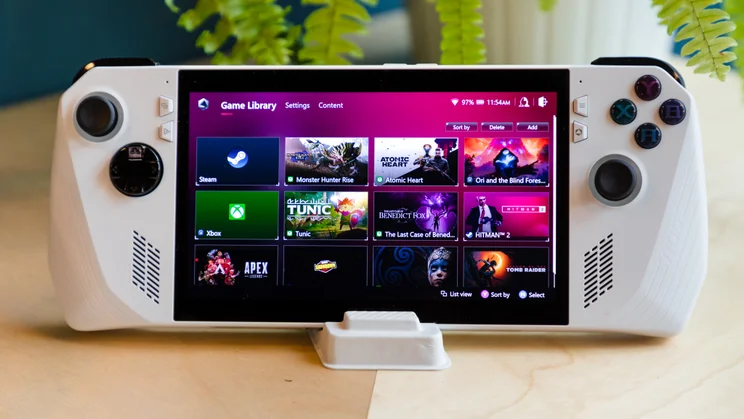














Rounding out the face controls are two pairs of shortcut buttons flanking the display. On the left, you have “View” and “Command Center” shortcuts, while on the right, there are “Menu” and “Armoury Crate” shortcuts. Those that have used Xbox controllers will be familiar with the View and Menu buttons: the former’s function varies from game to game, while the latter brings up in-game menus and occasionally fulfils the role of hitting Enter on a keyboard. Command Center, meanwhile, is a quick way to view and adjust key aspects of your experience, with the Armoury Crate button taking you directly to the Ally’s control hub.
Moving to the top edge of the Ally, you’ll find textured right and left shoulder triggers and bumpers (LB, RB, LT and RT). All four are within easy reach of anyone with average-sized hands and have a nice click to them, with the hair triggers responding accurately to different levels of pressure.
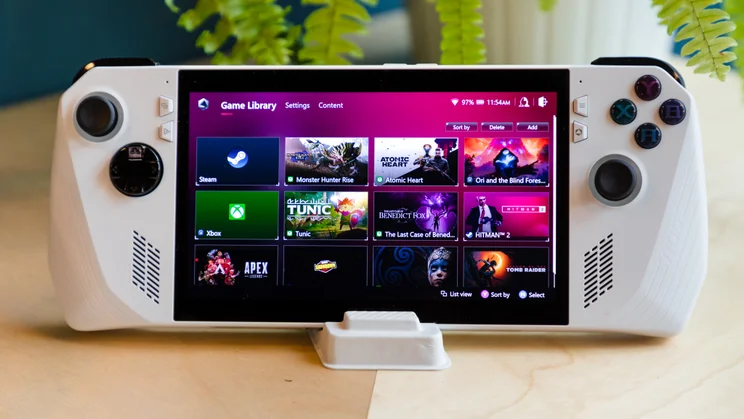














The rear of the console houses left and right macro buttons (M1 and M2). You can choose to assign specific combinations of inputs to these but there are also default shortcuts that can be accessed by pressing either along with other buttons. I won’t list them all, but the shortcuts for quickly bringing up the keyboard by pressing macro and up on the D-pad or taking a screenshot with macro and A are particularly handy.
A noticeable omission is that of mini trackpads, something the Steam Deck has two of. These are found below the thumbsticks and can be used as a mouse alternative but can also have various other functions assigned to them. Overall, however, I was very happy with the Ally’s layout. I was able to reach all the buttons with minimal fuss and hold the console comfortably without fear of dropping it or losing my grip at a crucial moment. I did find a little bit of hand cramping setting in during longer sessions but, as will be addressed later, battery life limitations meant I never found myself gaming for more than a couple of hours at a time.
READ NEXT: Our favourite mechanical and membrane gaming keyboards
Asus ROG Ally review: Control modes
There are two main control modes available: Desktop and Gamepad, along with a third (Auto), which checks which application is in use and automatically applies a custom profile if you have one set up for the specific app.
In Desktop mode, you control the cursor with the right thumbstick, while the right bumper and right trigger function as left and right clicks, respectively. The D-pad can be used to move between desktop icons or scroll up and down pages, with the left bumper serving as your Tab key and the left trigger as L-Shift + Tab. This works well for getting around the desktop, although the relatively small screen demands accuracy in your control of the cursor. Gamepad mode uses a control template suitable for games that have controller support, and the various buttons and sticks function as they would if you were using an external controller.
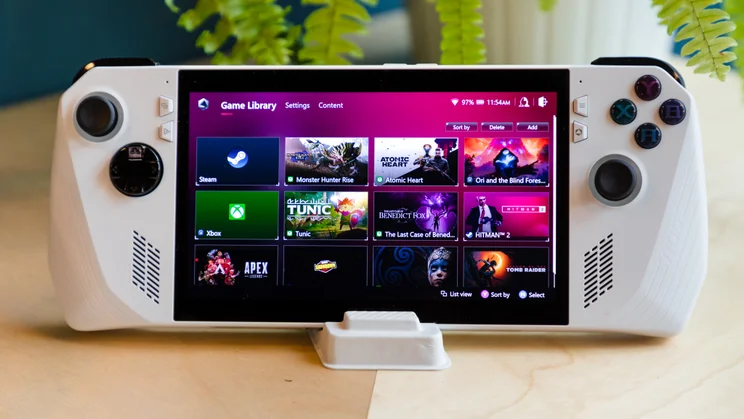














Certain apps use the modes slightly differently, however. In Desktop mode, you can’t use the right thumbstick to navigate around the Armoury Crate software; instead, you need to use the left stick or D-pad to highlight items, the A buttons to select them, and the B button or go back. You’re also unable to use the thumbsticks and buttons to navigate the Steam desktop interface, so you’ll need to be in Big Picture Mode to make use of Gamepad controls.
It’s also worth noting that some software, notably Xbox Cloud Gaming, isn’t supported by Auto mode – you’ll need to manually switch to your preferred mode. As a result, controlling the Ally (outside of playing games) felt rather unintuitive to begin with. I found myself manually switching modes frequently and occasionally resorting to using the touchscreen as I wasn’t sure which control modes worked where and whether there were other limitations to what I could and couldn’t do. This does become easier with time but it takes a fair bit of getting used to.
Asus ROG Ally review: Armoury Crate SE
Although the control modes can feel a little clunky at times, there’s no faulting how customisable they are. In fact, your experience can be personalised in all manner of ways via Armoury Crate SE. This is the device’s central hub and is split into three tabs: Game Library, Settings and Content.
Game Library is where you manage and launch the games and apps you’ve downloaded from various platforms. I had to factory-reset the device before being able to download Microsoft Gaming Servies to install games via Game Pass but, once I’d done this, it was plain sailing. You can arrange your games in a variety of ways and, save the occasional slowdown, the interface is easy to use. Having the ability to group games from multiple sources in one easy-to-access place is definitely one of the big draws of the Ally and something I greatly appreciated.
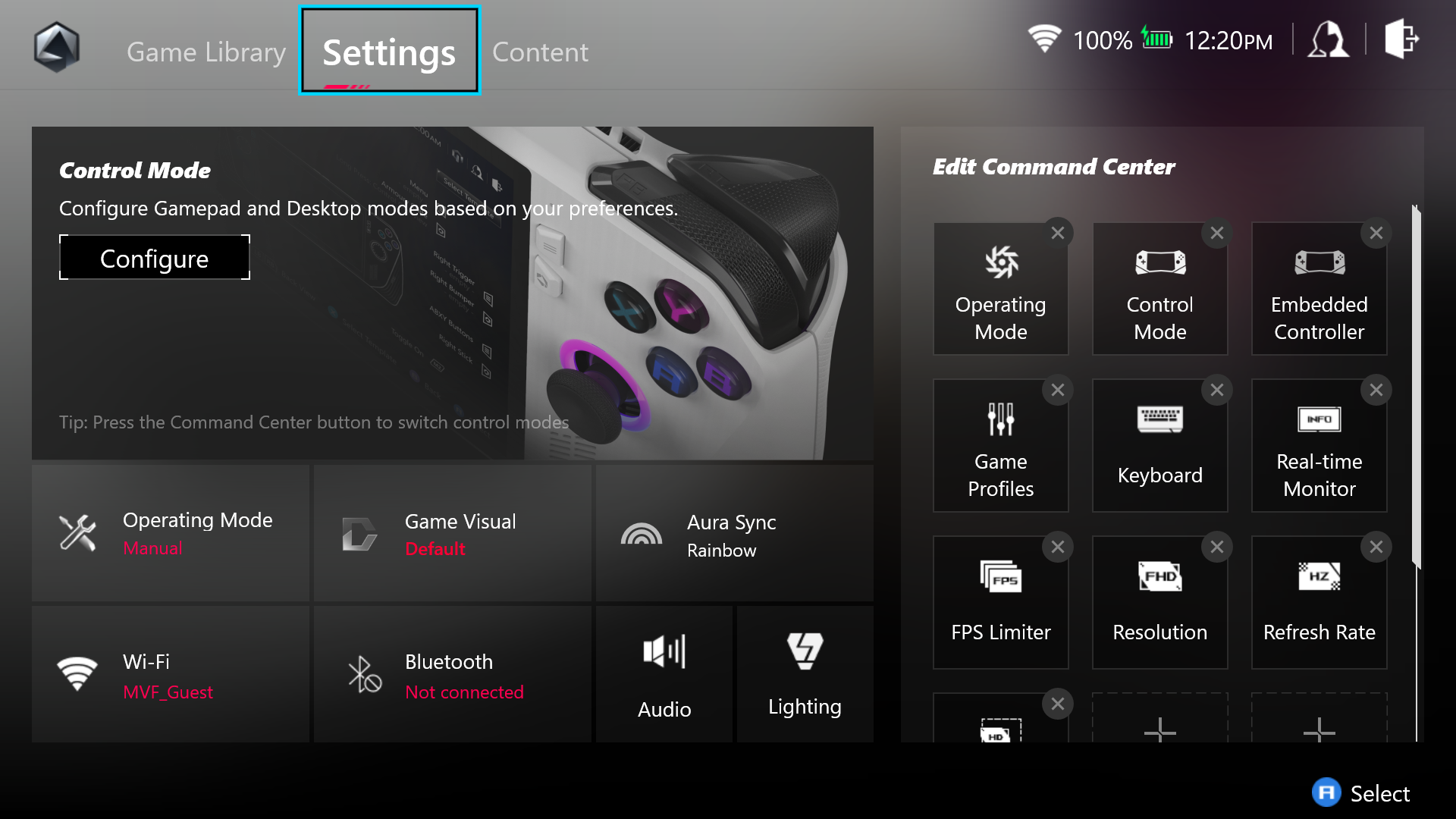
The Settings tab lets you configure the Desktop and Gamepad control modes to your heart’s content and includes options to adjust the thumbsticks’ dead zones and outer thresholds, tweak the RGB lighting around them, set the actuation point of the triggers and choose your desired level of vibration intensity. Command Center shortcuts can be removed and added for important settings such as operating mode, control mode, refresh rate and display presets, while those who own Aura Sync-compatible Asus or ROG peripherals can customise their lighting effects here, too.
Finally, the Content tab provides access to screenshots and recordings, while also allowing you to update Armoury Crate when necessary, view game deals, your device’s specifications and tutorials, and manage your ROG Elite Rewards account, if you have one. It’s not something I found myself using much but is a useful way of sharing content via Twitter and Instagram.
Asus ROG Ally review: Display
The Ally’s 7in LCD display is a definite high point and delivers the best-looking handheld gaming experience out there. Its Full HD resolution and 120Hz refresh rate give it the edge over the Steam Deck and Switch OLED and it’s further assisted by impressive brightness levels.
The stated peak brightness for the display is 500 nits but we measured peak luminance at over 515cd/m² in Turbo mode with brightness at max and 305cd/m² in Performance mode with brightness at around 75%. That first figure is significantly higher than the Switch OLED, which reached 384cd/m² in the same test. We’re yet to test the Steam Deck but Valve states peak brightness at 400 nits.
Colour coverage was impressive, too. The Ally covered over 97% of the sRGB colour gamut in both Turbo and Performance modes with the picture settings set to Default. Colours were reproduced very accurately in both modes, with average Delta E scores around 1.1, with blue the only colour scoring above the visible threshold of 3. This, combined with a contrast ratio of over 1,000:1, ensured that images looked natural, vibrant and nicely detailed.
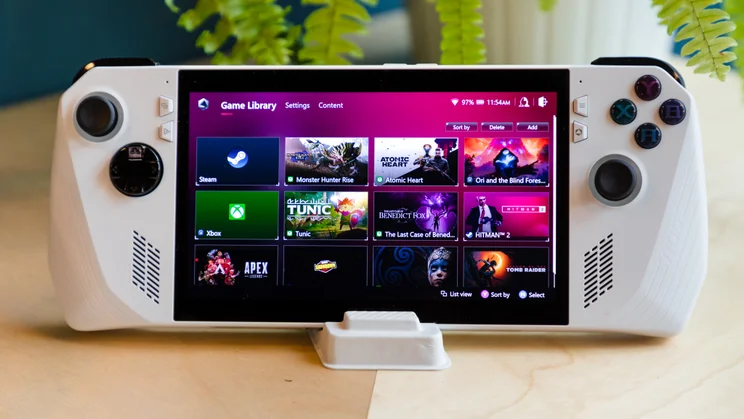














The first hour of Shadow of the Tomb Raider looked fantastic, with cutscenes crisply rendered and the vivid reproduction of colours in a Mexican night market creating a suitable atmospheric backdrop for the game’s first chapter. Shadow detail could have been a little more defined but, on the whole, I was very impressed.
Switching between the other picture modes (Racing, Scenery, RTS/RPG, FPS, Cinema, Vivid and Eyecare) produced mixed results. Brightness in Cinema mode topped out at 438cd/m² but was otherwise pretty consistent across the board, while colour accuracy varied quite considerably. Scenery mode fared worst, with Delta E scores in excess of 7, with blacks and whites noticeably different from their target colours. This means that, unless you’re particularly taken by a specific picture profile, you’ll want to stick with the Default setting.
The screen itself is protected by Gorilla Glass DXC coating, which reduces reflections and improves scratch resistance and visibility in brighter environments. I can’t comment on its scratch-resistant properties as I was extremely careful while using and transporting the Ally, but reflection reduction proved effective. Sat in a bright room with sunlight pouring through the window, I was able to game away happily without distraction.
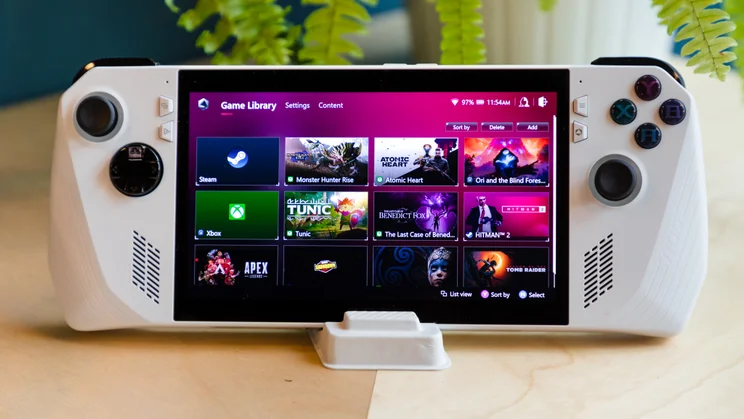














If the screen has one weakness, it’s its touchscreen capabilities, which I’d describe as functional but fiddly. There’s support here for ten points of touch detection and support for gestures such as swipe-to-scroll and pinch-to-zoom and, while these worked well enough, those with large fingers may find pinpointing some onscreen elements tricky. This isn’t a deal breaker, however, as touch controls are unlikely to be the primary way you navigate Windows or play games.
READ NEXT: The top gaming mice to pair with your PC
Asus ROG Ally review: Performance
The Ally reviewed here is powered by an AMD Ryzen Z1 Extreme APU built on a 4nm fabrication process, with eight cores, 16 threads, Zen 4 architecture and RDNA 3 graphics; a chipset that’s backed by 16GB of dual-channel RAM and a 512GB PCI-E SSD.
The Ally performed admirably in our in-house 4K media benchmark test, achieving a multitasking score of 371 – that’s better than some entry-level gaming laptops we’ve tested recently.
In this test, it smashed both our favourite budget gaming laptop of 2020 – the Acer Nitro 5 (AN517), which housed an Intel Core i7-9750 – and the AMD Ryzen 7 5800H-powered HP Victus (2021), and wasn’t far off last year’s Acer Nitro 5 (AN515-58) with its Intel Core i7-12700H processor.
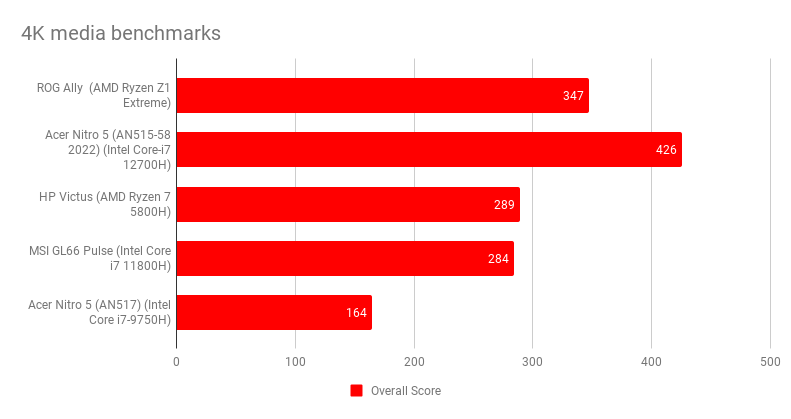
It was a different story in the Geekbench 5 CPU performance tests. The Ally trumped the 2022 Nitro 5 and also left the HP Victus and MSI GL66 Pulse (Intel Core i7-11800H) in its wake. Its onscreen (native resolution) fps score in the GFXBench Car Chase test proved competitive, too, although it couldn’t keep up with the aforementioned machines when it came to the offscreen test, which runs the test at a standardised 1080p.
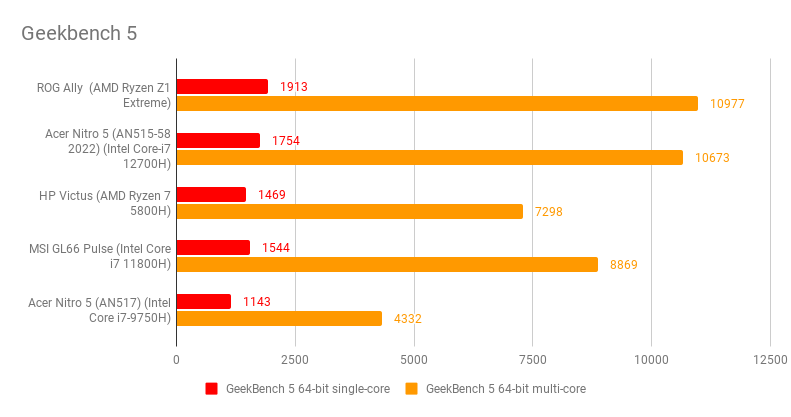
The 512GB SSD delivered very solid read speeds, averaging 3,301MB/sec over the course of six separate tests, but write speeds were significantly lower at 1,121MB/sec. This was reflected in general use, with load times kept relatively brief across the board. I measured how long it took to get from Monster Hunter Rise’s hub to a quest on both the Ally and the base model Switch and the results were night and day. In Turbo mode, the Ally had me hunting in just 4.04s, while it took the Switch over 21s. Abandoning the same quest and returning to the hub took 15.6s on the Ally and 28.6s on the Switch.
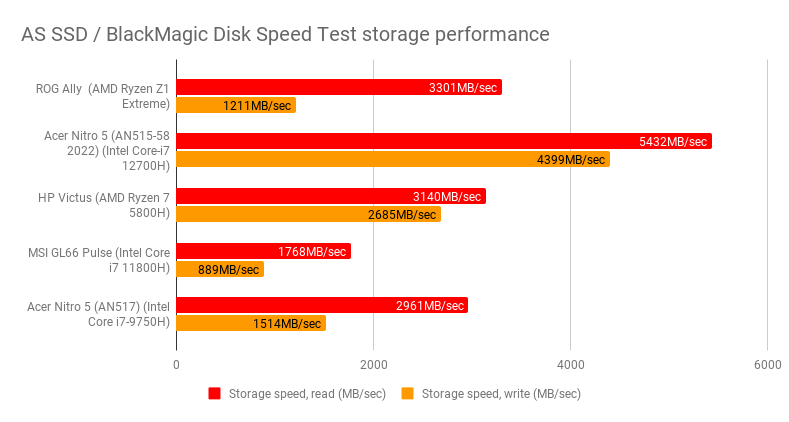
There was little to complain about while putting the Ally through its paces across a range of other games, but the absence of an option akin to the Steam Deck’s fast suspend/resume proved a little frustrating. Your gaming experience will also change dramatically depending on which of the three operating modes the Ally is running in. It’s important to temper your expectations in terms of game settings, too: sometimes you’ll need to drop these down to ensure smooth, steady gameplay.
For peak performance, you’ll want Turbo mode, which prioritises CPU and GPU power over cooling, noise reduction and energy saving. Performance mode, meanwhile, seeks to strike a better balance across those areas, while Silent mode limits processing power to deliver a quieter, cooler experience.
Ori and the Blind Forest looked absolutely gorgeous and ran between 115fps and 120fps throughout when in Turbo and Performance modes, ensuring the side-scrolling action was super smooth and highly responsive. The console coped with newer, more intensive titles well, too. Atomic Heart ran between 45fps and 60fps in Turbo mode with Ultra game settings enabled, and the Ally handled frantic onscreen action very capably, with just a couple of small stutters affecting an hour-long play session.
Battery life was disappointing, however. The Ally lasted 4h 40m in our in-house battery rundown test, which sees a video loop played at as close to 170cd/m² as possible with Flight mode turned on. That’s not terrible but the console flagged quickly while running Atomic Heart under the conditions described above. It fell below 50% within half an hour and had just 5% juice remaining after 50 minutes, despite battery saver mode kicking in at 20%.
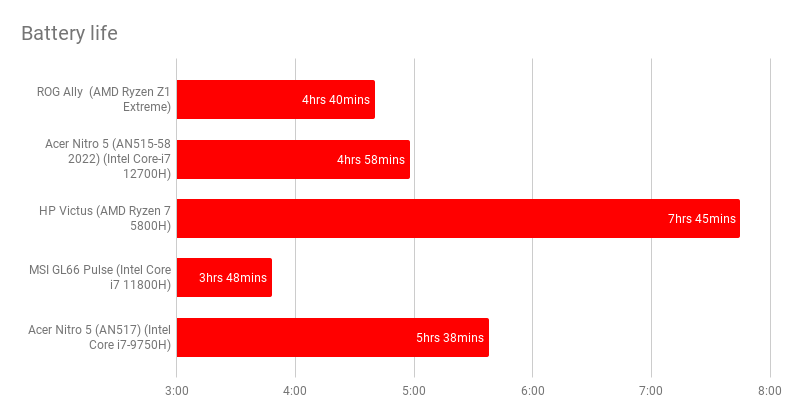
The console also got quite loud and noticeably warmer when pushed to its limits; not to alarming levels, but I was certainly aware of the effects of the additional workload. I measured the decibel level in a quiet room at 30dB while 1m away from the turned-off console, a figure that jumped to a peak of 46dB while playing Atomic Heart in Turbo mode. Performance mode saw this fall to 37dB, while engaging Silent mode managed to keep things down to just 32dB.
Silent mode also helps extend battery life but made certain games unplayable. Frame rates fell to around 15fps while playing Atomic Heart, stuttering became far more commonplace and the overall experience was a lot less fluid and satisfying.
Load times were unbearable while playing The Last Case of Benedict Fox and the frame rate dropped so low that the titular character crawled across the screen even on the game’s lowest graphical setting. The less-demanding Tunic ran well despite the imposed power restrictions, though, proving Silent mode is a viable option for certain titles but you’ll primarily want to save it for web browsing or desktop tasks.
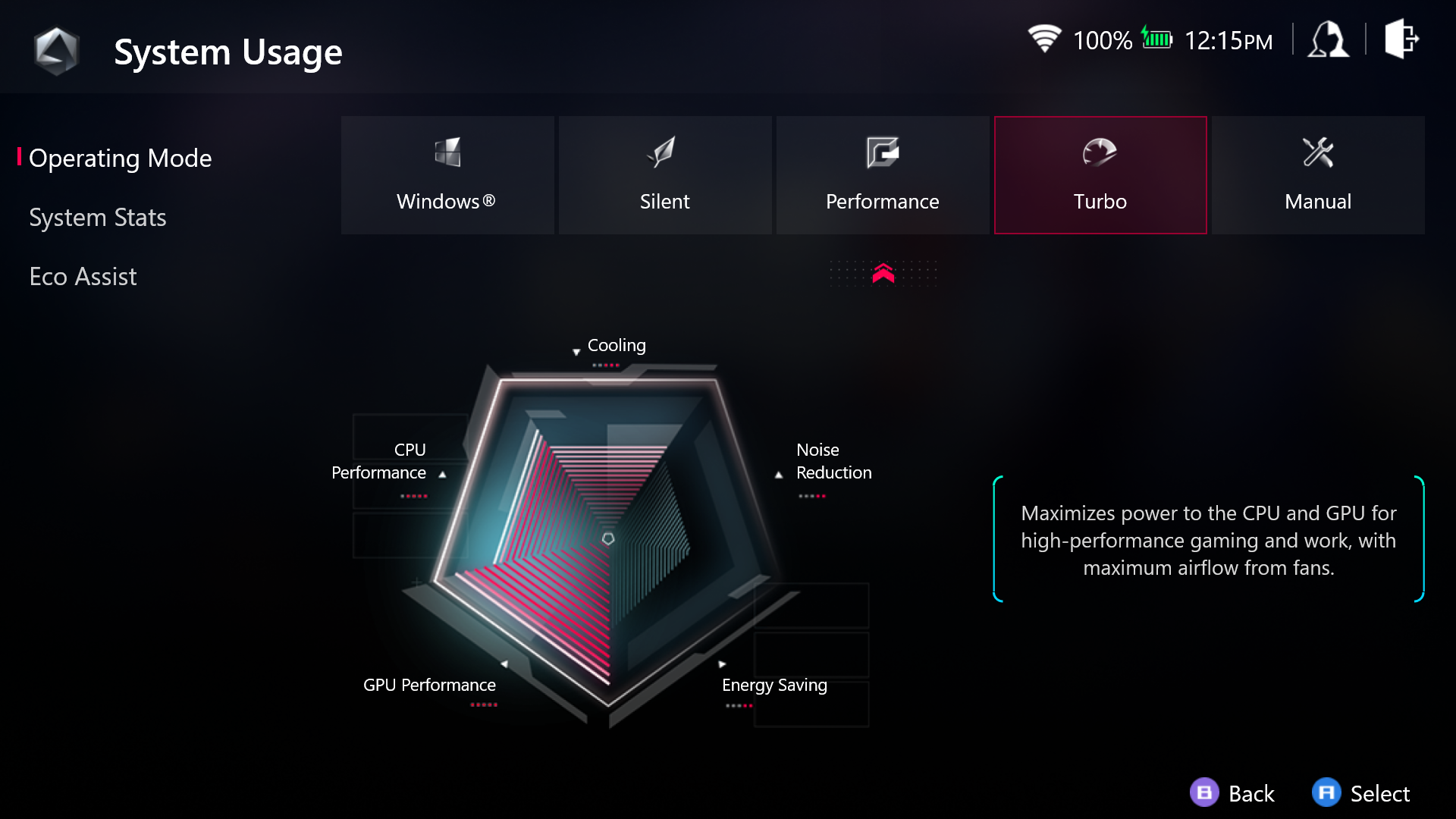
Online gaming proved smooth. I was able to join lobbies without any problems and the Ally maintained a stable connection to deliver a robust multiplayer experience. Xbox Cloud Gaming worked pretty well, too, although I did come across some odd graphical issues during the opening level of Wo Long: Fallen Dynasty. Every once in a while, typically when moving the camera at speed, large green bands would flash up on the screen. This, of course, may have been due to the service rather than hardware, or perhaps my wireless connection, although I was testing over a 500Mbits/sec full-fibre Hyperoptic home Wi-Fi connection.
Finally, the Ally’s audio performance exceeded my expectations: given the inherent limitations of its two small 1W speakers, the sound system is quite effective. It can be pushed to high volumes without distorting and there’s a strong sense of left and right separation. Dialogue was articulated cleanly in narrative-heavy games and the sound of gunshots and explosions had reasonable impact, despite a dearth of low-end extension. Virtual 5.1.2-channel sound courtesy of Dolby Atmos support aids the sense of space, although it does, of course, pale in comparison to a true surround-sound setup hooked up to a gaming PC or laptop.
Asus ROG Ally review: Verdict
The ROG Ally is a testament to how far handheld gaming consoles have come, but it can’t escape the compromises required to play AAA titles on the go.
While in Turbo mode, you’re getting the best-looking, most powerful handheld games console yet but your enjoyment will be cut extremely short by disappointing battery life. Switching over to Performance mode will extend your play session and still delivers a satisfying experience but you’re left with the nagging feeling that the Ally’s true potential isn’t being realised.
Despite those limitations, it’s hard not to be impressed by what Asus has achieved with the Ally. It’s an attractive piece of hardware capable of playing and doing justice to most games in your library, regardless of whether they’re on Steam, Xbox Game Pass or anywhere aside from the Nintendo and PlayStation ecosystems.
The price of entry and Windows 11’s foibles will be offputting for some and the Nintendo Switch is a far better choice for casual gamers, but if you want to play a huge range of games on the go, the ROG Ally is a great place to do it.






