To help us provide you with free impartial advice, we may earn a commission if you buy through links on our site. Learn more
- Microsoft Surface Laptop Studio review: What you need to know
- Microsoft Surface Laptop Studio review: Price and competition
- Microsoft Surface Laptop Studio review: Design and key features
- Microsoft Surface Laptop Studio review: Stylus support and display
- Microsoft Surface Laptop Studio review: Performance
- Microsoft Surface Laptop Studio review: Verdict

















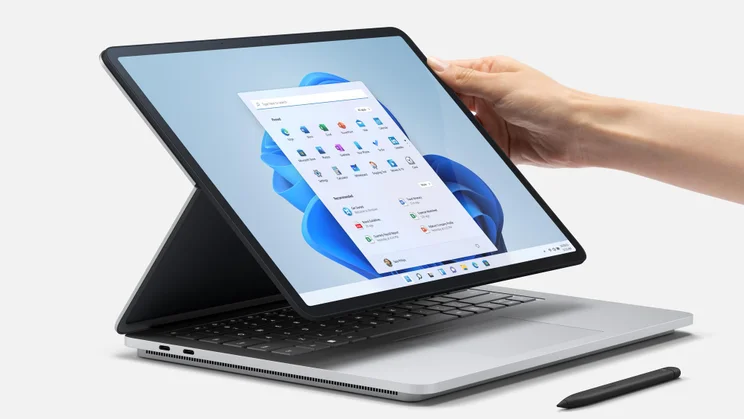

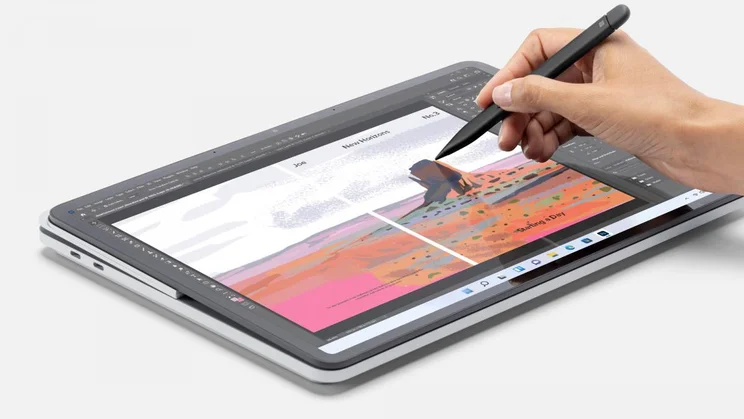


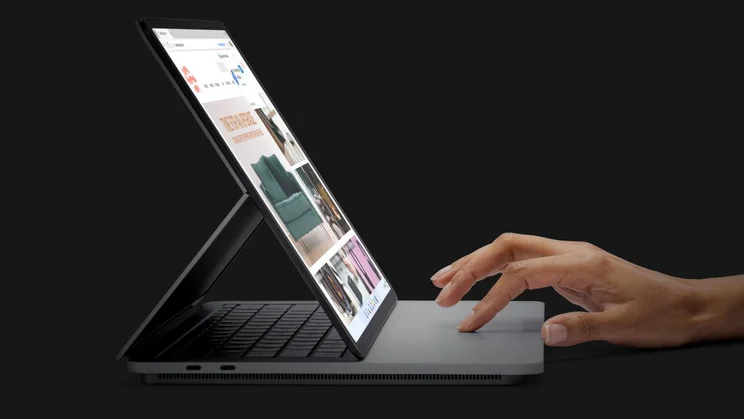

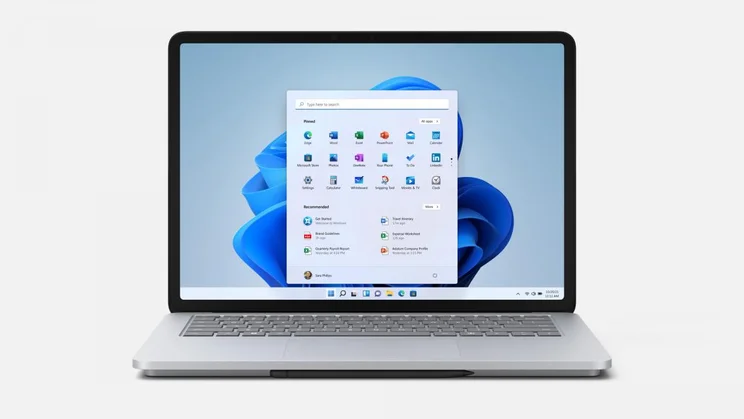
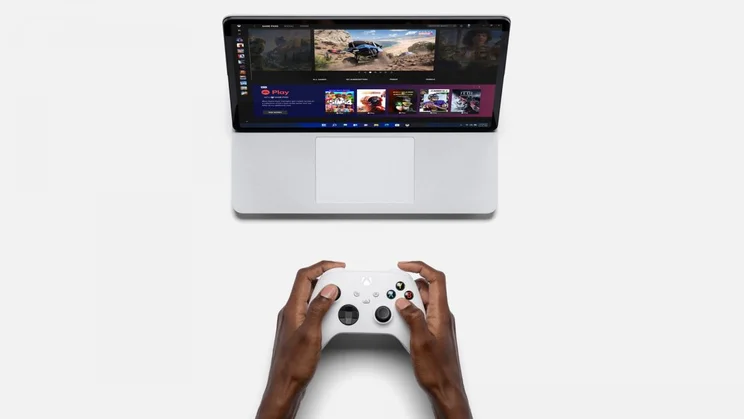
- Hinge lets you fold screen flat without lifting the laptop
- More powerful than the Surface Pro 8
- MPP stylus compatibility
- 11th Gen Intel CPUs
- Stylus is an optional extra
- Heavy for a 14in laptop
The Surface Laptop Studio is as striking an example of laptop design as I’ve seen in recent years and an undeniably brave move from Microsoft. Instead of sticking with the tried and tested, it breaks new ground, taking the concept of the 2-in-1 laptop and flipping it, so to speak, completely on its head.
READ NEXT: Our guide to the best laptops to buy today
Instead of simply using a 360-degree hinge along the spine as so many other 2-in-1 laptops do, the Microsoft Laptop Studio has its hinge running along a line across the centre of the lid, allowing users to flip the display and reposition it without having to pick up the laptop or move it around.
Microsoft Surface Laptop Studio review: What you need to know
As with Apple’s Pro-branded laptops, this is a machine targeted firmly at professional creative workers: photographers, videographers, engineers and 3D artists – the sort of people who need plenty of power and creative flexibility.
To that end, the Microsoft Surface Laptop Studio comes with a 120Hz, 14.4in touchscreen with compatibility for Microsoft’s Surface Slim Pen 2 stylus and the Microsoft Surface Dial. It has a new haptic touchpad, too.
With all that in mind, it’s slightly surprising that the base specification of the Microsoft Surface Laptop Studio comes with only an 11th Gen Core i5 CPU and that the top spec is limited to the 11th Gen Core i7 and not the more potent Core i9. However, it’s worth noting that the CPUs in question are the higher-powered H35 versions, with a power draw of 35W.
This selection of CPUs is backed by 16GB or 32GB of RAM, with up to 2TB of storage and either integrated Intel Xe graphics for the Core i5 models, or the Nvidia GeForce RTX A2000 GPU for the Core i7 models.

















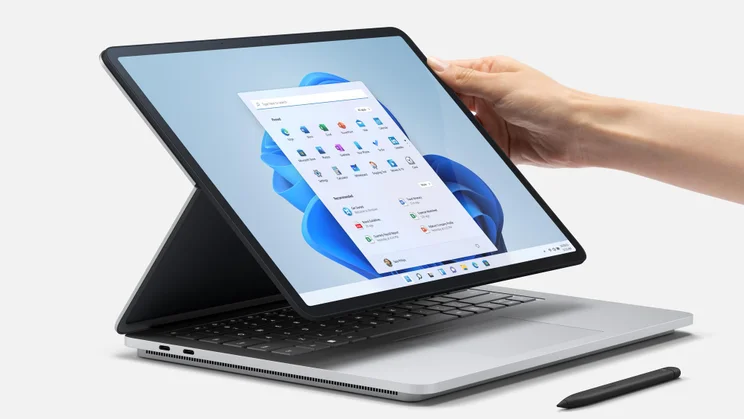

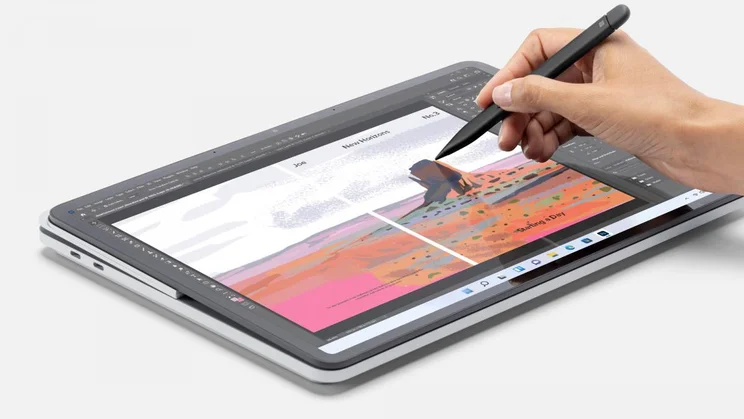


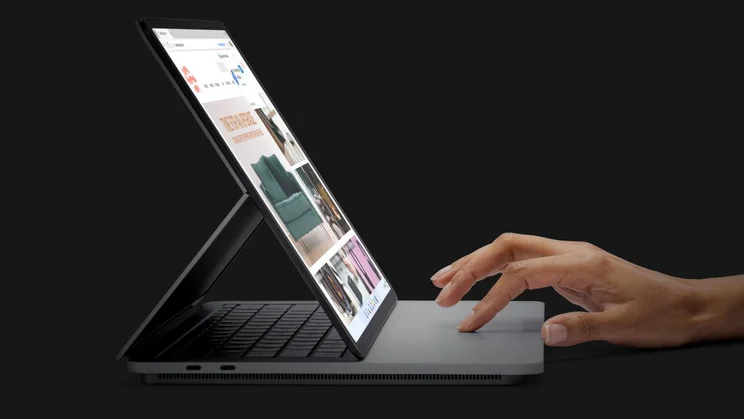

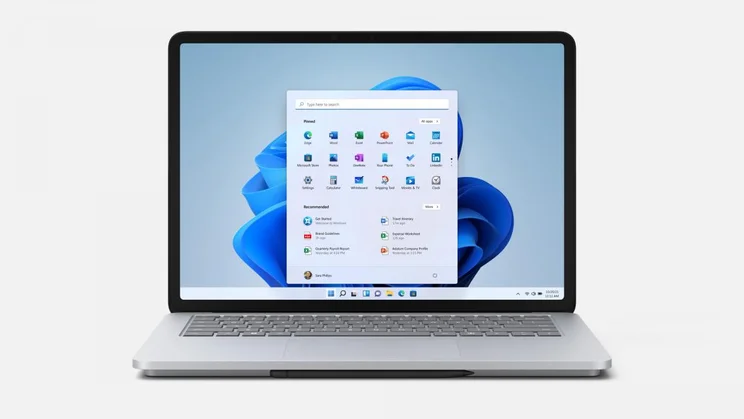
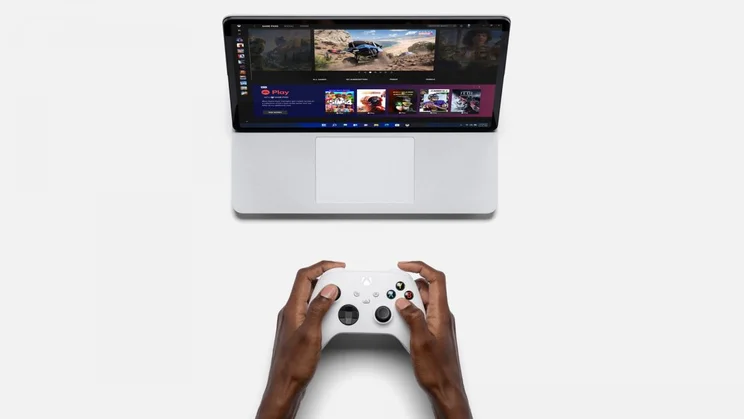
Microsoft Surface Laptop Studio review: Price and competition
The payback for such an anaemic starting specification is that prices also start at a relatively low level. The cheapest model is £1,449, which is not at all bad for a laptop with such an exotic display and design, and this gets you an Intel Core H35 i5-11300H CPU, 16GB of RAM, 256GB of SSD storage and Intel Iris Xe graphics.
Adding another 256GB of storage to this configuration pushes the price up to £1,649 and prices for the models that come with the Intel Core H35 i7-11370H CPU and Nvidia GeForce RTX A2000 GPU start at £1,899 (16GB RAM, 512GB SSD) and rise to £2,879 (32GB RAM, 2TB SSD).
Alas, a Surface Slim Pen 2 isn’t included in the box, which is a shame as it costs an extra £120. The good news, however, is that you don’t have to spend this much if you don’t want to. The Surface Laptop Studio supports the MPP standard (Microsoft Pen Protocol) which means cheaper, third party styli such as the £36 Renaisser Raphael 520C will also work with it. This stylus may not have the haptic feedback the Surface Slim Pen 2 does, but it has 4,096 levels of sensitivity and tilt detection, and it will mount magnetically on the underside of the laptop, just like the Pen 2.

















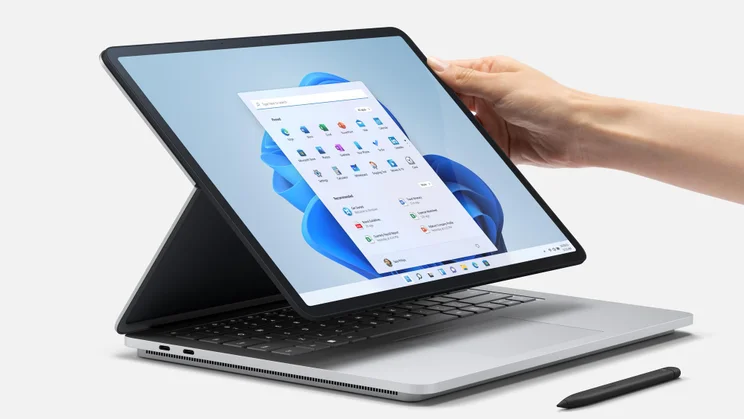

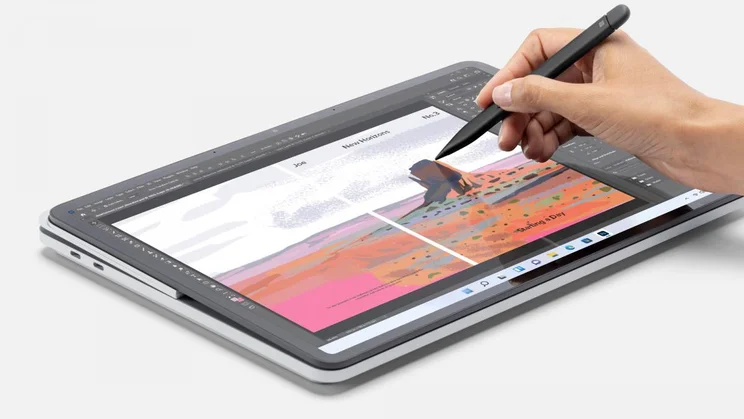


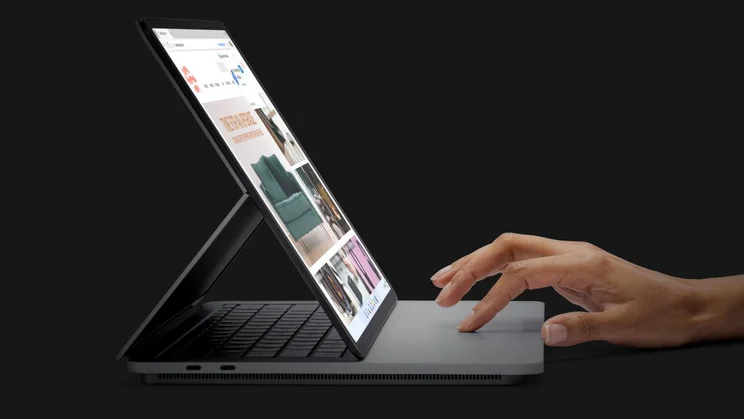

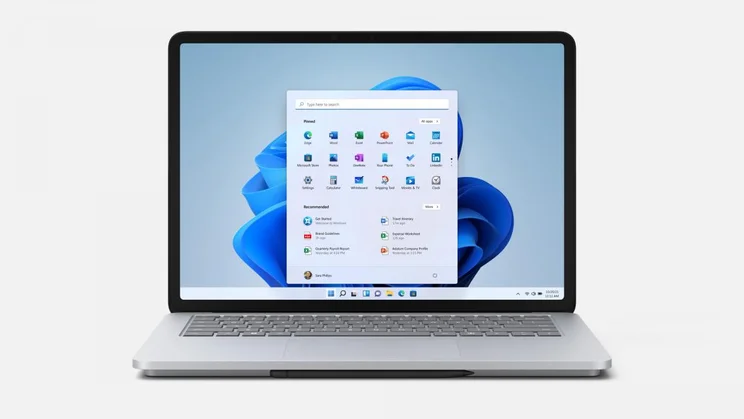
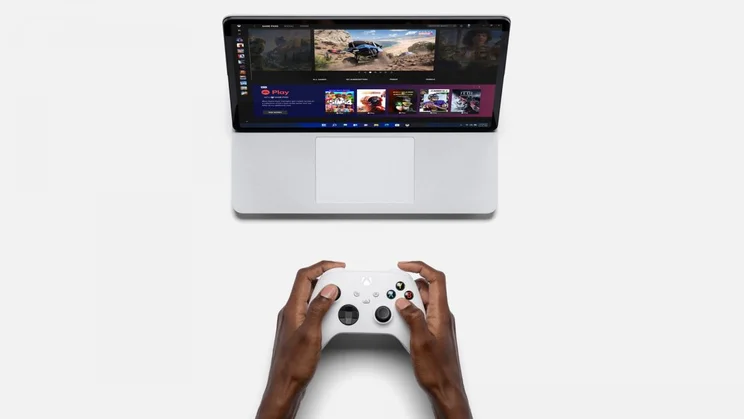
There’s nothing quite like the Microsoft Surface Laptop Studio, so drawing comparisons with other laptops is tricky. However, a couple of slightly more expensive rivals do spring to mind: the Apple MacBook Pro 14in, which starts at £1,899, and the Asus ProArt StudioBook 16 OLED, starting at £1,999.
The MacBook takes a more traditional approach to the creative workstation laptop paradigm: it isn’t a 2-in-1, it has no touchscreen and you can’t use a stylus to scribble on the screen but its M1 Pro/M1 Max processor offers far superior performance to the 11th Gen Intel silicon used in the Laptop Studio. Battery life is much better, too.
The Asus, meanwhile, has a larger, more vibrant OLED screen than the Surface Laptop Studio. It has no touchscreen or stylus support but, with its innovative Dial control it’s at least on the same page, metaphorically speaking, offering creative professionals an alternative method of control in apps such as Adobe Photoshop and Adobe Illustrator.
READ NEXT: Our guide to the best laptops to buy today
Microsoft Surface Laptop Studio review: Design and key features
One of the attractive things about the Surface Laptop Studio is that, at first glance, it looks just like a regular laptop; indeed, it’s designed to be used in this way the majority of the time. Pull open the lid, turn it on using the power button in the top right corner of the keyboard layout and off you go.
As with the rest of Microsoft’s laptop range it’s suitably attractive, too. It comes finished in smooth, anodised silver aluminium, with the only nod to decoration being the mirrored Windows logo pressed into the lid. Unusually, the base is set in from the edge of the laptop creating a step cut into the underside. On the left and right sides of this step are vents for cooling and on the front lip is a magnetic charging point for a Surface Slim Pen 2.
It’s all rather neat and minimalist. The Studio is quite thick and heavy for a 14in laptop, though, measuring 20mm from the rubber feet to the top of the lid when closed and weighing 1.8kg (not including the power brick).

















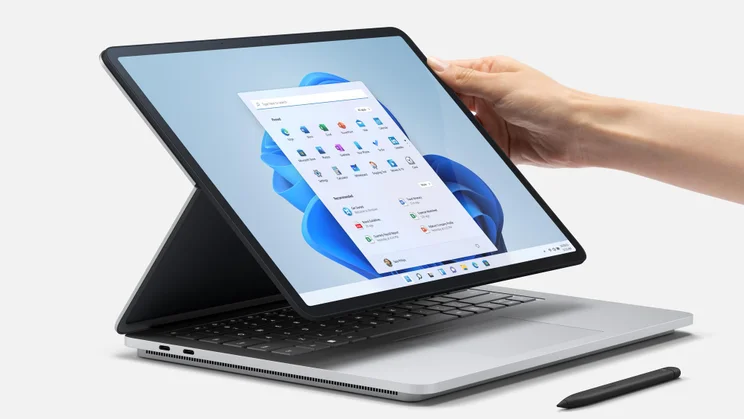

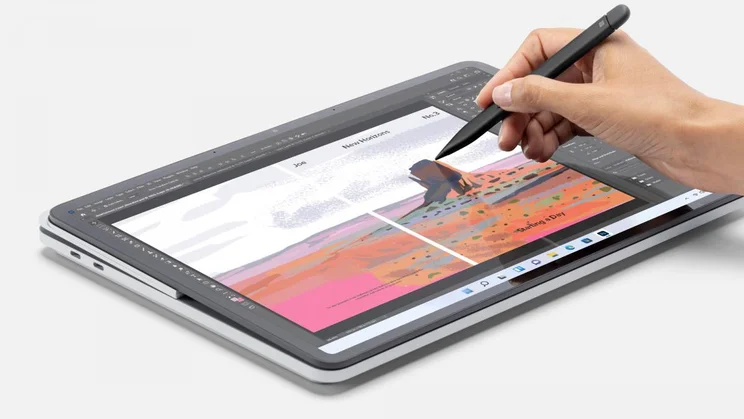


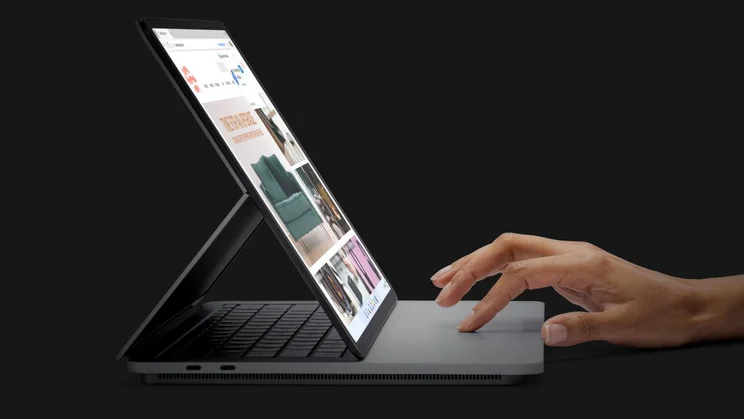

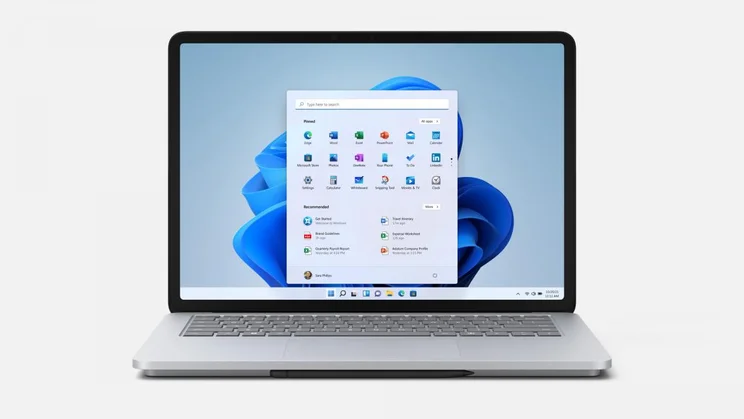
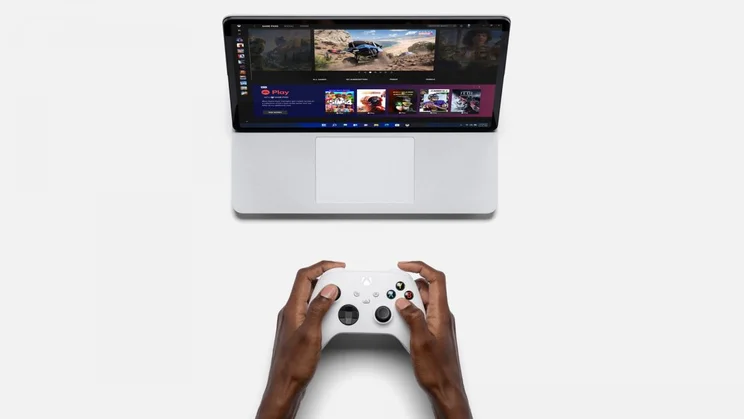
That’s presumably down to the extra parts required by the folding screen mechanism. This comprises a hidden hinge that runs along the centre of the lid horizontally and allows you, once you’ve opened the lid to around 90-degrees, to push the bottom of the screen forwards and fold the screen flat against the body of the laptop. You can also prop the screen with the bottom edge resting on the gully at the base of the keyboard, which is handy for watching movies and TV shows or running through presentations in the boardroom.
This mechanism has a couple of advantages over traditional 360-hinged 2-in-1 convertibles. First, it means you don’t have to pick up the laptop to turn it into a tool for sketching and stylus-driven photo editing. You simply fold the screen flat, grab your pen and make your edits, then pop it back in laptop mode once you’re done. Second, because the screen folds against the keyboard, it means the keys aren’t exposed to the surface you’re working on or your lap. It’s a shame the machine isn’t lighter because this design would lend itself well to a smaller tablet/laptop hybrid design.

















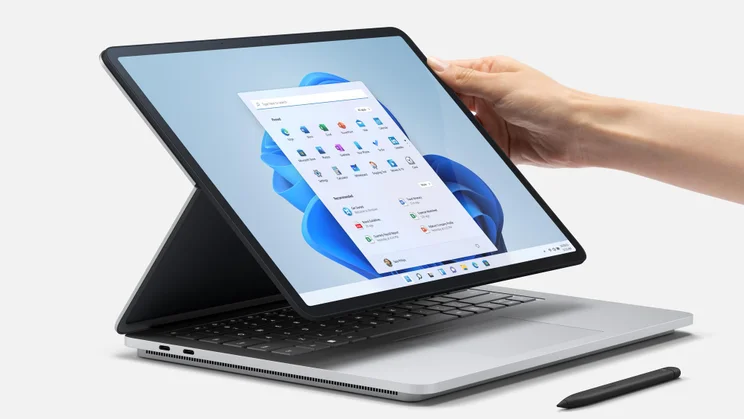

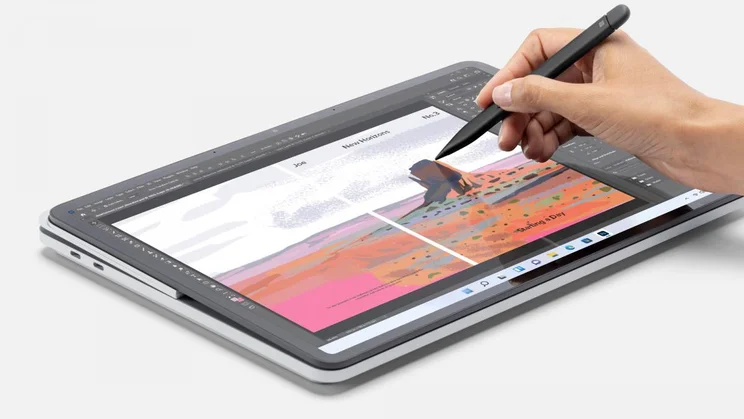


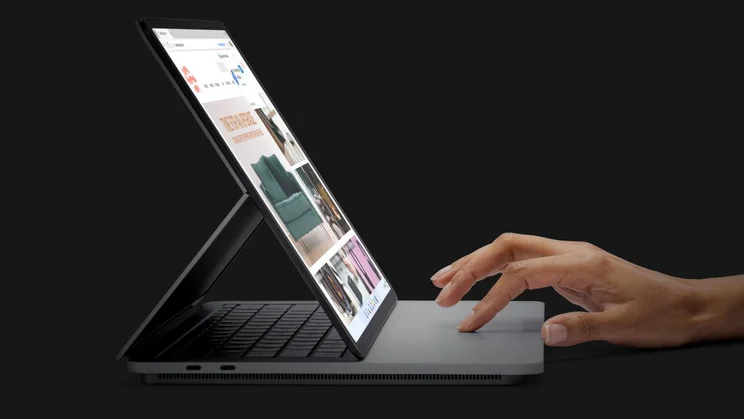

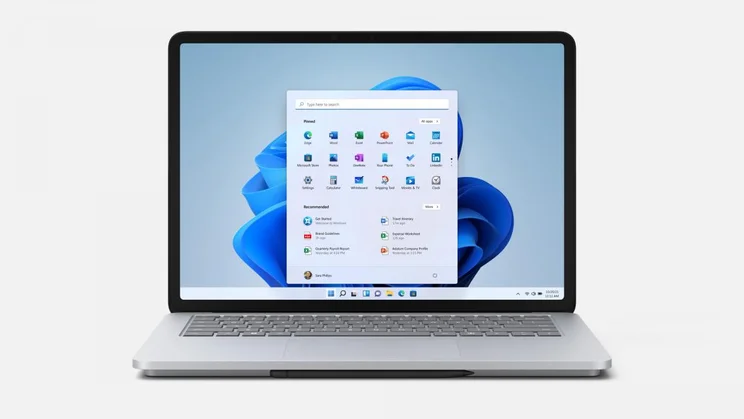
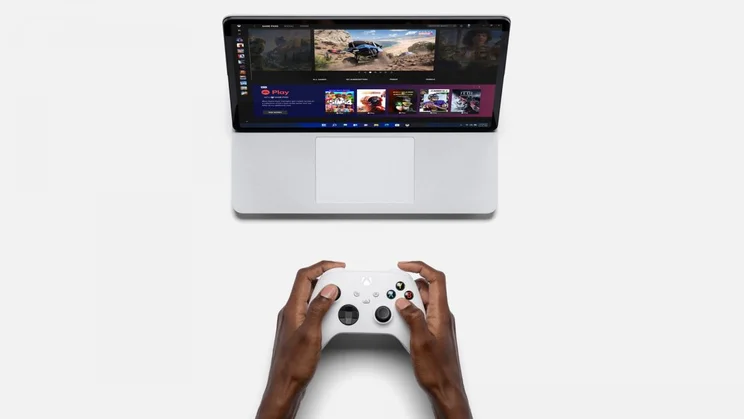
I have some fairly major gripes about the way Microsoft has implemented the system, however. The first relates to the fabric that’s used to protect the hinge at the rear of the screen, which makes a disconcerting creaking sound as you fold the screen around. This might dissipate in time, potentially, but I do wonder at the longevity of it as it’s clearly under some stress.
My next complaint relates to the positioning of the power button which Microsoft, in its eternal wisdom, has placed on the keyboard deck in the top-right corner. This works fine in laptop mode, where it’s easy to reach; however, as soon as you fold out the screen, the display blocks access to the power button so you either have to reach around it or lift it up to gain access.
It’s a baffling design decision, made all the more so by the rest of the design, which seems to have had plenty of thought put into it. The keyboard itself is sensibly laid out – save for half-height up and down cursor keys – and the key action is comfortable with plenty of forgiving travel. The haptic touchpad isn’t the largest I’ve come across but it works nicely, allowing you to click, double click and right click across 100% of its 120 x 80mm surface.

















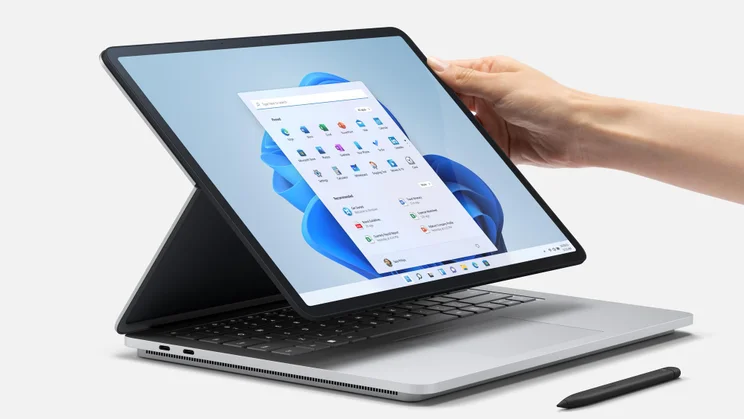

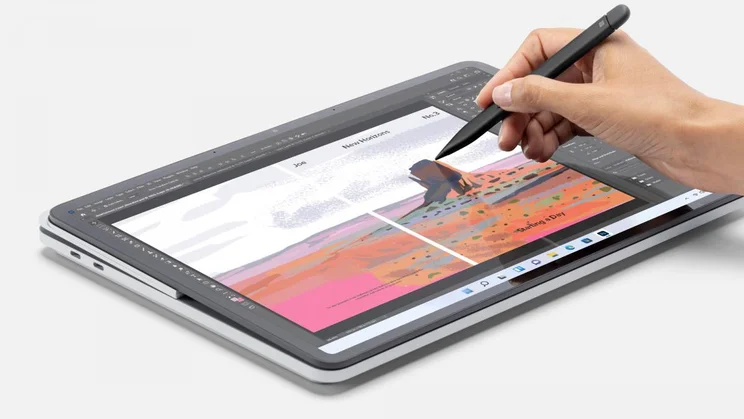


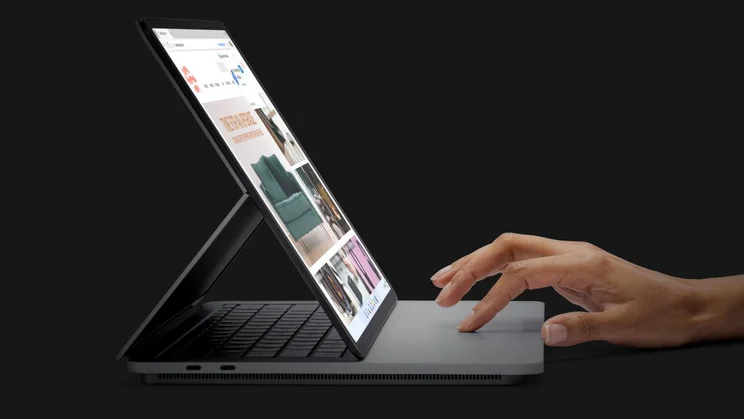

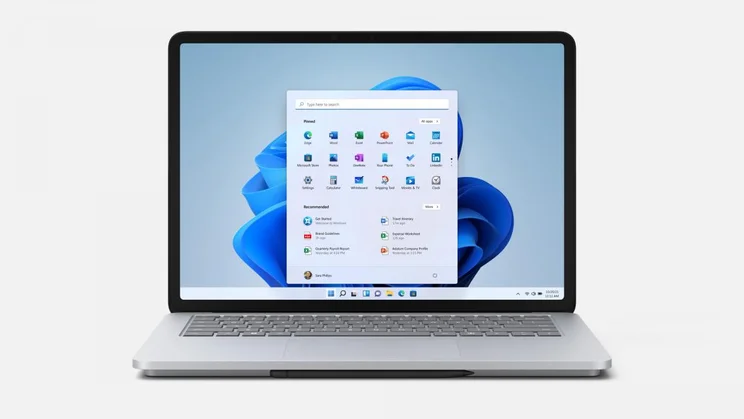
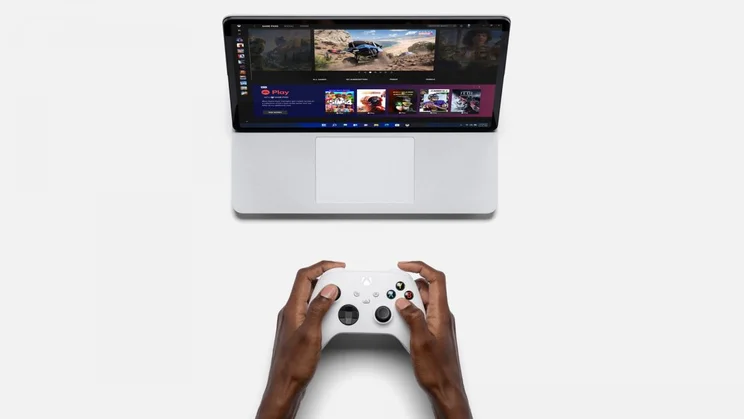
It’s slightly surprising there aren’t more ports but what is here is at least up to scratch, with a pair of well-spaced Thunderbolt 4 ports on the left edge plus the Surface Connect charging slot and a 3.5mm headset jack on the right. Microsoft has so far resisted the temptation to follow in Apple’s footsteps and reintroduce the SD card slot, however.
The 1080p webcam is pretty good, too – it captures sharp images without too much noise – and supports Windows Hello biometric login, which is just as well as there’s no fingerprint reader here. As for wireless connectivity, that’s a fairly standard offering – a 2×2 MIMO Intel Wi-Fi 6 AX200 card rated at 2.4Gbits/sec, that also supports Bluetooth 5.
Microsoft Surface Laptop Studio review: Stylus support and display
The Surface Slim Pen 2 may be an optional extra but it’s an integral part of the Surface Laptop Studio experience. If you don’t buy one, you might as well go and buy a regular laptop instead.
As I’ve pointed out above, the Pen stows neatly away (while simultaneously charging) under the front lip of the laptop, just below the touchpad. Pull it out and a small shortcuts panel appears at the bottom of the screen. By default, this is populated with buttons you can tap to launch the Snipping Tool, the Microsoft Whiteboard app and your pen settings but you can also customise this with shortcuts to other applications.
As with previous Surface Pen devices, there are two buttons on the pen itself: one on the barrel and one on the end. By default, clicking the button on the end (or holding it down) launches Microsoft Whiteboard and double clicking it launches the Snipping Tool, but you can customise this, while the button on the barrel is used for right clicks in the Windows UI and tool switching in applications that support it.

















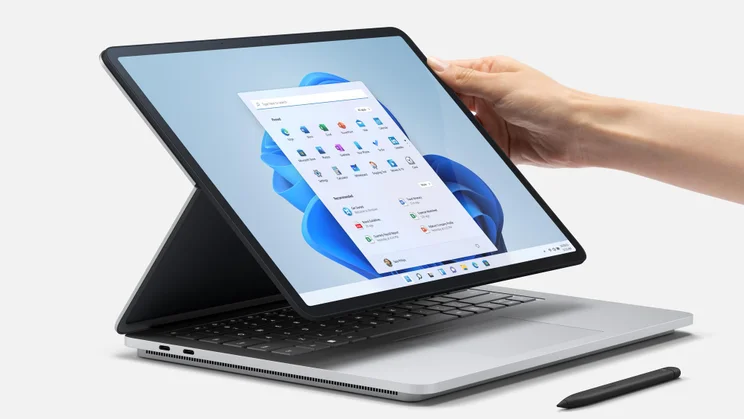

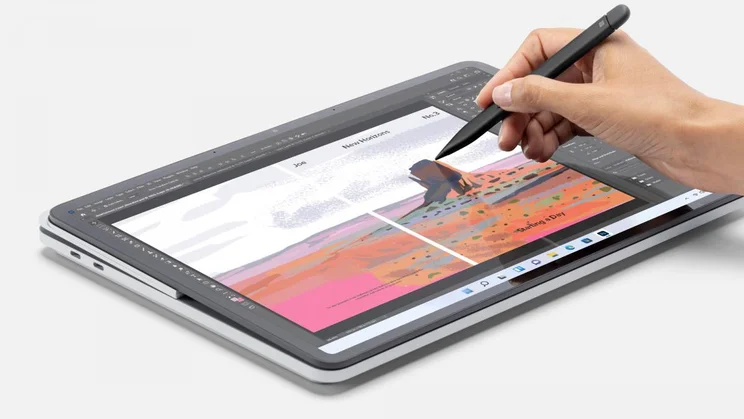


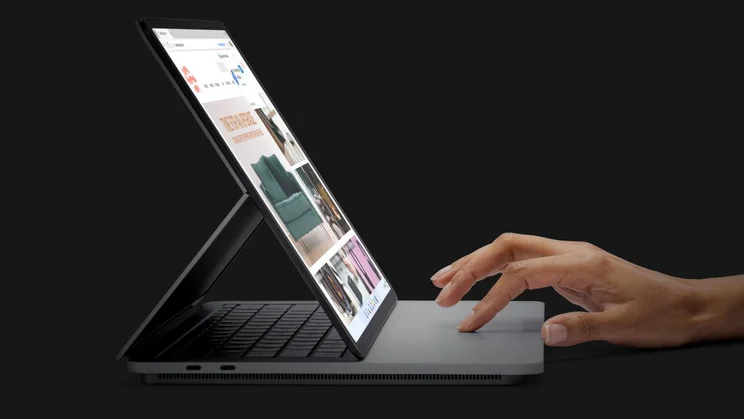

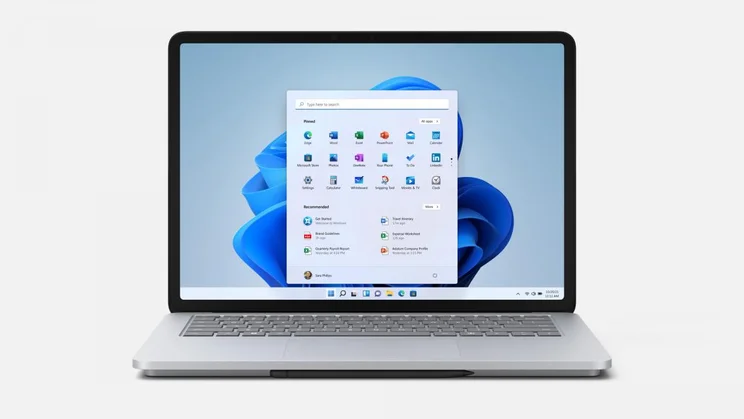
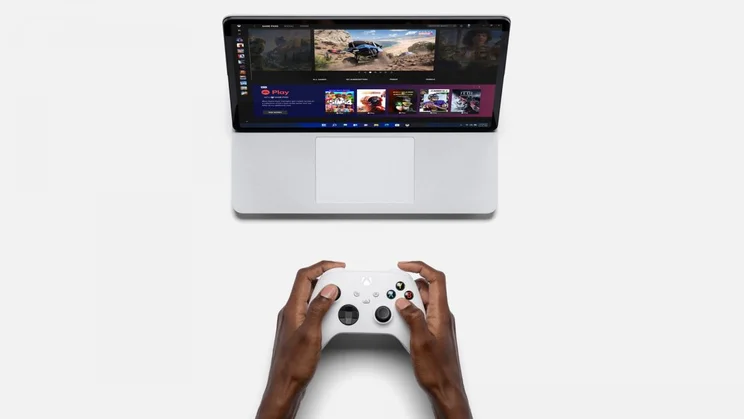
With 4,096 levels of pressure support and tilt detection, using the pen for sketching, shading and precise selections is a joy. Its haptic feedback feature works nicely, too, giving off a subtle vibration as you write or sketch. For now, this feature only works on a select few apps, including the Whiteboard app, Sticky Notes and the handwriting recognition panel but I can see other software developers building in support in future.
The screen itself is very good, too. Microsoft is using a 14.4in IPS panel here and, like other Surface laptops, it has a tall 3:2 aspect ratio, which makes it an excellent choice for productivity. It’s plenty sharp at 2,400 x 1,600 pixels, brightness peaks at a decent 455cd/m2, which is fine for most indoor environments, and its contrast ratio is an excellent 1,625:1. Couple that all with a smooth 120Hz refresh rate and you have a display that feels as good to use as it does to look at.

















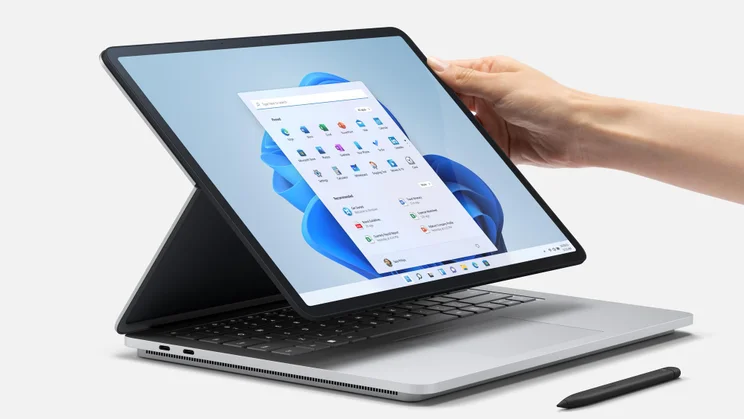

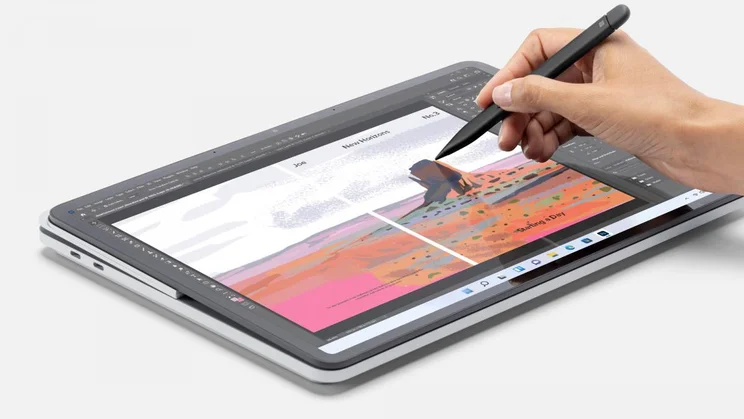


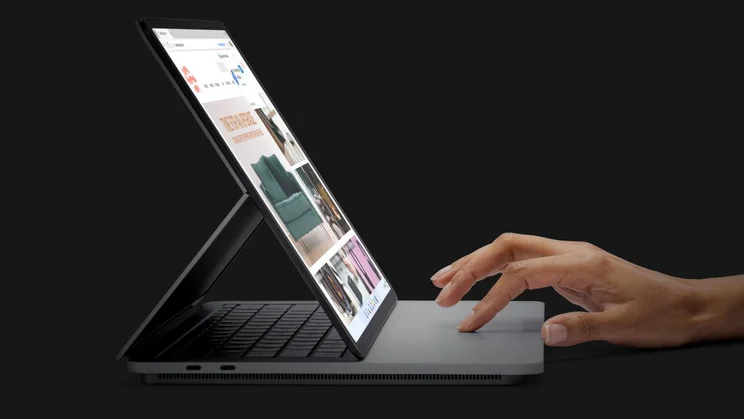

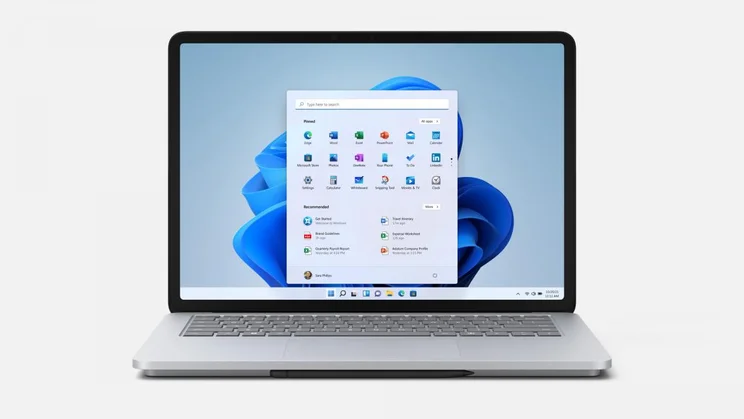
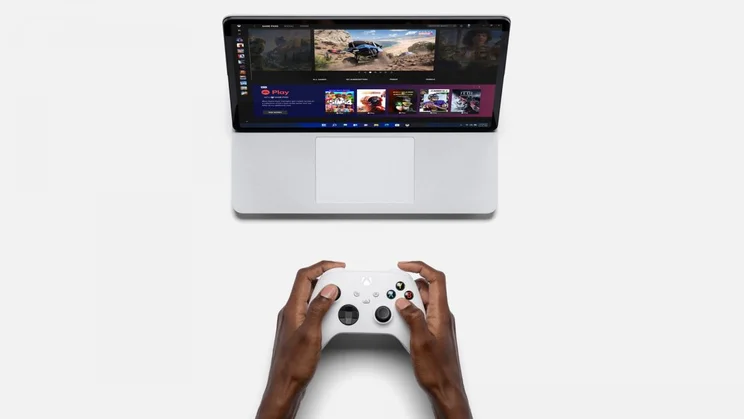
Where it falls a little short is its colour coverage. It is a wide gamut display and can reproduce more than the sRGB colour space (117%) if you select the laptop’s Vivid mode. However, it doesn’t quite stretch to the whole of Adobe RGB (80.6%) or DCI-P3 (82.9%) gamuts. Having said that, it is very colour accurate. In the sRGB mode, I measured an average Delta E colour variance score of 0.67 (the lower the better), while with Vivid selected that score rose to a still respectable average of 1.33 versus Display P3.
It’s just a shame the gloss finish on the display doesn’t do the best job of keeping reflections at bay. This isn’t all that noticeable when using the display in laptop mode as you can tweak the angle of the screen this way and that to minimise the effect. As soon as you fold it flat, however, bulbs, striplights and sky lights create distrating reflections that can be tricky, if not impossible, to mitigate.
Microsoft Surface Laptop Studio review: Performance
That’s certainly a significant irritation but the Microsoft Surface Laptop Studio’s most disappointing aspect is its performance. That’s not because it’s particularly sluggish or slow but because, compared with the best workstation laptops at around the same price – the M1 Pro/Max-powered Apple MacBook Pro laptops or the Ryzen 9 5900HX-based Asus ProArt StudioBook 16 – it just isn’t on the same page.
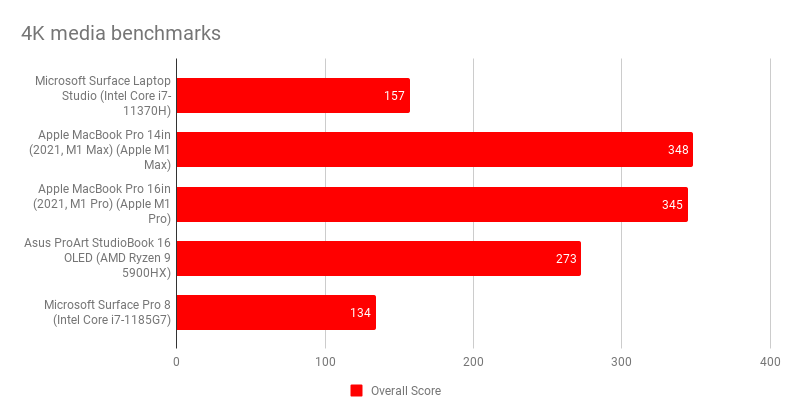
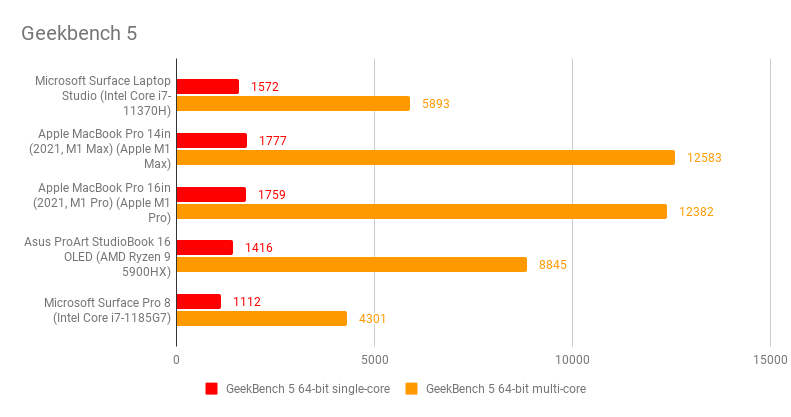
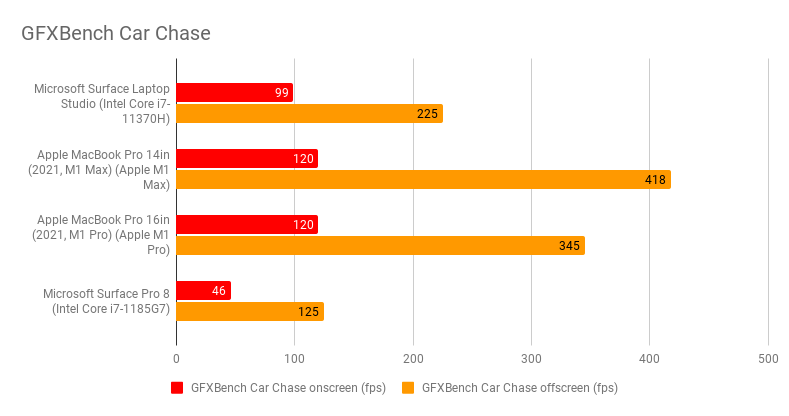
Remember, the Core i7 model I’ve tested for this review is backed by 32GB of RAM, a 1TB SSD and an Nvidia RTX A2000 GPU (equivalent, roughly, to the RTX 3050 Ti), which is a laptop that costs £2,495. The cheaper Core i5 mode is likely to be even further behind.
Even SSD performance isn’t all that impressive. In benchmarks, the 1TB unit in our test laptop returned disappointing sustained read and write rates of 2,642MB/sec and 1,465MB/sec, while the 14in MacBook Pro returned rates more than twice as fast at 5,352MB/sec and 6,361MB/sec respectively.
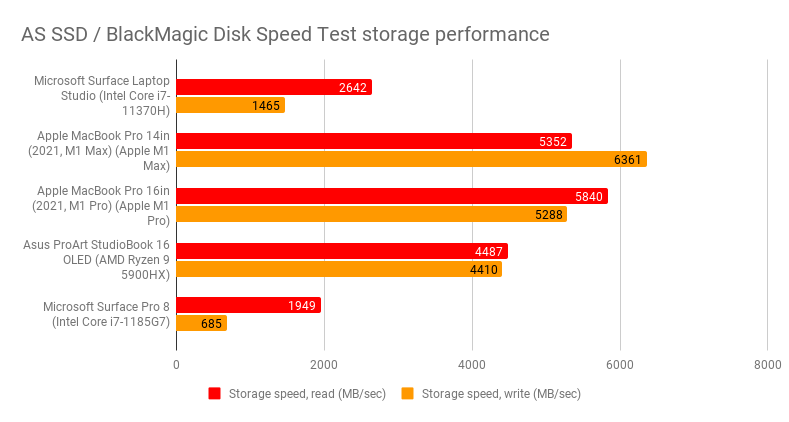
And when it comes to stamina on the go, the Microsoft Laptop Studio again disappoints,
lasting a mere 8hrs 20mins in our video rundown test. That’s with the screen set to a brightness level of 170cd/m2 and all network connections disabled so it’s not particularly demanding, either. In the same test, the MacBook Pro 14in lasted nearly five hours longer at 13hrs 11mins.
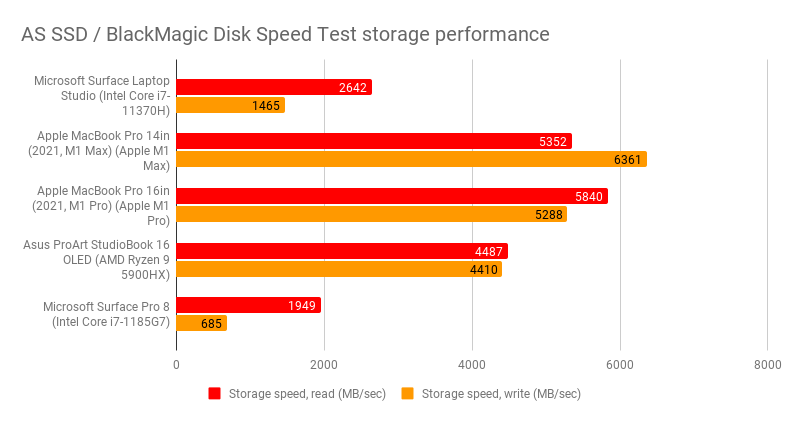
READ NEXT: Our guide to the best laptops to buy today
Microsoft Surface Laptop Studio review: Verdict
There’s no doubt that the Surface Laptop Studio is a bold piece of laptop design and its hinged display makes a certain degree of sense, especially for people who spend a lot of their time sketching, inking and editing photos using a stylus. And, for users who love their Microsoft Surface Pro 8 but need something with a bit more oomph, the Laptop Studio makes a compelling argument for itself.
For everyone else, the picture isn’t quite so clear, however, with the underpowered 11th Gen CPUs, mediocre battery life and SSD performance, plus some rather strange design decisions undermining the laptop’s general appeal.
In the final analysis, unless you’re in the small group that desperately needs to work with a stylus on a daily basis, you’re probably best off giving the Microsoft Surface Laptop Studio a wide berth. It simply has one too many shortcomings to be worthy of a recommendation.






