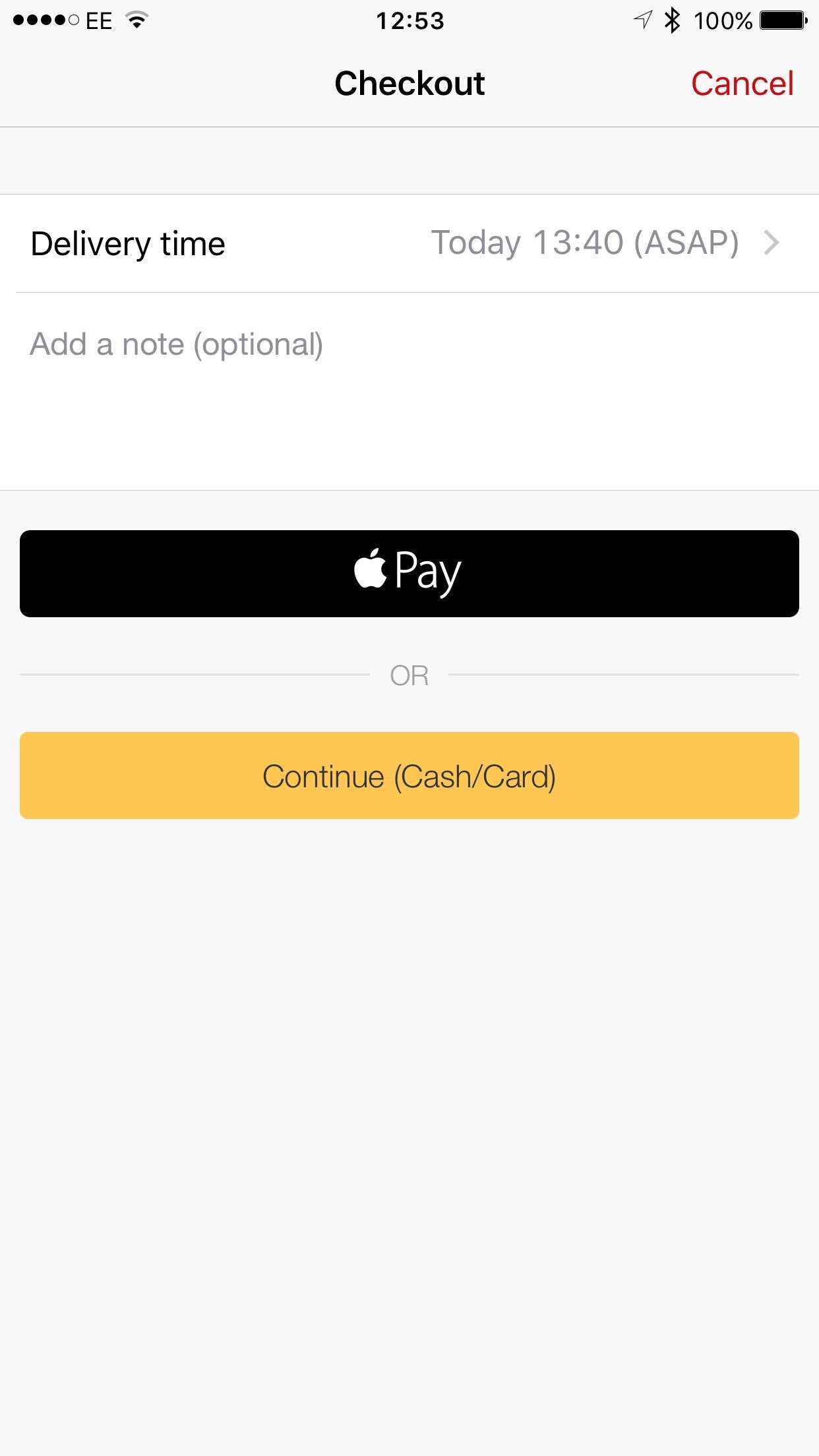To help us provide you with free impartial advice, we may earn a commission if you buy through links on our site. Learn more
- Apple Pay: At a glance
- Apple Pay: How does it work?
- Which devices support Apple Pay?
- Is Apple Pay safe?
- Do I need a data connection?
- Is there a transaction limit?
- Where can I use Apple Pay?
- How do I use Apple Pay?
- How to add a credit card to Apple Pay on an iPhone or iPad
- How to add a card to Apple Pay on the Apple Watch
- How to use Apple Pay in store: iPhone
- How to use Apple Pay in store: Watch
- How to use Apple Pay in app

Apple Pay has been available in the UK for over a year now, and take up is still spreading. If you’ve got an Apple handset that’s iPhone 6 or later, or if you’ve treated yourself to an Apple Watch, you have the ability to pay in-store for items using contactless Apple Pay. Sounds great, right? But how do you use it? And how do you pay for a coffee with you watch and not look like a showoff?
We can’t help you with the last question, but here’s everything you need to know about Apple Pay, including how to get it and how to use it.
Apple Pay: At a glance
- Works with select iPhones, iPads and the Apple Watch.
- Doesn’t have a strict transaction limit, although a lot of shops have a £30 cap.
- Can be used for transport such as buses and tubes with TfL.
Apple Pay: How does it work?
Apple Pay lets you use your iPhone to pay for goods and services. It can be used in-store, provided there are NFC contactless card readers, and for in-app purchases. To fund your purchases, you have to store your existing credit and debit cards in Wallet, and money is taken out of these accounts.
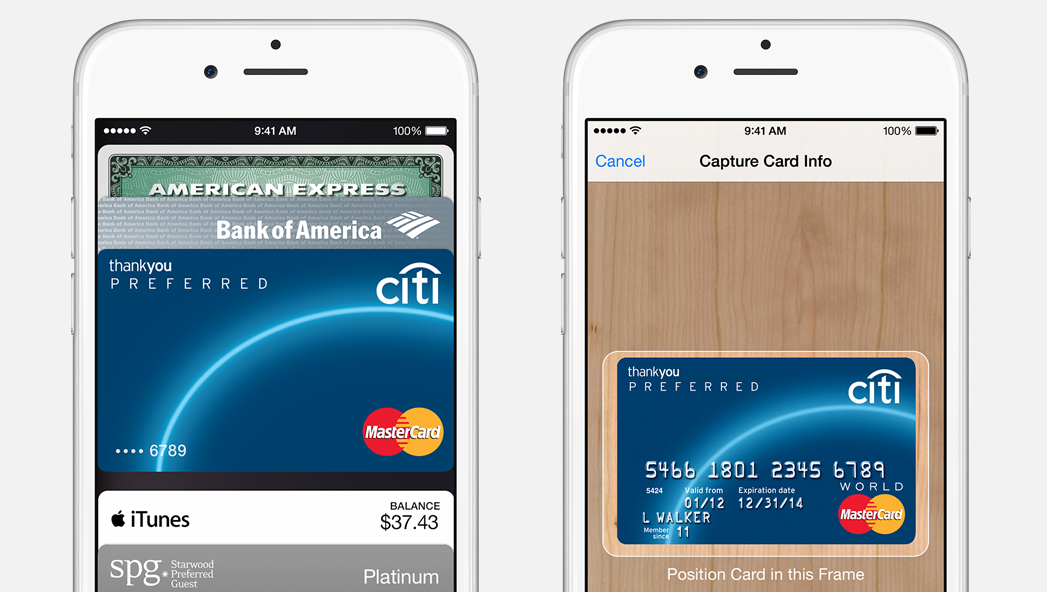
That’s similar to how PayPal works: you can pay for goods using PayPal, but the money is debited from your linked accounts. However, Apple Pay is much more convenient and flexible, as it works in the real world in a larger number of shops.
Which devices support Apple Pay?
You can use a variety of different devices with Apple Pay although some of them are limited to in-app purchases rather than being used in a physical shop. The iPhone 6S and iPhone 6S Plus support in-app and in-store purchases, while the Apple Watch only supports on-store purchases.
Is Apple Pay safe?
It’s arguably safer than using your real credit card. Rather than storing your credit card details, a unique Device Account Number is assigned, encrypted and saved in the Secure Element chip in the iPhone, iPad and Apple Watch. When you make a purchase, your Device Account Number is used in conjunction with a transaction-specific code, so you never reveal your credit card’s full details. This means that your card can’t be cloned or the details noted down by a dodgy shop.
Transactions are also protected by Touch ID, which is a big improvement on normal contactless – where’s there’s no security at all: anyone with your credit card can make a payment. Using the Apple Watch doesn’t require your fingerprint, but the Watch has to be paired to your phone. In other words, if somebody wanted to use your Apple Pay account, they’d have to steal your phone and your Watch and keep them in pairing distance.
In addition, if your phone is lost or stolen, you can use Find My iPhone to turn off Apple Pay, so your phone definitely can’t be used to pay for anything. Even better, you don’t have to cancel your cards, as they can’t be used via Apple Pay.
Do I need a data connection?
As Apple Pay stores a secure transaction token on your phone or Watch, you don’t need a data connection to use them. This means that you can use them when you don’t have service, such as when you’re on the Tube, or when you’re abroad without running up a huge roaming bill. It also means that you can take the Apple Watch out on its own and still pay for goods without having to have your phone.
Is there a transaction limit?
There isn’t a set transaction limit with Apple Pay, but this largely depends on the limits set by individual retailers. Apple says on its own support page that customers may not be able to use Apple Pay for purchases over £30, but there isn’t a standard cut-off amount.
Where can I use Apple Pay?
As we said, it will work with any shop that has a contactless card reader, even those that don’t directly support it. This is because Apple Pay uses the normal contactless system. Higher limits, as we said above, will need to be supported in-store. Companies that have signed up to Apple Pay include Waitrose, Marks & Spencer, BP, Dune, Boots and Wagamama. You can also use it for contactless payments on the Tube. Apple said on launch that 250,000 locations in the UK were set to support Apple Pay, but this has likely grown significantly since last year.
How do I use Apple Pay?
First, you need to associate at least one card with your Apple Pay account, which can be a debit or credit card. The following banks support Apple Pay:
- American Express
- Barclays
- First Direct
- HSBC
- Halifax
- Lloyds
- MBNA
- M&S
- NatWest
- Nationwide Building Society
- Royal Bank of Scotland
- Santander
- Tesco Bank
- TSB
- Ulster Bank
To use in store, you need a shop that has a contactless card reader (look out for the contactless logo) and a device with an NFC chip in it (iPhone 6, iPhone 6 Plus, iPhone 6S, iPhone 6S Plus and the Apple Watch – and presumably in the iPhone 7 and Apple Watch 2 when they launch later this week) The store must also support the credit card type that you’re trying to use: you can’t use American Express, for example, in a shop that doesn’t normally take it.

How to add a credit card to Apple Pay on an iPhone or iPad
- To add a credit card to your iPhone or iPad, you need to launch Wallet.
- Tap the ‘+’ icon next to Apple Pay to add a new card and click next. You can now use your phone’s camera to line up the on-screen window with your credit card and the long number and expiry date will be read automatically.
- Tap Next to continue and enter your name as it appears on the card, then tap Next.
- You’ll now need to enter your card’s security number (the three digits on the back of a Visa/Mastercard, or the four digits on the front of an American Express card). If the camera couldn’t read the expiry date, enter it manually.
- Tap Next and you may be prompted to authenticate your card, either by a code sent to your phone or by calling the card issuer. Once done it will take a few minutes for the card to be activated for use, and you’ll be prompted when it’s ready.
- You can repeat these steps to add as many cards as you like. To set one as the default, you need to go to Settings -> Passbook & Apple Pay (Wallet & Apple Pay in iOS 9) and tap the Default button. You can now choose which card you want to use as your default payment method.

How to add a card to Apple Pay on the Apple Watch
- To add cards open up the Watch app on your phone and then tap Wallet.
- All of the cards that you’ve added to your phone are listed here, so tap Add next to the ones that you want to add to your Watch.
- You’ll need to enter the card’s security number and you may have to go through the same authentication (text message or phone call).
- If you want to add a card to your Watch only, tap Add Different Credit or Debit Card and then follow the iPhone instructions above.
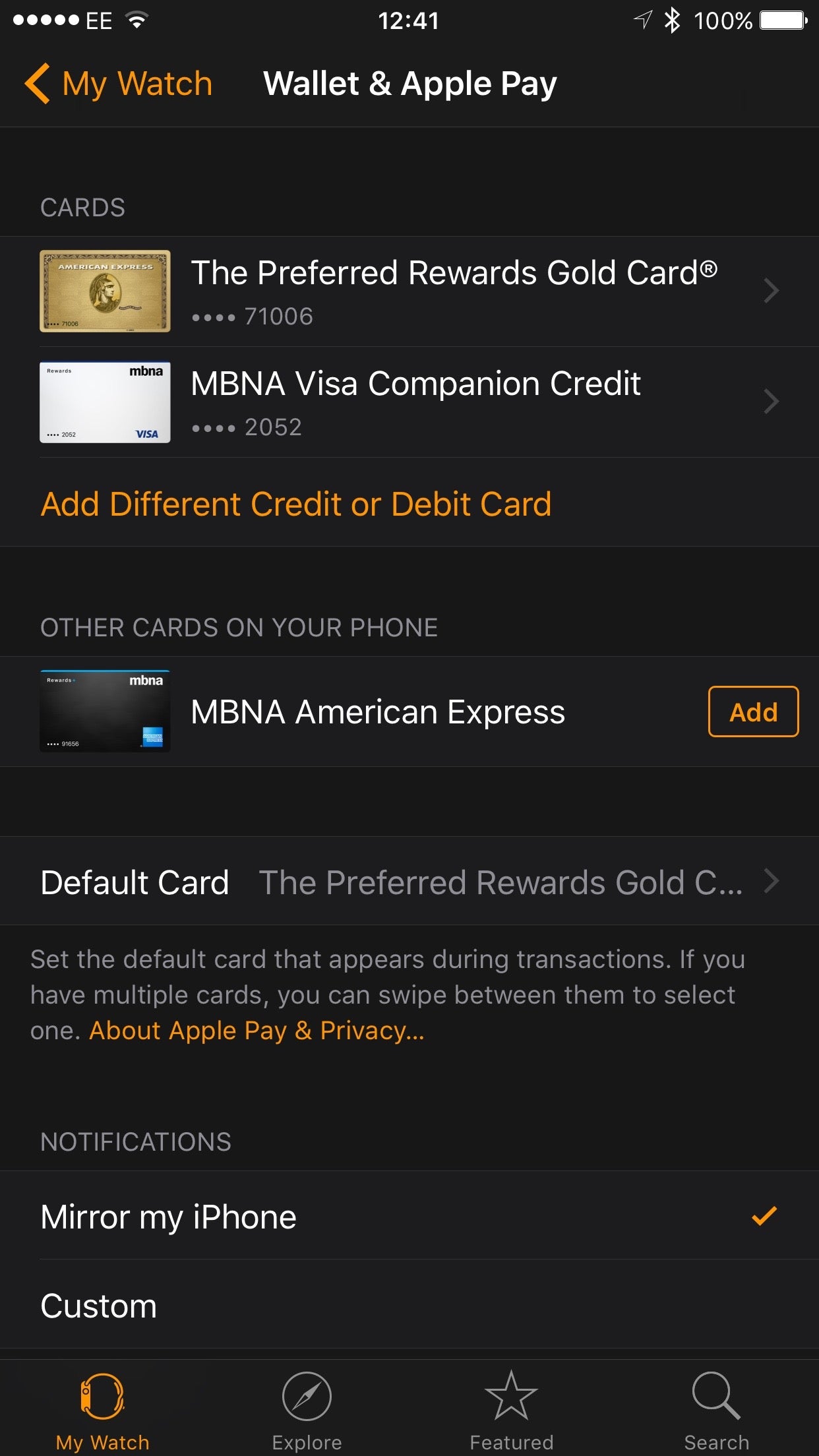
How to use Apple Pay in store: iPhone
- To use Apple Pay in a shop is easy. If you want to use your default card, hold your finger over the Touch ID sensor (don’t click the home button) and hold your iPhone over the contactless terminal.
- The payment will be authenticated immediately. If you want to use a different card, hold your iPhone up to the reader to bring up the Apple Pay screen.
- Swipe left and right to choose the card that you want to pay with and then hold your finger over Touch ID (don’t click) to pay.

You can also choose to pre-authorise your card, which is handy if you’re using Apple Pay somewhere where time is important. For example, if you pay by Apple Pay on the Tube, you don’t want to spend a lot of time at a gate fiddling around with your phone, while hoards of angry commuters are standing around behind you. To pre-authorise a spending card you have two options.
First, with the phone off double-click the Home Button and then leave a Touch ID-registered finger on the button. This will fire up your preferred card and authorise it to be used with the next card reader you tap your phone against.
Secondly, you can double-click the Touch ID button, but this time don’t leave your finger resting on it. This lets you select the card you want to use from your phone’s Wallet. Once you’ve got the card that you want, just hold your finger to the Touch ID sensor and it will be authorised for use with the next card reader that you tap your phone against.
How to use Apple Pay in store: Watch
- Using the Watch to pay in store is really simple. Double Tap the side button (just below the Digital Crown) to bring up your default credit card.
- If you want to select a different card, just swipe left or right.
- Finally, just hold your Watch up to the contactless terminal and the transaction will be confirmed.

How to use Apple Pay in app
- When you get through the payment option screen, select Apple Pay.
- You can choose your credit card from the list (not all are activated for in-app transactions), and you may have to fill out some details the first time you use it (billing address, delivery address, phone number and so on).
- When everything’s ready, just hold your finger up to Touch ID and you’re away.