To help us provide you with free impartial advice, we may earn a commission if you buy through links on our site. Learn more
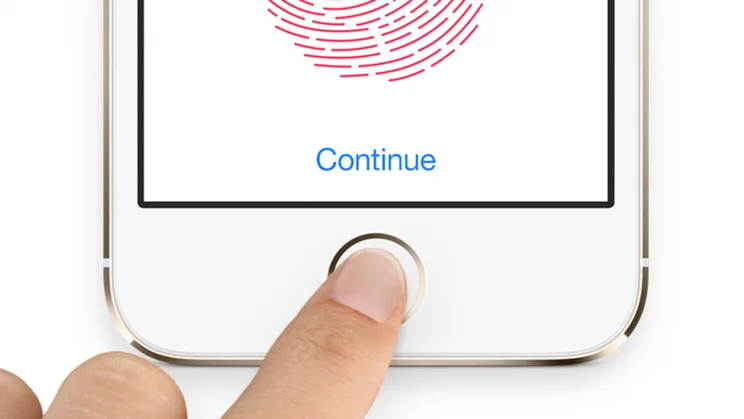
If you own a recent Apple device, it’s likely you’ve used Touch ID, the company’s name for its fingerprint sensor system. The technology is embedded in all iPhones since the iPhone 5s, all iPads since the iPad Air 2, and also the MacBook Pro 2016.
When it works, Touch ID is so handy that it’s become part of the everyday rhythm of unlocking, logging into apps or making purchases. When it doesn’t, your taps can quickly turn into frustrated presses, accompanied by wailing, swearing, hair pulling, broken screens, and shattered relationships. Some of these may or may not be an exaggeration.
If your Touch ID has stopped working, there are a few things you can try to get it back in action. Here’s the lowdown.
How does Touch ID work?
See that thin circle around your Touch ID sensor? That’s a stainless steel capacitive ring, and it’s this which detects your finger when it’s pressed against it, triggering the rest of the Touch ID assembly. Beneath a layer of Sapphire glass, a 170µm-thin sensor scans an image of your fingerprint at a very high resolution (500ppi). This image is then temporarily stored in a secure enclave for analysis, measuring only the fundamental aspects of your fingerprint that make it a unique key. If the key matches the mathematical representation stored in the enclave, your fingerprint will be accepted.
How to fix Touch ID if its not working
Clean the glass…and your finger

The most common reason for a Touch ID to not recognise a fingerprint is because of dirt. As the Touch ID sensor works by taking a high-resolution picture of your skin, then breaking this down into its fundamental unique aspects, greasy smears can make it hard for the system to recognise your prints. Use a lint-free cloth to wipe the sensor glass, and give your hands a clean while you’re at it.
Update iOS or macOS
Always a useful thing to do if something goes wrong with your Apple device: go into Settings > General > Software Update, and check if there’s an iOS or macOS update ready to download. Apple frequently puts out minor fixes in its software updates, and it may be the case that something needs to be given a tweak in the Touch ID software.
Make sure Touch ID unlock is enabled
This might sound like no-brainer, but you’ll need to have Touch ID enabled to use it. Go to Settings > Touch ID & Passcode. You’ll be asked to enter your passcode, but can then check if Touch ID has been turned on for unlocking, authorising Apple Pay, iTunes and the App Store. If you’re having specific issues using Touch ID for, say, Apple Pay, then this is a likely root for the problem.
Check your case

Some cases for iPhones and iPad occlude the Touch ID sensor, or are thick enough to make it difficult for a user to press their finger against the glass. It may be worth checking Touch ID’s responsiveness without the case, to see if it’s hindering the system in any way.
Retrain Touch ID
If you’ve tried repeatedly for Touch ID to recognise your fingerprints to no avail, your best bet if to retrain the device. Go to Settings > Touch ID & Passcode to start the process, or to add new fingerprints to those already stored. Sometimes environmental conditions can add wear to your hands, especially in the winter, so there may be certain times of year when Touch ID struggles to recognise your prints.
Also be aware that your Apple device will automatically ask for your passcode under certain conditions, such as when you’ve just restarted, or if you haven’t unlocked your account in over 48 hours. It will also revert to asking for a passcode if it fails to recognise your prints five times in a row.
If none of these solutions helped, and you can’t retrain Touch ID with new fingerprints, then there may be something wrong with the hardware. If this is the case, we recommend that you book an appointment at your nearest Apple store.




